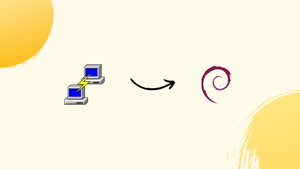Choose a different version or distribution
Introduction
Before we begin talking about how to install PuTTY SSH Client on Debian 12, let's briefly understand – What is PuTTY SSH Client?
PuTTY is a free and open-source terminal emulator, serial console, and network file transfer application. It allows users to establish secure and reliable connections with remote computers using various protocols such as SSH, Telnet, and Rlogin. With its user-friendly interface and reliable encryption, PuTTY is widely trusted in the IT community.
PuTTY SSH Client is a popular free and open-source software used for secure network connections. It provides a secure way to connect remotely to servers, routers, and other network devices. Whether you are a system administrator or an enthusiast, PuTTY is a go-to tool for secure remote access. Get started with PuTTY now and simplify your network administration tasks.
In this tutorial, you will install PuTTY SSH Client on Debian 12. We will also address a few FAQs on how to install PuTTY SSH Client on Debian 12.
Advantages of PuTTY SSH Client
- Secure Remote Access: PuTTY provides strong encryption, protecting your sensitive data during remote connections.
- Cross-Platform Compatibility: It works seamlessly on various operating systems like Windows, Linux, and macOS.
- Flexibility & Versatility: PuTTY supports multiple protocols, such as SSH, Telnet, and Rlogin, making it adaptable for diverse network environments.
- Lightweight & Efficient: With its compact size, PuTTY is fast to download, install, and run, ensuring optimal performance.
- User-Friendly Interface: PuTTY offers a simple and intuitive interface, making it easy for both beginners and experienced users to navigate and manage remote systems.
Step 1- Update your Debian machine
To update your Debian 12 system, execute the following command.
sudo apt update -y
The above command uses the -y flag, which indicates that the update should be confirmed, so it will update your system automatically, and you won't need to do it manually.
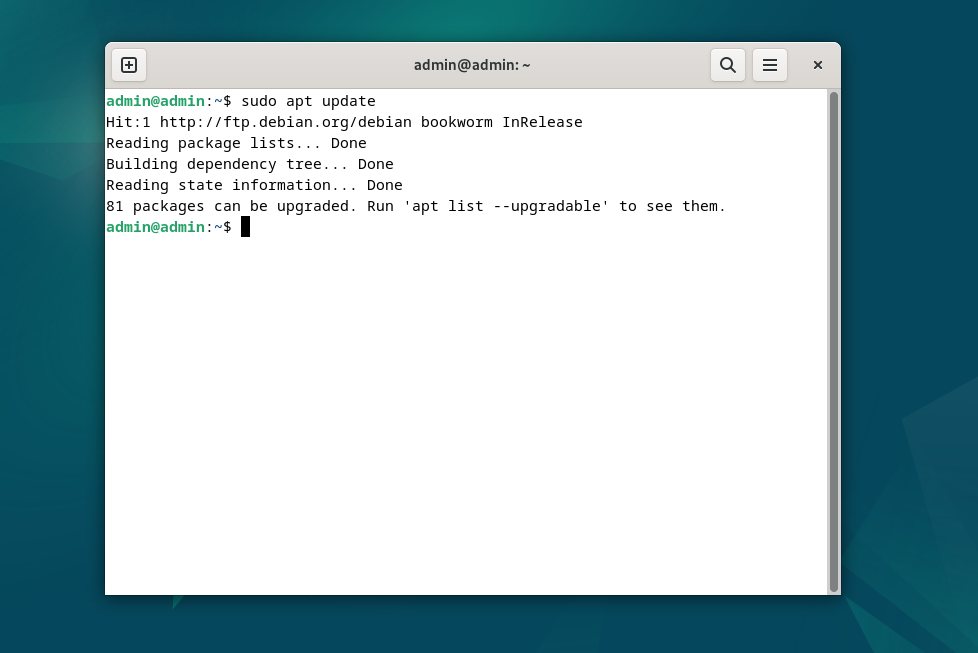
Step 2- Install Putty
Putty is easily installed via the terminal in Debian 12. Open a terminal window and type the following command to install the Putty SSH client.
sudo apt install putty -y
Run the above command exactly as is to have putty installed automatically without requiring your confirmation.
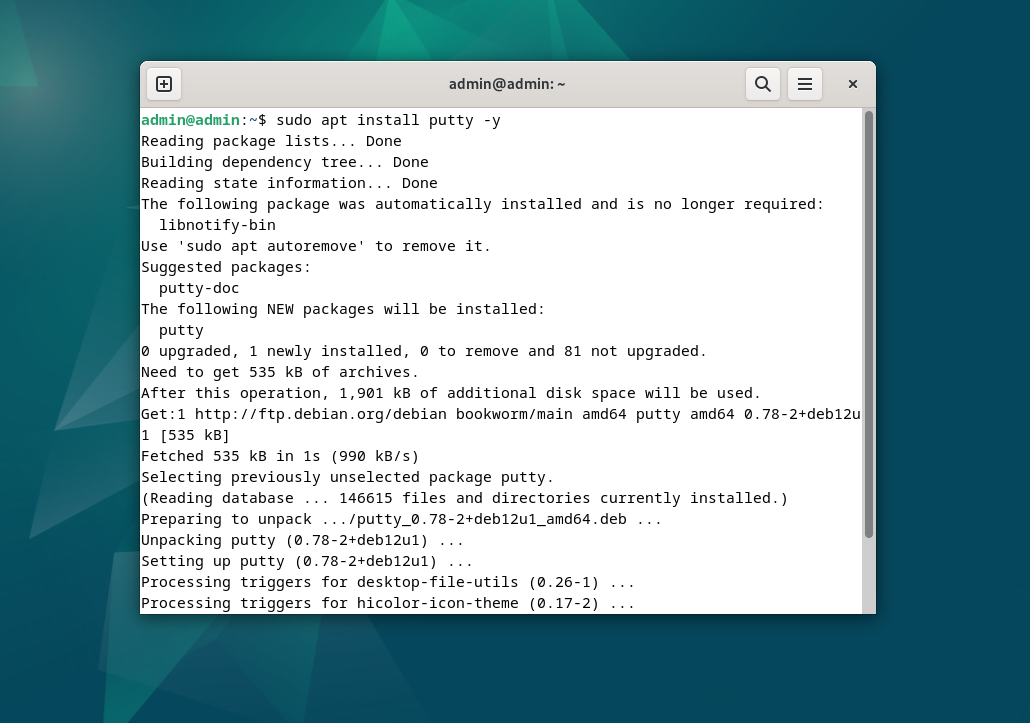
Step 3- Launch Putty
You should now have Putty Client installed on your Debian 12 system. Putty can now be used to establish a connection to your server.
Run the following command in the terminal to start Putty:
putty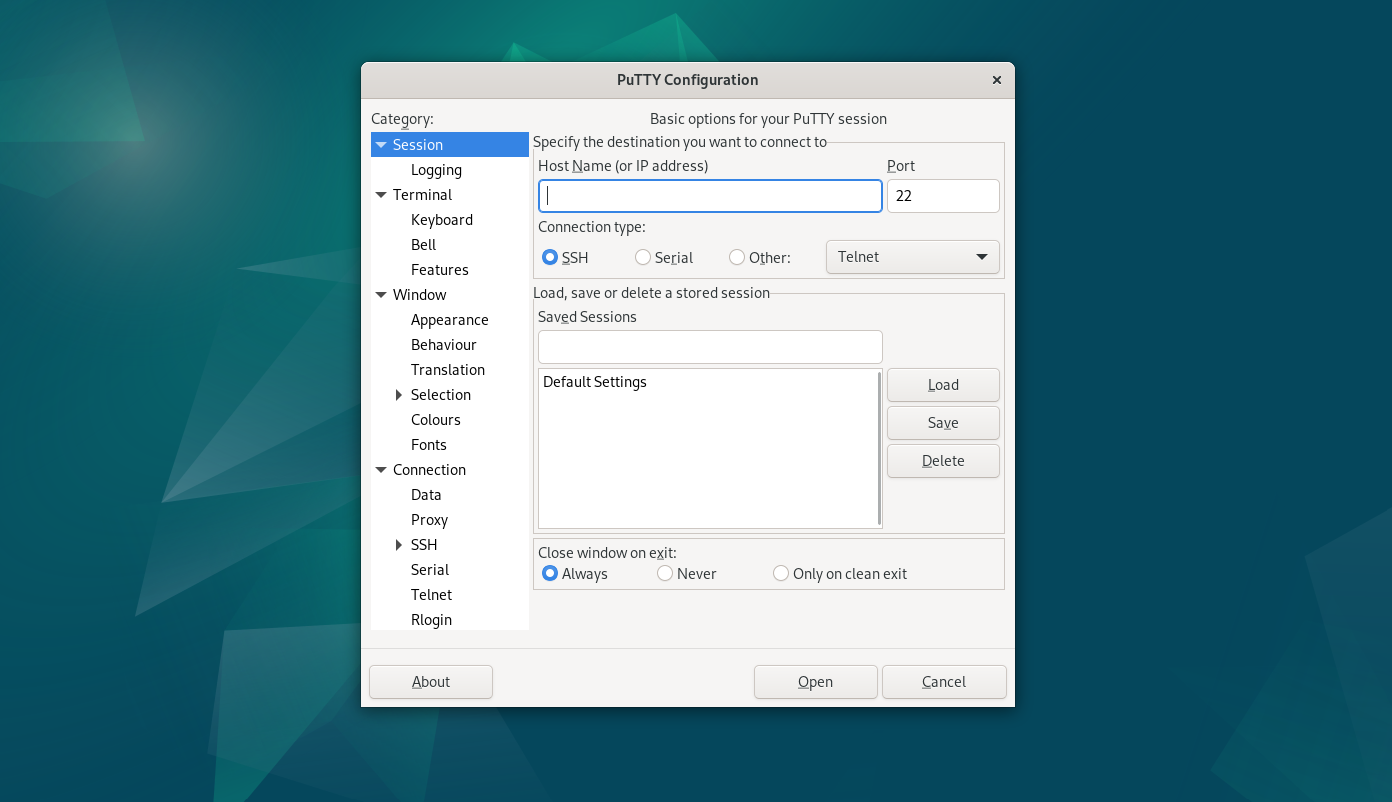
How to connect to SSH server with Putty
Although the Putty GUI may appear difficult to use at first, it isn't.
You can quickly establish a connection with Putty by just entering the IP address and port of the SSH server.
You can log in to the server by clicking Open after entering the IP address and port.
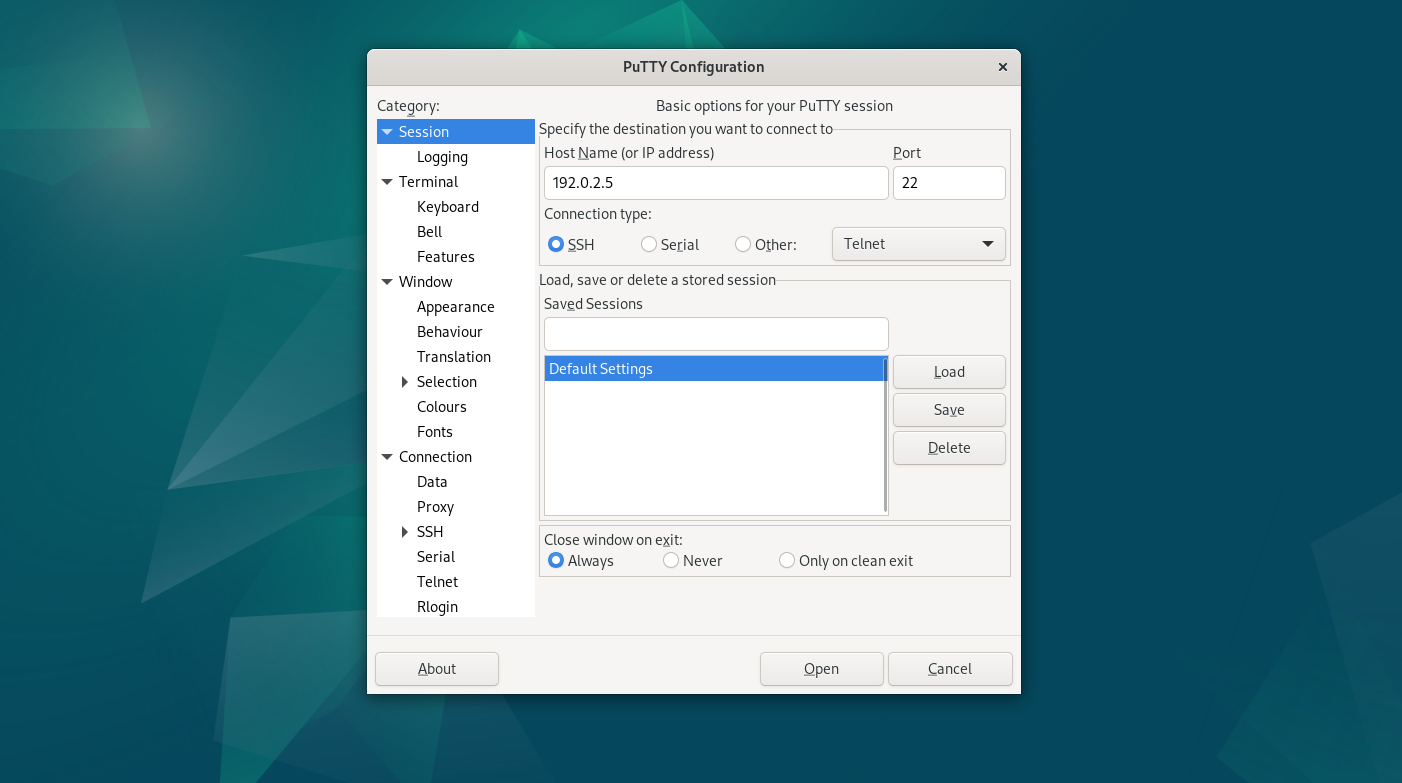
FAQs to Install PuTTY SSH Client on Debian 12
Can I install PuTTY using a graphical interface?
Yes, you can use a graphical package manager like Synaptic to install PuTTY SSH Client on Debian 12.
Are there any prerequisites for installing PuTTY on Debian 12?
No, PuTTY SSH Client has no specific prerequisites. It can be installed directly on Debian 12.
Can PuTTY SSH Client be installed on other Debian-based distributions too?
Yes, PuTTY SSH Client is compatible with various Debian-based distributions, including Ubuntu, Linux Mint, and Kali Linux.
How can I launch PuTTY after installing it on Debian 12?
You can launch PuTTY SSH Client by searching for it in the applications menu or by running the command putty in the terminal.
Does PuTTY SSH Client support key-based authentication?
Yes, PuTTY supports key-based authentication, making it more secure for remote connections.
Can I customize PuTTY's appearance and settings?
Yes, PuTTY SSH Client offers various customization options, including appearance, keyboard settings, and connection configurations.
Can I save my SSH sessions' configurations in PuTTY?
Yes, PuTTY allows you to save session configurations, making it convenient to connect to frequently accessed servers.
Conclusion
We hope this tutorial helped you understand how to install PuTTY SSH Client on Debian 12.
If you have any queries, please leave a comment below, and we’ll be happy to respond to them for sure.