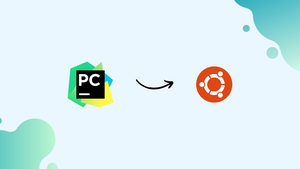Choose a different version or distribution
Introduction
Before, we begin talking about how to install PyCharm on Ubuntu 20.04. First, let's understand - What is PyCharm?
PyCharm is a popular-integrated development environment (IDE) for Python programming. Developed by JetBrains, it offers a user-friendly platform with powerful features for code editing, debugging, and testing. With its intelligent code completion and error detection, PyCharm enhances productivity and ensures code accuracy.
Ideal for beginners and experts alike, PyCharm supports various Python frameworks and simplifies web development tasks. It's an essential tool for Python developers, fostering efficient and smooth coding experiences.
In this tutorial, you will install PyCharm on Ubuntu 20.04. We will also address a few FAQs related to the PyCharm installation.
Advantages of PyCharm
- Advanced Code Assistance: PyCharm offers intelligent code completion, error highlighting, and code inspections, enhancing productivity and reducing coding errors.
- Robust Debugger: With a powerful debugger, developers can easily identify and fix issues, making the debugging process efficient.
- Integrated Tools: PyCharm integrates with version control systems, databases, and web frameworks, streamlining the development workflow.
- Web Development Support: Supports various Python web frameworks like Django and Flask, simplifying web application development.
- Cross-platform Compatibility: PyCharm works seamlessly on Windows, macOS, and Linux, providing a consistent development experience across different operating systems.
Prerequisites to Install PyCharm on Ubuntu 20.04
1) Remember to log in as a user with sudo privileges.
Step 1 - Installing the PyCharm
1) The easiest way to install PyCharm is by using the snappy packaging system. So, you will download and install the PyCharm snap package.
2) Then, open your terminal. Do it by using Ctrl+Alt+T, a keyboard shortcut, and type:
sudo snap install pycharm-community --classic
3) Download will take some time depending upon connection speed. After the successful installation of PyCharm, there will be the below output:
Output
pycharm-community 2018.2.4 from 'jetbrains' installed
4) Alternatively, you can install the PyCharm CE by using the Ubuntu Software Center as below:
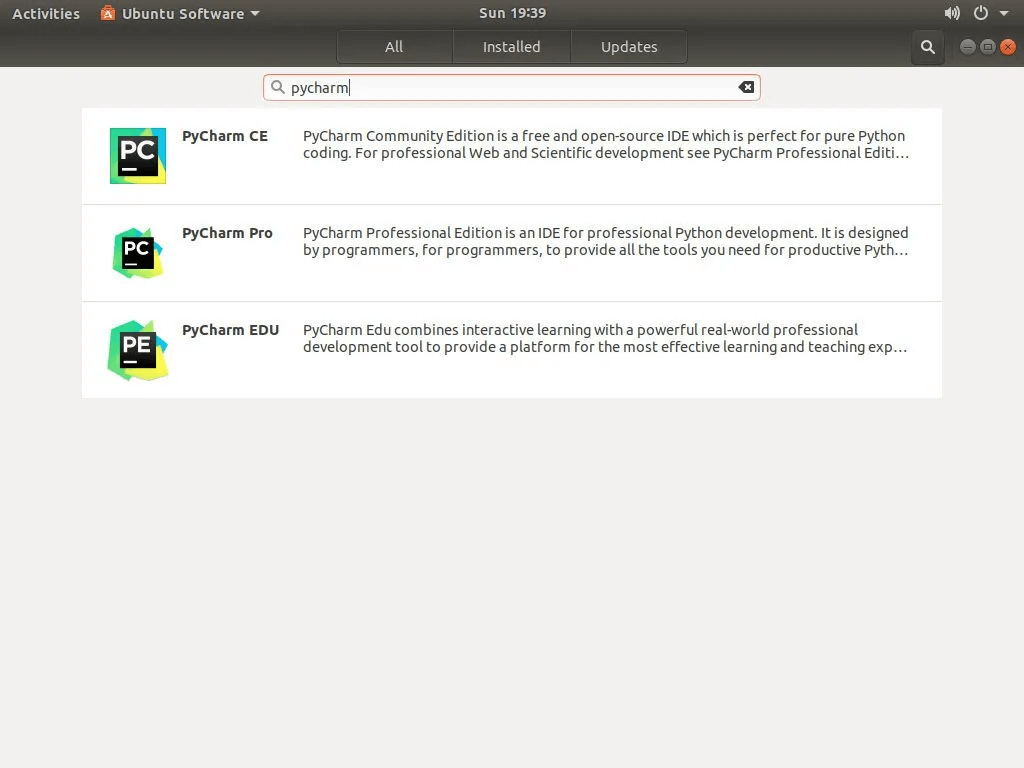
5) Manual installation:
wget https://download-cdn.jetbrains.com/python/pycharm-community-2022.3.2.tar.gz
tar xzvf pycharm-community-2022.3.2.tar.gz -C ~/.local/apps/
~/.local/apps/pycharm-community-2022.3.2/bin/pycharm.sh
Step 2 - Starting the PyCharm
1) Now, after installation of PyCharm on your Ubuntu system. You will now start it, by clicking on the PyCharm icon (Activities -> PyCharm):
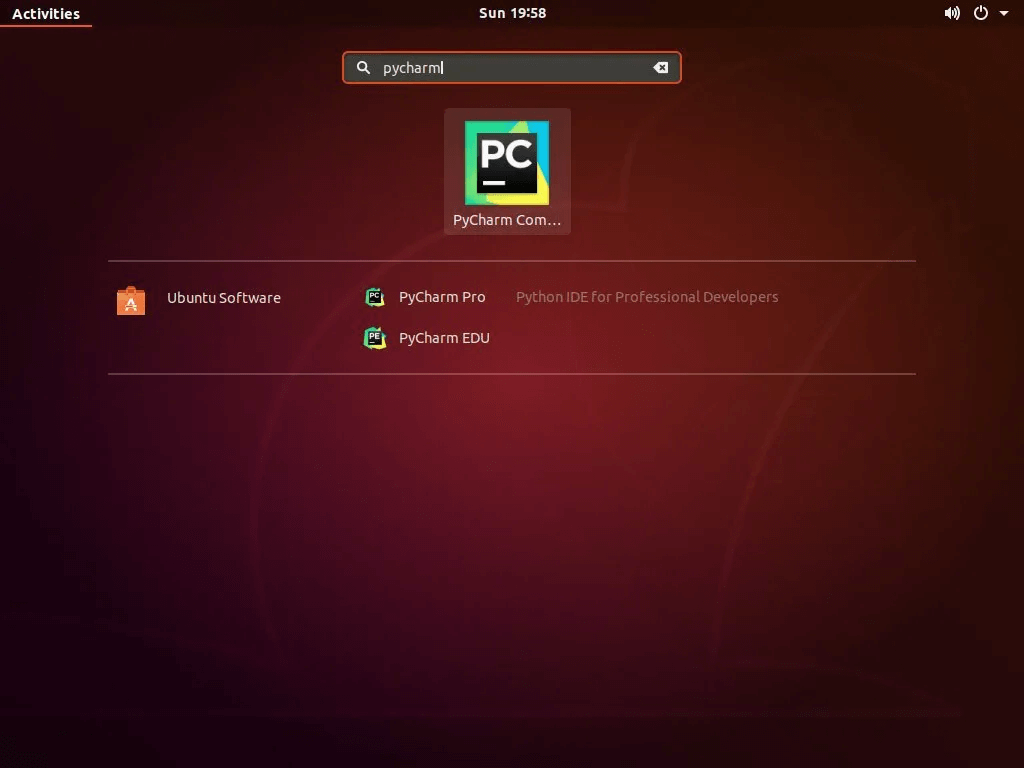
2) When you will start PyCharm for the first time, a window will appear prompting you to import PyCharm settings from the previous installation.
3) Next, you will make your selection and proceed to click OK for further action.
4) Now, you will get prompted to accept the privacy policy.
5) Continue to scroll to the end and click on the Accept button. You will then be also asked if you want to send anonymous data statistics to JetBrains or not.
6) On the next screen you will be able to customize your PyCharm installation. As well as install additional plugins:
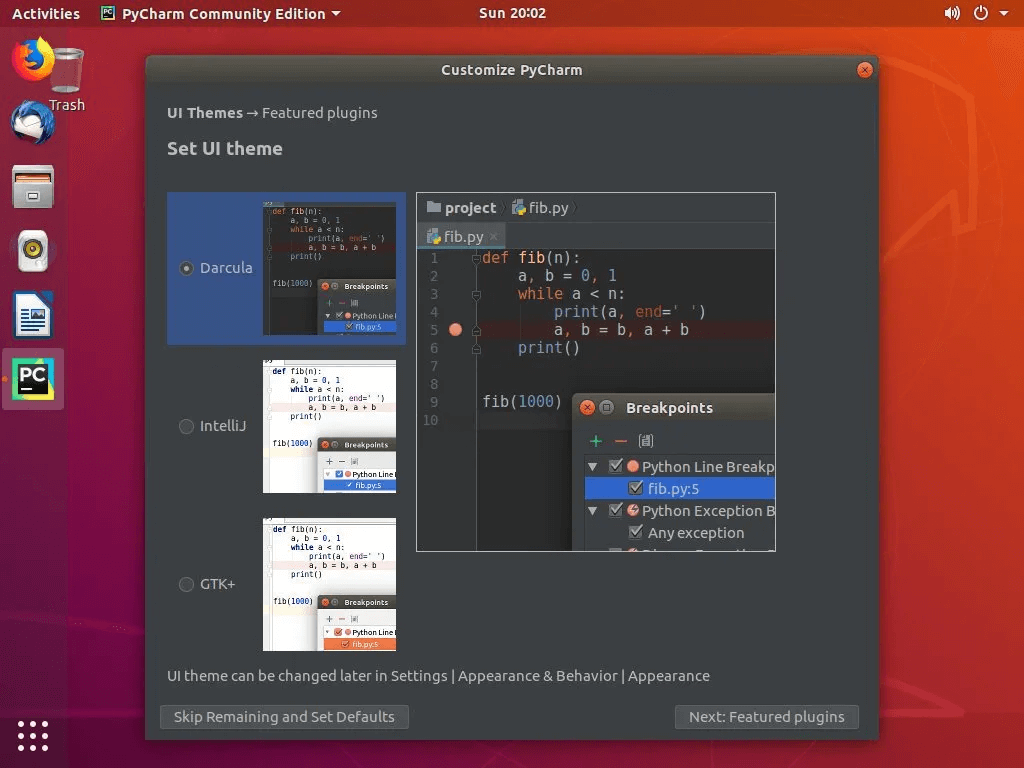
7) After completing the customization, you will be able to create a new Project.
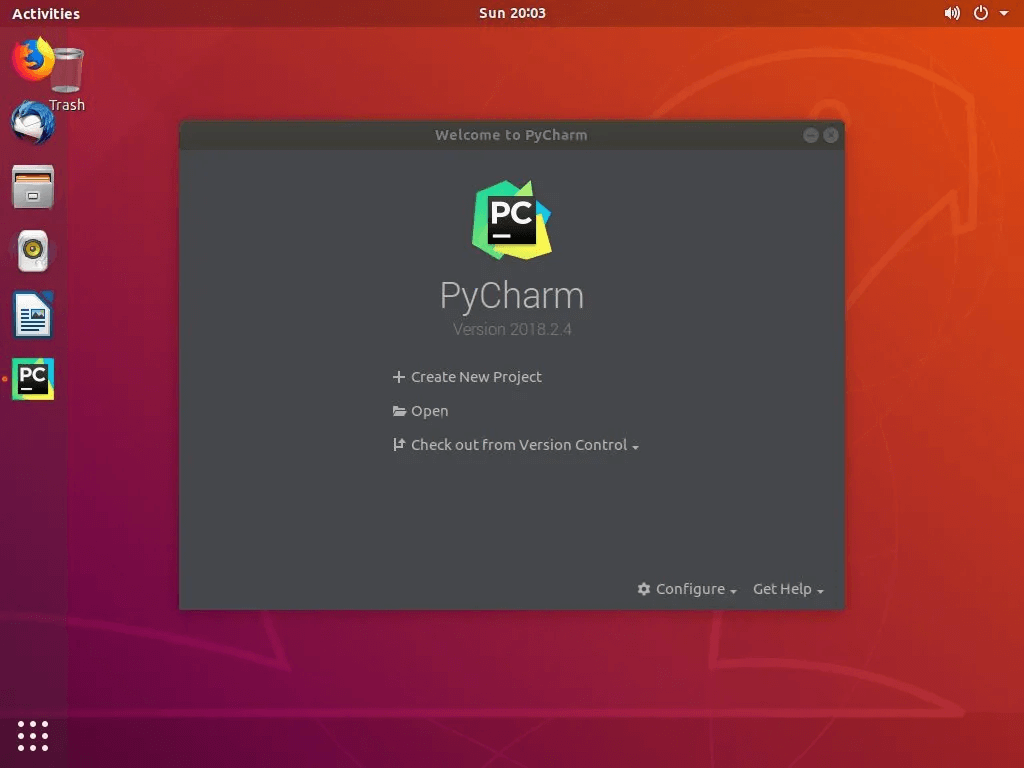
FAQs to Install PyCharm on Ubuntu 20.04
What is the recommended method to install PyCharm on Ubuntu?
It is recommended to use the snap package manager, as it handles dependencies and updates automatically.
How do I install PyCharm using snap?
Open the terminal and type sudo snap install pycharm-community for the free version or sudo snap install pycharm-professional for the professional version.
Can I install PyCharm from the Ubuntu Software Center?
Yes, PyCharm Community edition can be found and installed from the Ubuntu Software Center.
Does PyCharm require Java to be installed on my system?
Yes, PyCharm relies on Java to run. Ensure you have Java installed on your system before installing PyCharm.
How do I run PyCharm after installation?
You can find PyCharm in the application menu or launch it from the terminal using the pycharm-community command.
Can I use my existing Python installation with PyCharm?
Yes, PyCharm can detect and use your system's installed Python interpreter or any virtual environments you have set up.
How do I uninstall PyCharm from Ubuntu 20.04?
To uninstall PyCharm installed via snap, use sudo snap remove pycharm-community or sudo snap remove pycharm-professional. If installed using the tarball, delete the extracted directory.
Conclusion
We hope this detailed tutorial helped you to install PyCharm on Ubuntu 20.04.
If you have any queries, please leave a comment below, and we’ll be happy to respond to them for sure.