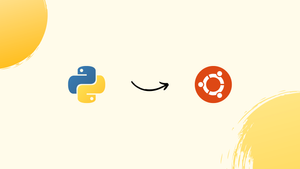Choose a different version or distribution
Introduction
Before we begin talking about how to install Python 3.9 on Ubuntu 22.04, let's briefly understand – What is Python 3.9?
Python 3.9 is an updated version of the popular programming language Python. Released in October 2020, it brings several new features and enhancements. Python 3.9 focuses on improving developer productivity, code readability, and runtime performance. Notable additions include dictionary merging, improved error messages, new string methods, and more.
Python 3.9 is widely adopted by developers for its user-friendly syntax, extensive library support, and cross-platform compatibility. It is an essential tool for building web applications, data analysis, machine learning, and automation tasks. Upgrade to Python 3.9 to leverage its powerful features and enhance your coding experience.
In this tutorial, you will install Python 3.9 on Ubuntu 22.04 using PPA repository and office setup file. We will also address a few FAQs on how to install Python 3.9 on Ubuntu 22.04.
Advantages of Python 3.9
- Improved Developer Productivity: Python 3.9 offers features like dictionary merging and improved error messages, enhancing coding efficiency.
- Enhanced Code Readability: With its user-friendly syntax, Python 3.9 promotes clean and readable code, making it easier to understand and maintain.
- Runtime Performance Boost: Python 3.9 introduces optimizations that lead to faster execution, making it ideal for high-performance applications.
- Expanded String Methods: Python 3.9 includes new string methods, providing more flexibility and functionality for string manipulation.
- Extensive Library Support: Python 3.9 benefits from a vast ecosystem of libraries and frameworks, enabling developers to leverage existing tools for various applications.
Method 1: Installing Python 3.9 on Ubuntu 22.04 by using the PPA repository
Follow the instructions below to install Python 3.9 on an Ubuntu system via the PPA repository.
Step 1: Update system packages
First, update the system packages in the Ubuntu 22.04 terminal by pressing CTRL+ALT+T:
sudo apt update
Step 2: Install Additional dependencies
Install the necessary prerequisites by using the following command:
Step 3: Adding PPA repository
Add the deadsnakes PPA repository to the system next. The simplest method for installing Python 3.9 is as follows:
sudo add-apt-repository ppa:deadsnakes/ppa
Let's continue with installing Python 3.9.
Step 4: Python 3.9 installation
Use this command to install Python 3.9 on Ubuntu 22.04:
sudo apt install python3.9 -y
Step 5: Validate Python Version
python3.9 --version
On our Ubuntu 22.04 system, we have successfully installed Python 3.9.13, as you can see:
Let's try installing Python 3.9 using the second method.
Method 2: Python 3.9 installation on Ubuntu 22.04 using the official setup file
Follow the instructions listed below to install Python 3.9 using the official setup file on Ubuntu 22.04.
Step 1: Install additional dependencies
By running the following command, you can first install the additional dependencies:
sudo apt install build-essential zlib1g-dev libncurses5-dev libgdbm-dev libnss3-dev libssl-dev libreadline-dev libffi-dev libsqlite3-dev wget libbz2-dev -y
Get the setup file in the next step.
Step 2: Downloading the Python 3.9 setup
The Official Python 3.9 setup file should be downloaded using the "wget" command in the next step:
wget https://www.python.org/ftp/python/3.9.7/Python-3.9.7.tgz
Step 3: Unzip Python 3.9 setup file
The Python 3.9 setup file should be unzipped as follows:
tar -xvf Python-3.9.7.tgz
Make use of the "cd" command to navigate to the "Python-3.9.7/" folder:
cd Python-3.9.7/
Step 4: Run ./configure script
Run the ./configure" script after opening the Python-3.9.7/ folder:
./configure --enable-optimizations
Step 5: Process Build compile configurations
Run the ./configure script after opening the Python-3.9.7/ folder:
make
Step 6: Python 3 binaries installation
In order to install Python 3 binaries on the Ubuntu 22.04 system, use the command provided below:
sudo make altinstall
Step 7: Check out Python version
Verify Python's version to see if the installation was successful:
python3.9 --version
The method for deleting Python 3.9 from Ubuntu 22.04 is described in the section that follows.
How to remove Python 3.9 from Ubuntu 22.04?
Use the following command to delete Python 3.9 on Ubuntu 22.04:
sudo apt remove python3.9 -y
We have successfully shown how to set up and take down Python 3.9 on Ubuntu 22.04.
FAQs to Install Python 3.9 On Ubuntu 22.04
How can I check if Python 3.9 is already installed on Ubuntu 22.04?
Open a terminal and type python3.9 --version. If Python 3.9 is installed, it will display the version number; otherwise, it will show an error.
Can I have both Python 3.9 and other Python versions installed on Ubuntu 22.04?
Yes, you can have multiple Python versions installed simultaneously on Ubuntu 22.04. Use the appropriate version by specifying it in the command (e.g., python3.9).
How can I set Python 3.9 as the default Python version on Ubuntu 22.04?
You can set Python 3.9 as the default version by using the update-alternatives command. Run sudo update-alternatives --install /usr/bin/python python /usr/bin/python3.9 1 to set Python 3.9 as the default.
How do I install Python packages/modules for Python 3.9 on Ubuntu 22.04?
Use the pip package manager. Run pip3.9 install package_name to install packages specifically for Python 3.9.
What if I encounter "Command 'python3.9' not found" error after installation?
This error may occur if the Python executable is not in the system's PATH. Try specifying the full path to the Python 3.9 executable, or check your installation process.
Can I upgrade my existing Python version to 3.9 on Ubuntu 22.04?
It is generally recommended to install Python versions side-by-side instead of upgrading the default Python version on Ubuntu. Upgrading the default version may disrupt system functionality.
Conclusion
We hope this detailed tutorial helped you understand how to install Python 3.9 on Ubuntu 22.04
If you have any suggestions or queries, kindly leave them in the comments section.