Choose a different version or distribution
Introduction
Before we begin talking about how to install Python Pip on Ubuntu 22.04, let's briefly understand – What is Python Pip?
Python Pip is a powerful package manager that simplifies the process of installing and managing Python libraries and modules. With Pip, you can effortlessly download and install packages from the Python Package Index (PyPI) or other package repositories. This tool is essential for developers as it streamlines the process of adding functionality to Python projects.
Pip saves time by automating package installation, ensuring that dependencies are met, and providing easy updates. It enables developers to focus on their code rather than worrying about manual package management. Python Pip is a must-have tool for any Python programmer seeking to enhance their projects with external libraries and modules.
In this tutorial, you will learn how to install pip for Python 3 and Python 2 on Ubuntu 22.04. We will also address a few FAQs on how to install Python Pip on Ubuntu 22.04.
Advantages of Python Pip
- Simplifies package installation: Python Pip makes it easy to install and manage Python packages, saving developers time and effort.
- Automated dependency management: Pip automatically resolves and installs package dependencies, ensuring smooth integration with your project.
- Wide package selection: With access to the Python Package Index (PyPI), Pip offers a vast collection of packages for various functionalities.
- Easy updates: Pip simplifies the process of updating packages, allowing developers to stay up to date with the latest versions effortlessly.
- Seamless integration: Pip seamlessly integrates with virtual environments, making it convenient to isolate and manage project dependencies.
Before You Begin
Python is available in two different versions: Python 2 and Python 3. Python 2 can be installed from the default Ubuntu repositories, while Python 3 is already installed as part of the base system installation. Python 3 is recommended for users.
The deb package of a Python module should generally be installed with the apt tool when installing it globally because it has been well tested on Ubuntu systems. If a module doesn't have a deb package, use pip to install it globally.
Packages for Python 2 and Python 3 are prefixed with python2- and python3-, respectively.
Pip is preferable to be used exclusively in virtual environment. Python Virtual Environments give you the option of installing Python modules separately for a particular project rather than globally. You won't have to worry about interfering with other Python projects this way.
Installing pip for Python 3
For Ubuntu 22.04, installing pip for Python 3 is a simple procedure. Execute the following commands in your terminal as root or a sudo user:
sudo apt update
sudo apt install python3-pip
All the requirements needed to develop Python modules are also installed by the above command.
Verify that the installation was successful by verifying the pip version:
pip3 --version
The version number may differ, but it will generally resemble this:
Output
pip 22.0.2 from /usr/lib/python3/dist-packages/pip (python 3.10)
Installing pip for Python 2
The repositories for Ubuntu 22.04 do not provide Pip for Python 2. We'll use the get-pip.py script to install pip for Python 2.
Run the following command to install Python 2 if it isn't already there on your machine:
sudo apt update
sudo apt install python2
To get the get-pip.py script, use curl:
curl https://bootstrap.pypa.io/pip/2.7/get-pip.py --output get-pip.py
To install pip for Python 2, run the following with the sudo user and python2 binary:
sudo python2 get-pip.py
The above command installs pip globally. Run the command without sudo if you just want your user to have access to it. The setuptools and wheel packages, which enable the installation of source distributions, are also installed by the script.
In order to verify the installation, print the pip version number:
pip2 --version
The output will resemble this:
pip 20.3.4 from /usr/local/lib/python2.7/dist-packages/pip (python 2.7)
How to Use Pip
This section demonstrates a few basic pip commands. Enter the following to receive a list of every pip command and option.
pip3 --help
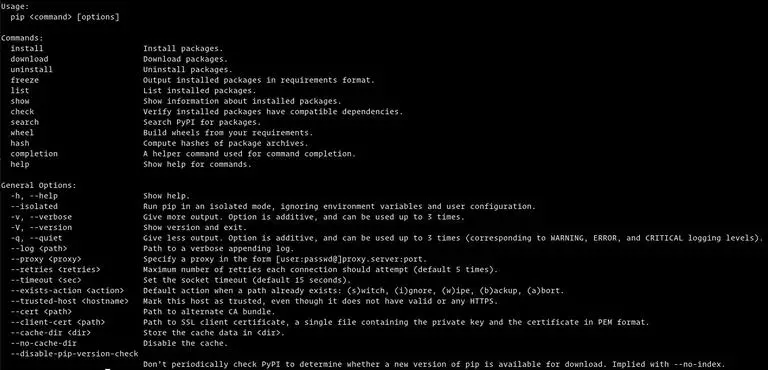
With pip <command> --help, you can learn more about a certain command. For instance, enter the following to learn more about the install command:
pip3 install --help
Installing Packages with Pip
The pip tool's most fundamental function is to install a package. Assume you want to install NumPy.
You would run the following command to install the most recent version of a package:
pip3 install <package_name>
The NumPy package, for instance, would be installed by typing:
pip3 install numpy
To install a specific version of a package, append the package name with == and the version number:
pip3 install numpy==1.18.5
pip3 with pip2.Installing Packages with Pip using the Requirements Files
A text file called requirement.txt lists the pip packages and the versions of those packages that are needed to run a specific Python project.
Use the following command to install the requirements listed in the file:
pip3 install -r requirements.txt
Listing Installed Packages
Use the "list" subcommand to display a list of every pip package that has been installed:
pip3 list
Upgrade a Package With Pip
Enter the following to upgrade an already-installed package to the most recent version:
pip3 install --upgrade package_name
Uninstalling Packages With Pip
Run the following command to uninstall a package:
pip3 uninstall package_name
FAQs to Install Python Pip on Ubuntu 22.04
How can I check if Pip is already installed on my Ubuntu 22.04 system?
You can check if Pip is installed by running the command pip --version in the terminal. If it's installed, it will display the version number.
What if I want to install Pip for Python 2.7 on Ubuntu 22.04?
To install Pip for Python 2.7, use the command sudo apt-get install python-pip in the terminal.
How do I upgrade Pip to the latest version on Ubuntu 22.04?
To upgrade Pip to the latest version, run the command pip install --upgrade pip in the terminal.
What if I encounter permission errors while using Pip?
If you encounter permission errors, use "sudo" before the Pip command to run it with administrative privileges.
Can I create virtual environments with Pip on Ubuntu 22.04?
Yes, Pip works well with virtual environments. You can use tools like virtualenv or venv to create isolated Python environments and manage dependencies.
How can I find more information about Pip commands and usage?
To get detailed information about Pip commands and usage, you can refer to the official Pip documentation or run pip --help in the terminal.
Conclusion
We've shown you how to install Python Pip on Ubuntu and use Pip to manage Python packages. See the pip user tutorial page for additional details.
If you have any suggestions or queries, kindly leave them in the comments section.

