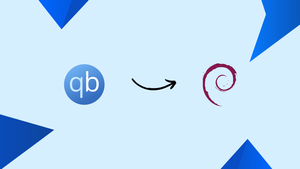Choose a different version or distribution
Introduction
Before we begin talking about how to install qBittorrent on Debian 12 let's briefly understand – What is qBittorrent?
qBittorrent is a popular open-source torrent client that enables users to download and share files in a fast and efficient manner. With its simple and user-friendly interface, qBittorrent allows you to search, download, and manage torrent files effortlessly.
Offering advanced features like built-in search engine, torrent prioritization, and RSS feed support, qBittorrent ensures a seamless downloading experience. It is compatible with various operating systems like Windows, macOS, and Linux, making it the ideal choice for torrent enthusiasts. Start torrenting hassle-free with qBittorrent!
In this tutorial, you will install qBittorrent on Debian 12. We will also address a few FAQs on how to install qBittorrent on Debian 12.
Advantages of qBittorrent
- Fast and Efficient: qBittorrent allows you to download files quickly and efficiently, ensuring a seamless torrenting experience.
- User-Friendly Interface: With its intuitive and easy-to-use interface, qBittorrent makes it simple to search, download, and manage torrent files.
- Built-in Search Engine: qBittorrent offers a built-in search engine, making it convenient to find and download your desired torrents.
- Torrent Prioritization: You can prioritize specific torrents, allowing you to control the download order and ensure faster access to important files.
- Multi-Platform Compatibility: qBittorrent supports various operating systems like Windows, macOS, and Linux, providing wide-ranging compatibility for users.
Install qBittorrent Desktop on Debian 12 via APT
We go into how to install and initialize the qBittorrent desktop client on your Debian system in this section. Maintaining system updates is crucial for preventing conflicts and guaranteeing compatibility with the qBittorrent installation.
Step 1: Update Debian Before qBittorrent Installation
To guarantee that you are using the most recent software, update the system package list and upgrade the installed packages by executing the following command:
sudo apt update
sudo apt upgrade
Rebooting the system is advisable if the upgrade includes updating many packages or the Linux kernel in order for the changes to take effect.
sudo reboot
Step 2: Install qBittorrent Desktop via APT Command on Debian
Now that your system has been updated, you can install qBittorrent. Installing this flexible desktop client straight from the Debian repositories is possible. Run the subsequent command to set up qBittorrent:
sudo apt install qbittorrent
Using the Debian repositories, this command will install the most recent version of qBittorrent on your machine.
Step 3: Launch qBittorrent Desktop Client
Now that qBittorrent has been installed successfully, it is time to use the program. Using the terminal, you can accomplish this by running:
qbittorrent
You can now manage your torrents after the qBittorrent client launches.
If you are a graphical interface fan, you can start qBittorrent from the application menu on your computer. Take these actions to accomplish this:
Activities > Show Applications > qBittorrent
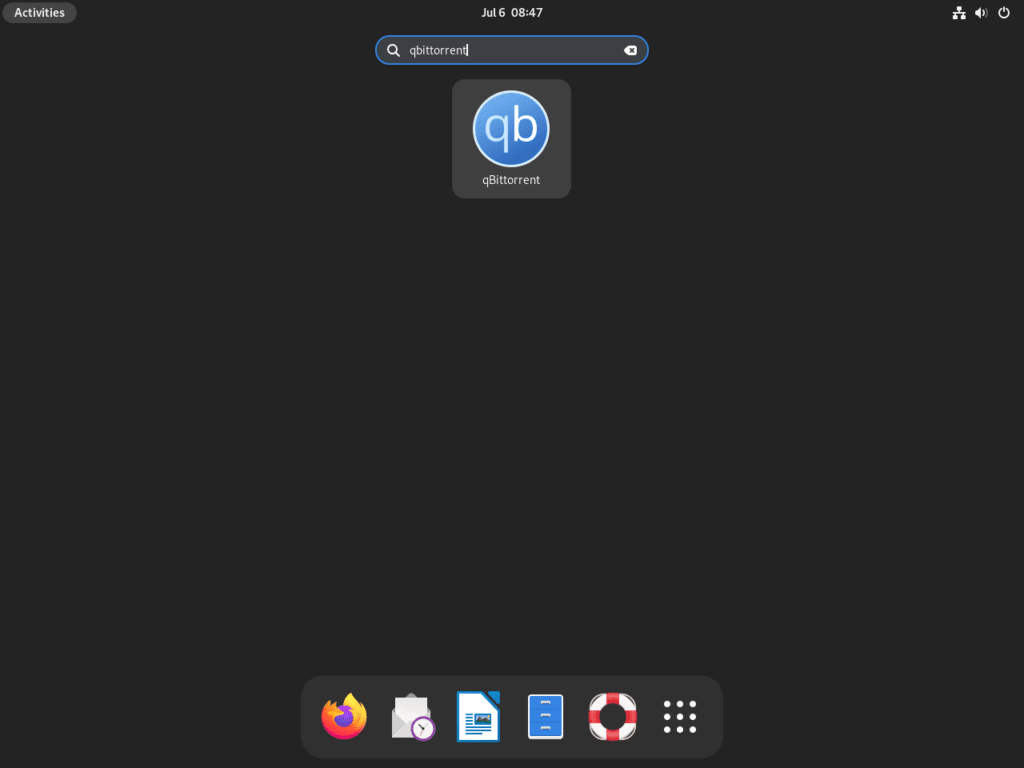
Step 4: Read Legal Notice From qBittorrent
When you first launch qBittorrent, a legal notice will appear. This notice aids in shielding qBittorrent from torrent sharing-related legal problems. The main qBittorrent window will open, and you can begin using the program after you accept the notice.
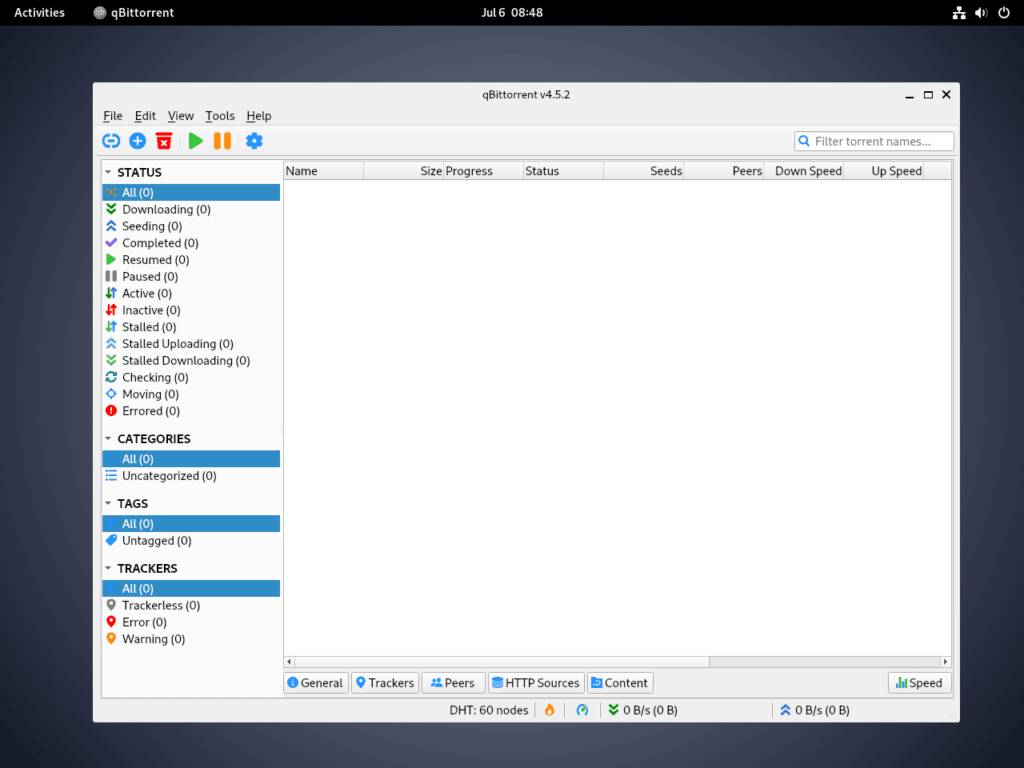
Install qBittorrent-nox on Debian 12 via APT
This section focuses on setting up qBittorrent-nox, which is especially useful when using qBittorrent on a remote desktop or headless Debian server. Using a web browser, the WebUI interface makes it possible to manage qBittorrent effectively.
Step 1: Install qBittorrent-nox on Debian via APT Command
Use the command below to install qBittorrent-nox to get started. The Web interface, which is optimized for headless systems, can be accessed by default at http://localhost:8080.
sudo apt install qbittorrent-nox
Step 2: Create a Dedicated System User and Group for qBittorrent
Using qBittorrent-nox as an unprivileged user will improve security. This is made possible by setting up a systemd service unit, which boots up in the background and initializes itself.
Run this command to establish a user and group for qBittorrent-nox:
sudo adduser --system --group qbittorrent-nox
This user is identified as a system user by the --system flag, meaning that they are not fully capable of using regular user features.
Step 3: Add Your Username to the qBittorrent-nox Group
Include your user account in the qbittorrent-nox group to give it the required permissions:
sudo adduser your-username qbittorrent-nox
Replace your-username with your real username.
Step 4: Create a Systemd Service File for qBittorrent-nox
To configure the qBittorrent-nox service, create a new systemd service file as follows:
sudo nano /etc/systemd/system/qbittorrent-nox.service
Add the following information to the file:
[Unit]
Description=qBittorrent Command Line Client
After=network.target
[Service]
Type=forking
User=qbittorrent-nox
Group=qbittorrent-nox
UMask=007
ExecStart=/usr/bin/qbittorrent-nox -d --webui-port=8080
Restart=on-failure
[Install]
WantedBy=multi-user.target
To save and exit the file, hit CTRL+O, then CTRL+X.
Step 5: Reload the Systemd Daemon
To enable the recently added service, restart the systemd daemon:
sudo systemctl daemon-reload
Step 6: Start and Enable qBittorrent-nox on Debian
Now launch the qBittorrent-nox service and set it to launch automatically upon boot:
sudo systemctl start qbittorrent-nox
sudo systemctl enable qbittorrent-nox
sudo systemctl enable qbittorrent-nox
Checking the status is a good idea to make sure everything is operating as it should:
systemctl status qbittorrent-nox
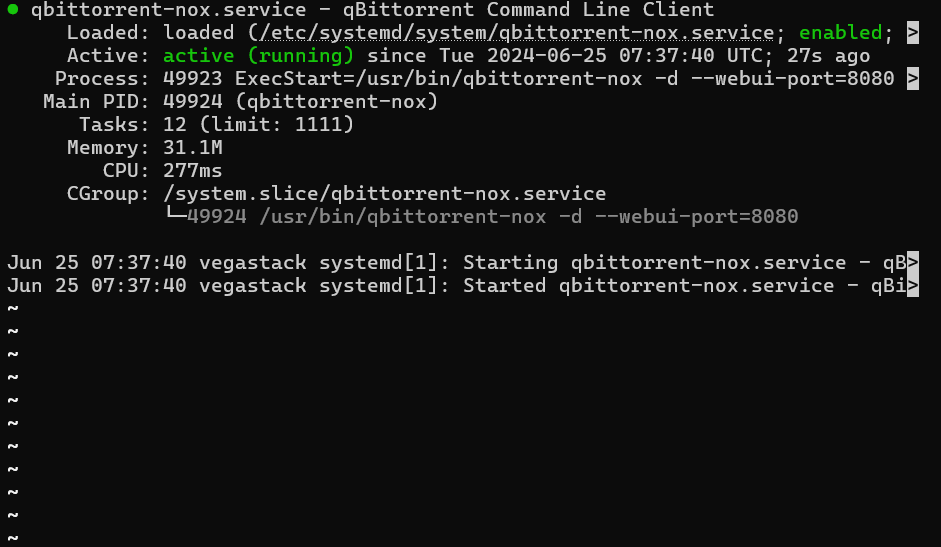
The most frequent cause of errors is the inability of the qbittorrent-nox service to create the necessary directories. Use the following commands to resolve this:
sudo mkdir /home/qbittorrent-nox
sudo chown qbittorrent-nox:qbittorrent-nox /home/qbittorrent-nox
sudo usermod -d /home/qbittorrent-nox qbittorrent-nox
Next, launch or relaunch the service:
sudo systemctl start qbittorrent-nox
Step 7: Access qBittorrent Web UI
Enter the port number (8080) and your server's internal IP address 192.168.55.156:8080 in a browser to access the qBittorrent Web UI. Use 127.0.0.1:8080 if you're running locally.
Recall that admin is the default username and adminadmin is the default password.
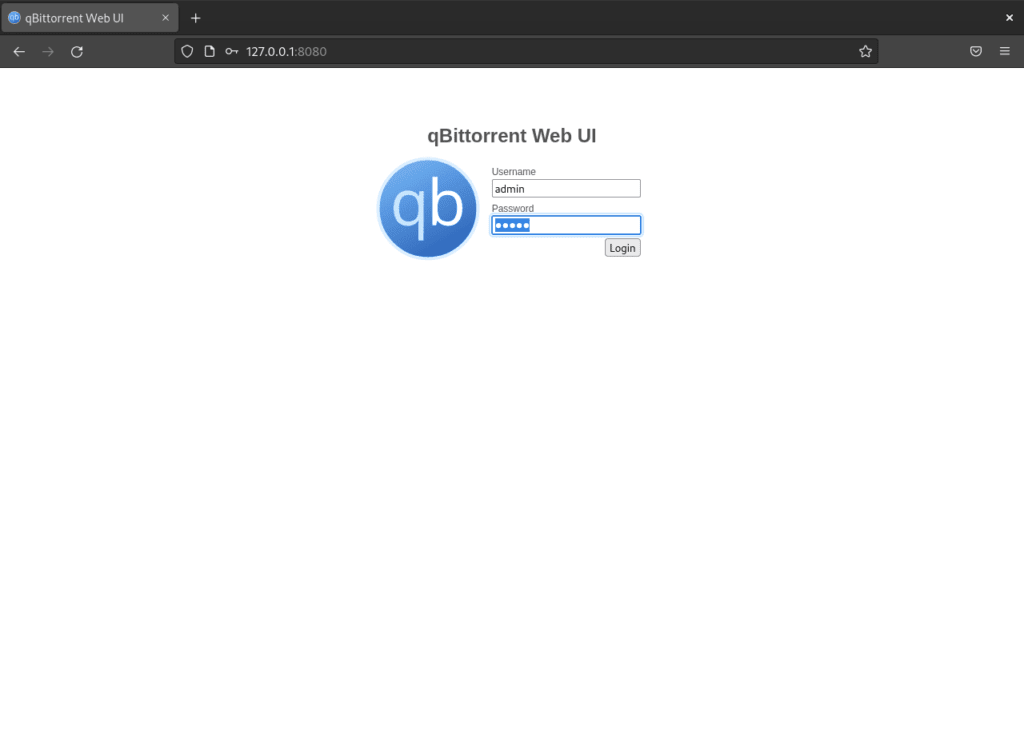
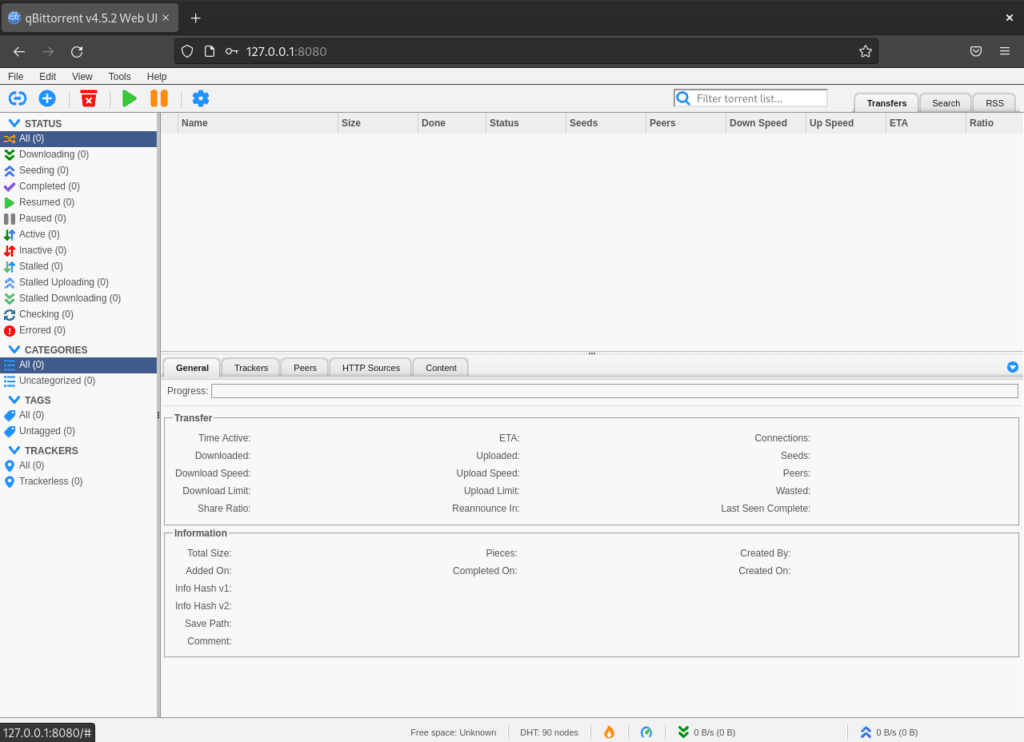
Changing the default login credentials is crucial for security reasons. In the Web UI, navigate to Tools > Options > Web UI > Authentication. You can create a unique username and password here.
By taking this step, you can make sure that your qBittorrent Web UI is safe and only available to those who have the right login information.
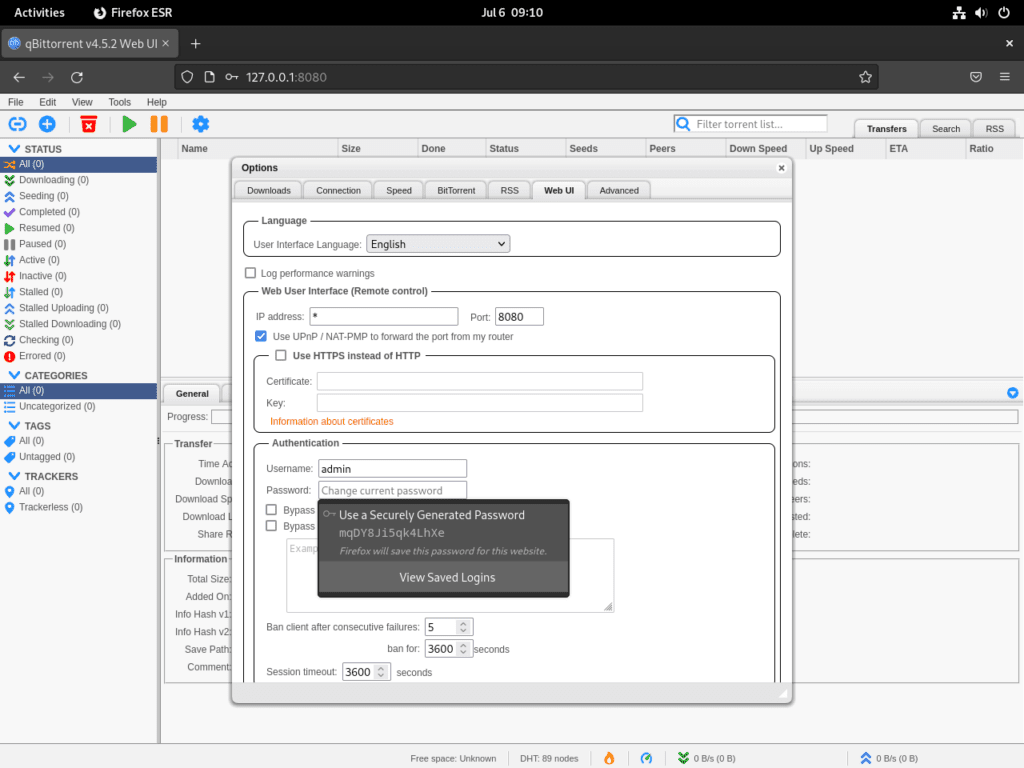
Additional Commands For qBittorrent on Debian 12
Update qBittorrent or qBittorrent-nox
Use the following command to see if qBittorrent or qBittorrent-nox has any updates:
sudo apt update
If there is an update for qBittorrent or qBittorrent-nox, you should use the following command to upgrade:
sudo apt upgrade
Remove qBittorrent or qBittorrent-nox from Debian
You may want to remove qBittorrent or qBittorrent-nox for a variety of reasons, like managing system resources or moving to a different program. For whatever reason, adhere to this easy procedure.
To terminate qBittorrent, input the subsequent command:
sudo apt remove qbittorrent -y
Should you have set up the headless version of qBittorrent-nox, you can uninstall it with the following command:
sudo apt remove qbittorrent-nox -y
FAQs to Install qBittorrent on Debian 12
Is qBittorrent compatible with Debian 12?
Yes, qBittorrent is fully compatible with Debian 12.
Can I install qBittorrent from the Debian package repository?
Yes, qBittorrent is available in the Debian package repository. You can install it using the apt package manager.
Does qBittorrent have a graphical user interface (GUI)?
Yes, qBittorrent has a user-friendly GUI, making it easy to search, download, and manage torrent files.
Can qBittorrent handle magnet links?
Yes, qBittorrent supports magnet links, allowing you to quickly start downloading torrents from compatible websites.
Does qBittorrent offer any advanced features?
qBittorrent offers advanced features like torrent prioritization, bandwidth scheduling, remote control access, and IP filtering.
Is qBittorrent free to use?
Yes, qBittorrent is completely free and distributed under an open-source license.
Can I configure qBittorrent's settings?
Absolutely, qBittorrent provides extensive settings that allow you to customize its behavior according to your preferences.
Conclusion
We hope this tutorial helped you understand how to install qBittorrent on Debian 12.
If you have any queries, please leave a comment below, and we’ll be happy to respond to them for sure.