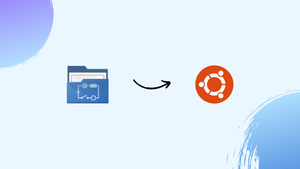Introduction
Before we begin talking about how to install QElectroTech on Ubuntu 22.04, let's briefly understand – What is QElectroTech?
QElectroTech is a versatile and user-friendly software used for designing electrical circuit diagrams. It allows engineers and designers to create schematics for various projects efficiently. With its intuitive interface and extensive library of electrical symbols, QElectroTech simplifies the process of generating accurate and professional-looking diagrams.
Designed for both professionals and beginners, this handy tool supports cross-platform compatibility, making it accessible to a wide range of users. Whether you are an electrical engineer or a student, QElectroTech is a valuable resource that helps you visualize and document your electrical designs effectively.
In this tutorial, you will install QElectroTech on Ubuntu 22.04. We will also address a few FAQs on how to install QElectroTech on Ubuntu 22.04.
Advantages of QElectroTech
- User-friendly interface: QElectroTech offers an intuitive and easy-to-use interface, making it accessible for both professionals and beginners.
- Extensive symbol library: The software provides a vast collection of electrical symbols, enabling users to create accurate circuit diagrams efficiently.
- Customizable templates: QElectroTech offers customizable templates that allow users to create consistent and visually appealing diagrams.
- Cross-platform compatibility: This software is compatible with multiple operating systems, ensuring accessibility for a wide range of users.
- Efficient documentation: QElectroTech simplifies the process of documenting electrical designs, enabling engineers to save time and improve productivity.
Install QElectroTech on Ubuntu via APT
Update Ubuntu Before QElectroTech Installation
Prior to installing QElectroTech, let's make sure your system is up-to-date to prevent any potential problems. Execute the subsequent command:
sudo apt update
sudo apt upgrade
Install QElectroTech on Ubuntu via APT Command
To install QElectroTech's most recent version on your Ubuntu desktop, type the following command into your terminal:
sudo apt install qelectrotech
It is crucial to install QElectroTech from the official Ubuntu repository in order to guarantee that you are using the most recent and updated version of the program.
Launch QElectroTech on Ubuntu via CLI or GUI
There are two convenient ways to launch the software once it has been installed.
CLI Command to Launch QElectroTech
Using the following command in your terminal is one way.
qelectrotech
GUI Path Method to Launch QElectroTech
For a more user-friendly method, access QElectroTech on your desktop by using the following path.
Activities > Show Applications > QElectroTech
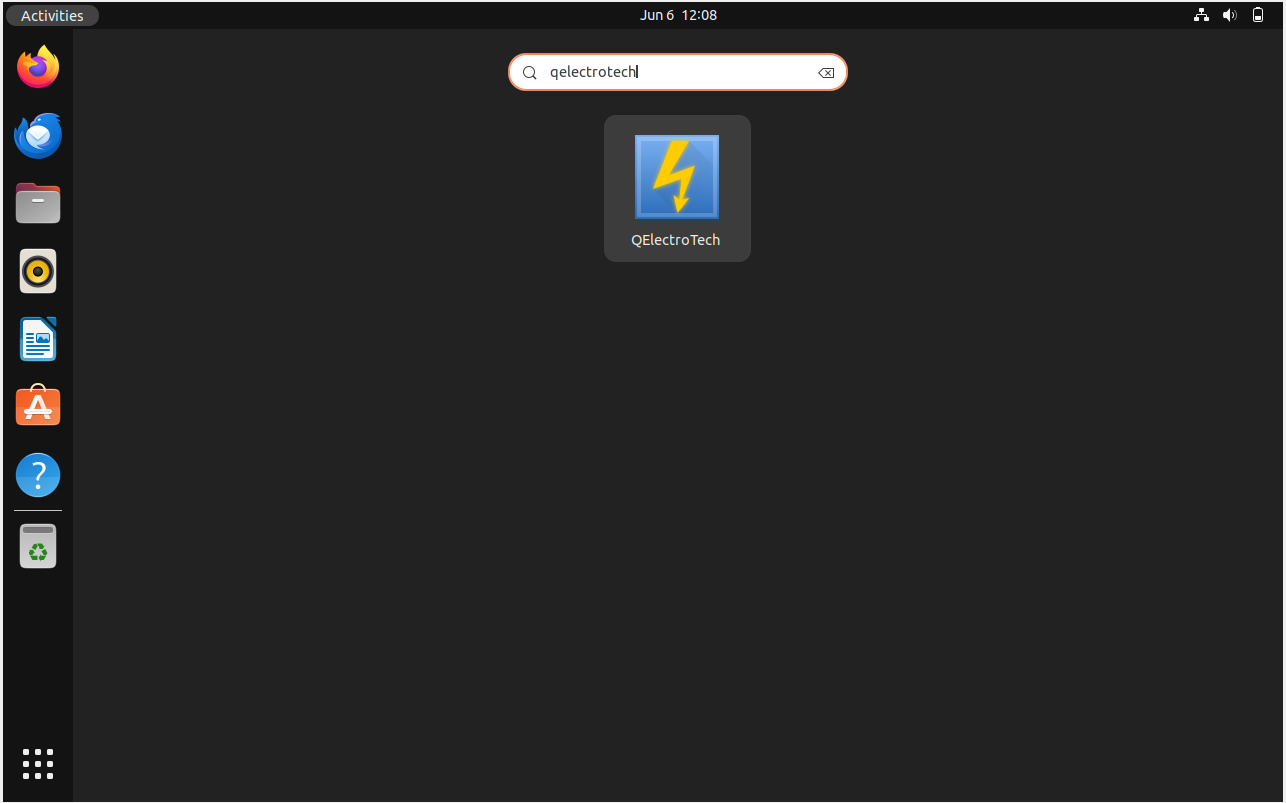
First-Time Tips with QElectroTech on Ubuntu
Following your successful installation of QElectroTech on Ubuntu, use these first-time tips to efficiently navigate the software:
General QElectroTech Tips
- Explore Pre-Installed Elements: There are many pre-installed elements included with QElectroTech. Get acquainted with these tools to help you create projects more quickly.
- Utilize Templates: Make use of the available templates to create diagrams that are consistent and professional-looking. They are great places to start for different kinds of projects.
- Shortcuts Matter: To navigate and use the program more effectively, become familiar with the key shortcuts. Using keyboard shortcuts can greatly accelerate your workflow.
QElectroTech Customization Tips
- Adjust Interface Language: You can change the interface language if needed. Go to the
Settingsmenu, pickApplication Settings, and then select theLanguagetab to select your favorite language. - Personalize Toolbar: Modify the toolbar by adding, deleting, or rearranging icons to better fit your needs. You can even create new toolbars. Choose
Configure Toolbarsby performing a right-click on the toolbar area. - Manage Color Schemes: Make your viewing more enjoyable by choosing a color scheme that is easy on the eyes. To change the scheme, navigate to
Settings>Application Settings>Display.
Other QElectroTech Useful Tips
- Save Projects Often: Make it a habit to regularly save your projects to avoid data loss. To save time, use the
Ctrl + Skeyboard shortcut. - Export in Different Formats: QElectroTech makes it simple to share and present your work by enabling you to export your diagrams in multiple formats, such as PDF and SVG.
- Seek Community Support: If you run into problems or have questions, you should think about getting in touch with the QElectroTech community. The community is a great place to find advice, solutions, and best practices.
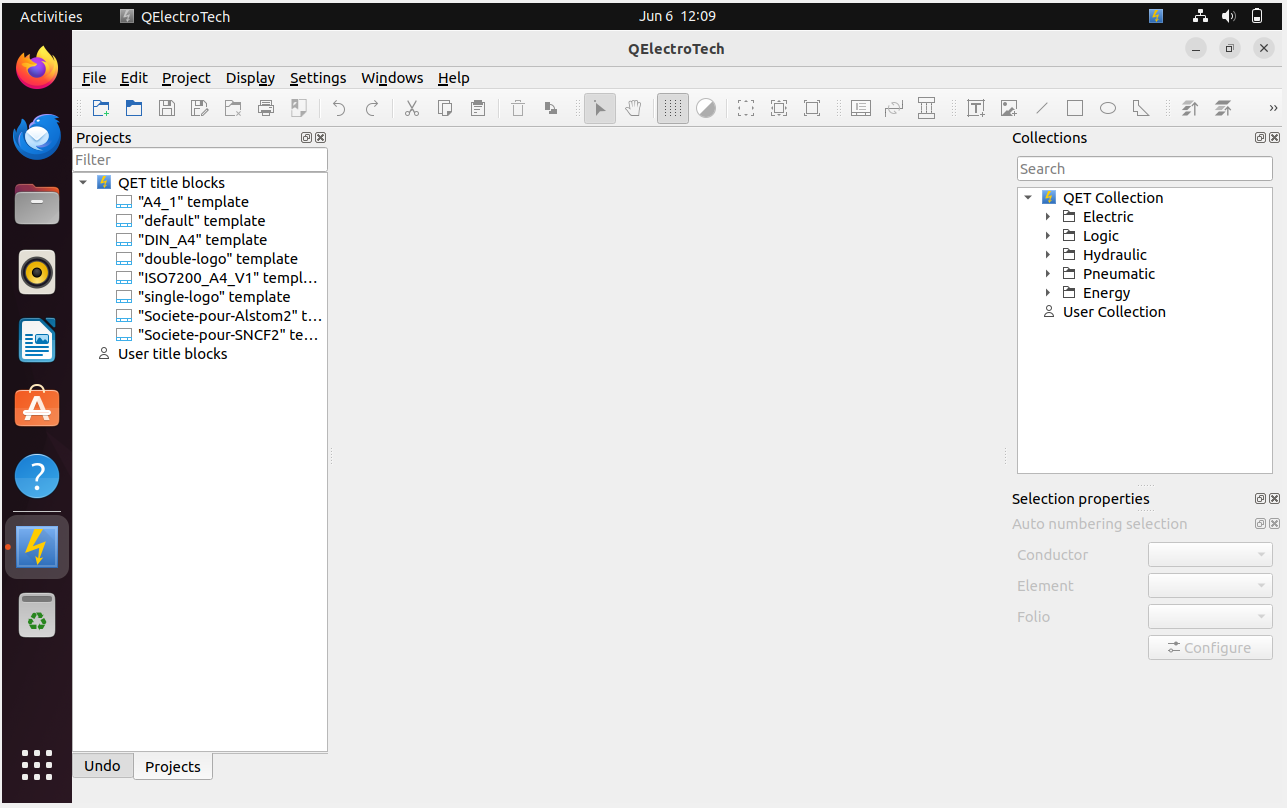
Additional QElectroTech Commands with Ubuntu
Update QElectroTech
QElectroTech updates your desktop users' system packages automatically through the APT package manager. Use a straightforward command in the terminal to manually check for updates.
sudo apt update && sudo apt upgrade
Remove QElectroTech
You can quickly uninstall QElectroTech from your system by using the following terminal command:
sudo apt remove qelectrotech
FAQs to Install QElectroTech on Ubuntu 22.04
Are there any system requirements for QElectroTech on Ubuntu 22.04?
QElectroTech has minimal system requirements. It should run smoothly on most Ubuntu 22.04 installations.
Can I import/export files between QElectroTech and other software?
Yes, QElectroTech supports file formats like DXF, CSV, and XML, allowing for seamless file exchange with other software.
Is QElectroTech available in multiple languages?
Yes, QElectroTech offers multilingual support, including English, Spanish, French, German, and more.
Can I customize the appearance of QElectroTech diagrams?
Yes, QElectroTech allows customization of diagrams through color schemes, themes, and adjustable element properties.
Is QElectroTech open-source software?
Yes, QElectroTech is open-source, licensed under the GNU General Public License (GPL). It is free to use and modify.
Can I use QElectroTech for both small and large-scale projects on Ubuntu 22.04?
Certainly! QElectroTech is suitable for all project sizes, from simple circuit designs to complex industrial electrical schematics.
Does QElectroTech provide automatic error-checking or validation of electrical designs?
QElectroTech includes features like wire length calculation, junction connection verification, and warnings for potential design errors.
Conclusion
We hope this tutorial helped you understand how to install QElectroTech on Ubuntu 22.04.
If you have any queries, please leave a comment below, and we’ll be happy to respond to them for sure.