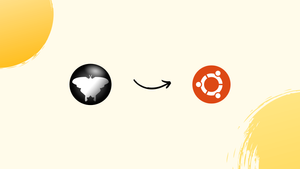Introduction
Before we begin talking about how to install Qmmp on Ubuntu 22.04, let's briefly understand – What is Qmmp?
Qmmp is a lightweight and feature-rich audio player that offers a great alternative to popular media players. Developed for Windows, Linux, and macOS, this free software supports various audio formats like MP3, FLAC, and Ogg Vorbis. With its user-friendly interface and customizable features, Qmmp provides a seamless experience for playing and managing your music collection.
Its impressive array of features includes a 10-band equalizer, support for Winamp and XMMS skins, playback enhancements, and more. Discover a versatile audio player with Qmmp that meets your needs without weighing down your system.
In this tutorial, you will install Qmmp on Ubuntu 22.04. We will also address a few FAQs on how to install Qmmp on Ubuntu 22.04.
Advantages of Qmmp
- Lightweight & Fast: Qmmp is known for its low system resource usage and quick startup time, ensuring smooth and efficient audio playback.
- Wide Format Support: With Qmmp, you can enjoy your music in various formats like MP3, FLAC, and Ogg Vorbis.
- Customizable Interface: Qmmp allows you to personalize the interface with Winamp and XMMS skins, making it visually appealing.
- Enhanced Playback: Enjoy an immersive audio experience with Qmmp's 10-band equalizer and numerous audio enhancements.
- Cross-platform Compatibility: Qmmp is available for Windows, Linux, and macOS, providing a seamless audio playback solution for different operating systems.
Install Qmmp on Ubuntu 22.04 via APT
Step 1: Update Ubuntu Before Qmmp Installation
Update your Ubuntu system first to minimize potential conflicts with existing packages and ensure a smooth installation process. The command that follows upgrades installed packages and modifies the package list:
sudo apt update && sudo apt upgrade
Step 2: Import Qmmp PPA on Ubuntu
By importing the Personal Package Archive (PPA) that Ilya Kotov maintains, you can install QMMP with the APT package manager in the most dependable manner possible. The most recent version of QMMP and its dependencies are included in this PPA. Use the next command to add the PPA to your system:
sudo add-apt-repository ppa:forkotov02/ppa -y
Step 3: Update the Package List
To make sure the APT package manager is aware of the newly available software, the package list must be updated again after adding the QMMP PPA. To accomplish this, run the subsequent command:
sudo apt update
Step 4: Install Qmmp on Ubuntu 22.04 via APT Command
After updating your system and importing the Qmmp PPA, install Qmmp and its plugin pack on Ubuntu 22.04 or 20.04. The main QMMP application, which is constructed using the Qt6 framework, and the associated plugin pack can be installed with the following command:
sudo apt install qmmp-qt6 qmmp-plugin-pack-qt6
Launching Qmmp on Ubuntu 22.04
Once Qmmp is installed on your computer, you can use the GUI application icon or the command terminal to start the program.
CLI Method to Launch Qmmp on Ubuntu
If you used the APT package manager to install QMMP, you can use your terminal to run the following command to start the application:
qmmp
GUI Method to Launch Qmmp on Ubuntu
If you'd rather work with graphics, QMMP can be opened straight from your desktop. The majority of desktop users can launch the Qt-based Multimedia Player by clicking on the application icon. To achieve this, take the following route:
Activities > Show Applications > QMMP
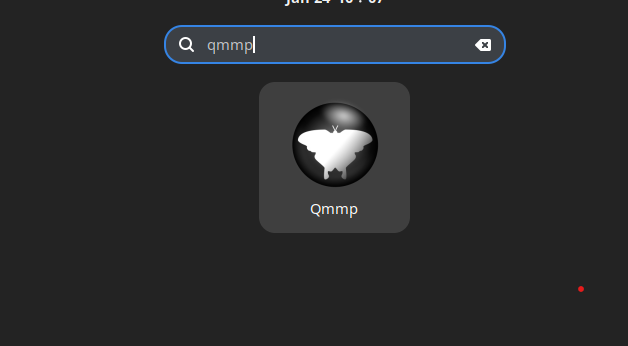
Getting Started with Qmmp on Ubuntu 22.04
The tips and tricks in this section will help you maximize the functionality of Qmmp Player on Ubuntu Linux. From general advice to customizations and other useful hints, we've got you covered. Keep in mind that these instructions are only for users of Ubuntu Linux.
General Qmmp Tips with Ubuntu
- Stay up to date: To guarantee the best performance, stability, and access to the newest features, always keep your QMMP Player updated. Regularly updating your software and system will help you achieve this.
- Explore the interface: Learn how to use QMMP's user interface, which includes the equalizer, playlist manager, and settings. This will enable you to manage and personalize the audio playback process.
Qmmp Customizations with Ubuntu
- Change the skin: Apply various skins to alter QMMP's appearance and feel. You can make your own or download more skins from the QMMP website. Navigate to
Settings > Appearance > Skins - Configure the equalizer: Change the equalizer settings to improve the quality of your audio. Custom presets can be made or selected from a list of pre-made ones. Clicking the Equalizer button on the main interface will bring up the
equalizer.
Other Qmmp Tips with Ubuntu
- Add plugins: Add more plugins to QMMP to expand its capabilities. Additional features, visualizations, and new file formats may be supported by these plugins. Go to
Settings > Plugins. - Keyboard shortcuts: Utilizing the keyboard shortcuts for QMMP can help you work more quickly. Among the frequently utilized shortcuts are:
Ctrl + O: Open filesCtrl + P: Open the settings dialogCtrl + Q: Quit QMMPSpace: Play or pause playbackN: Play next trackB: Play the previous track
By implementing these suggestions and adjustments into your regular QMMP usage, you can improve the quality of your audio playback on Ubuntu Linux. Examine the different options, add-ons, and features to customize QMMP to become a strong, useful audio player for your requirements.
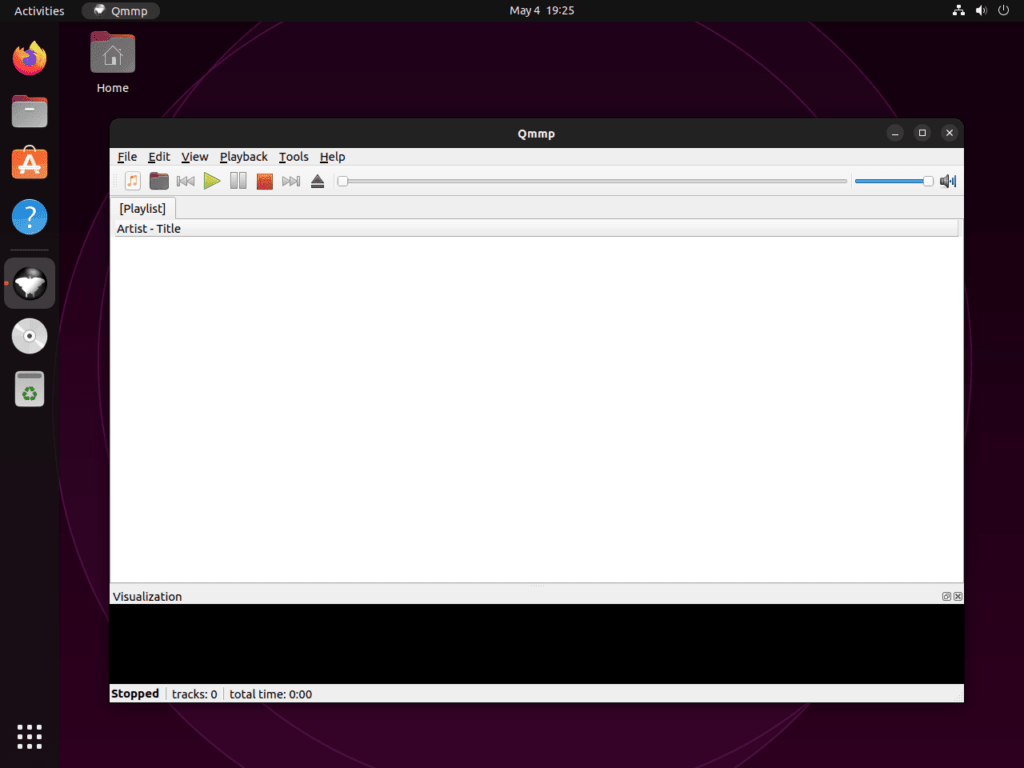
Additional QMMP Commands on Ubuntu 22.04
We will go over a few helpful QMMP commands for Ubuntu Linux users in this section, including how to update and uninstall the program. You can more effectively manage your QMMP installation with the aid of these commands.
Update Qmmp on Ubuntu 22.04
Open your terminal and type the following command to maintain the most recent version of your QMMP installation:
sudo apt upgrade && sudo apt upgrade
This command upgrades all packages that use the APT package manager, including QMMP, and updates your system package list.
Remove Qmmp From Ubuntu 22.04
To uninstall QMMP if you decide it is no longer needed, type the following command:
sudo apt remove qmmp
If you intend to remove the software, you should remove the PPA after removing QMMP:
sudo add-apt-repository --remove ppa:forkotov02/ppa -y
FAQs to Install Qmmp on Ubuntu 22.04
Can I install Qmmp using a graphical package manager?
Yes, you can install Qmmp using the graphical package manager. Open the package manager, search for Qmmp, select it, and click on the install button.
What audio formats does Qmmp support?
Qmmp supports a wide range of audio formats, including MP3, FLAC, Ogg Vorbis, AAC, and more.
Can I customize the Qmmp interface on Ubuntu 22.04?
Yes, Qmmp allows you to customize its interface. You can change the appearance using different skins and adjust the layout as per your preference.
Does Qmmp have an equalizer?
Yes, Qmmp includes a 10-band equalizer that allows you to fine-tune the audio output according to your preferences.
Can I import my existing music library to Qmmp?
Yes, Qmmp supports importing existing music libraries. You can simply add your music directory to Qmmp's library or use the import function to add specific songs or playlists.
Does Qmmp have a smart playlist feature?
Yes, Qmmp supports smart playlists. You can create dynamic playlists based on various criteria such as genre, artist, or rating.
Can I use Qmmp to stream online radio stations?
Yes, Qmmp supports streaming online radio stations. You can add the station's URL to Qmmp and enjoy your favorite radio channels.
Conclusion
We hope this tutorial helped you understand how to install Qmmp on Ubuntu 22.04.
If you have any queries, please leave a comment below, and we’ll be happy to respond to them for sure.