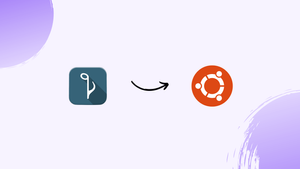Introduction
Before we discuss how to install Quod Libet on Ubuntu 22.04, let's first understand-What is Quod Libet?
Quod Libet is a free and open-source music player and library manager for Linux systems.
This tutorial will provide instructions on how to install Quod Libet on Ubuntu 22.04, along with highlighting its advantages, addressing common FAQs, and concluding.
Advantages
- Versatile Music Player: Quod Libet supports a wide range of audio formats and provides a user-friendly interface for playing and managing your music collection.
- Extensive Library Management: Quod Libet offers powerful library management features, allowing you to organize and categorize your music using various criteria such as tags, playlists, and file locations.
- Smart Filtering and Dynamic Playlists: Quod Libet provides advanced filtering capabilities, enabling you to create dynamic playlists based on criteria such as genre, artist, or rating. This helps you discover and enjoy your music more efficiently.
- Customizable Interface: Quod Libet allows you to customize the look and feel of the player, including themes, layouts, and even the ability to write your own plugins to extend its functionality.
- Advanced Tag Editing: Quod Libet provides robust tag editing tools, allowing you to modify and manage metadata for your music files, such as titles, album art, and lyrics. This helps you keep your music library organized.
Install Quod Libet on Ubuntu 22.04 via APT
This section covers the installation of Quod Libet on your Ubuntu system. This process involves two fundamental steps: Updating your Ubuntu system and selecting the appropriate installation method for Quod Libet.
Step 1: Refreshing Ubuntu System Packages Before Quod Libet Installation
Before installing new software, updating your existing system packages is crucial. This action enhances system stability and security and minimizes conflicts between existing and new software packages. To update your Ubuntu system, execute the following commands in your terminal:
sudo apt update
sudo apt upgradeThe sudo apt update command fetches the package list from the Ubuntu repository and "updates" your local machine concerning available packages and their versions. The sudo apt upgrade command will then upgrade all the outdated packages on your system.
Step 2: Choose the APT Installation Method for Quod Libet on Ubuntu
After updating your Ubuntu system, it’s time to install Quod Libet. There are two possible installation methods: Installing directly from the Ubuntu default repository or using Launchpad’s Personal Package Archive (PPA) maintained by Christoph Reiter.
Option 1: Install Quod Libet on Ubuntu 22.04 via DEFAULT Repository
The first method uses Ubuntu’s default repository. It’s the easiest and quickest method. However, it may not always provide the latest version of Quod Libet. Run the following command to install Quod Libet:
sudo apt install quodlibetOption 2: Install Quod Libet on Ubuntu 22.04 via APT PPA
The second option is to install Quod Libet from the Launchpad PPA maintained by Christoph Reiter. This PPA usually has a newer version of Quod Libet compared to the Ubuntu default repository. To add the PPA and install Quod Libet, execute the following commands:
Add the PPA for Quod Libet on Ubuntu:
This command will import the PPA to your system’s list of repositories:
sudo add-apt-repository ppa:lazka/ppa -yUpdate the system package lists:
Once you’ve added the PPA, you must update the system package lists again to include the software from the newly added repository:
sudo apt updateInstall Quod Libet on Ubuntu 22.04 via APT Command:
Now, you can install Quod Libet from the new PPA:
sudo apt install quodlibetInstall Quod Libet on Ubuntu 22.04 via Flatpak and Flathub
Flatpak is a popular universal package manager for Linux distributions, similar to Snap. One of its distinguishing features is that it provides sandboxed environments for applications, enhancing system security. The following steps will walk you through installing Quod Libet using Flatpak and the Flathub repository, which offers many Flatpak applications.
Step 1: Activating Flathub for Quod Libet Installation on Ubuntu
Flathub is a primary hub for a multitude of Flatpak applications. Before you can install Quod Libet via Flatpak, the Flathub repository must be enabled. This action expands your available software pool and ensures access to Quod Libet. Run the following command in your terminal to activate Flathub:
sudo flatpak remote-add --if-not-exists flathub https://flathub.org/repo/flathub.flatpakrepoThis command instructs Flatpak to add the Flathub repository to its known remotes, but only if it hasn’t been added already — hence the --if-not-exists parameter. With this command, you have successfully enabled your system’s Flathub repository.
Step 2: Install Quod Libet on Ubuntu 22.04 via Flatpak Command
Having Flathub enabled on your system, you’re now ready to install Quod Libet. This process is accomplished using the flatpak install command, which instructs Flatpak to install a specific application from a particular repository. In this case, you’ll install Quod Libet from the Flathub repository using the following command:
flatpak install flathub io.github.quodlibet.QuodLibet -yThis command initiates the installation of Quod Libet from the Flathub repository. The -y flag ensures that the process proceeds without requiring additional confirmations, thus streamlining the installation.
Initiating Quod Libet on Ubuntu 22.04
Once Quod Libet is successfully installed on your Ubuntu system, there are multiple ways to get it up and running. This flexibility is part of what makes Linux so powerful and customizable. The following steps detail different methods to launch Quod Libet.
Launching Quod Libet from the Command Line on Ubuntu
For those who prefer working with the terminal or require a way to start Quod Libet programmatically, the application can be started using a simple command. If you installed Quod Libet using the APT or PPA method, execute the following command:
quodlibetThis command tells your system to find the installed quodlibet application and run it.
On the other hand, if you installed Quod Libet using Flatpak, the command to launch it varies slightly. Instead of just the application’s name, Flatpak requires a unique application identifier. To start Quod Libet, use:
flatpak run io.github.quodlibet.QuodLibetThe flatpak run command indicates to Flatpak that you want to initiate an application, and io.github.quodlibet.QuodLibet is the unique identifier for Quod Libet.
Launching Quod Libet from the Graphical User Interface (GUI) on Ubuntu
Apart from the terminal, many desktop users might find it more convenient to start Quod Libet using its icon, a graphical representation of the application on the Ubuntu desktop environment. To do this, follow the steps:
- Click on Activities at your desktop’s top left corner.
- Choose Show Applications at the bottom left corner of the Activities overview.
- Find Quod Libet in the application list. Type 'Quod Libet' in the search bar to locate it quickly.
- Click on the Quod Libet icon to start the application.
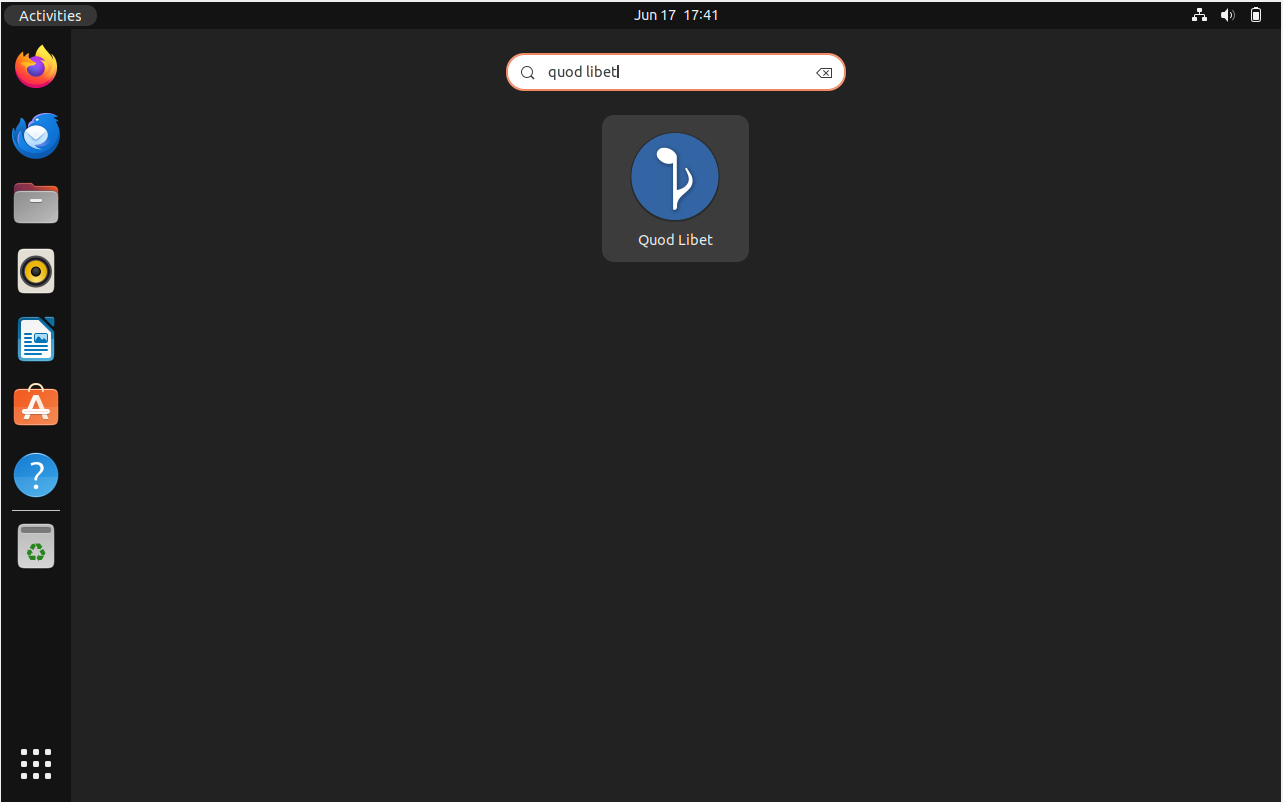
Tips on Getting Started with Quod Libet on Ubuntu 22.04
Once you’ve installed and launched Quod Libet on your Linux system, you might be eager to explore its features and customization options. This section provides tips and tricks to help you get the most out of Quod Libet.
Understanding Quod Libet’s Interface on Ubuntu
Quod Libet’s interface is fairly straightforward. By default, it presents a pane for navigating your library, a pane for displaying song lyrics, and a pane for displaying the cover artwork of the currently playing track.
- Navigation Pane: This is where you browse through your music library. You can view your music collection by album, artist, genre, or filesystem hierarchy.
- Lyrics Pane: Here, Quod Libet displays the lyrics of the currently playing track, making it easy for you to sing along or appreciate the songwriting.
- Cover Art Pane: This pane displays the album art of the current track.
Customizing the Quod Libet Interface on Ubuntu
Quod Libet’s interface is highly customizable. You can change the layout, configure the panes, and even select what data to display for each track. Here’s how:
- To change the layout, navigate to
View>Layoutin the Quod Libet menu. Here, you can select from several predefined layouts or create your own. - To configure the panes, navigate to
View>Paned Browser>Configure. This opens a dialog where you can add, remove, or reorder the panes.
Making Use of Advanced Features on Ubuntu
Quod Libet comes packed with a host of advanced features aimed at providing a rich and versatile music player experience:
- Tag Editing: Quod Libet lets you edit your music files’ metadata (tags). You can access the tag editor by right-clicking a track and selecting
Edit Tags. - Smart Playlists: With Quod Libet, you can create dynamic playlists based on search terms. This means you can create a playlist of all songs by a certain artist, songs from a specific genre, or even songs you added to your library within the last month.
# For example, to create a playlist of all songs from the 80s, you could use:
date:1980-1989- Plugins: Quod Libet has a rich selection of plugins that provide additional functionality. You can access the plugins by navigating to
Music>Plugins.
While these tips should get you started, they only scratch the surface of what Quod Libet can do. As you become more comfortable with the application, you’ll discover more ways to customize your listening experience.
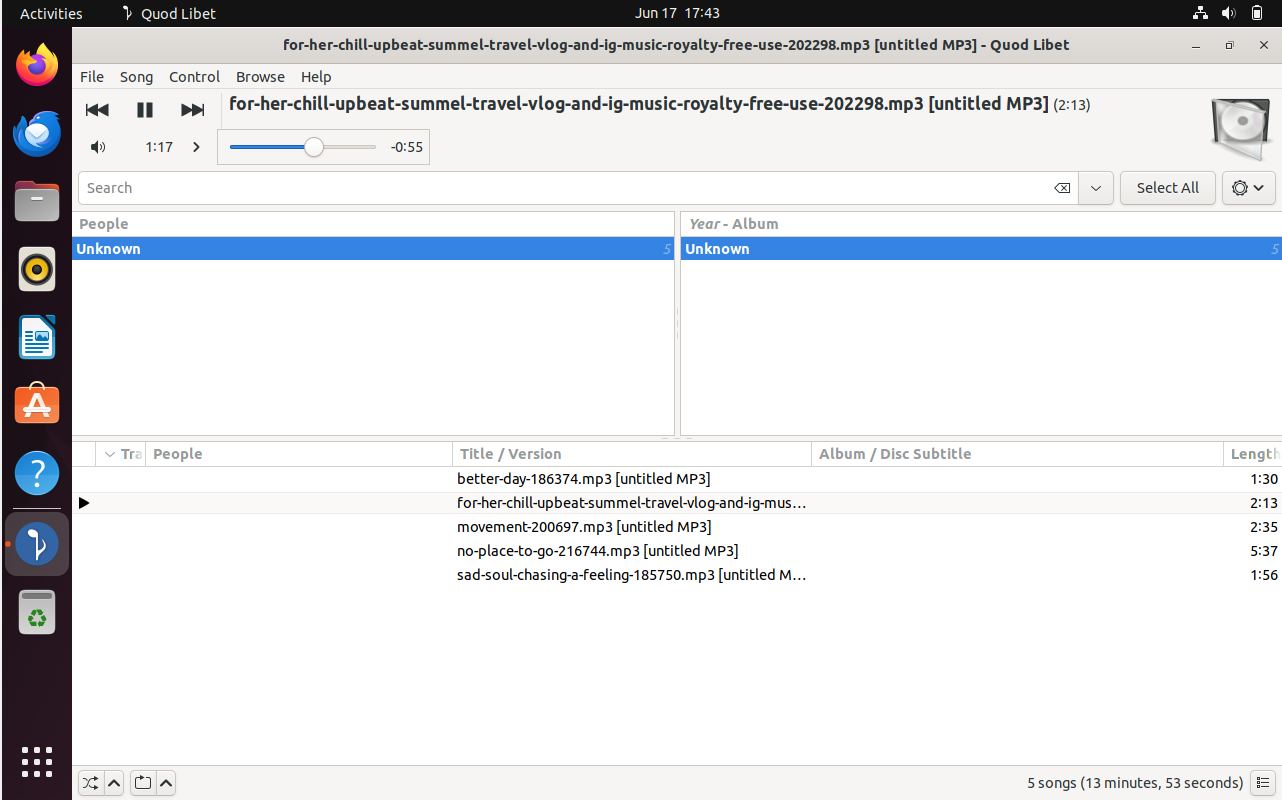
Managing Quod Libet on Ubuntu 22.04
Maintaining your Quod Libet installation is essential to ensuring a smooth user experience. This section will guide you through updating and uninstalling Quod Libet, depending on your previous installation method.
Update Quod Libet on Ubuntu 22.04
Regular updates are crucial for software as they often contain patches for security vulnerabilities, bug fixes, and even new features. Depending on how you installed Quod Libet, you can update it using the APT package manager or the Flatpak command.
APT Update Command for Quod Libet on Ubuntu:
If you used the APT method for installation, the command to update Quod Libet is as follows:
sudo apt upgrade && sudo apt upgradeThis command will update all the packages installed through the APT package manager, ensuring that your system and the Quod Libet application are up-to-date.
Flatpak Update Command for Quod Libet on Ubuntu:
If you installed Quod Libet using Flatpak, the command to update it is:
flatpak updateRunning this command will update all Flatpak applications, including Quod Libet.
Remove Quod Libet from Ubuntu 22.04
If you no longer require Quod Libet, you can uninstall it. The procedure to uninstall Quod Libet depends on your original installation method.
APT Remove Command for Quod Libet on Ubuntu:
If you installed Quod Libet using the APT method, you can uninstall it using the following command:
sudo apt remove quodlibetAdditionally, if you added a PPA for Quod Libet, you should remove it using this command:
sudo add-apt-repository --remove ppa:lazka/ppa -yFlatpak Remove Command for Quod Libet on Ubuntu:
If you installed Quod Libet using Flatpak, you can uninstall it with this command:
flatpak uninstall --delete-data io.github.quodlibet.QuodLibetFAQs to Install Quod Libet on Ubuntu 22.04
Can Quod Libet scan and manage my existing music library?
Yes, Quod Libet can scan your music library and automatically import your music files, creating a well-organized library for you to manage.
Can I import playlists from other music players into Quod Libet?
Yes, Quod Libet supports importing playlists from other music players, making it easy to transfer your existing playlists and continue enjoying your music seamlessly.
Does Quod Libet support audio streaming services or online music catalogs?
No, Quod Libet is primarily focused on managing and playing local music files on your computer and does not provide built-in support for streaming services.
Can I customize the appearance of Quod Libet to match my preferences?
Yes, Quod Libet offers customization options like themes and layouts, allowing you to tailor the player's interface to your liking.
Is Quod Libet resource-intensive and does it support low-spec systems?
Quod Libet is designed to be lightweight and efficient, making it suitable for running on low-spec systems without compromising its functionality.
Can I control Quod Libet using global keyboard shortcuts?
Yes, Quod Libet supports global keyboard shortcuts, allowing you to control playback and navigate through your music conveniently.
Does Quod Libet have a mobile app or support mobile platforms?
Quod Libet does not have an official mobile app, and its focus is primarily on desktop Linux environments.
Can I integrate Quod Libet with external devices or media players?
Quod Libet offers various plugins and extensions that allow integration with external devices and media players, expanding its functionality.
Conclusion
We’ve seen the various requirements for proper installation and usage and its features. We’ve covered the step-by-step tutorial to installing Quod Libet on Ubuntu 22.04.
If you have any queries, feel free to ask them in comments section, and we would be happy to respond to them......