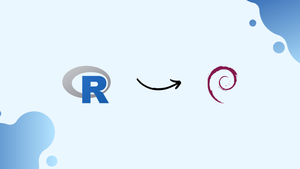Choose a different version or distribution
Introduction
Before we begin talking about how to install R Lang on Debian 12, let's briefly understand – What is R Lang?
R language, also known as R programming, is a powerful and versatile open-source programming language widely used in data analysis, statistical modeling, and graphical representations. Whether you're an aspiring data scientist or a seasoned researcher, R offers an extensive collection of packages and functions for data manipulation, visualization, and statistical analysis. Its user-friendly syntax and vast community support make it an ideal choice for those seeking to explore and derive insights from complex datasets.
With R, you can efficiently handle data, create informative visualizations, and perform advanced statistical analyses, helping you make data-driven decisions in various domains like finance, healthcare, marketing, and more. Its flexibility and popularity have cemented R's position as a must-have tool in the field of data science and analytics.
In this tutorial, you will install R Lang on Debian 12. We will also address a few FAQs on how to install R Lang on Debian 12.
Advantages of R Lang
- Versatile: R's extensive packages and functions support a range of statistical analyses, data manipulation, and visualizations.
- Community Support: R enjoys a vast and active community, providing helpful resources, packages, and solutions.
- Data Visualization: R has powerful tools for generating informative and customizable plots, aiding data exploration and storytelling.
- Statistical Modeling: R's extensive statistical libraries equip users with advanced methods for modeling and analyzing complex data.
- Open Source: Being an open-source language, R is freely available, making it accessible to all and fostering collaborative development.
Import R APT Repository on Debian 12
You will learn how to install R on Debian Linux and import the R language repository in this section.
Step 1: Update Debian Linux System
Use the following command to update your Debian Linux operating system and make sure all installed packages are the most recent version:
sudo apt update && sudo apt upgrade
Step 2: Install Initial Required Packages
A few dependencies must be met for the installation to be successful. Utilizing the following command, install them:
sudo apt install dirmngr apt-transport-https ca-certificates software-properties-common -y
Step 3: Import CRAN Repository
By default, R is available in the Debian repositories, however the version might be out of date. To ensure you have the most recent version, we advise installing R from the Comprehensive R Archive Network (CRAN) repository.
Using the following commands, first retrieve and import the GPG key for Debian via the keyserver, then save it in /usr/share/keyrings/cran.gpg.
gpg --keyserver keyserver.ubuntu.com --recv-key '95C0FAF38DB3CCAD0C080A7BDC78B2DDEABC47B7'
gpg --armor --export '95C0FAF38DB3CCAD0C080A7BDC78B2DDEABC47B7' | gpg --dearmor | sudo tee /usr/share/keyrings/cran.gpg > /dev/null
These commands import the key into your local keyring after first retrieving it from the keyserver. The key is then exported and saved in the /usr/share/keyrings/cran.gpg file, where it is used by apt to confirm the legitimacy of the package.
You can add a proxy server by adding --keyserver-options http-proxy=<PROXY> to the first command if your firewall is preventing access to port 11371.
Example output:
Output
gpg: key DC78B2DDEABC47B7: public key "Johannes Ranke <[email protected]>" imported
gpg: Total number processed: 1
gpg: imported: 1
After that, add the relevant repository details to your system's sources list in order to import the CRAN repository. Select the command based on the version of Debian you are running:
echo "deb [signed-by=/usr/share/keyrings/cran.gpg] https://cloud.r-project.org/bin/linux/debian bookworm-cran40/" | sudo tee /etc/apt/sources.list.d/cran.list
Step 4: Refresh Package APT Index After R Import
Refresh your APT repository list to reflect the newly added source after the CRAN repository has been imported:
sudo apt update
After completing these steps, you can use your Debian Linux system to install R.
Install R on Debian 12 via R APT
In this section, we'll go over how to install the R programming language on Debian Linux and look at some other useful packages.
Step 1: Install R Lang on Debian via APT Command
On your Debian Linux system, you can install the R programming language after importing the CRAN repository. Launch the terminal, then type the following command in it:
sudo apt install r-base
This will set up the R base installation. You can also install r-base-dev by running the following command if you'd like to add more development tools and packages:
sudo apt install r-base r-base-dev
After the installation is finished, you can check the build version to make sure everything went as planned. In the terminal, type the following command to accomplish this:
R --version
Step 2: Additional Installation Options For R Lang on Debian
The following are some extra packages you might want to install:
r-recommended:
A selection of suggested R packages for statistical modeling and data analysis are included in this package. This package's installation command is:
sudo apt install r-recommended
libssl-dev:
If you want to install CRAN packages that need SSL (Secure Sockets Layer) encryption, like the "httr" package, you must install this package. The command to install this package is:
sudo apt install libssl-dev
libxml2-dev:
If you want to install CRAN packages that need XML parsing, like the "XML" package, you must install this package. This package's installation command is:
sudo apt install libxml2-dev
libcurl4-openssl-dev:
Installing packages from CRAN that need support for CURL (Client URL), like the "curl" package, requires this package. This package's installation command is:
sudo apt install libcurl4-openssl-dev
Install R Packages from CRAN on Debian 12
Using R packages installed from CRAN on a Debian Linux system: installation, updates, and removal are covered in this section. For variety's sake and to stay clear of duplicate content penalties, we'll use various package examples.
Launch the R Interpreter
Open a terminal window and type the following command to start the R interpreter:
sudo -i R
Using this command, the root user will launch the R interpreter. Using the install.packages()function, you can install R packages once you're in the R environment.
Install R Packages on Debian
For instance, run the following command to install the dplyr and ggplot2 packages:
install.packages(c("ggplot2", "dplyr"))
Update R Packages
The update.packages() method can be used to update R packages that are installed on your system. You could type the following command, for instance, to update every package installed:
update.packages(ask = FALSE)
All installed packages will be updated by this command without requesting confirmation.
Remove R Packages
Use the remove.packages() method to remove R package. To eliminate the ggplot2 package, for instance, type the following command:
remove.packages("ggplot2")
After following these instructions, you should be able to install, search for, update, and remove R packages from CRAN on a Debian Linux system.
FAQs to Install R Lang on Debian 12
Can I install additional R packages on Debian 12?
Yes, you can install additional R packages on Debian 12. Use the command sudo apt-get install r-cran-PACKAGE to install a specific R package, replacing 'PACKAGE' with the desired package name.
How do I check the installed version of R on Debian 12?
To check the installed version of R on Debian 12, open the terminal and type R --version. It will display the R version and other details.
Can I use RStudio with R on Debian 12?
Yes, you can use RStudio with R on Debian 12. You can install RStudio by visiting their official website, downloading the Debian (.deb) package, and following the installation instructions.
Is there a graphical user interface (GUI) available for R on Debian 12?
Yes, there are several GUI options for R on Debian 12, including RStudio, RKWard, and Jupyter Notebook. These provide a user-friendly interface for working with R.
Can I install R packages from external sources on Debian 12?
Yes, you can install R packages from external sources on Debian 12. You may need to add the repository URL or use the install.packages function in R to install packages directly from CRAN or other sources.
Can I install specific versions of R on Debian 12?
Yes, you can install specific versions of R on Debian 12. Visit the CRAN website (cran.r-project.org) and select the desired version's source package. Then, download and follow the instructions for manual installation.
How can I resolve dependency issues when installing R packages on Debian 12?
If you encounter dependency issues when installing R packages on Debian 12, use the install.packages function in R to install missing dependencies. R will automatically try to resolve any dependency conflicts when installing packages from CRAN or other repositories.
Conclusion
We hope this tutorial helped you understand how to install R Lang on Debian 12.
If you have any queries, please leave a comment below, and we’ll be happy to respond to them for sure.