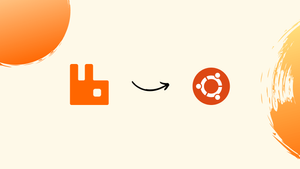Choose a different version or distribution
Introduction
Before we begin talking about how to install RabbitMQ in Ubuntu 22.04, let's briefly understand – What is RabbitMQ?
RabbitMQ is a popular open-source message broker software that facilitates communication between different components of a computer system. It acts as a mediator, enabling efficient and reliable transfer of data between applications, systems, and devices. RabbitMQ supports various messaging patterns and protocols, making it flexible and adaptable to different scenarios.
With its scalable and robust architecture, RabbitMQ ensures messages are delivered consistently, ensuring smooth and efficient communication in distributed systems. It is widely used in modern software development, enabling seamless integration and decoupling of components, improving overall system performance and reliability.
In this tutorial, you will install RabbitMQ on Ubuntu 22.04. We will also address a few FAQs on how to install RabbitMQ on Ubuntu 22.04.
Advantages of RabbitMQ
- Efficient Communication: RabbitMQ enables fast and reliable transfer of messages between components, ensuring efficient communication in distributed systems.
- Scalability: It can handle large volumes of messages and scale horizontally, accommodating increasing workloads as your system grows.
- Flexibility: RabbitMQ supports various messaging patterns and protocols, allowing seamless integration and adaptability to different application requirements.
- Reliability: It ensures message delivery even in the event of system failures or network issues, minimizing data loss and maintaining system integrity.
- Decoupling Components: RabbitMQ decouples sending and receiving components, enabling independent development and improved system resilience.
Install RabbitMQ on Ubuntu 22.04
Following the instructions below, the RabbitMQ server can be setup on Ubuntu 22.04:
Step 1 – Install Dependencies of RabbitMQ
Use the following command to install the necessary packages for the efficient operation of the RabbitMQ application before installing RabbitMQ:
sudo apt install socat logrotate init-system-helpers adduser -y
Step 2 – Download the Debian Package
Use the following command to now get the RabbitMQ-server Debian package for Ubuntu:
wget https://github.com/rabbitmq/rabbitmq-server/releases/download/v3.10.7/rabbitmq-server_3.10.7-1_all.deb
Step 3 – Install the RabbitMQ
Install the Debian package using the dpkg manager's "i" installation option after downloading it:
sudo dpkg -i rabbitmq-server_3.10.7-1_all.deb
Note: The “apt install ./<filename>.deb” command can also be used to complete the installation.
Step 4 – Fix the Dependency Errors (If Occurs)
The package has already been set up. If you encounter a dependencies error while using the installation command, try the following command to fix it:
sudo apt --fix-broken install -y
The broken dependencies for the RabbitMQ server will be installed using this command.
Step 5 – Start the RabbitMQ
Install it, then start the RabbitMQ server:
sudo rabbitmq-server
Uninstall the RabbitMQ From Ubuntu 22.04
If RabbitMQ is not required, it can be deleted together with all related files by executing the following command:
sudo apt purge rabbitmq-server -y
FAQs to Install RabbitMQ in Ubuntu 22.04
How can I verify if RabbitMQ is running?
Run the command sudo systemctl status rabbitmq-server in the terminal. If RabbitMQ is running, you will see the status as active (running).
How do I enable RabbitMQ to start on boot?
To enable RabbitMQ to start on boot, use the command: sudo systemctl enable rabbitmq-server.
How can I access the RabbitMQ management interface?
Open a web browser and enter http://localhost:15672 to access the RabbitMQ management interface. Use the default username and password: guest for both.
Can I change the default username and password for the RabbitMQ management interface?
Yes, you can change the default username and password by following the RabbitMQ documentation on configuring authentication.
How do I stop the RabbitMQ service?
Use the command sudo systemctl stop rabbitmq-server to stop the RabbitMQ service.
How can I uninstall RabbitMQ from Ubuntu 22.04?
Run the command sudo apt remove rabbitmq-server to uninstall RabbitMQ from Ubuntu 22.04.
Can I use RabbitMQ with different programming languages?
Yes, RabbitMQ has client libraries available for various programming languages, including Java, Python, .NET, and more, making it compatible with a wide range of development environments.
Conclusion
Hope this detailed tutorial helped you install RabbitMQ on Ubuntu 22.04.
If you have any queries or doubts, please leave them in the comment below. We'll be happy to address them.