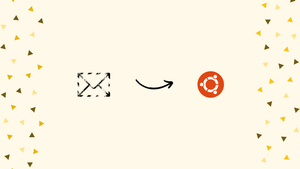Choose a different version or distribution
Introduction
Before we begin talking about how to install RainLoop on Ubuntu 20.04, let’s briefly understand – What is RainLoop?
RainLoop is a user-friendly web-based email client that simplifies email management. RainLoop is efficient and compatible, enhancing your email experience. It allows you to conveniently access and organize multiple email accounts from different providers in one place.
With support for popular email protocols like IMAP and SMTP, RainLoop ensures compatibility with various email services. Its efficiency and ease of use make it a trusted solution for individuals and businesses seeking streamlined email management. Experience hassle-free email organization with RainLoop today.
In this tutorial, you will install RainLoop in an independent environment on Ubuntu 20.04. We will also address a few FAQs on how to install RainLoop on Ubuntu 20.04.
Advantages of RainLoop
- User-friendly interface: RainLoop offers an intuitive and easy-to-use interface, making email management a breeze.
- Multi-account support: Seamlessly manage multiple email accounts from different providers on a single platform.
- Compatibility: RainLoop supports various email protocols, ensuring compatibility with most email providers.
- Accessibility: Access and manage your emails conveniently from any web browser, on any device.
- Efficiency: Streamline your email management with RainLoop's efficient features for organizing, searching, and composing messages.
Prerequisites to Install RainLoop
- Create a user with sudo access that is non-root.
- PHP version 5.4 and later.
Step 1 – Install Required Packages
1) Use sudo access to SSH into your server as a non-root user.
2) Refresh the system package list to reflect the most recent versions of all installed packages.
sudo apt update
3) Include extra modules and install PHP 7.4.
sudo apt install apache2 mysql-server php7.4 libapache2-mod-php7.4 php7.4-json php7.4-curl php7.4-mysql php7.4-xml php7.4-zip php7.4-imap wget unzip -y
4) Choose your preferred time zone from the list of ones available.
sudo timedatectl list-timezones
5) PHP configuration file editing.
sudo nano /etc/php/7.4/apache2/php.ini
Replace Africa/Nairobi with your time zone in the following numbers, save your changes, and then exit the file. Use CTRL+W, input a search term, then hit ENTER to look for a specific line.
max_execution_time = 300
memory_limit = 512M
upload_max_filesize = 100M
date.timezone = Africa/Nairobi
6) To make the changes take effect, restart Apache2 service.
sudo systemctl restart apache2
Step 2 – Install RainLoop
1) Make the installation directory /var/www/rainloop.
sudo mkdir /var/www/rainloop
2) Go to the installation directory.
cd /var/www/rainloop
3) Download and install the most recent RainLoop community edition.
sudo wget -qO- https://repository.rainloop.net/installer.php | sudo php
4) Modify the installation directory's ownership.
sudo chown -R www-data:www-data /var/www/rainloop
5) Modify the installation directory's access permissions.
sudo chmod -R 755 /var/www/rainloop
Step 3 – Configure Apache2
1) Make Apache virtual host file rainloop.conf.
sudo nano /etc/apache2/sites-available/rainloop.conf
Add the below code to the file. Save the document, then exit.
<VirtualHost *:80>
ServerAdmin [email protected]
ServerName example.com
ServerAlias www.example.com
DocumentRoot /var/www/rainloop/
<Directory />
Options +Indexes +FollowSymLinks +ExecCGI
AllowOverride All
Order deny,allow
Allow from all
Require all granted
</Directory>
<Directory /var/www/rainloop/data>
Require all denied
</Directory>
ErrorLog /var/log/apache2/rainloop_error_log
TransferLog /var/log/apache2/rainloop_access_log
</VirtualHost>
2) Deactivate Apache default configuration file.
sudo a2dissite 000-default.conf
3) Activate RainLoop Apache configuration file.
sudo a2ensite rainloop.conf
4) Activate Apache rewrite mode.
sudo a2enmod rewrite
5) Start the Apache service again.
sudo systemctl restart apache2
Step 4 – Access RainLoop Web Interface
Visit http://Server_IP/?admin in your browser to get to the RainLoop Web Interface. For instance:
http://192.0.2.10/?admin
FAQ to Install RainLoop on Ubuntu 20.04
Can I use RainLoop with multiple email accounts?
Yes, RainLoop allows you to manage multiple email accounts from different providers in a single interface.
Is RainLoop compatible with popular email providers like Gmail and Outlook?
Yes, RainLoop is compatible with most email providers that support IMAP and SMTP protocols, including Gmail and Outlook.
Can I access RainLoop from my mobile device?
Yes, RainLoop is fully responsive and can be accessed from any web browser on any device, including mobile phones and tablets.
How can I configure RainLoop to work with my email account?
During the initial setup, provide your email address and password, and RainLoop will automatically detect the server settings. If needed, you can manually configure the server settings too.
Is it necessary to have a web server to install RainLoop?
Yes, RainLoop is a web-based application, so it requires a web server like Apache to be installed on your Ubuntu 20.04 system.
Can I customize the appearance and theme of RainLoop?
Yes, RainLoop provides options to customize the appearance, including themes and colors, allowing you to personalize your email client.
Is there any community support available for RainLoop?
Yes, RainLoop has an active community support forum where you can get help, find answers to common issues, and discuss with other users.
Conclusion
On your server, RainLoop has been set up. You may now log in to the Dashboard and set up your email servers there.
Please leave your questions in the comments section below.