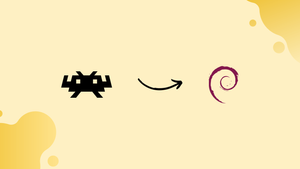Choose a different version or distribution
Introduction
Before we begin talking about how to install RetroArch on Debian 12, let's briefly understand – What is RetroArch?
RetroArch is a powerful and versatile emulator for retro gaming enthusiasts. It unifies various gaming console emulators under one user-friendly interface. With RetroArch, you can enjoy a vast collection of classic games from consoles like NES, SNES, Sega Genesis, and more.
Its sleek and intuitive design allows users to easily configure and enhance their gaming experience. RetroArch supports a wide range of platforms, making it a popular choice for gamers across different devices. Start reliving your favorite childhood memories with RetroArch today!
In this tutorial, you will install RetroArch on Debian 12. We will also address a few FAQs on how to install RetroArch on Debian 12.
Advantages of RetroArch
- Powerful Emulator: RetroArch combines multiple console emulators into one robust platform, providing gamers with the ability to play a vast library of classic games.
- User-Friendly Interface: Its intuitive design makes it easy to navigate and configure various settings for an enhanced gaming experience.
- Cross-Platform Compatibility: RetroArch supports a wide range of platforms, including PC, Mac, Android, iOS, and more, ensuring gamers can enjoy retro games on their preferred devices.
- Extensive Game Collection: With RetroArch, you have access to a vast collection of classic games from consoles like NES, SNES, Sega Genesis, and many more.
- Customization Options: RetroArch offers a wide range of customization features, allowing users to personalize their gaming experience, from graphics and audio enhancements to control configurations.
Install RetroArch on Debian 12 via APT
Install RetroArch via the Debian APT Repository
The main source of software packages for Debian is the APT repository, which is renowned for its dependability and security. RetroArch is a program that has been thoroughly tested and approved by the Debian team. You can install it using this method. This repository may not always contain the most recent version, but it does ensure a stable installation.
Run the following command:
sudo apt install retroarch -y
Step 1: Update the Debian System
Maintaining the most recent versions of all installed packages on your Debian system gives new installations a solid base.
Run the following command:
retroarch --version
This command verifies that RetroArch was successfully installed from the Debian APT repository by displaying the installed version of the program.
Install RetroArch on Debian 12 via Flatpak and Flathub
For Debian Linux users, Flatpak provides an alternate software installation method. Flatpak is easily accessible in the Debian repositories, despite the fact that it is not pre-installed in Debian distributions. A thorough installation guide for Flatpak on Debian is available here for those who are not familiar with it.
Step 1: Enabling Flathub on Your Debian System
The main repository for apps that are distributed via Flatpak is called Flathub. Run the following command in your Flatpak environment to add Flathub:
sudo flatpak remote-add --if-not-exists flathub https://flathub.org/repo/flathub.flatpakrepo
Using this command, Flathub is added to the list of reliable sources for Flatpak apps. To avoid duplication, the --if-not-existss parameter makes sure that Flathub is added only if it is not already there.
Step 2: Installing RetroArch Through Flatpak
After Flathub has been integrated, install RetroArch. To begin the installation process, use the following command:
flatpak install flathub org.libretro.RetroArch -y
By obtaining RetroArch from the Flathub repository, this command makes sure that your Debian system installs it without a hitch. RetroArch is uniquely represented in the Flathub repository by the identifier org.libretro.RetroArch.
Initiating RetroArch on Debian 12
Launching RetroArch via Command Line Interface (CLI)
For those who prefer the efficiency of the terminal, a few quick commands can quickly launch RetroArch.
Using APT or DEB-Multimedia Installation
Use the following command to launch RetroArch if you installed it using the Debian APT or DEB-Multimedia repositories:
retroarch
Starting RetroArch After Flatpak Installation
If RetroArch was installed using Flatpak, the command to launch it is a little different:
flatpak run org.libretro.RetroArch
Launching RetroArch Using Graphical User Interface (GUI)
For those who would rather work with graphics, Debian offers a simple way to launch RetroArch via its graphical user interface.
Steps to Launch RetroArch via GUI
- Launch your launcher or application menu.
- Look up "RetroArch".
- To launch the application, click the RetroArch icon.
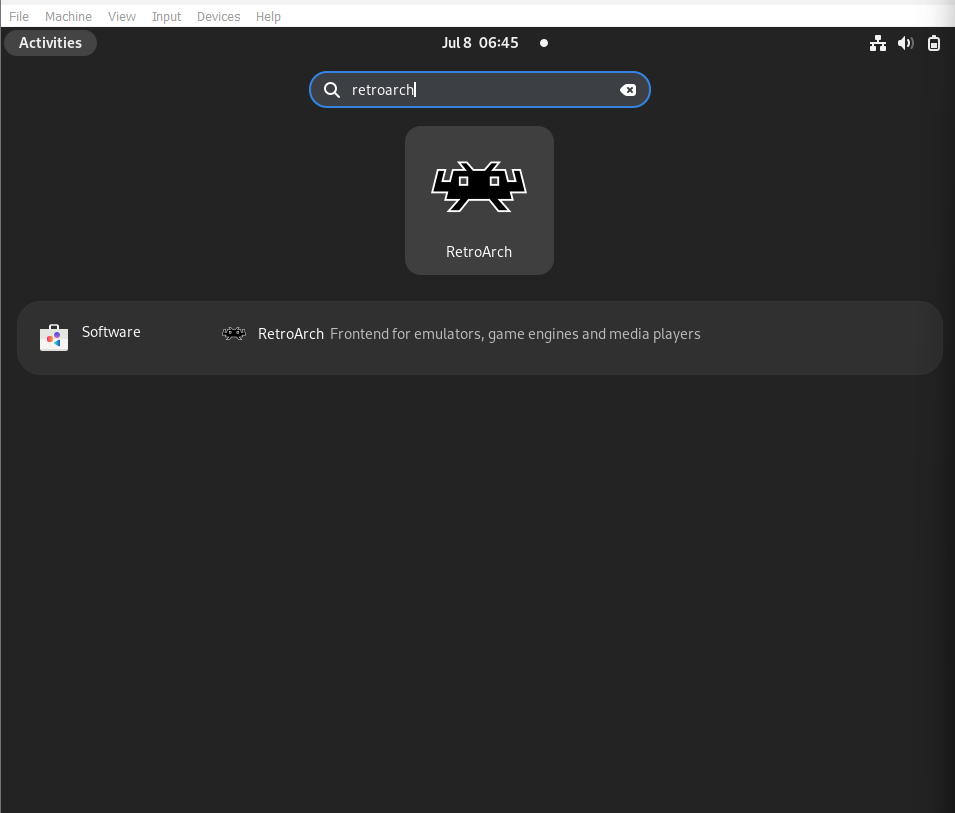
Enhanced First-Time Tips for RetroArch on Debian
Now that RetroArch has been installed on Debian successfully, it's time to make the most of this flexible emulator. Now let's get into some more in-depth advice, concentrating on configurations, shortcuts, and navigation.
Navigating the RetroArch Interface
- Accessing Main Features: Investigate the main menu first. To navigate, use your arrow keys; to select options, press the "Enter" key. "Online Updater," "Load Core," "Load Content," and "Settings" are the primary sections.
- Understanding Paths: To guarantee that RetroArch finds your games, saves, and screenshots with ease, make sure your directories are set up correctly. To set paths for different kinds of files, navigate to
Settings > Directory.
Keyboard Shortcuts and Gamepad Configuration
- Essential Keyboard Shortcuts:
- Full-Screen Toggle: To go between windowed and full-screen mode, press the 'F' key.
- Quick Save/Load: To quickly save and load your game progress, press "F2" and "F4", respectively.
- Access the Quick Menu: When playing, hit 'F1' to access the quick menu and make in-game changes.
- Gamepad Setup: Set up your gamepad in
Settings > Input > Input User 1 Bindsto make sure it functions flawlessly. Most USB/Bluetooth gamepads should be automatically recognized by RetroArch.
Advanced Customization Tips
- Optimizing Video Settings: Explore
Settings > Videoin greater detail to adjust the visuals. Try varying the shaders and filters to improve or imitate the vintage appearance of games. - Audio Adjustments: Adjust the sound quality by going to
Settings > Audio. Adapt the audio latency and volume levels to your personal tastes.
Additional Tips for an Immersive Experience
- Leveraging Core Options: Every core has a distinct set of options. When the game is running, you can access these via the quick menu under
Quick Menu > Options. - Setting Up Achievements: Create achievements in your games to increase player engagement. To monitor your progress, navigate to
Settings > Achievementsand sign in using your RetroAchievements account. - Utilize Overlays for Touch Controls: To improve control when using RetroArch on a touch device, set up overlays in
Settings > Onscreen Overlay.
Managing RetroArch on Debian 12
Remove RetroArch from Debian
Understanding how to uninstall software is part of managing installations of software properly. Depending on how RetroArch is installed, the procedure differs.
APT Method to Remove RetroArch
RetroArch is easy to remove if you installed it using the Debian APT repository. The following command can be used to remove RetroArch:
sudo apt remove retroarch
With this command, RetroArch will be eliminated from your system, freeing up the space it had taken up.
Flatpak Method to Remove RetroArch
There is a distinct uninstallation procedure for users who installed RetroArch using Flatpak. To uninstall RetroArch that was installed using Flatpak, run:
flatpak uninstall org.libretro.RetroArch
With this command, you can be sure that your Debian setup fully removes RetroArch, which was installed via the Flatpak system.
FAQs to Install RetroArch on Debian 12
Can I install RetroArch using a graphical interface on Debian 12?
Yes, you can use a graphical package manager like Synaptic or GNOME Software to search for and install RetroArch on Debian 12.
Does RetroArch come with pre-installed emulators on Debian 12?
No, RetroArch itself is an emulator frontend. However, it supports a wide range of downloadable cores that act as emulators for specific consoles or systems.
How can I add cores to RetroArch on Debian 12?
Inside RetroArch, navigate to "Main Menu," then "Online Updater," and select "Core Updater." From there, you can choose and download the cores for the consoles or systems you want to emulate.
Are BIOS files required to run games on RetroArch?
Yes, certain systems require original BIOS files to run games on RetroArch. You must obtain these BIOS files legally and place them in the appropriate RetroArch system folder.
Can I use game controllers with RetroArch on Debian 12?
Absolutely! RetroArch supports a wide variety of game controllers. Simply connect your controller to your Debian 12 system, and RetroArch will automatically recognize and configure it.
How can I configure settings in RetroArch on Debian 12?
Within RetroArch, go to "Settings" and explore various options for graphics, audio, input, and more. You can also create custom configurations for individual games or consoles.
Can I save my progress or create save states in RetroArch?
Yes, RetroArch allows you to save your progress and create save states during gameplay. This feature lets you pick up from where you left off without losing your progress.
Conclusion
We hope this tutorial helped you understand how to install RetroArch on Debian 12. If you have any queries, please leave a comment below, and we’ll be happy to respond to them for sure.