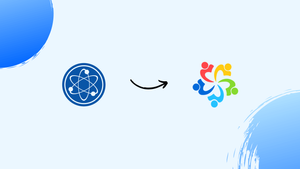Introduction
Before we begin talking about how to install RPM Fusion on AlmaLinux 9, let's briefly understand – What is RPM Fusion?
RPM Fusion is a community-driven project that provides additional software for Red Hat Enterprise Linux (RHEL) and its derivatives like CentOS and Fedora. It offers a vast selection of free and open-source software not typically available in the official repositories. With RPM Fusion, users can access multimedia codecs, proprietary drivers, and other third-party applications in a seamless manner.
By enabling RPM Fusion repositories, users can enhance their Linux experience by gaining access to a wider range of applications and functionalities. It serves as a crucial resource for those seeking to expand the capabilities of their Red Hat-based Linux system.
In this tutorial, you will install RPM Fusion on AlmaLinux 9. We will also address a few FAQs on how to install RPM Fusion on AlmaLinux 9.
Advantages of RPM Fusion
- Diverse Software: Offers a wide range of additional software not found in official repositories.
- Multimedia Support: Provides codecs for multimedia playback and proprietary drivers for hardware compatibility.
- Enhanced Functionality: Expands the capabilities of Red Hat-based Linux distributions.
- Community-driven: Maintained by a dedicated community of users and developers.
- Seamless Integration: Provides a smooth installation process through RPM Fusion.
Import EPEL on AlmaLinux 9
Step 1: Update AlmaLinux Before RPM Fusion Installation
First, make sure that your AlmaLinux system's installed software is up to date. This step helps with system maintenance in general and is essential for averting any possible problems during the RPM Fusion installation.
sudo dnf upgrade --refresh
By using this command, the installed packages are updated to the most recent versions and the repository metadata is refreshed.
Step 2: Import EPEL & EPEL Next Repository on AlmaLinux 9
To guarantee compatibility with RPM Fusion, you must choose the correct EPEL repository based on your AlmaLinux version.
For AlmaLinux 9 Users
Enable the CRB Repository
To begin, enable the CodeReady Builder (CRB) repository. On AlmaLinux 9, this is a requirement for the EPEL repository.
sudo dnf config-manager --set-enabled crb
Installing the EPEL and EPEL Next repositories comes next.
sudo dnf install \
https://dl.fedoraproject.org/pub/epel/epel-release-latest-9.noarch.rpm \
https://dl.fedoraproject.org/pub/epel/epel-next-release-latest-9.noarch.rpm
For AlmaLinux 9, these commands will download and install the most recent EPEL and EPEL Next release packages.
Install RPM Fusion on AlmaLinux 9
Understanding RPM Fusion Repositories
RPM Fusion divides its software products into "free" and "non-free" repositories.
Free Repository
The "free" repository only contains open-source software that complies with GPL licenses. This guarantees unrestricted distribution, modification, and use of the software by users. It is more than just "free of charge"; it embodies the idea of "free as in freedom".
Non-Free Repository
On the other hand, software that may not be open-source or may not adhere to a free and open-source license is included in the "non-free" repository. Users may still encounter some limitations, but they are still free to distribute, alter, and use these packages. Multimedia codecs and proprietary drivers are usually found in this repository. It's important to remember that these packages do not meet the Free Software Foundation's definition of free software, even though their licenses may be more lenient than those of commercial software.
Installing RPM Fusion Free Repository
Run the following command to add the RPM Fusion Free Repository to your system:
sudo dnf install --nogpgcheck https://mirrors.rpmfusion.org/free/el/rpmfusion-free-release-$(rpm -E %rhel).noarch.rpm -y
By installing the RPM Fusion Free Repository, this command guarantees that a large selection of open-source software is available.
Installing RPM Fusion Non-Free Repository
Likewise, run the following to add the RPM Fusion Non-Free Repository:
sudo dnf install --nogpgcheck https://mirrors.rpmfusion.org/nonfree/el/rpmfusion-nonfree-release-$(rpm -E %rhel).noarch.rpm -y
With this command, you can be sure that software that is available for use under specific conditions but may not be open-source can still be accessed.
Verifying the Installation
It is advisable to verify that the repositories have been added to your system correctly after installation. Use the subsequent command to confirm:
dnf repolist | grep rpmfusion
Expected Output
Output
rpmfusion-free-updates RPM Fusion for EL 9 - Free - Updates
rpmfusion-nonfree-updates RPM Fusion for EL 9 - Nonfree - Updates
This output verifies that the RPM Fusion repositories have been successfully integrated into your AlmaLinux system, enabling you to use a wider selection of software packages.
Enable RPM Fusion Testing Updates on AlmaLinux 9
Activating Free Testing Updates Repository
Enable the Free Testing Updates Repository to gain access to the most recent software versions that may be in the testing repository prior to their official release to the stable branch. Any testing branch should be used with caution as it might contain unreliable software versions.
sudo dnf config-manager --set-enabled rpmfusion-free-updates-testing
On your AlmaLinux system, this command activates the Free Testing Updates Repository.
Activating Non-Free Testing Updates Repository
Likewise, run the following command to enable the Non-Free Testing Updates Repository:
sudo dnf config-manager --set-enabled rpmfusion-nonfree-updates-testing
Using this command guarantees that you have access to RPM Fusion's most recent, yet-to-be-stabilized versions of non-free software.
Verifying the Activation
It is essential to confirm that the testing repositories are now included in the list of repositories on your system after activation. To check, run the following command:
dnf repolist | grep rpmfusion
Expected Output
Output
rpmfusion-free-updates RPM Fusion for EL 9 - Free - Updates
rpmfusion-free-updates-testing RPM Fusion for EL 9 - Free - Test Updates
rpmfusion-nonfree-updates RPM Fusion for EL 9 - Nonfree - Updates
rpmfusion-nonfree-updates-testing RPM Fusion for EL 9 - Nonfree - Test Updates
RPM Fusion Command Examples on AlmaLinux 9
Listing Available Packages in RPM Fusion Repositories
First, find the packages that are available in the RPM Fusion repositories that you have added to your system.
Executing a Basic List Command
Run the following command to see a list of all packages that are available:
dnf --enablerepo=rpmfusion-* list available | grep rpm fusion | more
The RPM Fusion repositories' packages are filtered and shown by this command.
Enhancing Results with DNF Utilities
To improve performance and obtain more accurate outcomes, install the dnf-utils package:
sudo dnf install dnf-utils -y
Use the repoquery command to view detailed package information after installation. To find out more about the VirtualBox package, for example:
sudo repoquery -i VirtualBox
This command verifies that the RPM Fusion Free repository is the source of the VirtualBox package.
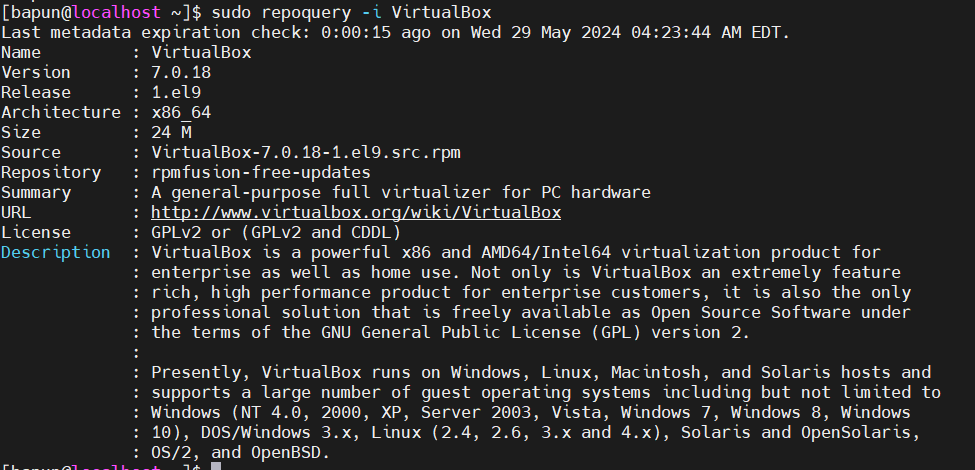
The VirtualBox package is sourced from the RPM Fusion Free repository, as you can see.
Installing RPM Fusion AppStream Meta Data on AlmaLinux
RPM Fusion offers dedicated packages for seamless GNOME and KDE Discover integration.
sudo dnf groupupdate core
Installing RPM Fusion Multimedia on AlmaLinux
Multimedia Packages for GStreamer-Enabled Applications
Packages and updates needed for GStreamer compatibility and multimedia file playback are kept in the RPM Fusion repositories. Installing multimedia packages designed for applications that support GStreamer:
sudo dnf groupupdate multimedia --setop="install_weak_deps=False" --exclude=PackageKit-gstreamer-plugin
By updating the multimedia group and removing any potential conflicts with the PackageKit-GStreamer-plugin, this command makes sure all required packages are present.
Sound and Video Packages for Applications
Some applications need different audio and video files. To put these in place:
sudo dnf groupupdate sound-and-video
Using this command guarantees that your system has all the necessary audio and visual packages, enabling a full multimedia experience on AlmaLinux.
Tainted RPM Fusion Repositories on AlmaLinux 9
Understanding Tainted Repositories in RPM Fusion
RPM Fusion classifies certain repositories as "tainted" in relation to both free and paid packages. These repositories contain software that some jurisdictions may consider illegal due to licensing restrictions.
Installing Tainted RPM Fusion Free Support for FLOSS Packages
In order to incorporate compromised support for FLOSS (Free/Libre and Open Source Software) packages:
sudo dnf install rpmfusion-free-release-tainted
Using the compromised repositories, this command installs the FLOSS package support that is required.
Integrating Tainted RPM Fusion Non-Free Support for Non-FLOSS Packages
To execute the command for packages that are not FLOSS, type:
sudo dnf install rpmfusion-nonfree-release-tainted
This command guarantees that non-FLOSS packages from the compromised repositories can be accessed by your system.
Installing Additional Tainted Proprietary Support Packages
To increase the level of assistance for proprietary packages:
sudo dnf install \*-firmware
With the help of this command, you can install extra firmware packages required for particular hardware or software features.
Verifying Installed RPM Fusion Repositories
Lastly, verify which RPM Fusion repositories are currently active on your system:
dnf repolist | grep rpmfusion

You can confirm that the contaminated repositories have been successfully integrated by using this command, which lists all enabled RPM Fusion repositories. For the majority of cases, a simple setup would be adequate, but this guide makes sure you know how to enable and use the compromised repositories when needed.
Additional Commands for RPM Fusion on AlmaLinux 9
Disabling RPM Fusion Testing Updates
It may come to pass that you are not in need of the RPM Fusion testing repositories. You can disable them in these situations to stop your system from downloading updates from these repositories. Here's how to go about it:
Disabling Free Testing Updates Repository
Run the following commands for the repository of free testing updates:
sudo dnf config-manager --set-disabled rpmfusion-free-updates-testing
Disabling Non-Free Testing Updates Repository
Run the following commands for the non-free testing updates repository:
sudo dnf config-manager --set-disabled rpmfusion-nonfree-updates-testing
Removing RPM Fusion Repositories
You can easily remove the RPM Fusion repositories from your system if you choose to do so. But it's imperative that you are aware of the precise name of the repository package that you want to delete. You can use the dnf list installed command to find out this information.
Removing Free Repository
In order to remove the free repository:
sudo dnf remove rpmfusion-free-release -y
Removing Non-Free Repository
Regarding the non-public repository:
sudo dnf remove rpmfusion-nonfree-release -y
Removing Free (Tainted) Repository
If the free tainted repository is installed on your system:
sudo dnf remove rpmfusion-free-release-tainted -y
Removing Non-Free (Tainted) Repository
Regarding the non-free tainted repository:
sudo dnf remove rpmfusion-nonfree-release-tainted -y
Use the installation instructions provided at the start of this guide to reinstall any RPM Fusion repositories.
FAQs to Install RPM Fusion on AlmaLinux 9
Can I install both free and non-free software through RPM Fusion on AlmaLinux 9?
Yes, RPM Fusion offers both free and non-free software options, giving you flexibility in choosing the software you want to install.
Are there specific steps I should follow to update software installed through RPM Fusion on AlmaLinux 9?
Software installed via RPM Fusion receives updates alongside regular system updates. You can update these packages using your package manager.
Will installing RPM Fusion impact the stability of AlmaLinux 9?
RPM Fusion is designed to maintain the stability and security of your system, providing additional software without compromising performance.
Can I easily remove RPM Fusion from AlmaLinux 9 if needed?
Yes, if you ever need to remove RPM Fusion, you can do so easily through your package manager without any complications.
Is RPM Fusion officially supported by AlmaLinux developers?
RPM Fusion is a community-driven project and not officially endorsed by AlmaLinux developers, but it is commonly used alongside the distribution.
Can I trust the software available through RPM Fusion repositories on AlmaLinux 9?
RPM Fusion curates its software packages to ensure quality and security, providing users with trustworthy additional software options.
Is RPM Fusion compatible with other third-party repositories on AlmaLinux 9?
While it's generally compatible, it's recommended to exercise caution when enabling multiple third-party repositories to avoid conflicts.
Conclusion
We hope this tutorial helped you understand how to install RPM Fusion on AlmaLinux 9.
If you have any queries, please leave a comment below, and we’ll be happy to respond to them for sure.