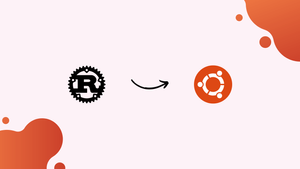Choose a different version or distribution
Introduction
Before we begin talking about how to install Rust on Ubuntu 22.04, let's briefly understand – What is Rust?
Rust is a powerful and modern programming language known for its speed, safety, and reliability. It was designed to help developers build efficient and secure software. With its strong memory safety features, Rust prevents common programming errors like null pointer dereferences and data races.
It also offers a clean syntax and a helpful compiler that catches bugs early in the development process. Whether you're a beginner or an experienced developer, Rust is a versatile language that can be used for a wide range of applications, including systems programming, web development, and game development.
In this tutorial, you will install Rust on Ubuntu 22.04 and create your first Rust program. We will also address a few FAQs on how to install Rust on Ubuntu 22.04.
Advantages of Rust
- Safety: Rust's strict compile-time checks prevent common bugs, such as null pointer dereferences and data races.
- Performance: Rust's zero-cost abstractions and low-level control enable blazing-fast execution.
- Concurrency: Rust's ownership model ensures safe and efficient concurrent programming.
- Compatibility: Rust seamlessly integrates with existing code, including C and C++ libraries.
- Community: Rust has a vibrant and supportive community, offering extensive documentation, libraries, and frameworks.
Step-by-Step Guide to Install Rust on Ubuntu 22.04
If you haven't used Rust on Ubuntu, we'll go through how to import and install it on Ubuntu 22.04 and give you an overview of how to use its terminal to write a basic Rust program. Let's look at the necessary steps.
Step 1 – Update Your System
Run the command below to update your Ubuntu system before proceeding with the installation of Rust, in order to get the most recent packages and resolve dependency problems.
sudo apt update && sudo apt upgrade -y
Step 2 – Install Rust Dependencies
Several packages need to be installed on your system in order for Rust to be successfully installed. In order to install all required dependencies, execute the command below.
sudo apt install -y curl gcc make build-essential
Step 3 – Download and Install Rust
We must use curl to get the Rust installation scripts after setting up the required requirements. It should be noted that we are utilizing the recommended method for installing Rust on Ubuntu, the rustup shell script. To download and launch the Rust installation, enter the command below.
curl https://sh.rustup.rs -sSf | sh
During the installation of Rust, you will be asked to choose the installation type. Unless you are familiar with the rustup installer, I advise choosing the default choice.
In order to continue the installation, type 1 to choose the default choice and then click Enter.
The length of time it takes depends on how quickly your server can access the internet. You will be informed that Rust is installed once the installation is finished, as seen in the image below.
You must now modify your current shell to work with the Rust environment. The environment will be activated using the commands below.
source "$HOME/.cargo/env"
Step 4 – Confirm Rust Installation
Once the Rust environment has been enabled, use the command below to check the version to make sure the installation was successful.
rustc -V
We can vouch for the fact that Rust is installed; in this instance, it is installed with version 1.64.0.
Step 5 – Creating a Simple Rust Program
So far, we've verified Rust's installation and installed it. To test the installation, we may still write a straightforward Rust application. When working with Rust, the initial step is to create a workspace for your project.
So let's use the command below to create a directory. You can set up your workplace in any location on your machine.
mkdir ~/rust-demo
Next, use an editor to create a Rust file by navigating the newly created directory. Our file is hello.rs, and we are using the nano editor in this instance.
nano hello.rs
Let's write a straightforward hello world Rust program, with your Rust file open.
fn main() {
println!("Hello World!");
}
Pressing CTRL + 0 will save the file, and CTRL + X will end the current session.
The Rust file must then be compiled using the rustc command.
rustc hello.rs
Create your executable file after it has been compiled, then run it, as shown in the example below.
./hello
Congratulations! You've written your first Rust program on Ubuntu 22.04.
Create more Rust projects for your activities now that Rust is operational on your Ubuntu 22.04 system. Note that the command below would be appropriate in your situation if you wished to remove Rust from your Ubuntu 22.04 system.
rustup self uninstall
Rust Installation Using Apt in Ubuntu 22.04
As an alternative, and ideally, you should install rust from the Ubuntu default repository rather than having to download and install it from scratch. Rust can be installed using the apt system very easily. The package system meta-data must first be updated:
sudo apt update
Then, using an easy command, we install the rust compiler:
sudo apt install rustc
Rust has been successfully installed on Ubuntu. Here's a quick demonstration:
FAQs to Install Rust on Ubuntu 22.04
How do I open a terminal in Ubuntu 22.04?
To open a terminal in Ubuntu 22.04, you can use the keyboard shortcut Ctrl+Alt+T or search for Terminal in the application launcher.
Do I need to have any dependencies installed before installing Rust?
Rustup handles the installation of all necessary dependencies for Rust. So, you don't need to manually install any additional dependencies.
How do I verify if Rust is successfully installed?
After installing Rust, open a new terminal window and run the command rustc --version. If it displays the installed Rust version, then it is successfully installed.
Can I have multiple versions of Rust installed?
Yes, Rustup allows you to have multiple Rust toolchains installed simultaneously. You can switch between different versions easily using the rustup default or rustup override commands.
How can I uninstall Rust from my Ubuntu 22.04 system?
To uninstall Rust, open a terminal and run the command rustup self uninstall. This will remove Rust and all associated components from your system.
Can I use Rust to develop web applications on Ubuntu 22.04?
Yes, Rust is well-suited for web development. You can use frameworks like Rocket, Actix, or Warp to build robust and high-performance web applications using Rust.
Conclusion
We hope this detailed tutorial helped you understand how to install Rust on Ubuntu 22.04.
If you have any queries or doubts, please leave them in the comment below. We'll be happy to address them.