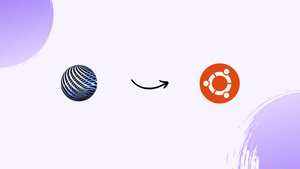Introduction
Before we discuss how to install scite on ubuntu 22.04,let's first understand-What is SciTE?
SciTE (Scintilla Text Editor) is a lightweight and highly customizable text editor that is suitable for programming and editing tasks. It offers features like syntax highlighting, code folding, and customizable key bindings.
This tutorial will explain how to install SciTE on Ubuntu 22.04.
Advantages
- Lightweight and Fast: SciTE is a lightweight text editor that consumes minimal system resources, ensuring fast and efficient performance.
- Syntax Highlighting: SciTE provides syntax highlighting for various programming languages, making it easier to read and understand code by colorizing different elements.
- Customizable Key Bindings: SciTE allows users to customize key bindings, enabling personalized workflows and greater productivity.
- Code Folding: With code folding capabilities, SciTE allows you to collapse and expand sections of code, improving readability, especially in large files.
- Cross-Platform Support: SciTE is available for multiple platforms, including Linux, Windows, and macOS, ensuring a consistent editing experience across different operating systems.
Steps to install SciTE on Ubuntu 22.04
Install scite Using apt-get
Use apt-get to update the apt database by running the following command.
sudo apt-get update
The following command can be used to install Scite using apt-get after updating the apt database:
sudo apt-get -y install scite
Install scite Using apt
Use apt to update the apt database by running the following command.
sudo apt update
The following command can be used to install Scite using apt after the apt database has been updated:
sudo apt -y install scite
Install scite Using aptitude
Since aptitude is typically not installed by default on Ubuntu, you may need to install it before you can use this method. Use aptitude to update the apt database by running the following command.
sudo aptitude update
The following command can be used to install Scite using aptitude after updating the apt database:
sudo aptitude -y install scite
How To Uninstall scite on Ubuntu 22.04
To uninstall only the scite package, we can use the following command:
sudo apt-get remove scite
Uninstall scite And Its Dependencies
Using the following command, we may remove scite and its dependencies that Ubuntu 22.04 no longer requires:
sudo apt-get -y autoremove scite
Remove scite Configurations and Data
The following command can be used to erase the scite settings and data from Ubuntu 22.04:
sudo apt-get -y purge scite
Take out the data, settings, and dependencies for scite.
To eliminate all the dependencies, data, and configurations associated with scite, we can utilize the following command:
sudo apt-get -y autoremove --purge scite
FAQs to Install SciTE on Ubuntu 22.04
Can I use SciTE for programming in different languages?
Yes, SciTE supports various programming languages and provides syntax highlighting for them.
Can I customize the appearance of SciTE?
Yes, you can customize the appearance of SciTE by modifying the style settings in the configuration files.
Does SciTE support auto-indentation?
Yes, SciTE supports auto-indentation, automatically adjusting the indentation level according to the code's syntax rules.
Can I split the editor view into multiple panes in SciTE?
SciTE does not have a native feature for splitting the editor view into multiple panes.
Can I use SciTE as my default text editor?
Yes, you can set SciTE as the default text editor by changing the default application settings in your file manager or desktop environment.
Can I use SciTE for editing plain text files?
Absolutely, SciTE can handle editing plain text files efficiently.
Is it possible to modify the key bindings in SciTE?
Yes, you can customize the key bindings in SciTE by modifying the key binding settings in the configuration files.
Conclusion
We have covered various steps on how to install scite on ubuntu 22.04 in this tutorial.
Please feel free to ask any questions you may have in the comments section, and we would be pleased to answer them.