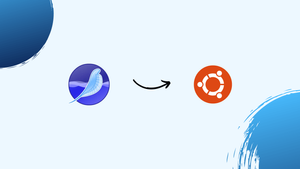Choose a different version or distribution
Introduction
Before we begin talking about how to install SeaMonkey on Ubuntu 24.04, let's briefly understand – What is SeaMonkey?
SeaMonkey stands out as an integrated internet suite that encompasses a web browser, email client, chat client, and HTML editor within a single application. This comprehensive software package ensures varied online functionalities are efficiently addressed. By merging different tools seamlessly, SeaMonkey simplifies user experience, offering convenience and versatility.
Developed as an open-source project by the Mozilla Foundation, SeaMonkey emphasizes community collaboration and software freedom. Whether navigating the web, managing emails, or engaging in web development tasks, SeaMonkey provides a cohesive platform for users to explore and optimize their online interactions effectively.
In this tutorial, you will install SeaMonkey on Ubuntu 24.04. We will also address a few FAQs on how to install SeaMonkey on Ubuntu 24.04.
Advantages of SeaMonkey
- All-in-One Suite: Seamlessly combines web browsing, email, chat, and HTML editing in a single application for convenience.
- Customizability: Offers various add-ons and themes to tailor the user experience according to individual preferences.
- Open Source: Developed by a community, ensuring transparency, security, and continuous improvements.
- Cross-Platform Compatibility: Works efficiently across different operating systems, enhancing accessibility.
- Integrated Development Tools: Provides robust features for web development tasks like HTML editing and debugging.
Update Ubuntu Before SeaMonkey Installation
It is advisable to verify that all packages on your system are current before beginning the tutorial.
sudo apt update
To upgrade outdated packages, use this command.
sudo apt upgrade
Install Initial Packages For SeaMonkey
One simple way to install SeaMonkey is by using the source APT repository from UbuntuZilla, which ensures you stay updated with the latest changes. Additionally, the repository is compatible with all active Ubuntu versions that haven't reached end-of-life.
Begin by installing the necessary packages.
sudo apt install dirmngr ca-certificates software-properties-common apt-transport-https -y
Import GPG Key For SeaMonkey
New users who haven't imported a GPG key from the Ubuntu keyserver might face issues when importing GPG keys from LaunchPAD PPAs due to missing directories. To resolve this easily, generate the necessary directories with the following command.
While this step is optional, run the command if you encounter any problems and then retry.
sudo gpg --list-keys
Example output:
gpg: directory '/root/.gnupg' created
gpg: keybox '/root/.gnupg/pubring.kbx' created
gpg: /root/.gnupg/trustdb.gpg: trustdb created
Next, import the GPG key.
sudo gpg --no-default-keyring --keyring /usr/share/keyrings/ubuntuzilla.gpg --keyserver keyserver.ubuntu.com --recv-keys 2667CA5C
Example output:
/usr/share/keyrings/ubuntuzilla.gpg --keyserver keyserver.ubuntu.com --recv-keys 2667CA5C
gpg: keybox '/usr/share/keyrings/ubuntuzilla.gpg' created
gpg: key B7B9C16F2667CA5C: public key "Daniel Folkinshteyn (Ubuntuzilla signing key) <[email protected]>" imported
gpg: Total number processed: 1
gpg: imported: 1
Import UbuntuZilla PPA For SeaMonkey
Next, use the following command to import the APT repository.
printf 'deb [signed-by=/usr/share/keyrings/ubuntuzilla.gpg] https://downloads.sourceforge.net/project/ubuntuzilla/mozilla/apt all main\n' | sudo tee /etc/apt/sources.list.d/ubuntuzilla.list >/dev/null
Perform a quick APT update to incorporate the newly added APT source.
sudo apt update
Finalize SeaMonkey Installation via APT Command
Finally, install SeaMonkey by executing the following command.
sudo apt install seamonkey-mozilla-build
Launch SeaMonkey on Ubuntu via CLI or GUI
CLI Command to Launch SeaMonkey
With the SeaMonkey internet suite installed, launch the application immediately by entering the following command in your terminal:
seamonkey
GUI Path to Launch SeaMonkey
Another way to launch the software suite is by navigating to its icon through the application path.
Activities > Show Applications > SeaMonkey
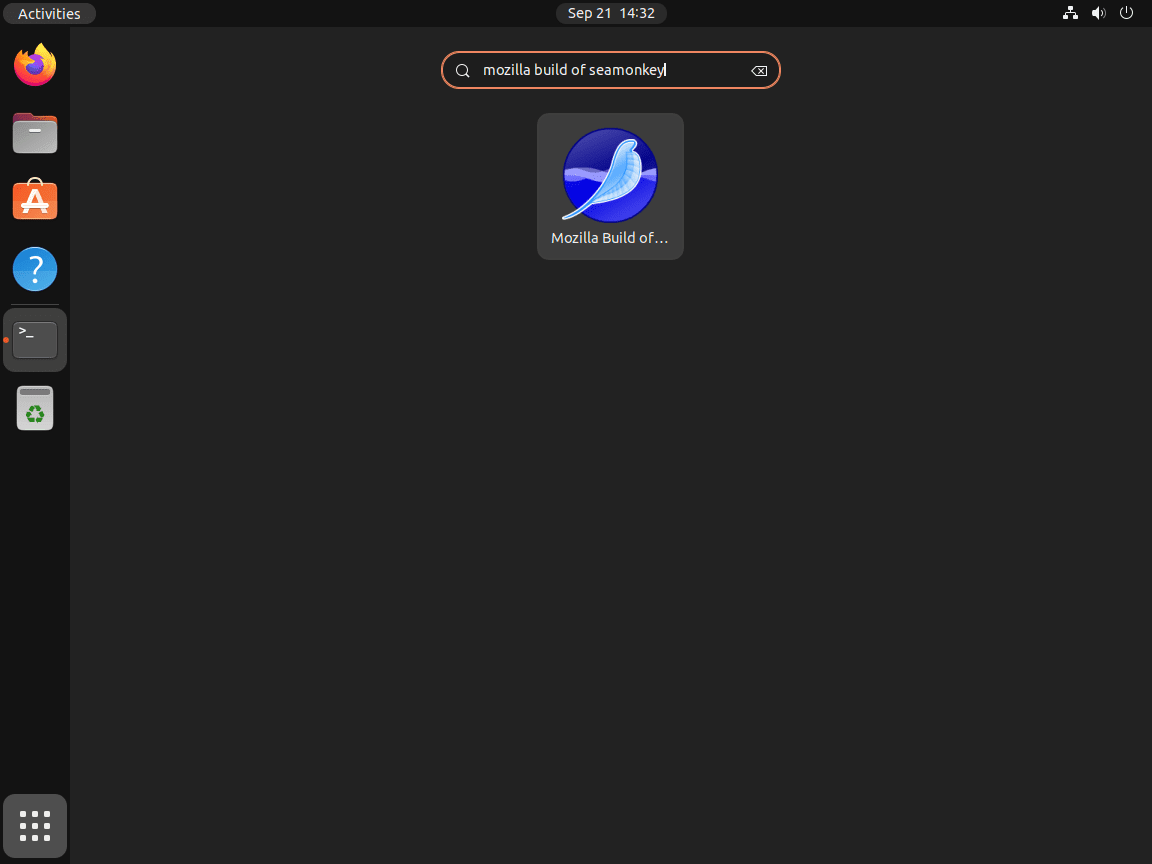
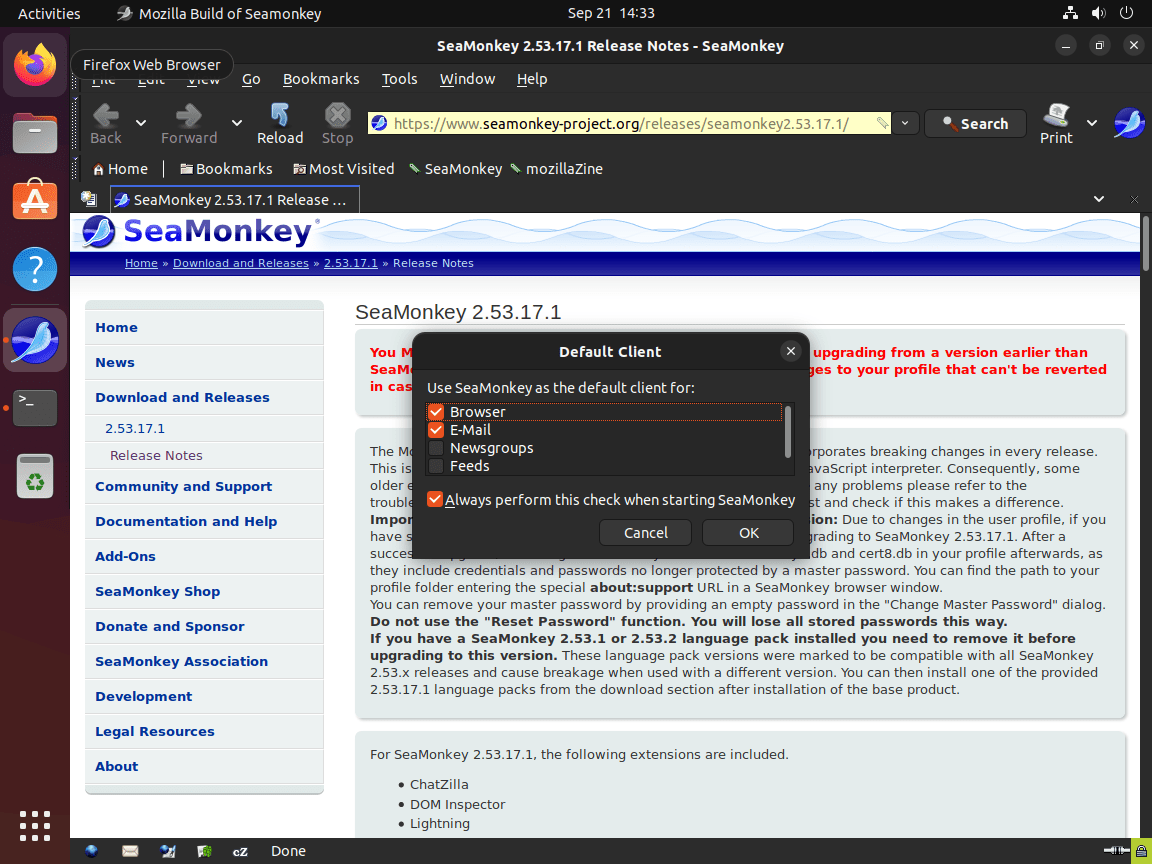
Additional SeaMonkey Commands
Update SeaMonkey
Use the following terminal commands to check for updates. These will comprehensively check all installed packages on your system to align with the package manager. Running this is recommended, even if auto-updates are enabled, to ensure your system is current and to prevent update errors, especially for newer users.
sudo apt update && sudo apt upgrade
Remove SeaMonkey
For those who no longer want SeaMonkey installed, remove the internet suite using the following command.
sudo apt install seamonkey-mozilla-build --purge
It's a good housekeeping and security practice for users who won't use the APT import repository again to remove it safely.
sudo rm /etc/apt/sources.list.d/ubuntuzilla.list
Additionally, you can remove the GPG key using the following command.
sudo rm /usr/share/keyrings/ubuntuzilla.gpg
FAQs to Install SeaMonkey on Ubuntu 24.04
Is SeaMonkey available in the Ubuntu 24.04 repositories?
No, SeaMonkey is not available in the official Ubuntu repositories for 24.04.
What desktop environments support SeaMonkey?
SeaMonkey works with any desktop environment that supports GTK, such as GNOME, XFCE, and KDE.
Does SeaMonkey support extensions?
Yes, SeaMonkey supports many extensions similar to those available for Firefox.
Is there a GUI for managing SeaMonkey?
Yes, SeaMonkey has its own user interface for managing settings and preferences.
How does SeaMonkey compare to Firefox?
SeaMonkey is more of a suite with integrated tools, while Firefox focuses primarily on browsing.
Can I use SeaMonkey with VPNs?
Yes, SeaMonkey can be used with VPNs just like any other browser.
Does SeaMonkey have a built-in PDF viewer?
No, SeaMonkey does not include a built-in PDF viewer; you will need an external application.
Conclusion
We hope this tutorial helped you understand how to install SeaMonkey on Ubuntu 24.04.
If you have any queries, please leave a comment below, and we’ll be happy to respond to them for sure.