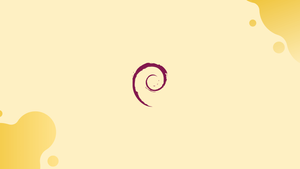Choose a different version or distribution
Introduction
Before we begin talking about how to install Siege on Debian 12, let's briefly understand – What is Siege?
Siege is a crucial tool for performing HTTP load testing and benchmarking. It allows developers and system administrators to simulate heavy website traffic in order to identify performance bottlenecks, test server capacity, and optimize website response times.
With Siege, you can accurately measure website performance under different scenarios, helping you enhance user experience and ensure your website can handle high traffic volumes effortlessly.
In this tutorial, you will install Siege on Debian 12. We will also address a few FAQs on how to install Siege on Debian 12.
Advantages of Siege
- Accurate Load Testing: Siege provides realistic load simulations, enabling you to accurately gauge your website's performance under heavy traffic conditions.
- Scalability Testing: With Siege, you can test your website's scalability by generating massive loads and evaluating server capacity.
- Performance Benchmarking: Measure the response time and throughput of your website and compare it against industry standards using Siege.
- Parameterization and Randomization: Create dynamic test cases by parameterizing URLs and headers, as well as introducing randomization for more comprehensive testing.
- Flexible Configuration: Siege offers extensive configuration options for fine-tuning test scenarios, allowing you to customize load testing as per your specific requirements.
Install Siege on Debian 12 via APT
Step 1: Update Debian Before Siege Installation
Updating the system packages is necessary to ensure a secure and stable configuration. Use the following command to upgrade the installed packages and update the package list on your Debian Linux system before installing Siege:
sudo apt update && sudo apt upgrade
This command updates the installed packages to the most recent versions after retrieving the most recent information about the packages that are available and their versions.
Step 2: Install Siege on Debian via APT Command
This command updates the installed packages to the most recent versions after retrieving the most recent information about the packages that are available and their versions.
sudo apt install siege
With the help of this command, Siege and any dependencies it may have is installed.
Step 3: Verify Siege Installation
Verifying the success of the installation is always a good idea. Examine the Siege version that is installed on your computer to confirm the installation. Additionally, it helps guarantee that you are using the appropriate version of the tool:
siege --version
An output displaying Siege's version number ought to appear. This attests to Siege's successful installation and readiness for configuration in accordance with your testing requirements.
Install Siege on Debian 12 via the source
You can be sure you have the newest features and updates—which might not be available in the Debian repositories—by installing Siege from the source. This section will download and compile the most recent Siege source code for installation.
Step 1: Install Initial Required Packages to Install Siege
It is crucial to confirm that your Debian system has the required build tools and libraries before downloading and building Siege from the source.
Execute the subsequent command to install these prerequisites:
sudo apt install build-essential libssl-dev zlib1g-dev
This command installs the SSL development libraries and necessary building tools needed to compile Siege from source.
Step 2: Download Siege Source Archive on Debian
Next, get Siege's most recent source code from the official website. You can download the source code archive by using the following wget command:
wget http://download.joedog.org/siege/siege-latest.tar.gz
Extracting Siege:
tar -xvf siege-latest.tar.gz
The source code for Siege is extracted to a directory by this command. Use this command to change to this directory:
cd siege-*/
Remember that different versions may have different directory names, so make sure you enter the correct directory.
Step 4: Compile and Install Siege on Debian
It's time to compile and install Siege now that you are in the source directory. For Siege to be configured, compiled, and installed, use the following commands:
./configure --with-zlib
make
sudo make install
These commands install Siege on your Debian system, configure the build options, and compile the source code.
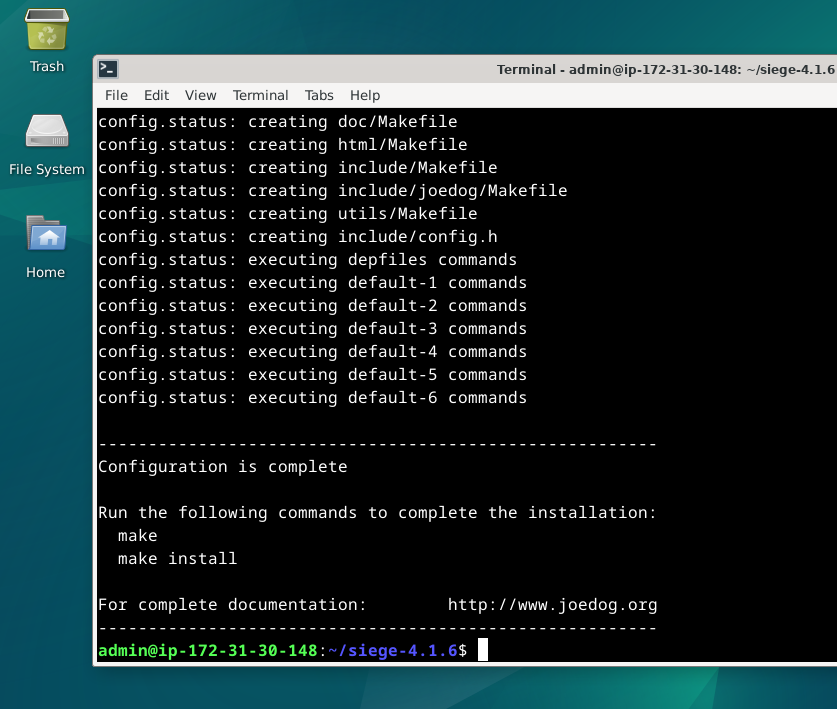
Step 5: Verify the Installation
As before, it's best to confirm the installation and look up the Siege version. Execute the subsequent command:
siege --version
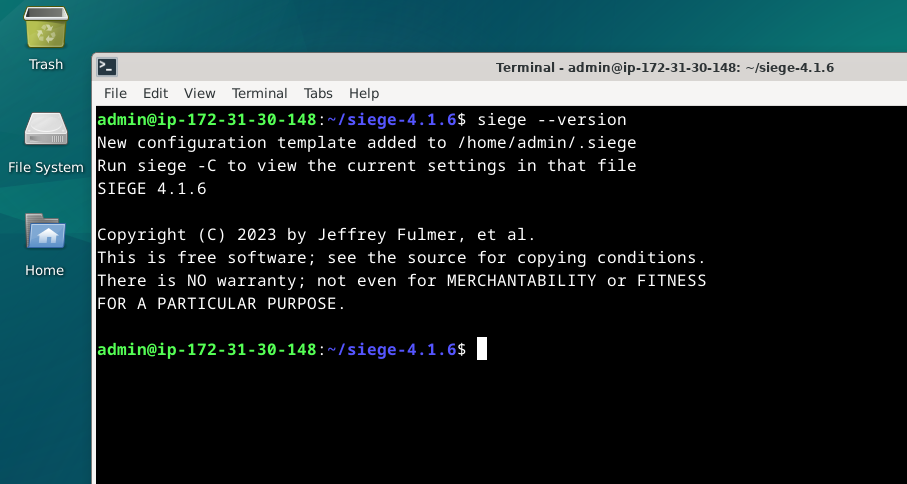
The version number of Siege will be shown by this command if it is installed successfully.
Utilizing Siege on Debian 12
The use of Siege for web server performance testing will be examined in detail in this section. You can use Siege to test and benchmark web applications in a variety of scenarios once you have a firm grasp of its functionality and have installed it.
Basic Siege Usage
Siege is renowned for being easy to use and adaptable. To use Siege, simply enter the URL of the web application you wish to test.
siege http://example.com
This command mimics one user visiting the designated website.
Simulate Multiple Users
It is usually a good idea to test your web application's performance with many users. The -c flag and the number of users can be used to specify the number of concurrent users.
siege -c 50 http://example.com
This command creates the impression that 50 people are viewing the website at once.
Specify Test Duration
In a real-world situation, people visit your website gradually. By giving the test a time limit with the -t flag, you can mimic this.
siege -c 50 -t 1M http://example.com
With the help of this command, 50 concurrent users can access the website for 1 minute.
Testing Multiple URLs
It may occasionally be desirable to test several pages or endpoints. To accomplish this, compile a list of URLs you wish to test into a file. Make a file called urls.txt, for instance:
http://example.com
http://example.com/page1
http://example.com/page2
Now, specify the file with the -f flag:
siege -c 50 -t 1M -f urls.txt
Logging the Results
You might want to record the Siege test results for more thorough examination. To specify a log file, use the --log flag.
siege --log=result.log -c 50 -t 1M http://example.com
Specifying Additional Headers
You can use the --header flag to include specific headers, like authorization tokens, if your web application makes use of them.
siege --header="Authorization: Bearer token" -c 50 -t 1M http://example.com/api
This ensures that every request receives the specified header.
Delay Between Requests
Users do not submit requests simultaneously when using the system in real life. By using the -d flag, you can add a delay between each simulated user's request to simulate more realistic behavior.
siege -c 50 -t 1M -d 10 http://example.com
FAQs to Install Siege on Debian 12
Are there any additional dependencies required for Siege?
No, Siege should install all required dependencies automatically during the installation process on Debian 12.
Can I use Siege for load testing websites hosted on local servers?
Yes, Siege is capable of load testing websites hosted locally or remotely. You can specify the target URL or IP address to test your local server using Siege on Debian 12.
Is it possible to customize the requests sent by Siege during load testing?
Yes, Siege offers multiple configuration options to customize requests, including headers, URLs, and parameters. Refer to the documentation for more details on how to modify request settings.
Are there any graphical interfaces available for Siege on Debian 12?
No, Siege is a command-line tool and does not have a graphical user interface (GUI). It is designed to be executed from the terminal, providing powerful and flexible load testing capabilities.
Can I use Siege to test websites hosted on remote servers?
Yes, Siege supports load testing of both local and remote websites. Simply provide the URL you wish to test as a parameter.
Are there any security concerns when using Siege?
While Siege itself is a safe tool, ensure that you have proper permissions and authorization before conducting load tests to avoid any unintended consequences.
Conclusion
We hope this tutorial helped you understand how to install Siege on Debian 12.
If you have any queries, please leave a comment below, and we’ll be happy to respond to them for sure.