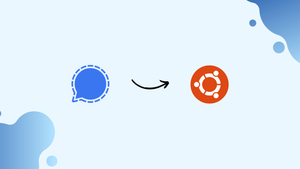Choose a different version or distribution
Introduction
Before we begin talking about how to install Signal Desktop on Ubuntu 22.04, let's briefly understand – What is Signal Desktop?
Signal Desktop is a secure messaging application that allows you to communicate with others from your computer. It offers end-to-end encryption, ensuring your messages and calls are kept private. With Signal Desktop, you can sync your conversations seamlessly between your mobile device and computer, providing convenience and accessibility. This user-friendly and secure platform ensures your communication remains confidential while offering a seamless messaging experience.
In this tutorial, you will install Signal Desktop on Ubuntu 22.04. We will also address a few FAQs on how to install Signal Desktop on Ubuntu 22.04.
Advantages of Signal Desktop
- End-to-End Encryption: Signal Desktop ensures your messages and calls remain private and secure.
- Seamless Syncing: Easily sync conversations between your mobile device and computer for convenient messaging.
- User-Friendly Interface: Signal Desktop provides a simple and intuitive messaging experience for effortless communication.
- Privacy-Focused: With Signal Desktop, your data is not accessed or shared with third parties.
- Free and Open Source: Enjoy all the advantages of Signal Desktop without any cost, and benefit from its transparent and community-driven development.
Install Signal Desktop on Ubuntu 22.04 via APT
Step 1: Update Ubuntu Before Signal Desktop Installation
It is important that your Ubuntu system is up-to-date with all available packages before we begin the installation process. You can be sure you have the newest software updates and security patches by updating the system. Use the following command to update your Ubuntu system:
sudo apt update && sudo apt upgrade
Step 2: Install Initial Packages For Signal Desktop on Ubuntu
Certain dependencies are needed for the installation of Signal Messenger. The majority of these packages are probably already on your system, but you can make sure they install by using the following command:
sudo apt install software-properties-common apt-transport-https curl -y
The software-properties-common, apt-transport-https, and curl packages are installed by running this command. These packages allow you to add new repositories and maintain secure communication with them.
Step 3: Import Signal APT Repository on Ubuntu
Using APT, import the repository and the GPG key to install Signal Messenger. By going through this procedure, you can be sure that Signal is always up to date on your system.
First, use the following command to import the GPG key:
curl -fSsL https://updates.signal.org/desktop/apt/keys.asc | gpg --dearmor | sudo tee /usr/share/keyrings/signal-desktop-keyring.gpg
Using the gpg command, this command downloads the GPG key from the Signal website and saves it to the /usr/share/keyrings directory.
Next, use this command to import the repository:
echo deb [arch=amd64 signed-by=/usr/share/keyrings/signal-desktop-keyring.gpg] https://updates.signal.org/desktop/apt xenial main | sudo tee /etc/apt/sources.list.d/signal-messenger.list
Step 4: Update Packages Index After Signal Desktop Import
Update the APT packages index with the newly added repository after importing the Signal repository. To accomplish this, run the following command:
sudo apt update
Step 5: Install Signal Desktop on Ubuntu 22.04 via APT Command
Finally, you can install Signal Messenger by using the following command:
sudo apt install signal-desktop
This command installs the signal-desktop package on your Ubuntu system, enabling you to use Signal Messenger.
Install Signal Desktop on Ubuntu 22.04 via Flatpak and Flathub
We'll look at an alternate way to install Signal with the Flatpak package manager in this section. Like Snap, Flatpak is a universal package manager that makes it simple and safe to install apps on Linux computers. It allows you to run the most recent versions of your apps without relying on the repositories of your distribution, and it provides improved sandboxing for increased security.
Step 1: Enable Flathub For Signal Desktop Installation on Ubuntu
One prerequisite for installing Signal via Flatpak is to enable the Flathub repository, which serves as the main source for Flatpak apps. To enable Flathub, type the following command into your terminal:
sudo flatpak remote-add --if-not-exists flathub https://flathub.org/repo/flathub.flatpakrepo
By adding the Flathub repository to your Flatpak configuration, this command guarantees that you can use Signal and many other apps.
Step 2: Install Signal Desktop on Ubuntu 22.04 via Flatpak Command
Now that Flathub is enabled, use the flatpak installcommand to install Signal. Execute the subsequent command within your terminal:
flatpak install flathub org.signal.Signal -y
Using the Flathub repository, this command installs the most recent version of Signal Messenger for you.
Install Signal Desktop on Ubuntu 22.04 via Snapcraft
Utilizing the Snapcraft package manager, which is pre-installed on all Ubuntu systems barring removal, is the third option. On Ubuntu systems, Snap offers a hassle-free way to manage and install software.
Step 1: Ensure Snap is Installed on the Ubuntu System
If Snap isn't already installed on your computer, you can add it with the following command:
sudo apt install snapd -y
Step 2: Install the Core Snap
Installing the "core" snap before starting any application is a good idea because it keeps all Snap apps stable. Use the following command to install it:
sudo snap install core
Step 3: Install Signal Desktop on Ubuntu 22.04 via Snap Command
You can now proceed with installing Signal Desktop. To begin the installation, type the following command:
sudo snap install signal-desktop
Launch Signal Desktop on Ubuntu 22.04
It's time to open Signal Messenger and take advantage of its features now that you've installed it successfully. We will go over each of the several ways to open Signal to suit your preferences.
CLI Methods to Launch Signal Desktop on Ubuntu
Depending on how you installed Signal, type the following command to open it via the terminal:
APT Signal Desktop Installations:
signal
Flatpak Signal Desktop Installations:
flatpak run org.signal.Signal
Snap Signal Desktop Installations:
snap run signal-desktop
GUI Method to Launch Signal Desktop on Ubuntu
A more user-friendly method is to launch Signal straight from your desktop environment. Take these actions to accomplish this:
Search > Application Finder > Signal
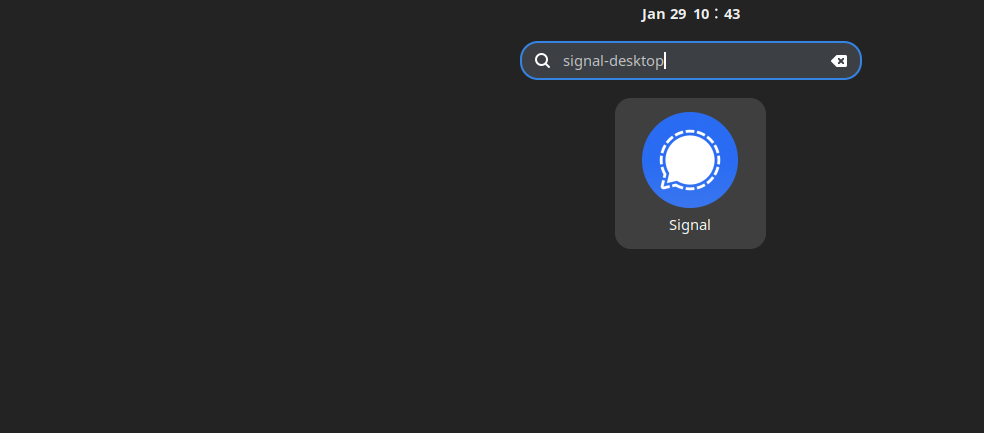
Getting Started with Signal with Ubuntu 22.04
Here are some useful pointers for making the most of Signal on your Ubuntu Linux system after installing the messenger client on your desktop.
Customize Your Signal Appearance with Ubuntu
Signal provides a range of customization choices to improve your communication experience. To get to these configurations:
- In the Signal window, click on your profile picture located in the top-left corner.
- Select Preferences.
Here are some customization options you might find useful:
- Theme: Depending on your preferences, you can select between Light and Dark themes.
- Chat wallpaper: Add a picture or a solid color to personalize the chat background.
Set Privacy Settings on Signal Desktop with Ubuntu
For Signal users, privacy comes first. To adjust your privacy preferences:
- In the Signal window, click on your profile picture, located in the top-left corner.
- Select Privacy.
Some key privacy settings include:
- Screen Security: Enable or disable recent app previews and screen captures.
- Read Receipts: You can decide who can see when you've read someone else's message.
- Typing Indicators: Whether to display or conceal typing alerts for your contacts.
Manage Signal Desktop Notifications with Ubuntu
Tailor your alerts to minimize distractions and guarantee that you receive critical messages:
- In the Signal window, click on your profile picture, located in the top-left corner.
- Select Notifications.
Adjust the following settings to your liking:
- Notification Sounds: Select a sound for calls and incoming messages.
- Message Preview: Message content in notifications can be shown or hidden.
- Mute All Conversations: Turn off all chat notification sounds.
Use Signal Keyboard Shortcuts with Ubuntu
Make better use of Signal by utilizing keyboard shortcuts for navigation and efficiency. Among the crucial short cuts are:
- Ctrl + T: Start a new conversation.
- Ctrl + Shift + S: Open the search bar.
- Ctrl + Shift + X: Archive or unarchive the selected conversation.
Click on your profile picture, choose Help, and then click on Keyboard Shortcuts to view a complete list of keyboard shortcuts.
Link and Unlink Devices with Signal Desktop on Ubuntu
You can connect your mobile app to your Signal Desktop Messenger to enable seamless cross-device communication:
- Open Signal on your mobile device.
- Navigate to Settings > Linked Devices.
- After selecting the + icon, scan the QR code that appears on your desktop program.
After completing steps 1 and 2 above, choose the device and select Unlink.
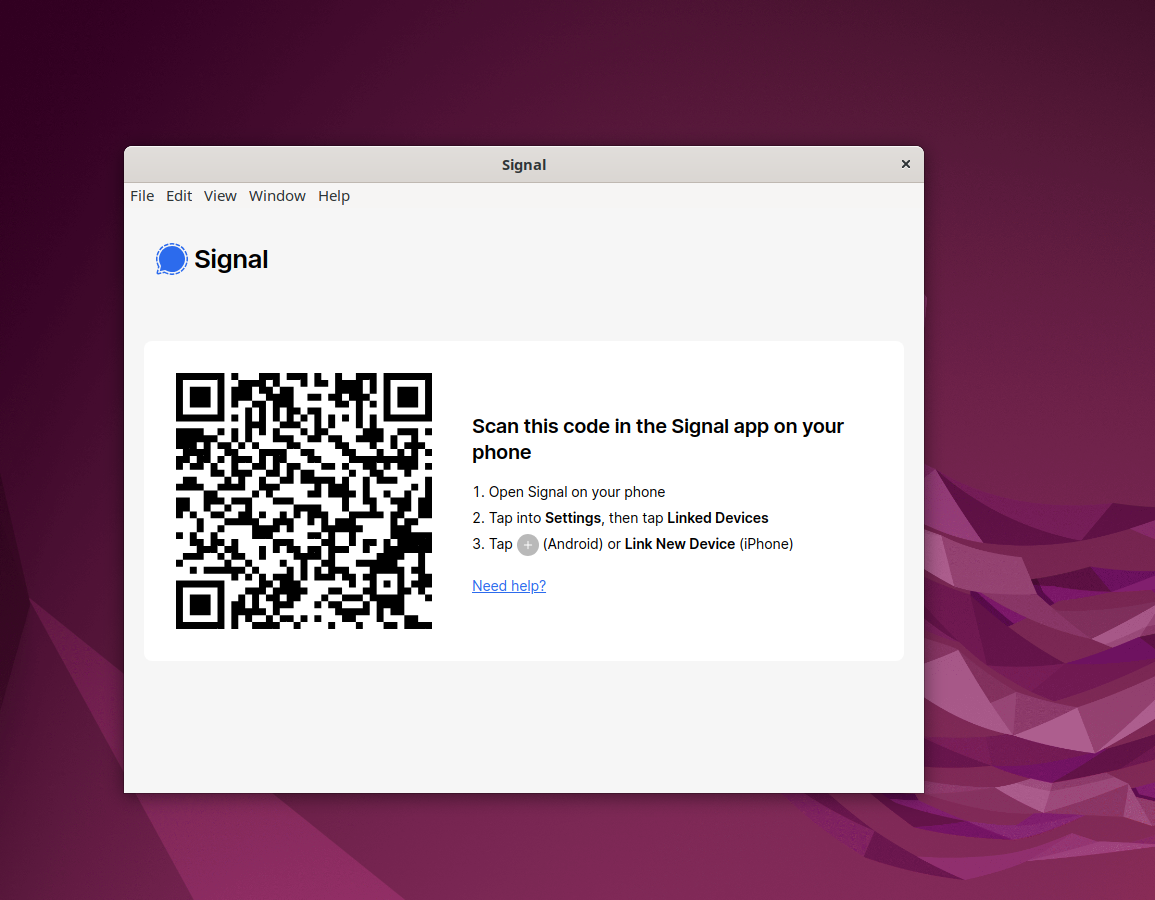
Additional Signal Desktop Commands for Ubuntu 22.04
We will look at some more commands in this section to help you manage Signal Messenger on Ubuntu Linux. These commands include updating, removing, and uninstalling the GPG key and repository.
Update Signal Desktop on Ubuntu 22.04
Use the following command in the terminal to check for updates and make sure Signal Desktop and other installed packages are up to date:
APT Update Command Method for Signal Desktop on Ubuntu
sudo apt update && sudo apt upgrade
Flatpak Update Command Method for Signal Desktop on Ubuntu
flatpak update
Snap Update Command Method for Signal Desktop on Ubuntu
snap refresh
Remove Signal Desktop From Ubuntu 22.04
In the event that you choose to remove Signal Desktop from Ubuntu, use the commands listed below, adapting them to your Signal Desktop installation:
APT Remove Command Method for Signal Desktop on Ubuntu
First, use the following command to remove Signal Messenger:
sudo apt remove signal-desktop
Second, use the following command to delete the Signal repository:
sudo rm /etc/apt/sources.list.d/signal-messenger.list
Finally, use the following command to remove the GPG key for improved security and system upkeep:
sudo rm /usr/share/keyrings/signal-desktop-keyring.gpg
Flatpak Remove Command Method for Signal Desktop on Ubuntu
To remove Signal from your desktop, you'll need to use a different command for installations using Flatpak:
flatpak uninstall org.signal.Signal
Snap Remove Command Method for Signal Desktop on Ubuntu
To remove your installation if you used Snap to install it, execute the following command:
FAQs to Install Signal Desktop on Ubuntu 22.04
Can I use Signal Desktop on Ubuntu 22.04 without a smartphone?
No, Signal Desktop requires a smartphone with an active Signal account for initial setup and message encryption.
Does Signal Desktop work on Ubuntu 22.04 LTS?
Yes, Signal Desktop is compatible with Ubuntu 22.04 LTS (Long Term Support) and can be installed and used seamlessly.
Will installing Signal Desktop on Ubuntu 22.04 sync my existing Signal conversations?
Yes, once you link Signal Desktop with your Signal account, your existing conversations will sync across your devices.
Can I make voice and video calls using Signal Desktop on Ubuntu 22.04?
Yes, Signal Desktop supports voice and video calls, enabling you to communicate with others directly through the application.
Does Signal Desktop on Ubuntu 22.04 support file sharing?
Yes, Signal Desktop allows you to share various file types like images, documents, and videos with your contacts.
Is it possible to customize notification settings in Signal Desktop on Ubuntu 22.04?
Yes, you can customize notification preferences in Signal Desktop, including sound, appearance, and desktop alerts.
Do I need administrator privileges to install Signal Desktop on Ubuntu 22.04?
No, you can install Signal Desktop without administrator privileges by following the standard installation process.
Conclusion
We hope this tutorial helped you understand how to install Signal Desktop on Ubuntu 22.04.
If you have any queries, please leave a comment below, and we’ll be happy to respond to them for sure.