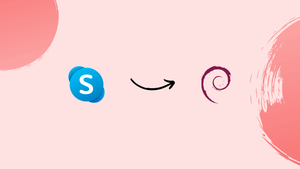Choose a different version or distribution
Introduction
Before we begin talking about how to install Skype on Debian 12, let's briefly understand – What is Skype?
Skype is a popular communication platform that allows users to make voice and video calls, send instant messages, and share files across devices. It enables seamless connections between people worldwide, whether for personal or business purposes.
With its easy-to-use interface and reliable technology, Skype has become a trusted tool for keeping in touch with friends, family, and colleagues. Whether you want to catch up with a loved one or hold an online meeting, Skype offers a convenient and efficient solution. Stay connected and bridge the distance with Skype.
In this tutorial, you will install Skype on Debian 12. We will also address a few FAQs on how to install Skype on Debian 12.
Advantages of Skype
- Free voice and video calls: Skype allows users to make free calls to other Skype users, regardless of their location.
- Instant messaging: Stay connected through instant messaging, where you can send text, photos, and files in real-time.
- Screen sharing: Collaborate with others by sharing your screen, making it easier to demonstrate or explain things.
- Group calls: Connect with multiple people at once through group calls, making it ideal for virtual meetings or catching up with friends and family.
- Cross-platform compatibility: Skype works on various devices, including smartphones, tablets, and computers, ensuring seamless communication.
Install Skype on Debian 12 via APT
Installing Skype on Debian 10 is most easily and quickly accomplished by downloading the most recent package from the Downloads page.
Install wget if your system doesn't already have it.
sudo apt update
sudo apt -y install wget
Next, download the most recent .deb package using wget.
wget https://go.skype.com/skypeforlinux-64.deb
Use the dpkg or apt commands to install the package once the download is finished.
sudo apt install -f ./skypeforlinux-64.deb
This installation will add apt repository to /etc/apt/sources.list.d/skype-stable.list.
cat /etc/apt/sources.list.d/skype-stable.list
Output
deb [arch=amd64] https://repo.skype.com/deb stable main
Running the following, will allow the installed package to be updated.
sudo apt update
sudo apt -y upgrade
Use apt to uninstall Skype by running the following command.
sudo apt remove skypeforlinux
Install Skype on Debian using Snap
Installing snapd, a REST API daemon service that manages snap packages ("snaps") on Linux systems, is the first step.
sudo apt -y install snapd
Install Skype on Debian using snap after installing snapd.
sudo snap install skype --classic
snap list
Launch Skype on Debian Linux
After installing Skype on Debian, you can use the Applications launcher or CLI to open it.
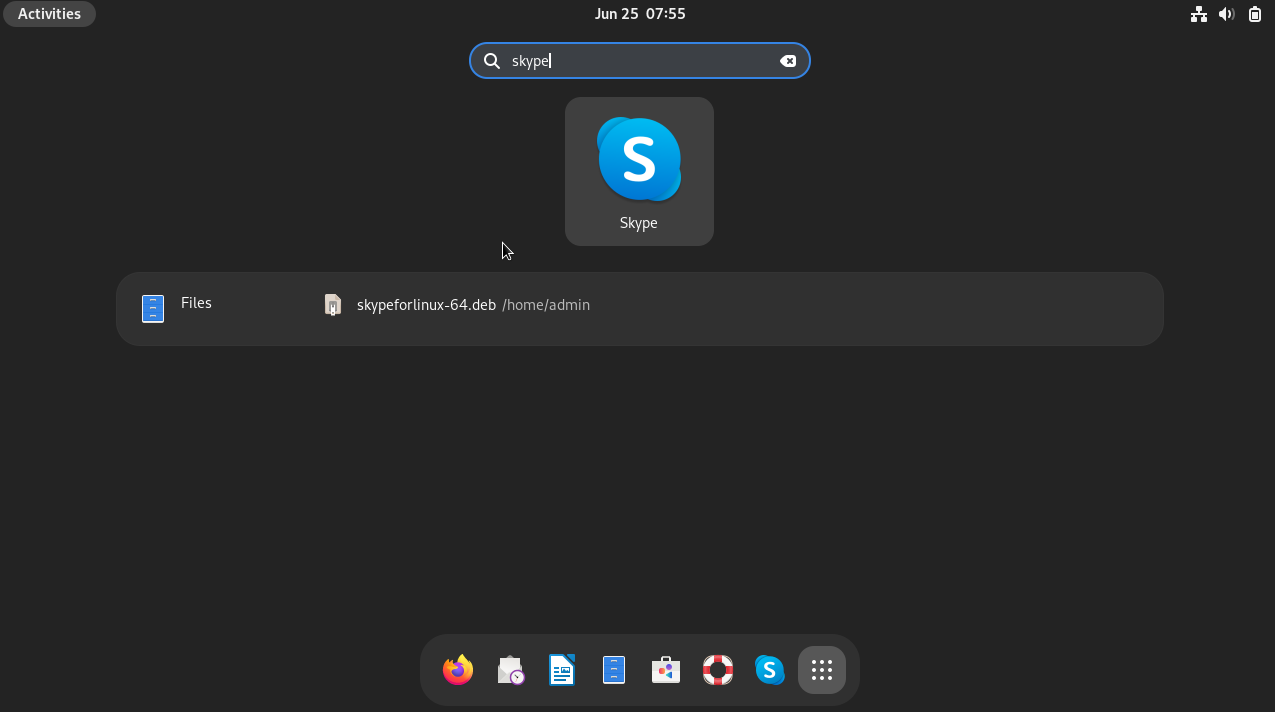
To configure and use Skype on Debian 12, follow the standard setup procedures.
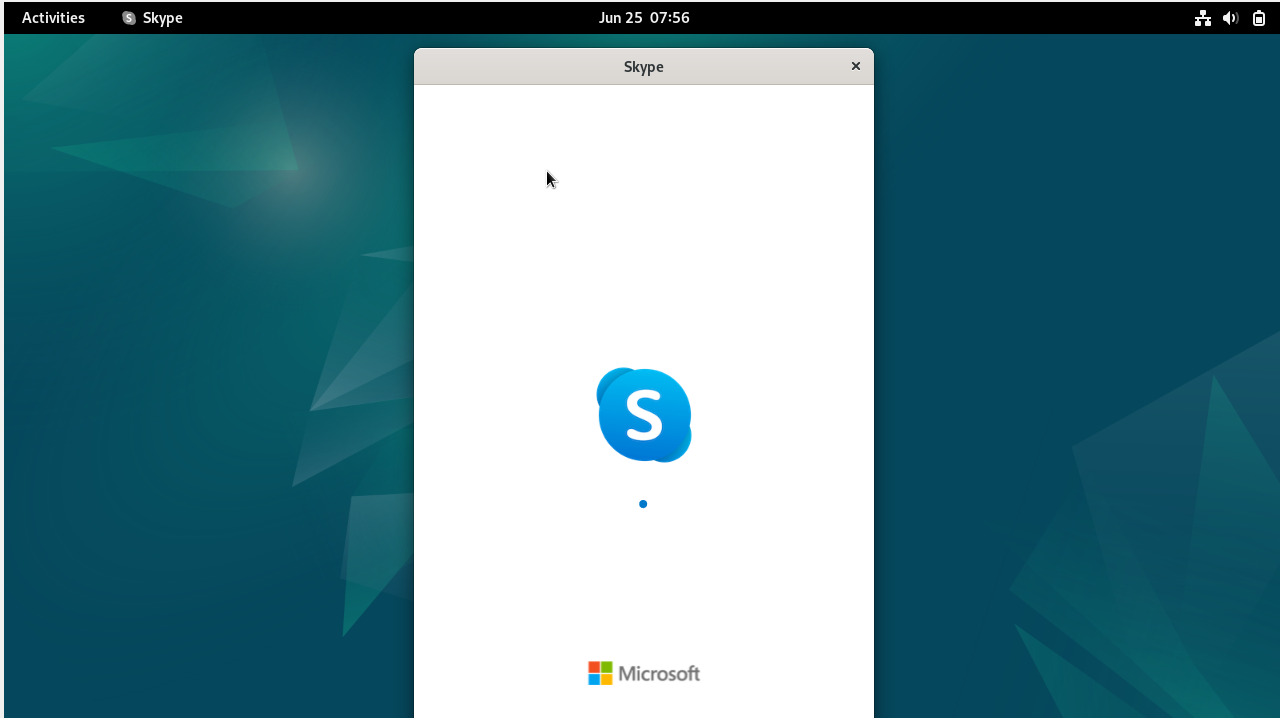
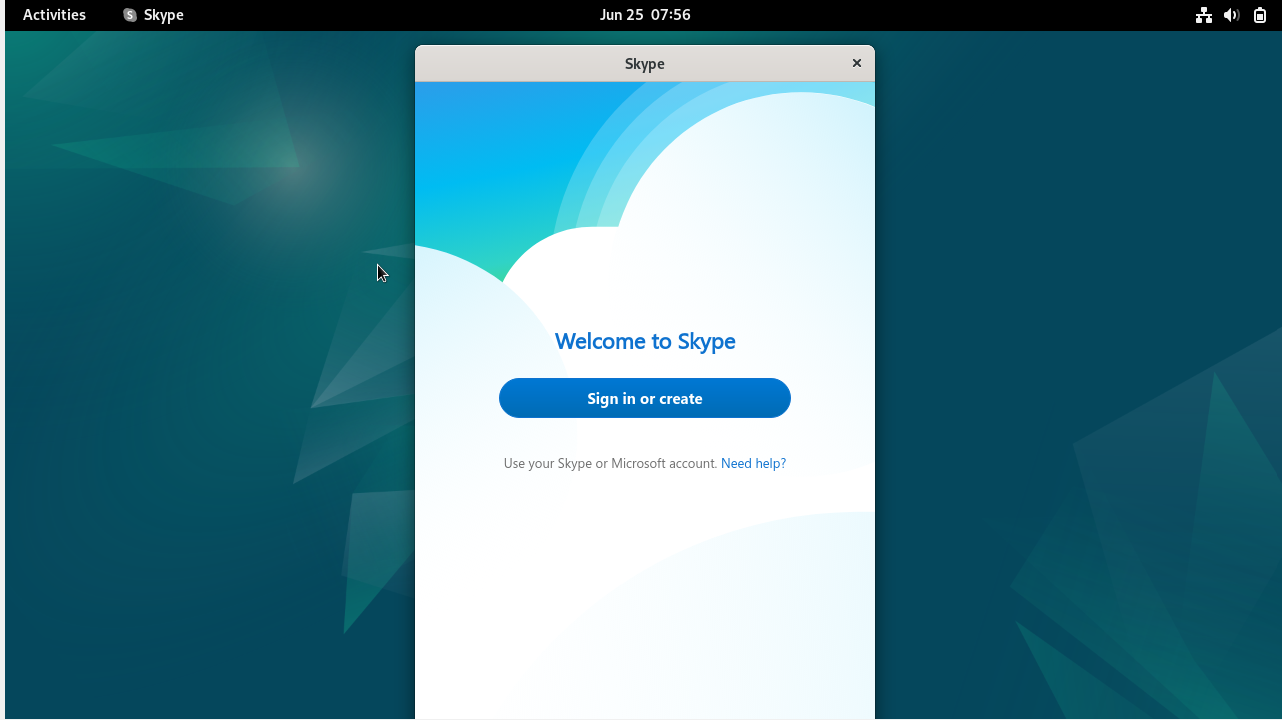
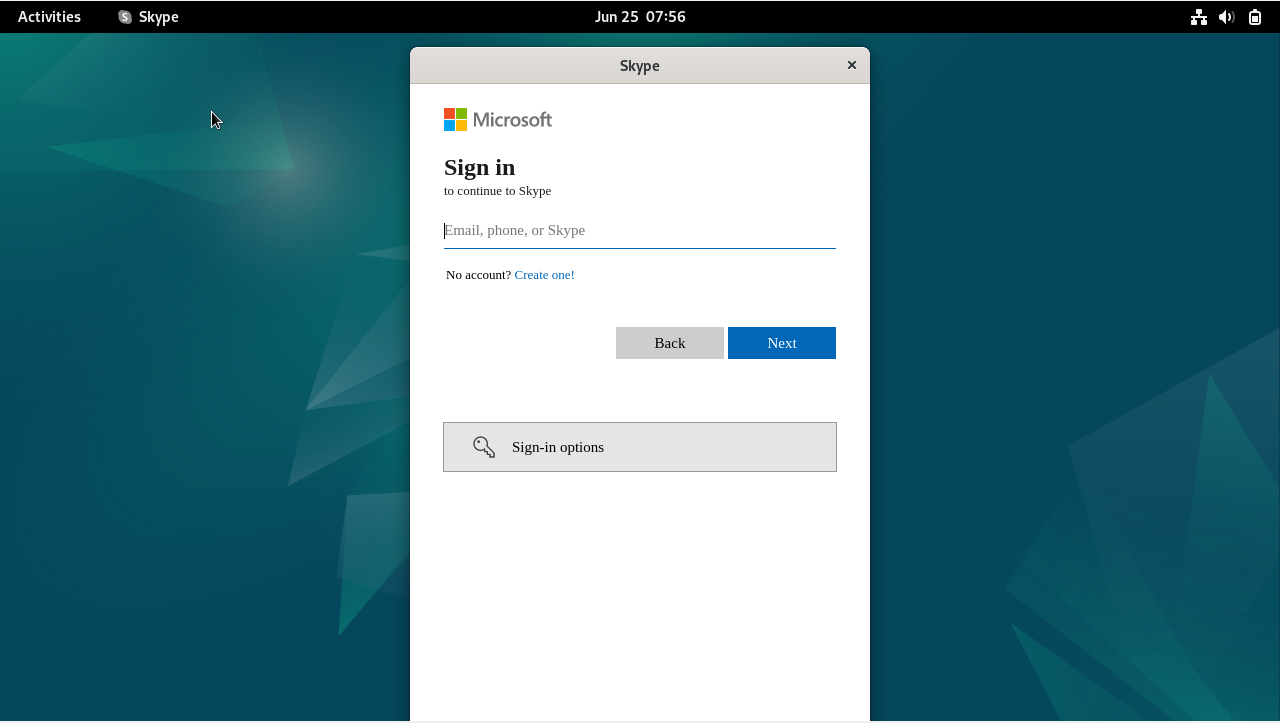
FAQs to Install Skype on Debian 12
Is Skype available in the Debian package repository?
No, Skype is not available in the official Debian package repository. It needs to be installed manually by downloading the package from the official Skype website.
Can I install Skype on Debian 12 using apt-get?
No, Skype cannot be installed using the apt-get command. It needs to be downloaded from the official website and installed manually.
Are there any dependencies required for Skype installation?
Yes, there might be some dependencies needed to install Skype on Debian 12. Make sure to fulfil any dependencies mentioned on the Skype download page or use the apt-get command to install missing dependencies.
How do I enable audio and video features in Skype?
Audio and video features are usually enabled by default. However, if you face any issues, ensure your microphone and camera are properly connected and configured in your system's sound and video settings.
Can I use my existing Skype account on Debian 12?
Yes, you can log in to Skype on Debian 12 using your existing Skype account. Simply enter your username and password when prompted during the Skype login process.
Does Skype automatically update on Debian 12?
No, Skype does not have automatic updates on Debian 12. To update Skype, you need to manually download the latest version from the official Skype website and reinstall it.
Can I make calls to landlines or mobile phones using Skype on Debian 12?
Yes, Skype allows you to make calls to landlines and mobile phones, but it requires Skype credit or a subscription plan. You can purchase credit or a subscription from the Skype website.
Conclusion
We hope this tutorial helped you understand how to install Skype on Debian 12.
If you have any queries, please leave a comment below, and we’ll be happy to respond to them for sure.