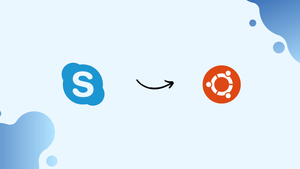Choose a different version or distribution
Introduction
Before we begin talking about how to install Skype on Ubuntu 20.04, let's briefly understand – What is Skype?
Skype is a popular communication tool that allows people to connect with others worldwide through video and voice calls, messaging, and file sharing. It enables users to stay in touch with friends, family, and colleagues, no matter where they are.
Skype offers a user-friendly interface, making it easy to make free calls, send instant messages, and share important documents. With its global reach and reliable service, Skype has become an essential platform for personal and professional communication. Stay connected effortlessly with Skype, the leading communication solution.
In this tutorial, we will show two ways of installing Skype on Ubuntu 20.04. We will also address a few FAQs on how to install Skype on Ubuntu 20.04.
Advantages of Skype
- Global Connectivity: Skype enables users to connect with anyone, anywhere in the world, facilitating seamless international communication.
- Video Calls: With high-quality video calls, Skype allows face-to-face conversations, making distant relationships feel more personal.
- Messaging: Instant messaging on Skype enables quick and convenient communication for both personal and professional purposes.
- File Sharing: Users can easily share documents, photos, and files of various formats, enhancing collaboration and productivity.
- Cost-effective: Skype offers free calls to other Skype users, making it a budget-friendly option for staying connected with loved ones or conducting business meetings.
Install Skype as a Snap Package
Microsoft distributes and maintains the Skype snap package. Snaps are complete software packages that include the binaries and all necessary dependencies to launch a program. Snap packages are safe and simple to update. Snaps have a bigger disc footprint and a slower startup time for applications than regular deb packages.
Snap packages may be set up using either the Ubuntu Software program or the command line.
Open your terminal (Ctrl+Alt+T) and type the following command to install the Skype snap:
sudo snap install skype --classic
Now that Skype is installed on your Ubuntu computer, you may use it.
If you prefer not to use the command line, launch Ubuntu Software, do a search for “Skype” and then install the program:
The Skype package will be automatically updated in the background each time a new version is made available.
Install Skype with apt
From the official Microsoft Apt repository, you may get Skype. Take the following actions to install it:
Open your terminal and use the wget command to obtain the most recent Skype. deb package:
wget https://go.skype.com/skypeforlinux-64.deb
Install Skype by executing the below command as a user with sudo permissions when the download is finished:
sudo apt install ./skypeforlinux-64.deb
Your password must be entered when prompted.
The official Skype repository will be added to your system throughout the installation procedure. You may update the Skype package whenever a new version is available using either your desktop's default Software Update utility or by entering the instructions below into your terminal:
sudo apt update
sudo apt upgrade
Starting Skype
Enter "Skype" in the Activities search box, then click the Skype icon to open the program.
From here, you can use your Microsoft Account to log into Skype and begin chatting and calling your loved ones.
FAQs to Install Skype on Ubuntu 20.04
Are there any dependencies required for installing Skype on Ubuntu 20.04?
Yes, you might need to install certain dependencies like apt-transport-https, libpulse0, and libasound2 to ensure smooth installation and operation of Skype.
Can I install Skype on Ubuntu 20.04 using the command line?
Yes, you can install Skype via the command line. Use the dpkg command to install the downloaded .deb package.
Is it possible to install Skype on Ubuntu 20.04 without using the command line?
Yes, you can also install Skype using the Ubuntu Software Center. Simply search for Skype, select the appropriate result, and click the install button.
Do I need a Microsoft account to use Skype on Ubuntu 20.04?
Yes, a Microsoft account is required to sign in and use Skype. If you don't have one, you can create it during the sign-up process.
Is Skype free to use on Ubuntu 20.04?
Yes, Skype offers free voice and video calls to other Skype users. However, certain features like calling landline or mobile numbers may require credits or a subscription.
Conclusion
You now know how to install Skype on your Ubuntu 20.04 computer.
If you have any queries, please leave a comment below, and we’ll be happy to respond to them.