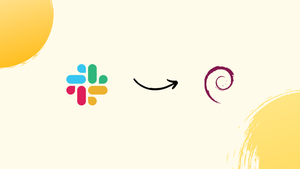Introduction
Before we begin talking about how to install Slack on Debian 12, let's briefly understand – What is Slack?
Slack is a powerful communication tool that enables teams to collaborate effectively. It allows users to organize conversations into channels based on specific topics or projects, ensuring efficient communication and easy access to relevant information.
With its user-friendly interface, real-time messaging, file sharing, and integrations with various apps, Slack enhances productivity and streamlines workflow. Whether you work remotely or in an office, Slack fosters seamless teamwork, boosting collaboration and making it an essential tool for businesses of all sizes.
In this tutorial, you will install Slack on Debian 12. We will also address a few FAQs on how to install Slack on Debian 12.
Advantages of Slack
- Enhanced collaboration: Slack facilitates seamless communication and document sharing, boosting teamwork and productivity.
- Organized conversations: Channels allow for easy organization and quick access to relevant discussions, files, and information.
- Real-time messaging: Instant messaging feature enables quick and efficient communication across teams, ensuring timely responses.
- App integrations: Integration with various apps enhances productivity by streamlining workflows and automating tasks.
- Remote work-friendly: Slack's accessibility from anywhere makes it ideal for remote teams, enabling seamless communication.
Install Slack on Debian 12 via .deb Package
Step 1: Update Your Debian Before Slack Installation
Keeping your Debian Linux system up to date is crucial before beginning the installation process.
Use the subsequent command to update your system:
sudo apt update && sudo apt upgrade
Step 2: Download Slack .deb Package on Debian
After updating your system, you must download the Slack .deb package. First, locate the most recent Debian package download link on the Slack downloads page.
After obtaining the URL, go back to your terminal and download the package using the wget command. Take the URL you got from the Slack downloads page and replace it with the example URL:
wget https://downloads.slack-edge.com/releases/linux/4.31.155/prod/x64/slack-desktop-4.31.155-amd64.deb
We're using Slack version 4.31.155 in this example. Ensure that the version number you enter matches the one from the downloaded package.
Step 3: Install Slack on Debian via APT Command
Now that the Slack .deb package has been downloaded, use the apt command to install it. Use this command to install Slack on your computer:
sudo apt install ./slack-desktop-4.31.155-amd64.deb
Remember to substitute the filename of the downloaded package for slack-desktop-4.31.155-amd64.deb. Slack and any necessary dependencies will be installed automatically by this command.
Install Slack on Debian 12 via Flatpak and Flathub
Sandboxed application environment and strong and flexible package management system is what Flatpak offers. This implies that programs installed through Flatpak function safely and stand alone from other programs and system libraries. This section will walk you through using the Flathub repository and Flatpak to install Slack.
Step 1: Add the Flathub Repository on Debian For Slack
The Flathub repository holding the Slack package needs to be added before you can use Flatpak to install Slack. Use the following command in the terminal to add the Flathub repository:
sudo flatpak remote-add --if-not-exists flathub https://flathub.org/repo/flathub.flatpakrepo
This command adds the Flathub repository to your system if it doesn't already exist and checks to see if it does.
Step 2: Install Slack on Debian via Flatpak Command
Now that you have added the Flathub repository to your system, Slack can be installed. Use the following command in the terminal to accomplish this:
flatpak install flathub com.slack.Slack -y
With the help of this command, the Slack package is installed in a sandboxed environment from the Flathub repository. Installation confirmation is automatic when the -y option is used.
Slack can be accessed on your Debian Linux system via the Flatpak sandboxed environment after the installation process is finished. This configuration offers improved security and stability for your team collaboration experience by guaranteeing that Slack operates safely and independently from other programs and system libraries.
Launching Slack on Debian 12
After installing Slack on your Debian Linux system, there are multiple ways to start it. This section will walk you through various ways to launch Slack and start working with your team.
CLI Methods to Launch Slack on Debian
Launching Slack via the terminal is one method. Enter the following command to accomplish this:
slack
Second, you must type the following alternate command into your terminal in order to install Flatpak:
flatpak run com.slack.Slack
GUI Method to Launch Slack on Debian
Using your Debian desktop environment's graphical interface is a more useful way to start Slack. How to locate and open Slack is as follows:
Activities > Show Applications >Slack

Getting Started with the Slack Client on Debian 12
Here are some pointers and advice on how to get started with the Debian Linux Slack client. With the help of these pointers, you can personalize and enhance your Slack experience, improving the effectiveness and fun of teamwork.
Slack Customizations and Personalization with Debian
- Customize Your Sidebar: Customize Slack's sidebar to arrange your apps, channels, and direct messages. Click on the name of your workspace in the upper-left corner and choose Preferences to accomplish this. Navigate to the Sidebar tab in the preferences menu and change the settings to suit your needs.
- Change Slack’s Appearance: You can change the Slack client's theme to make it more unique. In the upper-left corner, click the name of your workspace, then choose Preferences. You can choose from a variety of themes under the Themes tab, or you can select the Customize option to create your own custom theme.
General Slack Tips with Debian
- Use Keyboard Shortcuts: Using keyboard shortcuts, you can navigate Slack more quickly and be more productive. To view a list of available shortcuts within the Slack client, press Ctrl + / (slash).
- Format Your Messages: Use text formatting options to make your messages easier to read. Use underscores (_) to create italics or asterisks (*) to create bold text, for example.
inline codecan also be enclosed in backticks (~) and multiline code blocks in triple backticks ("~").
**bold text**
_italic text_
`inline code`
\```
multiline code block
\```
- Pinning Important Messages: Pinning important messages to a channel will help you keep them readily available. Hover your cursor over a message, select Pin to this channel from the More actions menu (three vertical dots).
Other Slack Tips with Debian
- Set Your Status: By updating your status, you can inform your teammates of your availability. To update your status, click on your profile picture in the upper-right corner and choose Edit. Select a status from the list of available options, or enter a custom status.
- Mute Noisy Channels: You can mute a channel to stop receiving notifications if it's too annoying. In order to muffle a channel, simply right-click on its name in the sidebar and choose Mute channel.
- Star Important Channels: Starred channels allow you to quickly access important content. In order to star a channel, simply right-click on its name in the sidebar and choose Star channel. Starred channels will be easily accessible at the top of your sidebar.

Additional Slack Commands with Debian 12
To assist you with managing your Slack installation on Debian Linux, this section will cover additional Slack commands. We will specifically go over using the Debian Package and Flatpak methods to update and remove the Slack client.
Update Slack on Debian
APT Slack Update Method
You have to update your installation whenever a new version of the Slack client is released in order to take advantage of the newest features and bug fixes. To update Slack that was installed using the Debian Package method, download the latest version and reinstall the program. The most recent Slack .deb package can be downloaded and installed by following the instructions in Section 1.
Flatpak Slack Update Method
Using Flatpak to install Slack makes updating the client easy. Open the terminal and type the following command to update Slack:
flatpak update com.slack.Slack
Or, for every Flatpak package:
flatpak update
Remove Slack from Debian
Slack is simple to remove from your Debian system if it is no longer needed. Whether you used Flatpak or the Debian Package to install Slack, there are differences in the removal procedure.
APT Slack Remove Method
Open a terminal window and type the following command to remove Slack that was installed using the Debian Package method:
sudo apt remove slack-desktop
You can remove the Slack client from your Debian system by running this command.
Flatpak Slack Remove Method
Open a terminal window and type the following command to uninstall Slack that was installed using Flatpak:
flatpak uninstall com.slack.Slack
The Slack client will be deleted from your Debian system by running this command.
FAQs to Install Slack on Debian 12
Does Slack have any system requirements for Debian 12?
Slack requires a 64-bit processor and a minimum of 2GB of RAM to run on Debian 12.
Will Slack updates be automatically installed on Debian 12?
Yes, Slack updates can be configured to be automatically installed on Debian 12 using the package manager or by enabling the automatic updates feature in the Slack settings.
Can I install Slack on multiple Debian 12 devices with the same account?
Yes, you can install Slack on multiple Debian 12 devices and log in using the same account to access your workspace.
Can I integrate Slack with other apps on Debian 12?
Yes, Slack has a wide range of app integrations available, allowing you to connect it with various tools and services to enhance productivity on Debian 12.
Is Slack free to use on Debian 12?
Slack offers both free and paid plans. The free plan provides basic features, while the paid plans offer additional features and enhanced functionality.
Can I customize notifications on Slack for Debian 12?
Yes, Slack allows you to customize notifications based on your preferences on Debian 12, ensuring you receive alerts for important messages or mentions.
Can I share files and images on Slack for Debian 12?
Absolutely! Slack supports file sharing, allowing you to share various file types, documents, images, and videos with your team members on Debian 12.
Conclusion
We hope this tutorial helped you understand how to install Slack on Debian 12.
If you have any queries, please leave a comment below, and we’ll be happy to respond to them for sure.