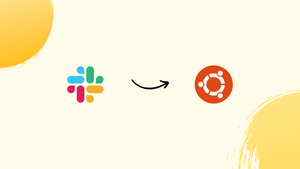Choose a different version or distribution
Introduction
Before we begin talking about how to install Slack on Ubuntu 20.04. Let’s briefly understand - What is Slack?
Slack is a popular collaboration tool designed to streamline communication and enhance productivity within teams. It acts as a centralized platform where team members can exchange messages, share files, and collaborate on projects.
With features like channels, direct messaging, and file sharing, Slack promotes efficient teamwork, regardless of physical location. It integrates with various third-party apps and offers customization options to tailor the workspace to specific needs. Simplify team collaboration and boost productivity with Slack.
In this tutorial, you will install Slack on Ubuntu 20.04. We will also address some of the FAQs related to the Slack installation.
Advantages of Slack
- Streamlined Communication: Slack centralizes team communication, allowing real-time messaging, file sharing, and direct messaging, ensuring everyone stays connected and informed.
- Enhanced Collaboration: With features like channels, threads, and integrations, Slack facilitates seamless collaboration and boosts productivity within teams.
- Easy File Sharing: Slack simplifies file sharing by allowing users to upload and share documents, images, and other files effortlessly.
- Integration Capabilities: Slack integrates with numerous third-party apps, enabling seamless workflow management and enhancing productivity.
- Customization Options: Slack offers customization options, allowing users to personalize their workspace, organize channels, and tailor the platform to their specific needs.
We will show two ways here to install Slack on Ubuntu 20.04. It can be installed as a snap package or a deb package from the Slack repositories.
Installing Slack as a Snap Package
The Slack Snap Package is maintained and distributed by Microsoft.
Snap packages are self-contained and have all the dependencies installed for running the application. It is much easier to upgrade and secure snap packages. They have a larger disk footprint and longer application startup time.
You can install snap packages from either the command line or via the Ubuntu Software application.
To install the Slack snap, open your terminal using (Ctrl+Alt+T) and run the following command:
sudo snap install slack --classic
Slack has been successfully installed on your system and now you can start using it. There is no need to manually update it as whenever there is an update, the snap package will automatically update in the background.
Installing Slack as a Deb Package
Firstly, you need to visit the Slack for Linux Download Page and download the latest Slack .deb package. also, you can download it with wget
wget https://downloads.slack-edge.com/releases/linux/4.29.149/prod/x64/slack-desktop-4.29.149-amd64.deb
Once the download process is complete, double-click on the file, and Ubuntu Software Center will open. Now, you need to click on Install to start the installation process. You may get a prompt to enter your password.
You can also install directly using dpkg or apt command:
sudo apt install ./slack-desktop-x.xx.xxx-amdxx.deb
sudo dpkg -i slack-desktop-x.xx.xxx-amdxx.deb
Follow the steps below to update the Slack app:
sudo apt-get update
sudo apt-get upgrade slack-desktop
Starting Slack
To start using Slack go to the activities search bar, type “Slack” and click on the icon to launch the application. Another alternate way is to start Slack from the command line by typing slack or setsid slack so if you close your terminal it will not close your slack.
FAQs to Install Slack on Ubuntu 20.04
Can I install Slack using the command line on Ubuntu 20.04?
Yes, you can install Slack using the command line on Ubuntu 20.04. Use the wget command to download the .deb package and then use dpkg to install it.
Are there any dependencies required for installing Slack on Ubuntu 20.04?
Slack has minimal dependencies, and they are usually included in a standard Ubuntu 20.04 installation. However, make sure you have a functioning internet connection for the installation process.
Can I install Slack on Ubuntu 20.04 alongside other messaging apps?
Yes, you can install Slack on Ubuntu 20.04 alongside other messaging apps without any conflicts. Slack operates as a separate application and won't interfere with other messaging platforms.
How do I launch Slack after installing it on Ubuntu 20.04?
After installing Slack on Ubuntu 20.04, you can launch it from the Applications menu or by searching for Slack in the Ubuntu Dash.
Can I use multiple Slack workspaces on Ubuntu 20.04?
Yes, you can use multiple Slack workspaces on Ubuntu 20.04. Simply sign in with different accounts or switch between workspaces within the Slack application.
Does Slack run in the background on Ubuntu 20.04?
Yes, Slack can run in the background on Ubuntu 20.04. It will continue to receive notifications and messages even when the application window is closed.
How can I uninstall Slack from Ubuntu 20.04?
To uninstall Slack from Ubuntu 20.04, open the terminal and run the command sudo apt remove slack-desktop to remove the application completely.
Conclusion
We hope this detailed tutorial helped you to install Slack on Ubuntu 20.04.
If you have any queries or doubts, please leave a comment below. We'll be happy to address them.