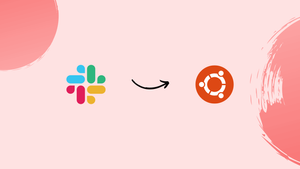Introduction
Before we begin talking about how to install Slack on Ubuntu 22.04, let's briefly understand – What is Slack?
Slack is a powerful team collaboration platform designed to streamline communication and boost productivity in the workplace. It enables teams to communicate instantly through channels, direct messages, and video calls, keeping everyone in sync. With features like file sharing, integrated apps, and customizable notifications, Slack empowers teams to work efficiently and stay connected.
Its user-friendly interface and cross-platform compatibility make it an indispensable tool for remote and distributed teams. Join over millions of users worldwide and discover the power of Slack for seamless teamwork.
In this tutorial, you will install Slack on Ubuntu 22.04. We will also address a few FAQs on how to install Slack on Ubuntu 22.04.
Advantages of Slack
- Efficient Communication: Slack enables instant messaging, file sharing, and video calls, fostering clear and efficient team communication.
- Enhanced Collaboration: With customizable channels, direct messages, and integrations, Slack promotes seamless collaboration and knowledge sharing among team members.
- Increased Productivity: By organizing conversations and notifications, Slack helps teams stay focused, prioritize tasks, and accomplish goals more efficiently.
- Accessible Anywhere: Slack is available on desktop and mobile devices, ensuring teams can stay connected and collaborate from anywhere, making remote work easier.
- Third-Party Integrations: Slack integrates with popular tools and services, allowing teams to centralize their workflows, automate tasks, and streamline productivity.
Method 1: Install Slack on Ubuntu 22.04 using GUI
Use the steps listed below to install Slack using a graphical user interface.
Step 1: Open Ubuntu Software Center
First, search "Ubuntu Software" in the "Activities" menu and open it:
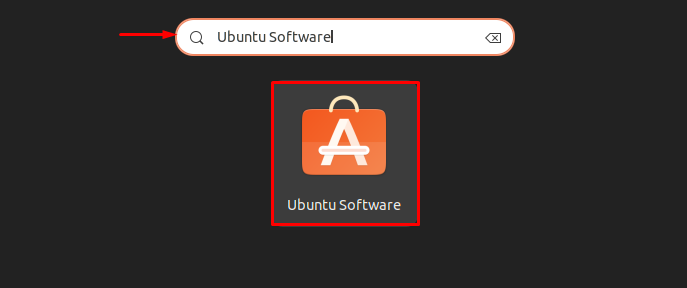
Step 2: Make a search for Slack
Next, type "Slack" into the search bar and select it from the list of results that appears:
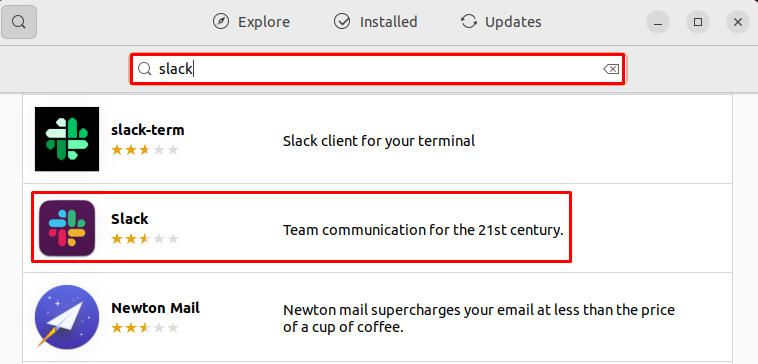
Step 3: Install Slack
To start Slack installation on Ubuntu 22.04, click the "Install" button:
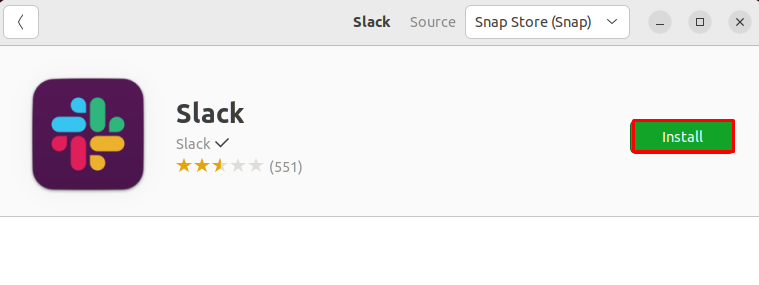
Step 4: Provide Password credential
The "Authentication Required" wizard will then show up on the screen. After entering the system password credentials, press the "Authenticate" button.
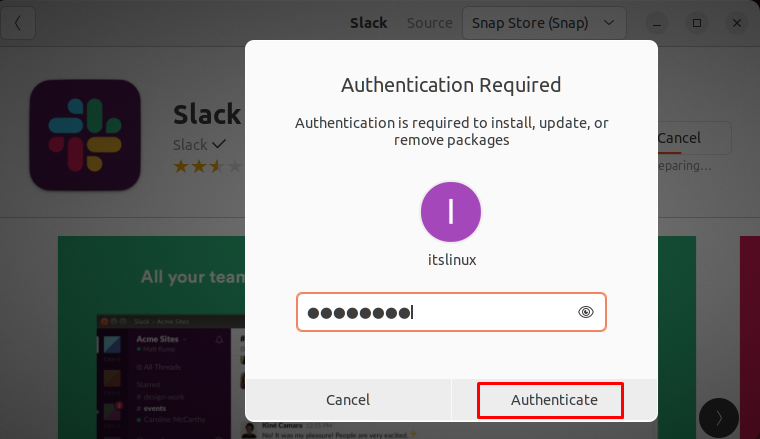
As you can see, Slack has been successfully installed on Ubuntu 22.04:
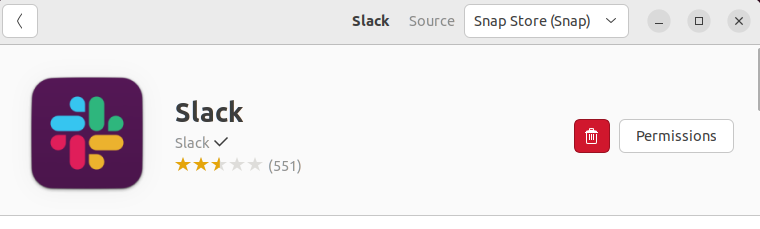
Let's proceed to the Terminal-based Slack installation.
Method 2: Install Slack on Ubuntu 22.04 using Terminal
Use the terminal to install Slack on Ubuntu 22.04 by following these steps.
Step 1: Update Ubuntu system packages
Update the system packages as the initial step.
sudo apt update

Proceed to the next step to start the Slack installation process.
Step 2: Install Slack
Use the following command to install Slack on Ubuntu 22.04 in the terminal:
sudo snap install slack --classic
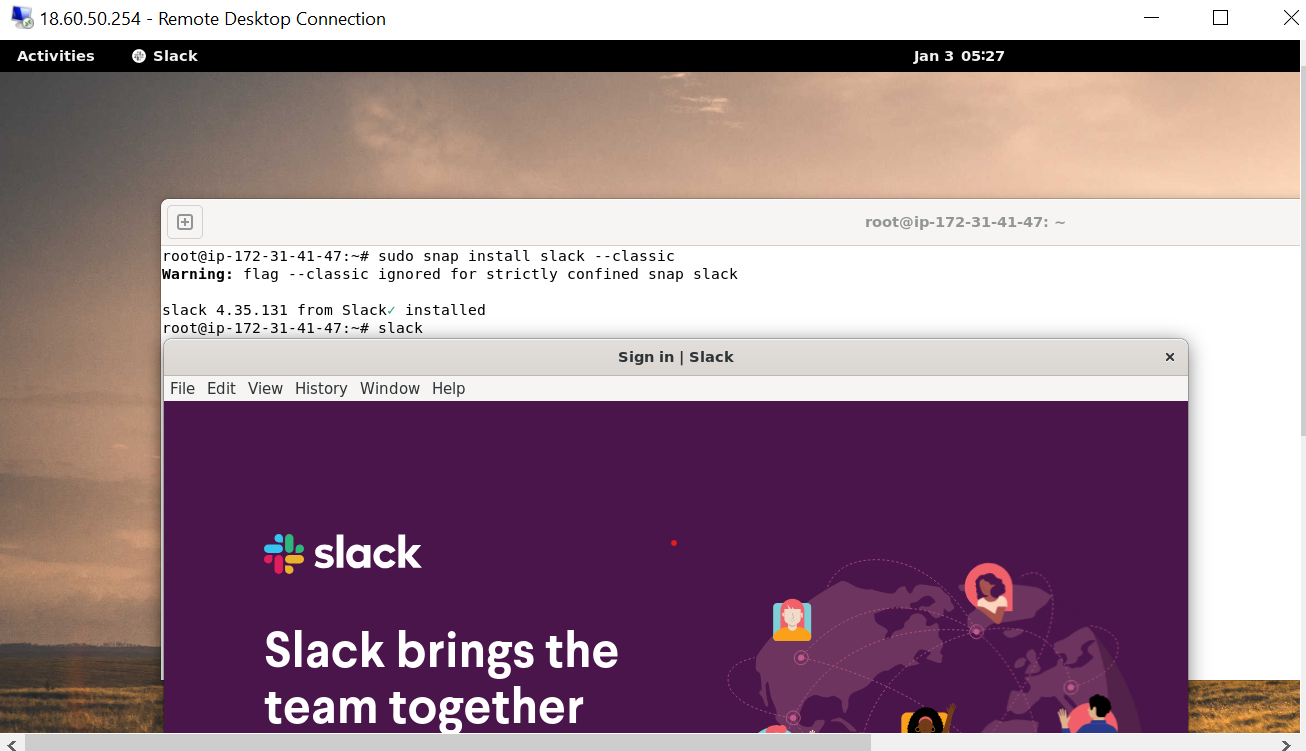
The output shown above shows that Slack has been installed on the system successfully. Let's now move on to the process of starting it on Ubuntu 22.04.
How to launch Slack on Ubuntu 22.04?
Using the Ubuntu 22.04 GUI, search for "Slack" in the "Activities" menu and select it from the list of results.
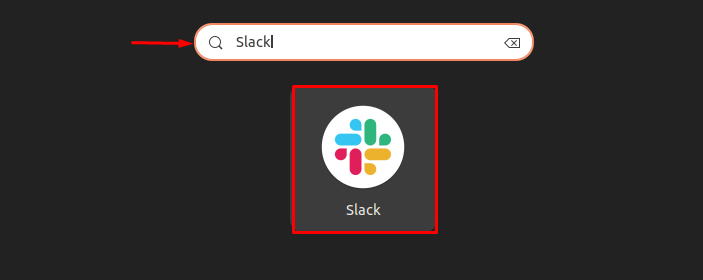
Alternatively, use the following command in the Ubuntu 22.04 terminal:
slack
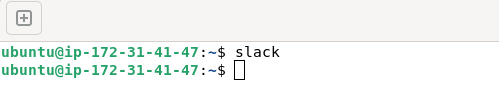
As you can see, Slack has been launched successfully on Ubuntu 22.04:

Let's now discuss how to uninstall Slack.
How to uninstall Slack on Ubuntu 22.04?
To uninstall Slack on Ubuntu 22.04, run the following command:
sudo snap remove slack
We have now gone over all the steps required to install, run, and uninstall Slack on Ubuntu 22.04.
FAQs to Install Slack on Ubuntu 22.04
Is Slack available for free on Ubuntu 22.04?
Yes, Slack offers a free version for Ubuntu 22.04, providing essential features and functionality for teams.
Does Slack require any dependencies to be installed on Ubuntu 22.04?
No, Slack comes bundled with all required dependencies, so there's no need for additional installations.
Can I sign in to Slack using my existing account on Ubuntu 22.04?
Absolutely, you can use your existing Slack account to sign in on Ubuntu 22.04 and access your workspaces seamlessly.
Are there any system requirements for running Slack on Ubuntu 22.04?
Slack has minimal system requirements, and Ubuntu 22.04's standard configuration is typically sufficient to run Slack smoothly.
How do I launch Slack after installation on Ubuntu 22.04?
Once installed, you can launch Slack by searching for it in the application menu or by typing slack in the terminal.
Can I receive desktop notifications for new messages in Slack on Ubuntu 22.04?
Yes, Slack supports desktop notifications on Ubuntu 22.04, keeping you updated with new messages and mentions.
Can I install and use Slack on multiple workspaces simultaneously on Ubuntu 22.04?
Yes, you can install and use Slack for multiple workspaces simultaneously on Ubuntu 22.04, providing flexibility and convenience.
Conclusion
We hope this tutorial helped you understand how to install Slack on Ubuntu 22.04.
If you have any queries, please leave a comment below, and we’ll be happy to respond to them for sure.