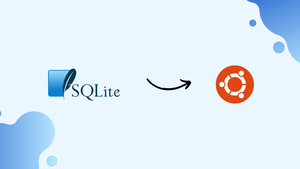Introduction
Before we begin talking about how to install SQLite 3 on Ubuntu 22.04, let's briefly understand – What is SQLite 3?
SQLite 3 is a popular, lightweight, and open-source relational database management system. It is self-contained, serverless, and requires minimal configuration, making it ideal for embedded applications and desktop software.
SQLite 3 is easy to set up, efficient, and supports most SQL commands, making it versatile for various data storage needs. With its small footprint and ability to store data in a single file, SQLite 3 is widely used in mobile apps, browsers, and small to medium-sized projects.
In this tutorial, you will install SQLite 3 on Ubuntu 22.04. We will also address a few FAQs on how to install SQLite 3 on Ubuntu 22.04.
Advantages of SQLite 3
- Lightweight: Requires minimal configuration and is self-contained.
- Versatile: Supports most SQL commands for diverse data storage needs.
- Portable: Ideal for embedded systems and desktop software.
- Efficient: Offers fast performance even with large datasets.
- Widely Used: Popular in mobile apps, browsers, and small to medium-sized projects.
How to Install SQLite on Ubuntu 22.04
To install SQLite on Ubuntu 22.04, use the following command to update the packages:
sudo apt update
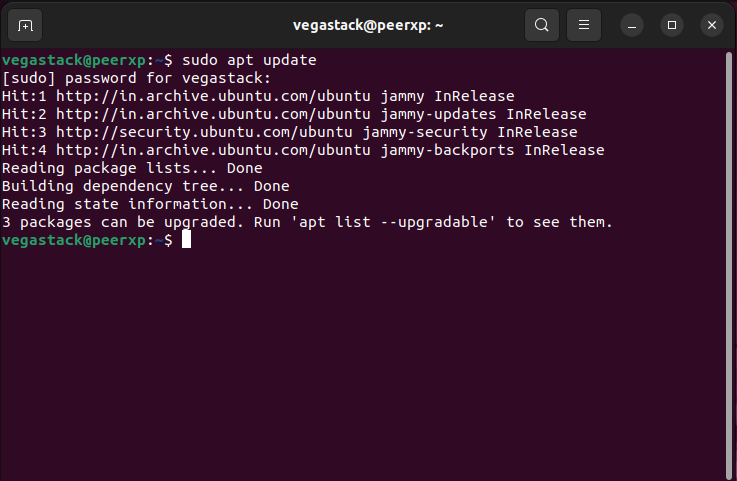
All packages are now up-to-date. After that, you can simply use the command listed below to install SQLite on Ubuntu 22.04:
sudo apt install sqlite3 -y
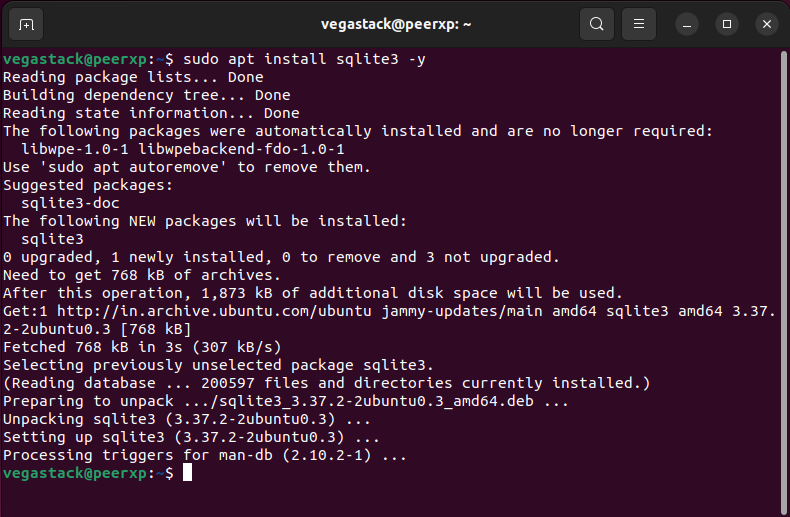
You must wait until the installation is finished, as indicated below:

Make sure SQLite is installed on Ubuntu 22.04 after the installation is finished.
sqlite3 --version

How to Access SQLite on Ubuntu 22.04
SQLite is currently operating in the background. You can get to it by entering the following command and hitting Enter:
sqlite3
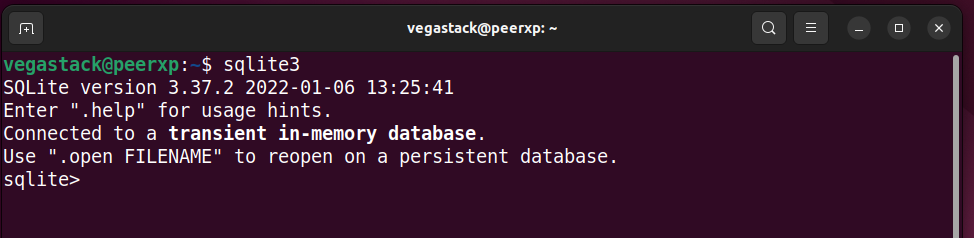
You can quickly end SQLite after using it by using the following command:
.exit
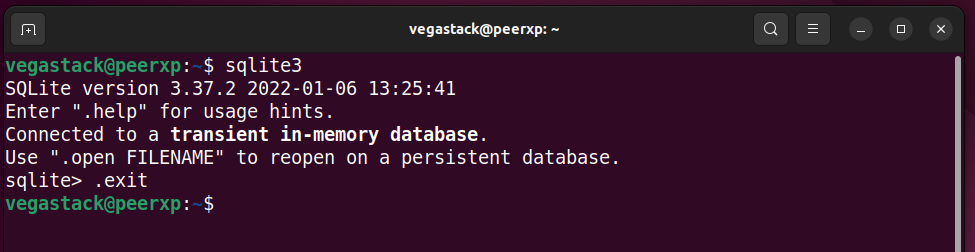
How to Uninstall/Remove SQLite on Ubuntu 22.04
On Ubuntu 22.04, uninstalling SQLite is a simple process. All you have to do is type the command shown below and hit Enter:
sudo apt remove sqlite3 -y
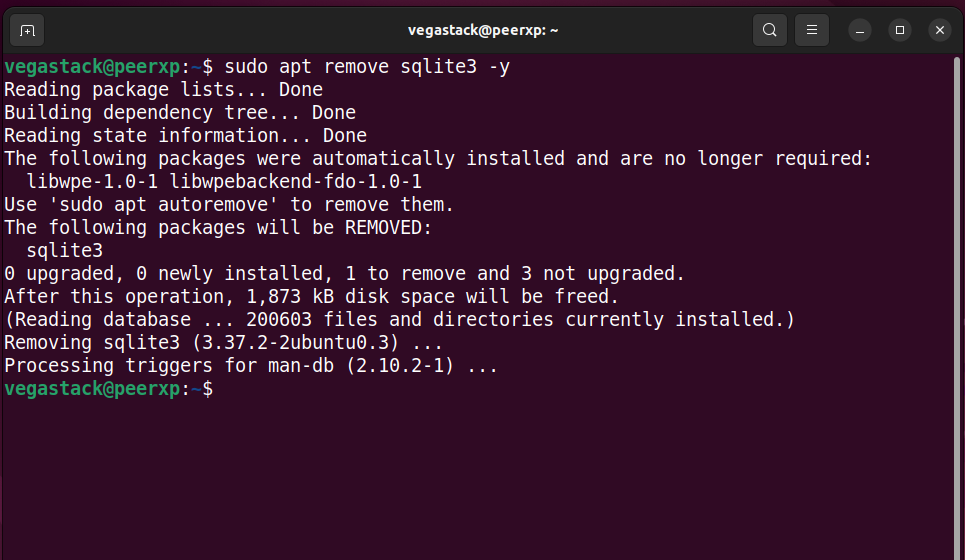
That concludes the installation of SQLite on Ubuntu 22.04.
FAQs to Install SQLite 3 on Ubuntu 22.04
Is SQLite 3 preinstalled on Ubuntu 22.04?
No, SQLite 3 is not preinstalled on Ubuntu 22.04. You need to install it manually.
Does installing SQLite 3 require administrative permissions on Ubuntu 22.04?
Yes, you need administrative privileges to install software like SQLite 3 on Ubuntu 22.04.
Does installing SQLite 3 on Ubuntu 22.04 involve additional dependencies?
Installing SQLite 3 on Ubuntu 22.04 may involve installing additional dependencies to ensure proper functionality.
Are there any user-friendly graphical tools available for managing SQLite databases on Ubuntu 22.04?
Yes, several GUI tools are compatible with Ubuntu 22.04, offering an intuitive interface for conveniently managing SQLite databases.
Can I install additional SQLite extensions in Ubuntu 22.04?
Yes, you can install additional SQLite extensions by compiling them from source or by using package managers like apt or by following the instructions provided by the extension's documentation.
Can I install a specific version of SQLite 3 on Ubuntu 22.04?
As of Ubuntu 22.04, the default repositories provide the latest version of SQLite 3. If you need a specific version, you may need to manually download and install it from the SQLite website.
Can multiple processes or users access the same SQLite database concurrently on Ubuntu 22.04?
SQLite databases are designed for single-user access. While multiple processes can read from the same database, concurrent write operations can lead to database locking issues.
Conclusion
We hope this tutorial helped you understand how to install SQLite 3 on Ubuntu 22.04.
If you have any queries, please leave a comment below, and we’ll be happy to respond to them for sure.