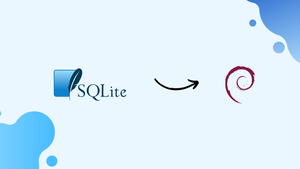Introduction
Before we begin talking about how to install SQLite on Debian 12, let's briefly understand – What is SQLite?
SQLite is a powerful and popular open-source database engine that stores data in a self-contained file without relying on a server. It provides a lightweight and efficient solution for managing relational databases. With its easy-to-use syntax and broad language support, SQLite is widely used in various applications, including mobile and web development.
Its simplicity, reliability, and zero-configuration deployment make it an ideal choice for developers looking for a compact and versatile database solution. Enjoy the benefits of SQLite for your project and streamline data management effortlessly.
In this tutorial, you will install SQLite on Debian 12. We will also address a few FAQs on how to install SQLite on Debian 12.
Advantages of SQLite
- Zero-Configuration: No setup or administrative tasks required, making it quick and easy to get started.
- Self-Contained: Stores data in a single file, eliminating the need for a separate server setup.
- Lightweight: Occupies minimal resources, ensuring efficient performance and reducing storage requirements.
- Cross-Platform: Compatible with various operating systems and programming languages, enabling seamless integration.
- Widely Adopted: Used in diverse applications due to its simplicity, reliability, and broad language support.
Prerequisites
Prior to starting the installation, confirm that you have the following:
- Debian 12: Make sure your Debian 12 installation is up and running.
- Terminal: sudo privileges to access the command line interface or terminal.
Now that the necessary conditions are met, let's move on to the installation.
Step 1: Update Your System
Updating and upgrading the installed packages on your system is a good idea before installing any new software. Launch a terminal window and type the following commands:
sudo apt update
sudo apt upgrade
By doing this, you can make sure that your system is up-to-date with all the package information.
Step 2: Install SQLite
In the Debian package repository, SQLite is accessible. The apt package manager makes installing it simple. Use these commands to accomplish this:
sudo apt install sqlite3
You will be prompted by the system to verify the installation. Input y and hit Enter to continue.
Step 3: Verify the Installation
You can use the following command to check the version of SQLite and confirm that it has been installed successfully:
sqlite3 --version
The output should show the version of SQLite that is installed.
Step 4: Start Using SQLite
Once SQLite is installed, you can use it immediately. Enter the following to launch an interactive SQLite prompt:
sqlite3
This will launch a new SQLite shell that allows you to manage your databases and run SQL commands.
FAQs to Install SQLite on Debian 12
Can I use SQLite for both personal and commercial projects?
Absolutely! SQLite is free and open-source, allowing you to use it for any purpose, including personal and commercial projects.
Are there any dependencies required for installing SQLite on Debian 12?
No, SQLite has minimal dependencies. The installation process will handle any necessary dependencies automatically.
How do I verify if SQLite is installed correctly on Debian 12?
Open the terminal and type sqlite3 --version. If you see the version number, it means SQLite is installed successfully.
Can SQLite be used with different programming languages on Debian 12?
Yes, SQLite is widely supported and works seamlessly with various programming languages including Python, Java, C++, and more on Debian 12.
Will installing SQLite on Debian 12 overwrite any existing databases?
No, the installation process won't affect any existing databases. Your data will remain intact.
How can I access SQLite after installation on Debian 12?
You can access SQLite by using the command sqlite3 in the terminal. It opens the interactive SQLite shell for database management.
Does SQLite support multiple simultaneous connections?
Yes, multiple connections are supported in SQLite, allowing concurrent access to the same database without any conflicts.
Conclusion
We hope this tutorial helped you understand how to install SQLite on Debian 12.
If you have any queries, please leave a comment below, and we’ll be happy to respond to them for sure.