Choose a different version or distribution
Introduction
Before we begin talking about how to install Statping on Ubuntu, let’s briefly understand – What is Statping?
If you're looking for a simple and easy-to-use open-source status monitoring tool, Statping is a great option. With Statping, you can monitor your services and applications, receive alerts when something goes wrong, and track the overall uptime and performance of your infrastructure.
In this tutorial, you will install Statping on Linux. We will also address some of the FAQs related to the Statping installation.
Prerequisites
- Install a brand-new Ubuntu 20.04 server. Installing Statping on the server you monitor is not advised because you won't get any notifications if the server goes down. Make sure to deploy a brand-new server that will only be used to run the service.
- Create a domain that points at the server.
- To connect to the server, use SSH.
- Log in with sudo rights as a non-root user.
- Set up Nginx.
Features of Statping
Statping offers several features that make it a useful tool for monitoring your infrastructure. Here are some of its top features:
- Easy to use: Statping has a simple and intuitive interface that makes it easy to monitor your services and applications.
- Customizable notifications: You can choose how you want to receive notifications when something goes wrong, including email, SMS, and webhooks.
- Uptime and performance monitoring: Statping tracks the overall uptime and performance of your infrastructure, so you can quickly identify and resolve issues.
- Integrations: Statping can integrate with other tools and services, such as Slack, Discord, and PagerDuty.
Step 1 – Installing on Linux
For the purpose of installing and updating Statping on Linux, download the updated tar.gz file following which you need to unzip and run the executable. Use the following command to install/upgrade Statping:
curl -o- -L https://statping.com/install.sh | bash
Step 2 – Install Using Snapcraft
In case you are operating on snap, execute the below given command to install Statping.
sudo snap install statping
Step 3 – Install Using Source code
If you get some issue in above steps, then you can install with source code easily using the below commands:
git clone https://github.com/statping/statping.git
chmod +x install.sh && sudo ./install.sh
Step 4 – Compiling SCSS for Custom Theme
Statping needs sass prior to installation to the local machine to compile SCSS into CSS in case you prefer using Custom Theme features.
- Apt:
apt install ruby-sass -y - Node:
npm install sass -g - Ruby:
gem install sass
Step 5 - Systemd Service
1) Initiating a systemd service ensures that Statping server automatically reboots when the same is required. Use the following for your service and also note that at this point, Statping is installed.
/etc/systemd/system/statping.service
[Unit]
Description=Statping Server
After=network.target
After=systemd-user-sessions.service
After=network-online.target
[Service]
Type=simple
Restart=always
ExecStart=/usr/local/bin/statping
WorkingDirectory=/usr/local/bin
[Install]
WantedBy=multi-user.target
2) After that, you can activate and initiate the systemd service using:
systemctl daemon-reload
systemctl enable statping.service
systemctl start statping
3) The Statping server will automatically restart after entering the above-given command.
It is of immense importance to note that the Statping's files (logs, config, and database) would be generated inside /usr/local/bin/ after the service operates for the very first time. However, this would not happen if you change “Working Directory” configuration option in the systemd service configuration as shown above.
Raspberry Pi
Statping can operate on the Raspberry Pi, but it requires installing the precompiled binary. For the Raspberry Pi 3, the statping-linux-arm7.tar.gz file is to be downloaded. Make sure to change VERSION for the latest version in Releases, and include the letter 'v' in it.
VERSION=$(curl -sL "https://github.com/statping/statping/releases/latest" | grep -o 'tag/[v.0-9]*' | awk -F/ '{print $2}' | head -n1)
wget https://github.com/statping/statping/releases/download/$VERSION/statping-linux-arm-7.tar.gz
tar -xvzf statping-linux-arm-7.tar.gz
chmod +x statping
mv statping /usr/local/bin/statping
statping version
Alpine Linux
The Docker image is utilizing the Statping Alpine binary as it is minute. However, it can be run on alpine image by downloading statping-linux-alpine.tar.gz.
Testing Statping Installation
After starting the service visit http:localhost:8080 or http://_ip_:8080, you will see interface like below:
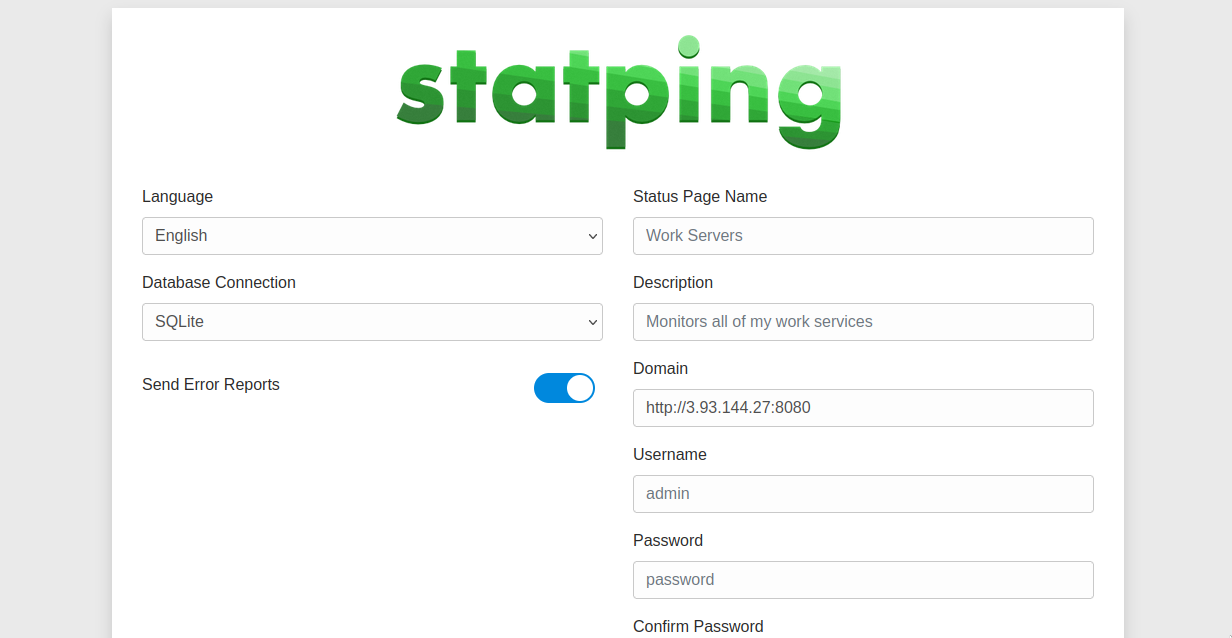
Now you can configure your setting here and click on save settings and you are good to go.
FAQs to Install Statping on Linux
Does Statping have oAuth Authentication?
Statping has oAuth authentication for Github, Google, Slack, and a custom OpenID provider of your choice. This is being currently expanded to include a number of providers to save you the hassle of creating users, and allowing your entire team to join.
How do I use Statping?
To use Statping, log in to the Statping web interface and add the services and applications that you want to monitor. You can customize your notifications and alerts, and track the overall uptime and performance of your infrastructure.
How do I monitor my services and applications with Statping?
To monitor your services and applications with Statping, you can add them to the Statping web interface and configure the monitoring settings, such as the URL, check interval, and response time.
How do I troubleshoot issues with Statping?
To troubleshoot issues with Statping, you can check the logs, review the server configuration, and test the monitoring settings. You can also consult the Statping documentation and community forums for help.
Can Statping integrate with other tools and services?
Yes, Statping can integrate with other tools and services, such as Slack, Discord, and PagerDuty. You can set up integrations in the Settings page by selecting the Integrations tab.
Conclusion
We hope this detailed guide helped you understand how to install and update Statping. To learn more about Statping installation, check out the official Statping documentation.
If you have any queries, please leave a comment below, and we’ll be happy to respond to them for sure.

