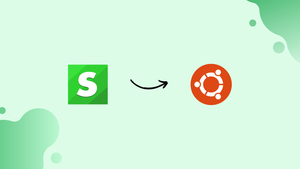Choose a different version or distribution
Introduction
Before we begin talking about how to install Statping on Ubuntu 22.04, let’s briefly understand – What is Statping?
Statping is a powerful open-source status monitoring tool designed to keep a constant check on the health and performance of your websites, servers, and applications. With its user-friendly interface and real-time alerts, Statping ensures that you stay informed about any potential issues, downtime, or errors, enabling you to take immediate action.
This robust monitoring solution offers a wide range of features, including uptime monitoring, incident management, customizable notifications, and historical data analysis. By using Statping, you can proactively maintain the reliability and availability of your online services, ensuring a smooth user experience and maximizing your business's success.
In this tutorial, you will install Statping on Ubuntu 22.04. We will also address some FAQs on how to install Statping on Ubuntu 22.04.
Advantages of Statping
- Real-time Monitoring: Stay updated on the health and performance of your websites and applications with instant alerts and notifications.
- Uptime Tracking: Ensure the availability of your services by monitoring uptime and promptly addressing any downtime issues.
- Incident Management: Streamline incident response and resolution with Statping's incident management features.
- Customizable Notifications: Receive alerts via various channels and tailor them to your preferences for effective communication.
- Historical Data Analysis: Gain insights into performance trends and patterns through comprehensive historical data analysis.
Prerequisites to Install Statping on Ubuntu 22.04
- Install a brand-new Ubuntu 22.04 server. Installing Statping on the server you monitor is not advised because you won't get any notifications if the server goes down. Make sure to deploy a brand-new server that will only be used to run the service.
- Create a domain that points to the server.
- To connect to the server, use SSH.
- Log in with sudo rights as a non-root user.
- Set up Nginx.
Step 1 – Install on Linux
For the purpose of installing and updating Statping on Linux, download the updated tar.gz file following which you need to unzip and run the executable. Use the following command to install/upgrade Statping:
curl -o- -L https://statping.com/install.sh | bash
Step 2 – Install Using Snapcraft
In case you are operating on snap, execute the below given command to install Statping.
sudo snap install statping
Step 3 – Install Using Source code
If you get some issue in above steps, then you can install with source code easily using the below commands:
git clone https://github.com/statping/statping.git
chmod +x install.sh && sudo ./install.sh
Step 4 – Compiling SCSS for Custom Theme
Statping needs sass prior to installation to the local machine to compile SCSS into CSS in case you prefer using Custom Theme features.
- Apt:
apt install ruby-sass -y - Node:
npm install sass -g - Ruby:
gem install sass
Step 5 - Systemd Service
1) Initiating a systemd service ensures that Statping server automatically reboots when the same is required. Use the following for your service and also note that at this point, Statping is installed.
/etc/systemd/system/statping.service
[Unit]
Description=Statping Server
After=network.target
After=systemd-user-sessions.service
After=network-online.target
[Service]
Type=simple
Restart=always
ExecStart=/usr/local/bin/statping
WorkingDirectory=/usr/local/bin
[Install]
WantedBy=multi-user.target
2) After that, you can activate and initiate the systemd service using:
systemctl daemon-reload
systemctl enable statping.service
systemctl start statping
3) The Statping server will automatically restart after entering the above-given command.
It is of immense importance to note that the Statping's files (logs, config, and database) would be generated inside /usr/local/bin/ after the service operates for the very first time. However, this would not happen if you change “Working Directory” configuration option in the systemd service configuration as shown above.
Raspberry Pi
Statping can operate on the Raspberry Pi, but it requires installing the precompiled binary. For the Raspberry Pi 3, the statping-linux-arm7.tar.gz file is to be downloaded. Make sure to change VERSION for the latest version in Releases, and include the letter 'v' in it.
VERSION=$(curl -sL "https://github.com/statping/statping/releases/latest" | grep -o 'tag/[v.0-9]*' | awk -F/ '{print $2}' | head -n1)
wget https://github.com/statping/statping/releases/download/$VERSION/statping-linux-arm-7.tar.gz
tar -xvzf statping-linux-arm-7.tar.gz
chmod +x statping
mv statping /usr/local/bin/statping
statping version
Alpine Linux
The Docker image is utilizing the Statping Alpine binary as it is minute. However, it can be run on alpine image by downloading statping-linux-alpine.tar.gz.
Testing Statping Installation
After starting the service visit http:localhost:8080 or http://_ip_:8080, you will see interface like below:
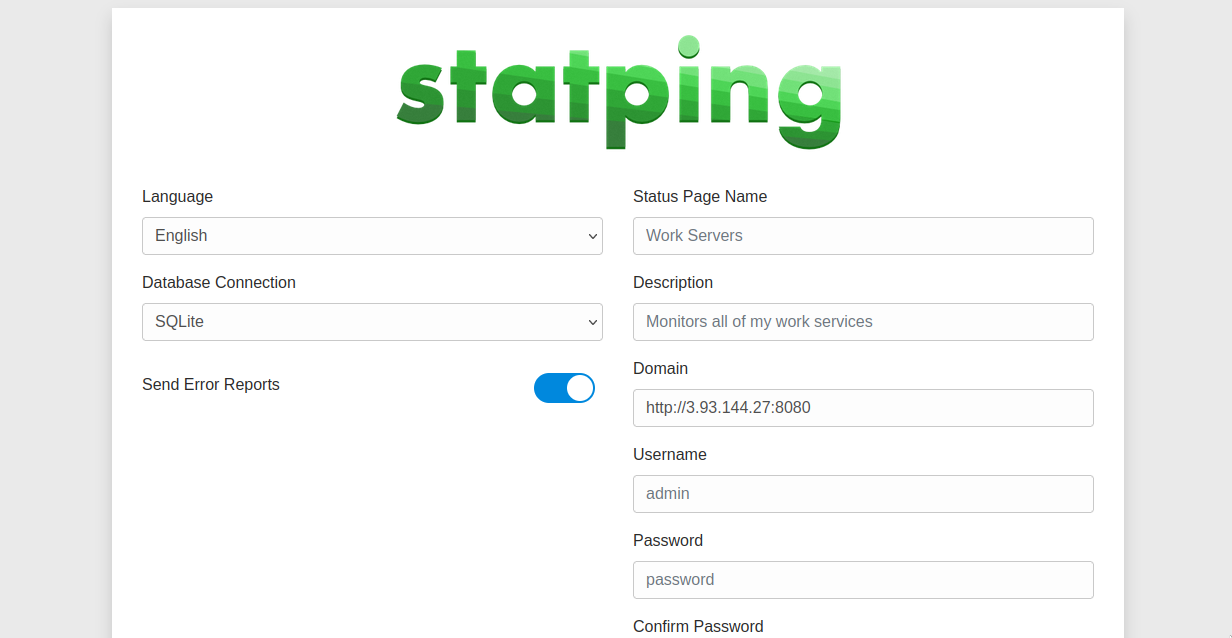
Now you can configure your setting here and click on save settings and you are good to go.
FAQs to Install Statping on Ubuntu 22.04
Does Statping support SSL/TLS encryption?
Yes, Statping supports SSL/TLS encryption. You can configure it to use HTTPS for secure communication.
Can I monitor multiple websites or applications with Statping?
Yes, Statping allows you to monitor multiple websites, servers, and applications simultaneously from a single dashboard.
How can I customize notifications in Statping?
Statping provides flexible notification options, allowing you to customize notifications via email, SMS, or other supported channels according to your preferences.
Can I integrate Statping with external services?
Yes, Statping offers integrations with popular external services such as Slack, Discord, and PagerDuty for seamless collaboration and incident management.
Does Statping provide historical data and analytics?
Yes, Statping collects and stores historical data, allowing you to analyze performance trends, uptime statistics, and other valuable metrics.
Can I set up user authentication and access control in Statping?
Yes, Statping provides user authentication mechanisms, allowing you to control access to the monitoring dashboard based on user roles and permissions.
Is Statping free to use?
Yes, Statping is an open-source project with a free version available. However, there is also a paid version with additional features and support options for enterprise users.
Conclusion
We hope this detailed tutorial helped you understand how to install and update Statping. To learn more about Statping installation, check out the official Statping documentation.
If you have any queries, please leave a comment below, and we’ll be happy to respond to them for sure.