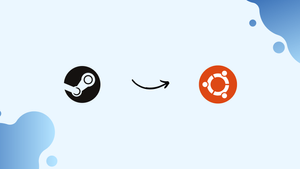Choose a different version or distribution
Introduction
Before, we begin talking about how to install Steam on Ubuntu 20.04. Let's briefly understand - What is Steam?
Steam is a popular entertainment platform designed for gaming enthusiasts. Developed by Valve Corporation, it offers a vast collection of video games, from indie gems to blockbuster hits. Gamers can buy, download, and play games on their computers or gaming consoles.
With frequent sales and a strong online community, Steam has become the go-to hub for interactive entertainment, making it a must-have for every gaming enthusiast.
In this tutorial, you will install Steam on Ubuntu 20.04. The same instructions can be followed for Ubuntu 16.04 and any other Ubuntu-based distribution like Kubuntu, Linux Mint, and Elementary OS. We will also address some FAQs on Installing Steam on Ubuntu 20.04.
Advantages of Steam
- Extensive Game Library: Steam boasts a vast collection of games, catering to every taste and genre.
- Regular Sales and Discounts: Gamers enjoy frequent deals, making games more affordable.
- Easy Digital Distribution: Conveniently download games on various devices with a single account.
- Community and Multiplayer Features: Engage with a massive online community and play games with friends.
- Automatic Updates: Seamlessly receive game updates, ensuring a smooth and hassle-free gaming experience.
Prerequisites to Install Steam on Ubuntu 20.04
1) Log in as a user with sudo privileges. It will enable you to install packages on your Ubuntu system.
Step 1 - Installing Steam on Ubuntu
1) First, start by adding i386 architecture and then enable the Multiverse repository, which contains software that does not meet Ubuntu license policy:
sudo dpkg --add-architecture i386
sudo add-apt-repository multiverse
Output
'multiverse' distribution component enabled for all sources
2) After that, install the steam package by using the below command:
sudo apt update && sudo apt install steam -y
3) After, the installation is complete, you can start it either from the command line by typing steam or by clicking on the Steam icon, Activities -> Steam.
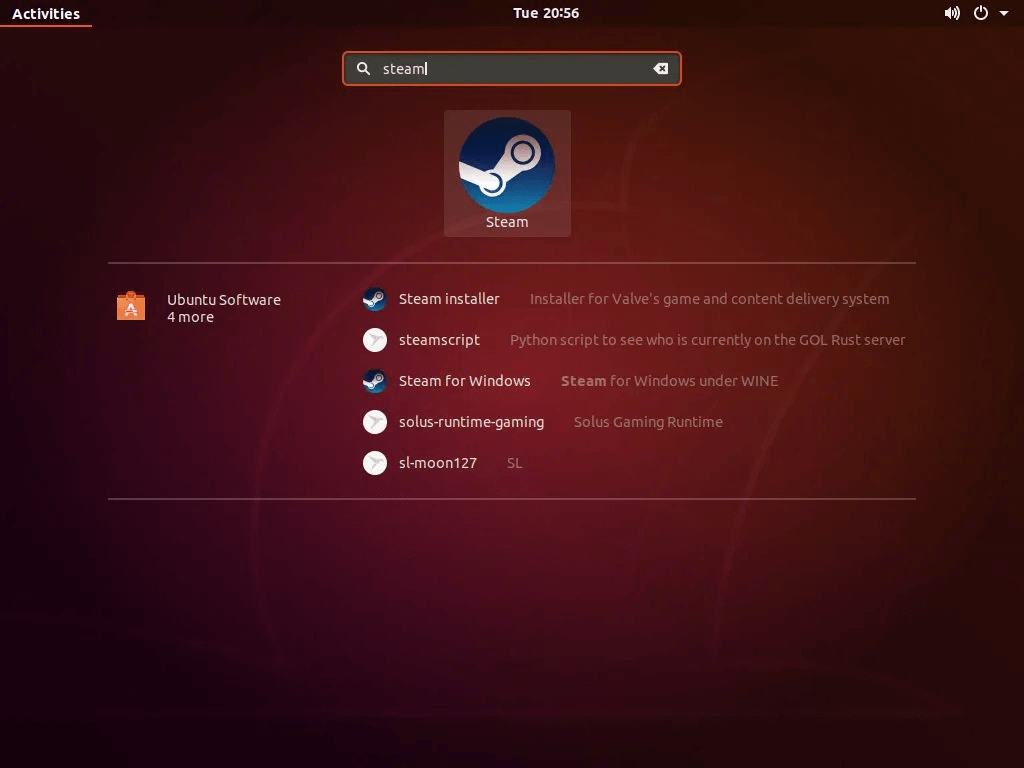
4) Steam will get updated to the latest version, the first time you start it. This can take a few minutes.
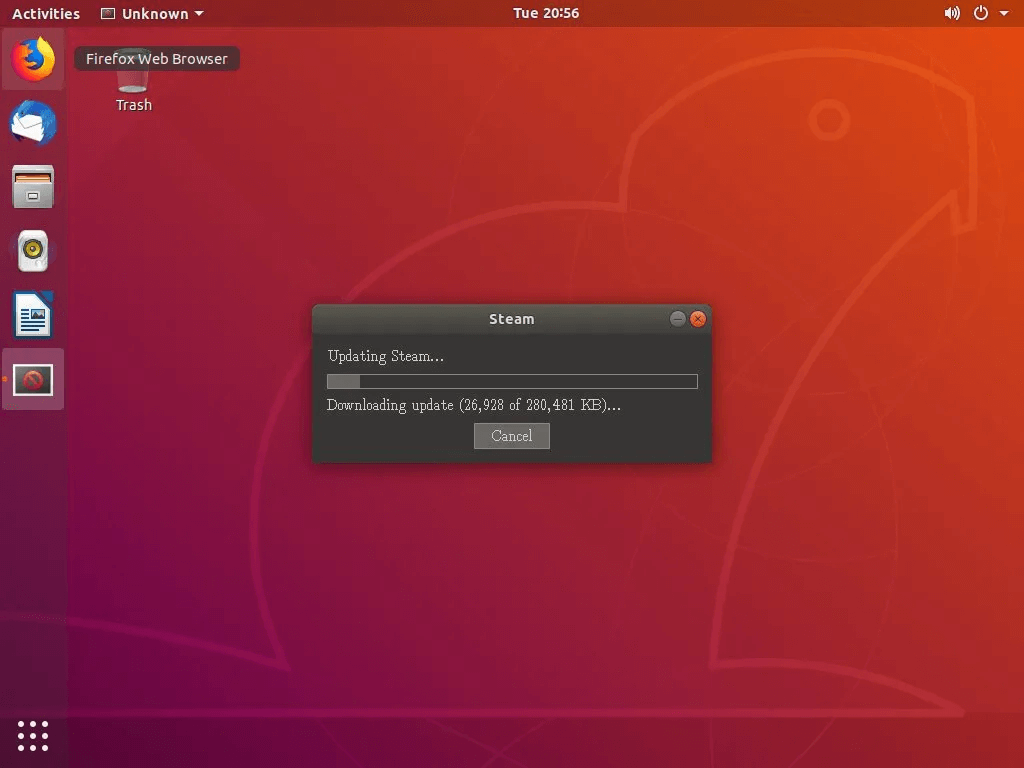
5) After the update is complete, Steam will start.
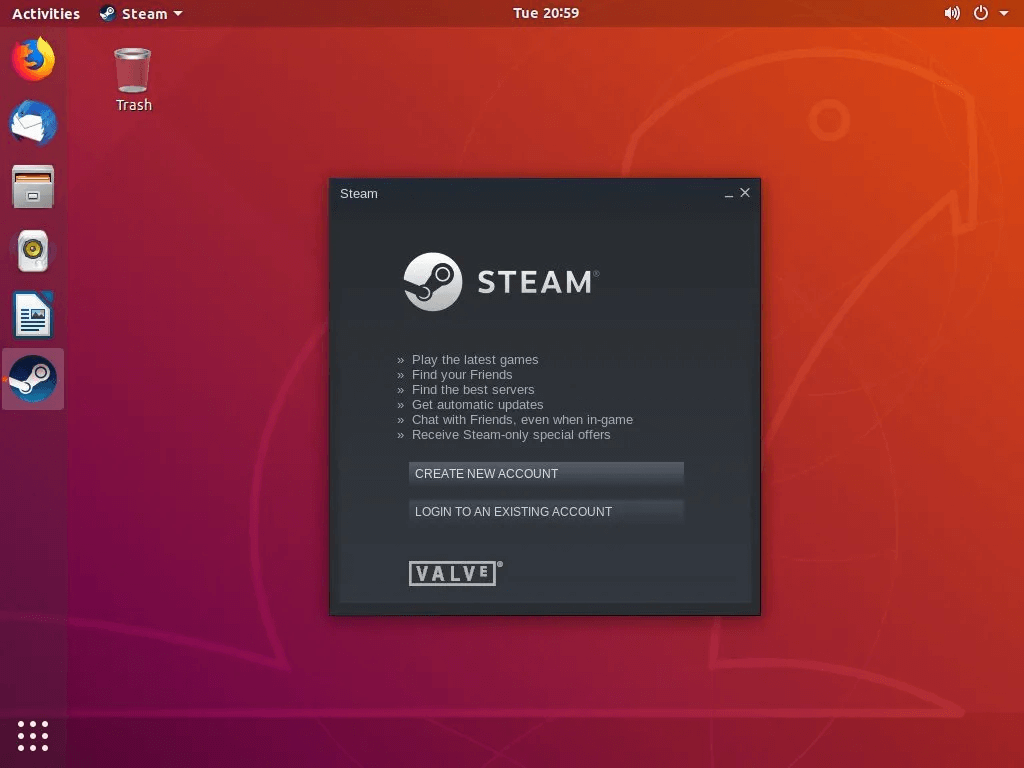
6) You can now log in to your Steam account or can create a new one.
FAQs to Install Steam on Ubuntu 20.04
Can I install Steam on other Linux distributions?
Yes, Steam supports various Linux distributions, but the installation process may differ slightly.
What if I encounter dependency issues during installation?
If you encounter dependency errors, run sudo apt update and sudo apt upgrade before installing Steam.
How much disk space does Steam require on Ubuntu?
The initial download is around 1 GB, but game installations will require additional disk space depending on the games you choose.
Can I play all the games available on Steam with Ubuntu 20.04?
While most games are Linux-compatible, some may only run on Windows. Check the game's system requirements or use Steam's Proton compatibility tool.
How do I access my existing Steam library after installation?
Simply log in with your Steam account, and your previously purchased games will be available for download.
Can I use Steam's community and multiplayer features on Ubuntu?
Absolutely! Ubuntu users can enjoy the full range of Steam's community and multiplayer functionalities.
Are there any special configuration steps required after installing Steam on Ubuntu 20.04?
Once you have installed Steam, the installation process usually handles most of the necessary configurations. However, you may need to log in to your Steam account, set up additional preferences, and install any necessary updates for games.
Conclusion
We hope this detailed tutorial helped you understand how to install Steam on Ubuntu 20.04.
If you have any queries, please leave a comment below and we’ll be happy to respond to them.