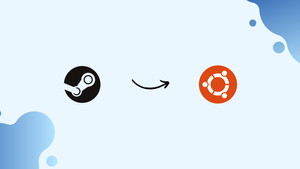Choose a different version or distribution
Introduction
Before we begin talking about how to install Steam on Ubuntu 22.04, let's briefly understand – What is Steam?
Steam is a widely popular digital distribution platform developed by Valve Corporation. It serves as a hub for gamers, offering a vast library of video games across various genres. With features like multiplayer functionality, game updates, and social networking, Steam has become a go-to destination for gamers worldwide.
It provides a seamless experience, allowing users to purchase, download, and play games on their computers. Whether you're a casual or hardcore gamer, Steam offers a diverse collection of titles and a thriving community, making it the ultimate gaming platform.
In this tutorial, we will show how to install the Steam client on Ubuntu 22.04. We will also address a few FAQs on how to install Steam on Ubuntu 22.04.
Advantages of Stream
- Vast Game Library: Steam boasts an extensive collection of video games across genres, ensuring a wide variety of choices for gamers.
- Multiplayer Functionality: Enjoy seamless online multiplayer experiences, connecting and playing with friends and gamers from around the world.
- Game Updates: Stay up-to-date with automatic game updates, ensuring you have the latest features and bug fixes for your favorite titles.
- Social Networking: Engage with a thriving community, join groups, participate in discussions, and discover new gaming experiences.
- Easy Purchasing and Downloading: Buy and download games effortlessly, allowing you to quickly jump into the action without any hassle.
How to install Steam on Ubuntu: A step-by-step guide
Using the Ubuntu terminal, type commands to install Steam. Once the commands have been executed, you can access the Steam GUI.
Step 1: Activate the repository
The Ubuntu multiverse repository has the Steam software. This might need to be activated first. To accomplish this, open the terminal by typing the following command and opening it, for example, by pressing Ctrl + Alt + T:
sudo add-apt-repository multiverse
Enter your password and then confirm that you wish to proceed with the process to add the repository to your system. A message will show up if the multiverse component is already turned on.
Step 2: Update list of packages
The package manager and associated package list must then be updated. It is standard procedure to perform installations on Linux using this step:
sudo apt update
sudo apt upgrade
Step 3: Install Steam
It's now time to install the program itself:
sudo apt install steam
Verify the installation now.
Try this other command if the previous one doesn't work:
sudo apt install steam-installer
Step 4: Start Steam and sign in
Installing the software is now complete. To start the software, enter the following command:
steam
Alternatively, you can start the program using Ubuntu's graphical user interface after quitting the terminal. The application is located in the application overview or through the search feature.
The program will update the first time you launch Steam. The sign-in screen will then show up. Please enter your account information if you already have one. By selecting the hyperlinked text located in the lower right corner of the screen, you can register for a free Steam account if you don't already have one.

How to uninstall Steam on Ubuntu
You only need to type a command in the terminal to uninstall Steam. Just select the uninstallation command based on the installation method you selected:
sudo apt remove steam
Or:
sudo apt remove steam-installer
You can also remove data that is no longer needed in order to conserve disk space:
sudo apt autoremove
It is important to note that the removal of the software does not automatically result in the deletion of your account. You can remove your Steam account if you decide you no longer want to use it.
FAQs to Install Steam on Ubuntu 22.04
Do I need to create a Steam account to install it on Ubuntu 22.04?
Yes, you need to create a Steam account to use the platform. You can do this during the installation process or visit the Steam website to create an account.
Can I play all games available on Steam after installing it on Ubuntu 22.04?
Most games on Steam are compatible with Ubuntu, but not all. You can check the game's system requirements to ensure compatibility before purchasing or installing a game.
Can I install Steam on other Ubuntu versions besides 22.04?
Yes, Steam can be installed on various versions of Ubuntu as long as they meet the system requirements. You may need to use different installation commands for different versions.
Can I install Steam on other Linux distributions besides Ubuntu?
Yes, Steam is available for other Linux distributions as well. However, the installation process may vary depending on the distribution.
How often does Steam release updates for Linux?
Steam regularly updates its Linux client to provide bug fixes, performance improvements, and new features. Updates are released periodically to ensure a smooth gaming experience on Ubuntu and other Linux distributions.
Are there any known issues or limitations when using Steam on Ubuntu?
While Steam works well on Ubuntu, some games may have specific requirements or compatibility issues. It's advisable to check the game's system requirements and consult the Steam community for any known issues.
Can I use Steam on Ubuntu without a dedicated graphics card?
Yes, some games on Steam are designed to run on integrated graphics, but more demanding games may require a dedicated graphics card for optimal performance.
Conclusion
We hope this tutorial helped you understand how to install Steam on Ubuntu 22.04.
If you have any queries, please leave a comment below, and we’ll be happy to respond to them for sure.