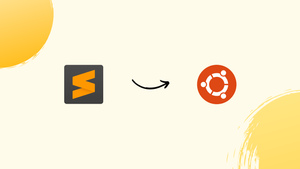Choose a different version or distribution
Introduction
Before we begin talking about how to install Sublime Text 3 on Ubuntu 22.04, let's briefly understand – What is Sublime Text 3?
Sublime Text 3 is a powerful and feature-rich text editor widely used by programmers and developers. With its clean and intuitive interface, it offers a seamless writing and coding experience. Sublime Text 3 supports multiple programming languages, providing syntax highlighting, auto-completion, and code snippets to enhance productivity.
It also offers extensive customization options through plugins and themes, allowing users to tailor the editor to their preferences. Whether you're a beginner or an advanced user, Sublime Text 3 is a reliable and efficient tool for writing and editing code, making it a top choice among developers worldwide.
In this tutorial, we will explain how to install Sublime Text 3 on Ubuntu 22.04. We will also address a few FAQs on how to install Sublime Text 3 on Ubuntu 22.04.
Advantages of Sublime Text 3
- Speed and Performance: Sublime Text 3 is known for its exceptional speed and responsiveness, enabling quick and efficient coding tasks.
- Extensibility: Its vast collection of plugins and packages extends functionality, allowing users to customize and enhance their coding experience.
- Cross-Platform Compatibility: Sublime Text 3 works seamlessly on Windows, macOS, and Linux, providing a consistent coding environment across different operating systems.
- Distraction-Free Mode: The distraction-free mode helps programmers focus on their code by providing a clutter-free interface, maximizing productivity.
- Powerful Search and Replace: Sublime Text 3 offers robust search and replace capabilities, making it easy to find and modify code snippets or text within large projects.
Step to Install Sublime Text 3 on Ubuntu 22.04
To install Sublime Text 3 on Ubuntu, carry out the below actions as a root or a user with sudo rights:
Step 1 - Installing the prerequisites for adding a new repository through HTTPS is as follows:
sudo apt update
sudo apt install dirmngr gnupg apt-transport-https ca-certificates software-properties-common
Step 2 - Type the following to add the Sublime APT repository to your system's list of software repositories and import the repository's GPG key:
curl -fsSL https://download.sublimetext.com/sublimehq-pub.gpg | sudo apt-key add -
sudo add-apt-repository "deb https://download.sublimetext.com/ apt/stable/"
Step 3 - Install Sublime Text 3 when the repository has been activated :
sudo apt install sublime-text
That's all, Sublime Text 3 is now installed on your Ubuntu 22.04 machine and ready for use.
You may update the Sublime package using your desktop's default Software Update application whenever a new version is available.
Starting Sublime Text
Either entering subl in the terminal or selecting the Sublime icon (Activities -> Sublime) will launch the Sublime Text editor:
FAQs to Install Sublime Text 3 on Ubuntu 22.04
What is the Sublime Text repository command for Ubuntu 22.04?
o add the Sublime Text repository, use the command: sudo add-apt-repository -y ppa:webupd8team/sublime-text-3
How can I update the package list after adding the repository?
To update the package list, run the command: sudo apt update.
What command do I use to install Sublime Text 3?
To install Sublime Text 3, use the command: sudo apt install sublime-text-installer
How do I open Sublime Text 3 after installation?
You can open Sublime Text 3 by searching for it in the applications menu or by running the command: subl
Can I use Sublime Text 3 for programming in different languages?
Yes, Sublime Text 3 supports a wide range of programming languages and offers features like syntax highlighting and auto-completion.
Can I customize the appearance and functionality of Sublime Text 3?
Absolutely! Sublime Text 3 allows extensive customization through themes and plugins, enabling you to personalize the editor to your liking.
Is Sublime Text 3 free to use on Ubuntu 22.04?
Sublime Text 3 is not entirely free, but you can use it without purchasing a license. However, it will occasionally prompt you to purchase a license for continued use.
Can I uninstall Sublime Text 3 from Ubuntu 22.04?
Yes, you can uninstall Sublime Text 3 by running the command: sudo apt remove sublime-text-installer.
Conclusion
We hope this detailed tutorial helped you understand how to install Sublime Text 3 on Ubuntu 22.04. Installing the Sublime Text Package Control should be your next step, after which you can begin modifying your new editor to suit your requirements.
If you have any queries, please leave a comment below, and we’ll be happy to respond to them.