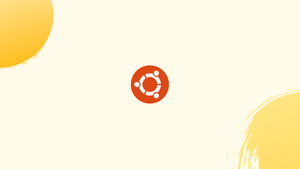Introduction
Before we start talking about how to install Synaptic on Ubuntu, let's briefly understand-What is Synaptic ?
Synaptic is a graphical package manager for Ubuntu that provides a user-friendly interface to install, manage, and remove software packages.
It is the greatest replacement for the Ubuntu Software Manager and gives you access to all the software you find in software managers. On Ubuntu, you can install specific applications with the version and dependencies of your choice.
This tutorial will walk you through the steps to install Synaptic on Ubuntu. We will also answer few FAQs on Installation of Synaptic on Ubuntu.
Advantages
- Advanced package management features: Synaptic offers robust features for handling software packages, including searching, sorting, filtering, and managing dependencies.
- Repository management: Synaptic provides convenient tools for managing software repositories, enabling easy configuration and access to additional packages.
- Detailed package information: Synaptic offers comprehensive package information, including descriptions, dependencies, installation sizes, and version history.
- Changelog viewing: Synaptic allows users to view the changelogs for software packages, providing insight into the specific updates and changes.
- Package caching: With Synaptic, you can enable package caching to store downloaded packages, allowing for offline installations or reinstallation on multiple systems without consuming additional bandwidth.
How to Install Synaptic on Ubuntu
Synaptic is available in Ubuntu's default repository, making the installation process quite simple. Before installing synaptic, make sure all the current packages are up-to-date by updating and upgrading the system with the following command.
sudo apt update && sudo apt upgrade
Next, execute the subsequent command to install synaptic on Ubuntu:
sudo apt install synaptic
Note: Run the following command in the terminal before running the installation command above if you receive an error while installing synaptic:
sudo apt --fix-missing update
When the Synaptic Software Manager has been successfully installed on your Ubuntu machine, run it by entering the following command:
sudo synaptic
Note: Additionally, the application menu can be used to start synaptic.
Some basic functions provided by synaptic include installing, updating, and deleting packages.
Install a Package on Ubuntu Using Synaptic
Click the Search icon and enter the package name to install any software or package through Synaptic.
Let's use synaptic to install the chess application; To find the chess package, open Synaptic and select the Search icon:
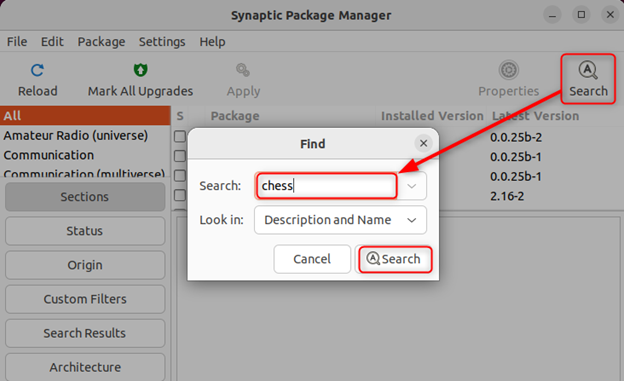
The app will show any possible search results for the package you searched. Choose Mark for Installation from the pop-up menu that appears when you right-click on the package:
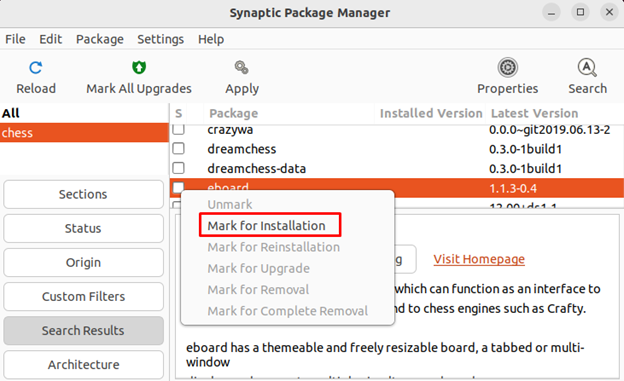
Click on Mark when asked to confirm the necessary changes:
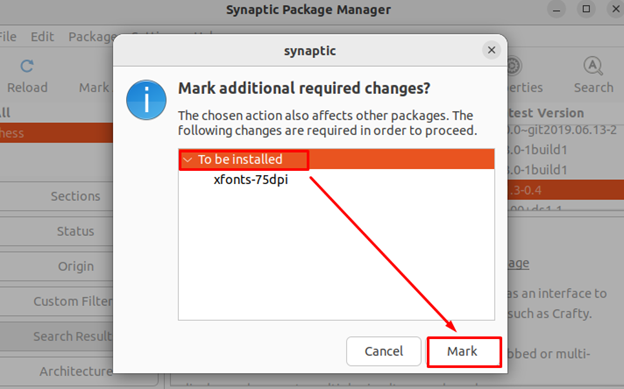
Confirm that you wish to apply the specified changes by clicking the Apply button:

It will begin downloading the selected package:
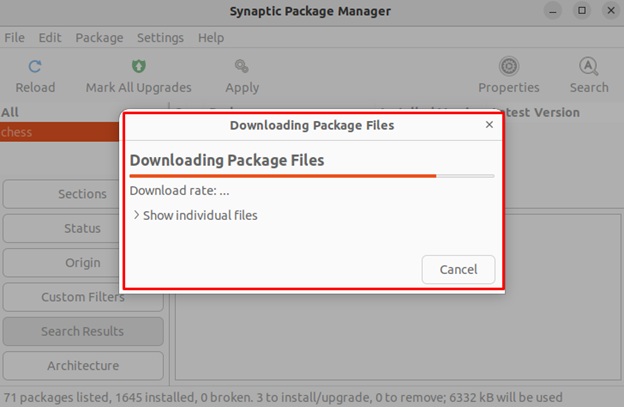
Select the package and select Properties to view the install package's details:
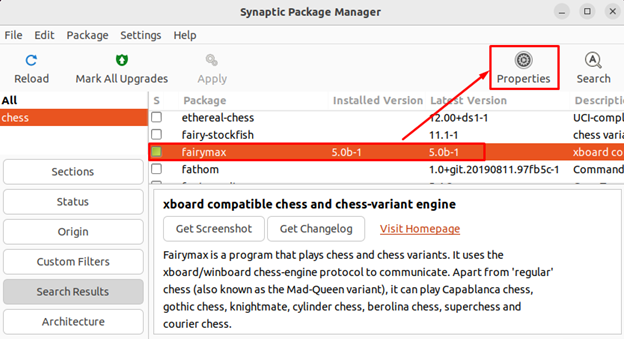
There will be a pop-up window with information about the installed package:
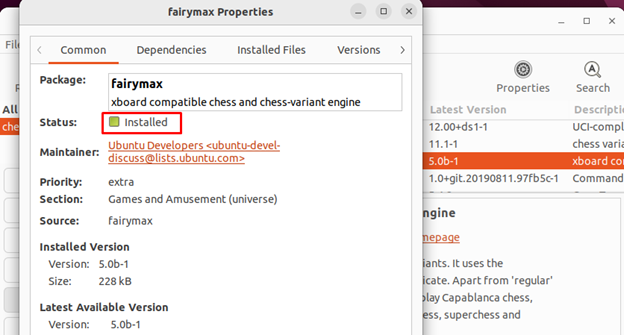
How to Remove Synaptic on Ubuntu
The following command can be used to delete synaptic from the Ubuntu operating system if you no longer require it:
sudo apt remove synaptic
FAQs to Install Synaptic on Ubuntu
Can I install Synaptic on distributions other than Ubuntu?
While Synaptic is primarily designed for Ubuntu and Debian-based distributions, it may be available for installation on other Linux distributions as well. However, its compatibility and availability may vary.
Can I use Synaptic to remove software packages?
Yes, Synaptic allows you to uninstall software packages, making it easier to manage the software installed on your Ubuntu system.
Does Synaptic handle software updates automatically?
No, Synaptic itself does not handle automatic updates. However, it can be used to update software packages by manually triggering the update process.
Can I see the changelogs for software packages in Synaptic?
Yes, Synaptic provides the option to view changelogs for software packages, allowing you to see the release notes and important changes before updating or installing a package.
Does Synaptic provide any options for package caching?
Yes, Synaptic allows you to enable package caching, which means it will save downloaded packages on your system. This can be helpful if you need to install the same packages on multiple machines or wish to reinstall them later.
Can I configure additional software repositories in Synaptic?
Yes, Synaptic provides options to manage software repositories, allowing you to add or remove repositories to expand your package sources.
Is Synaptic suitable for both novice and advanced users? .
Yes, Synaptic caters to both novice and advanced users. Novices can use its intuitive interface to install and remove software, while advanced users can benefit from its advanced package management features
Conclusion
A package manager is a crucial system component since it manages all the installed software. For managing the software on Linux distributions based on Debian, Synaptic Package Manager is a potent GUI tool. It is a user-friendly and efficient package manager with many capabilities, including simple package installation and uninstallation.
We covered how to install and use Synaptic on Ubuntu in this tutorial.
If you have any queries or doubts, please leave them in the comment below. We'll be happy to address them.