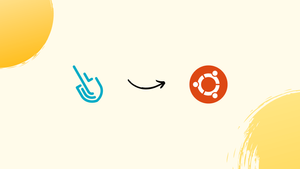Introduction
Before we begin talking about how to install Sysdig on Ubuntu 22.04, let's briefly understand – What is Sysdig?
Sysdig is a powerful monitoring and security platform designed to provide deep visibility into containerized environments. This advanced tool allows users to gain real-time insights across their infrastructure, troubleshooting issues, and detecting vulnerabilities. With Sysdig, you can monitor container performance, collect system-level metrics, and analyze container behavior.
Its intuitive interface and comprehensive features make it an invaluable resource for managing and securing containerized applications. Discover how Sysdig can optimize your container environments with its reliable monitoring and security capabilities.
In this tutorial, you will install Sysdig on Ubuntu 22.04. We will also address a few FAQs on how to install Sysdig on Ubuntu 22.04.
Advantages of Sysdig
- Deep visibility: Sysdig provides comprehensive and real-time insights into containerized environments, allowing users to monitor performance, metrics, and behavior.
- Troubleshooting: It helps identify and resolve issues quickly by enabling easy debugging and investigating container and system-level events.
- Security: With Sysdig, users can detect vulnerabilities, monitor container and host activity, and proactively protect their infrastructure.
- Scalability: Sysdig seamlessly scales with your environment, accommodating dynamic infrastructure and rapidly growing container deployments.
- User-friendly interface: Sysdig offers an intuitive and easy-to-use interface, making it accessible for both experienced users and those new to container monitoring.
Section 1: Install Sysdig on Ubuntu 22.04
Step 1: Refreshing the Ubuntu System Packages Before Sysdig Installation
Make sure your Ubuntu system is up to date before beginning the Sysdig installation. By updating, we ensure that all currently available packages are at the most recent versions. This procedure improves the overall security and stability of your system. Use the following command in your terminal to accomplish this:
sudo apt update && sudo apt upgrade
Step 2: Install Initial Packages for Sysdig on Ubuntu
In order to guarantee a smooth installation of Sysdig on your Ubuntu system, we must incorporate a few necessary software packages. The foundation for Sysdig's correct operation and system integration is made up of these packages. Run the following command in your terminal to install the necessary packages:
sudo apt install software-properties-common apt-transport-https ca-certificates ncurses-term dkms -y
Step 3: Incorporating the Sysdig APT Repository on Ubuntu
Out of the box, Sysdig is not available in Ubuntu's default repository. Nonetheless, a special repository is kept up to date by the Sysdig developers. The following actions should be taken in order to integrate this repository into your system:
- Import the GPG Key: The packages obtained from the Sysdig repository are guaranteed to be legitimate and intact by the GPG key. Use the following command to import the GPG key:
sudo curl -s https://s3.amazonaws.com/download.draios.com/stable/install-sysdig | sudo bash
- Add the Sysdig Repository: You can add the Sysdig repository to your system's sources list by running the following command after importing the GPG key:
echo 'deb [signed-by=/usr/share/keyrings/sysdig.gpg] https://download.sysdig.com/stable/deb stable-$(ARCH)/' | sudo tee /etc/apt/sources.list.d/sysdig.list
Keep in mind that Sysdig will automatically map the $(ARCH) variable to the relevant architecture.
Step 4: Refresh the Package List for Sysdig
Now that you have your system updated with the Sysdig repository, it is necessary to update your package list. This update will make sure that the Sysdig package is ready for installation and incorporate the recently updated repository. Use the command below to update the package list:
sudo apt update
Step 5: Install Sysdig on Ubuntu 22.04 via APT Command
We may now install Sysdig because the package list has been refreshed and the Sysdig repository is present on your machine. To install Sysdig, type the following command into your terminal:
sudo apt install linux-headers-$(uname -r) sysdig ncurses-term
Installing the Linux headers appropriate for your kernel version can be done using this command.
Step 6: Verifying Sysdig Installation
Once Sysdig has been successfully installed on your Ubuntu system, it is crucial to verify the installation. We verify that Sysdig is installed correctly by looking up its version and build. Type the following command into your terminal to find out the Sysdig version:
sysdig --version
You will have successfully installed and validated the Sysdig installation on your Ubuntu system by the time this procedure is finished.
Section 2: Fundamental Sysdig Commands on Ubuntu 22.04
Step 1: Activating Sysdig Monitoring Software on Ubuntu
You can now use the monitoring software on your machine after Sysdig has been successfully installed. Here, the command csysdig is the one you should use. Because Sysdig needs access to important locations like the /proc file system, /dev/sysdig* devices, and the requirement to auto-load the sysdig-probe kernel module, it is imperative to remember that Sysdig must operate as root.
Use the following command to bring up the Sysdig interface in its initial state:
sudo csysdig
When it runs successfully, the Sysdig display ought to appear.
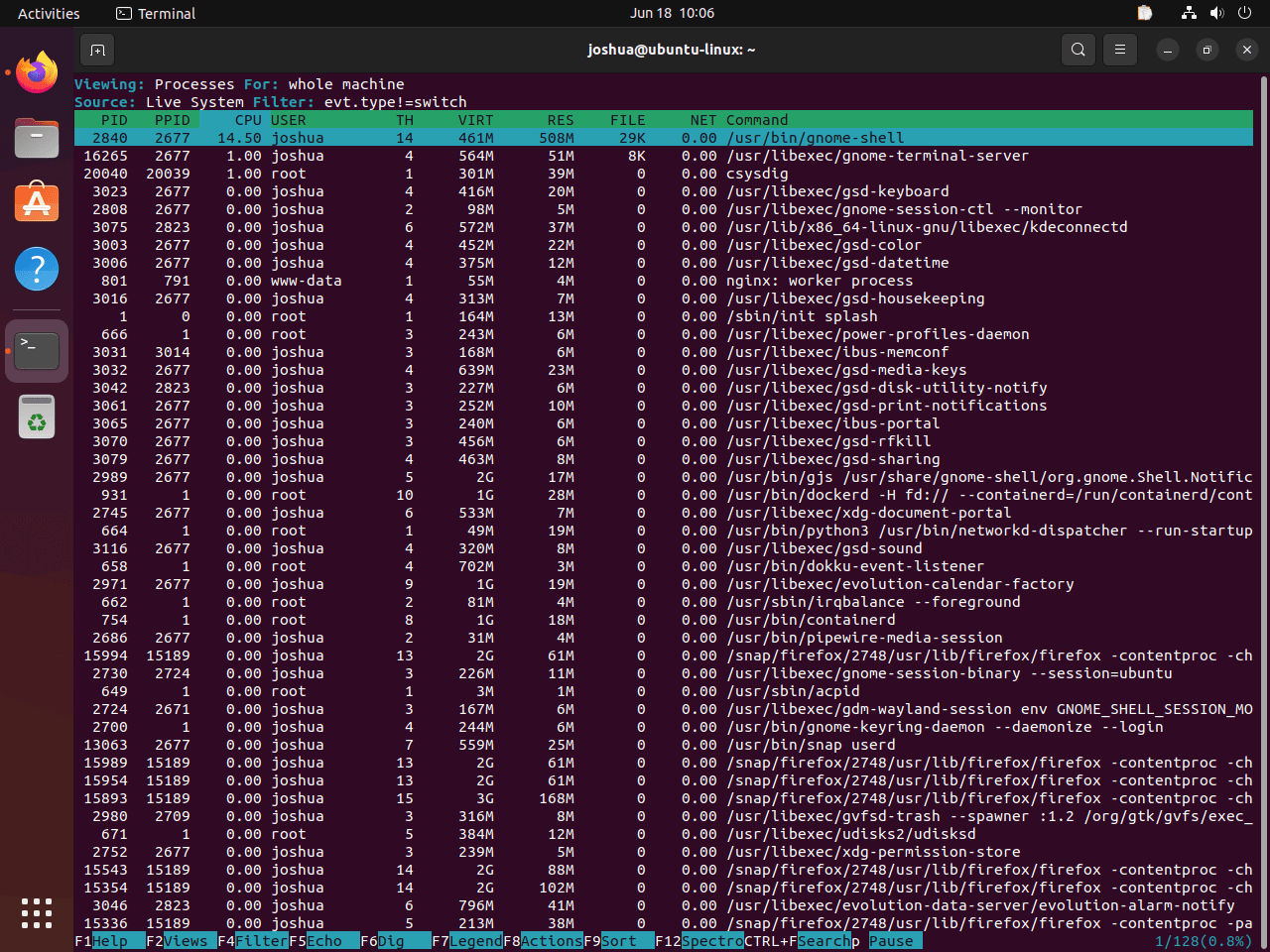
If you have trouble starting Sysdig, see the troubleshooting guide that follows this tutorial.
Step 2: Modifying the Sysdig View
With its display views, Sysdig provides flexibility. Use the F2 key to switch to a different view.
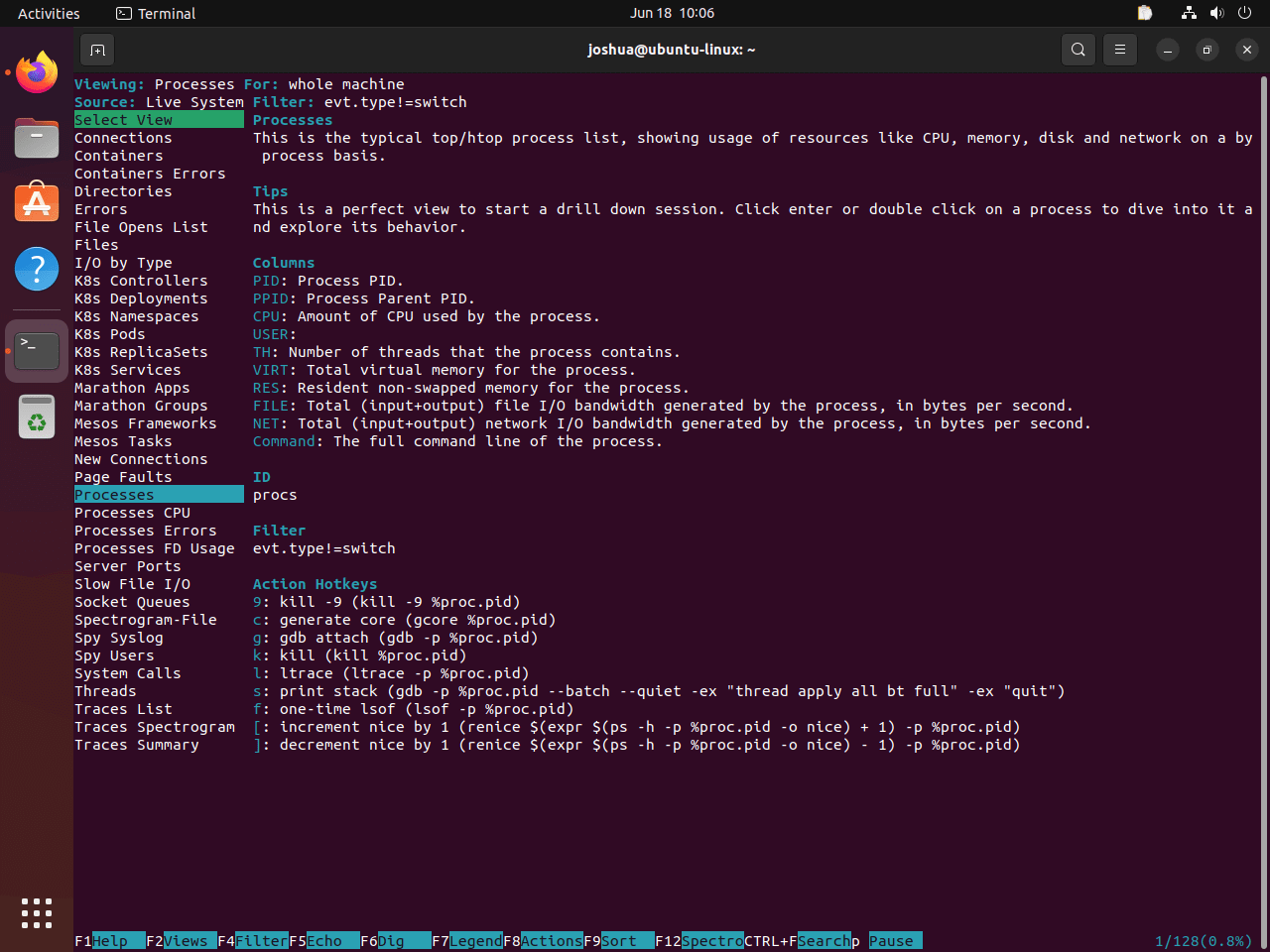
Using your arrow keys, you can navigate and choose a particular monitoring option within this menu view. For example, scroll down to the Processes CPU option and press the ENTER key to monitor Processes CPU.
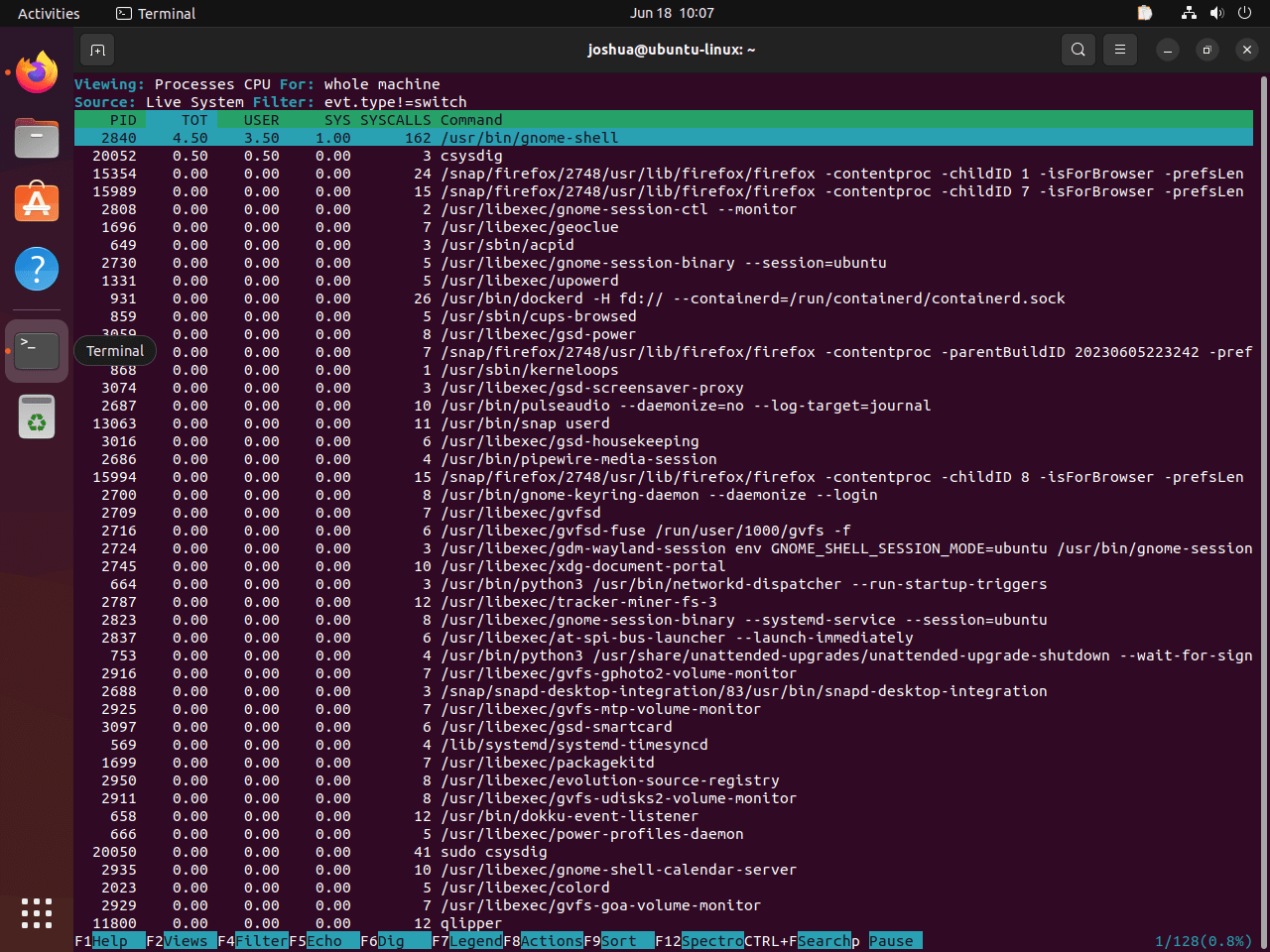
You can hit the F2 button once more to go back to the previous menu item. You have a wide range of options to choose from here. For more specialized tasks, you can also use terminal line commands.
Step 3: Utilizing Terminal Line Commands
Sysdig's flexibility is demonstrated by the range of terminal line commands it offers, which offer a targeted and comprehensive view of system metrics and processes.
For example, run the following command to view the top processes ranked by CPU utilization percentage:
sudo sysdig -c topprocs_cpu
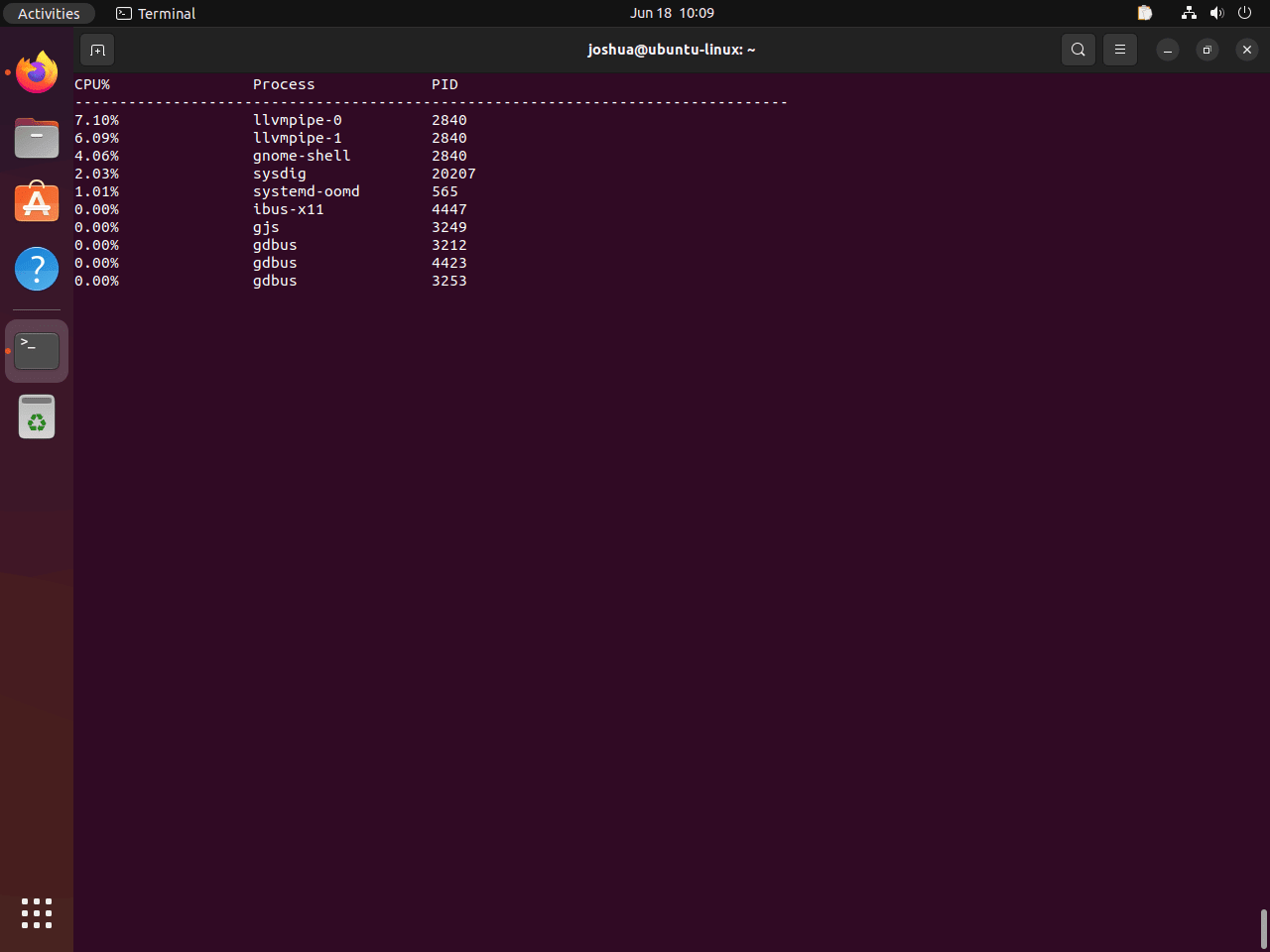
Use the following command to view the network connections on your system:
sudo sysdig -c netstat
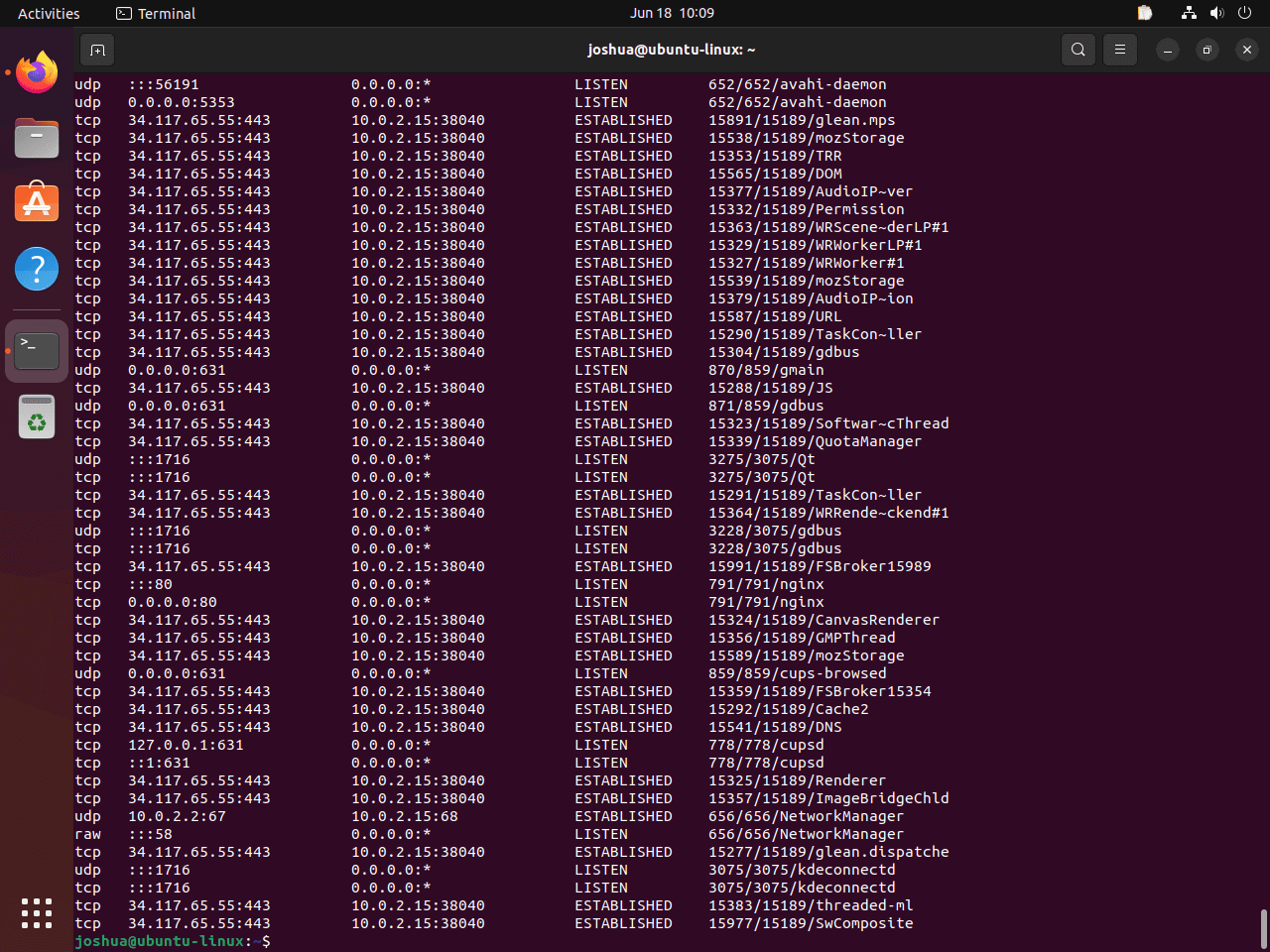
To view an exhaustive list of all system processes, run the following command:
sudo sysdig -c ps
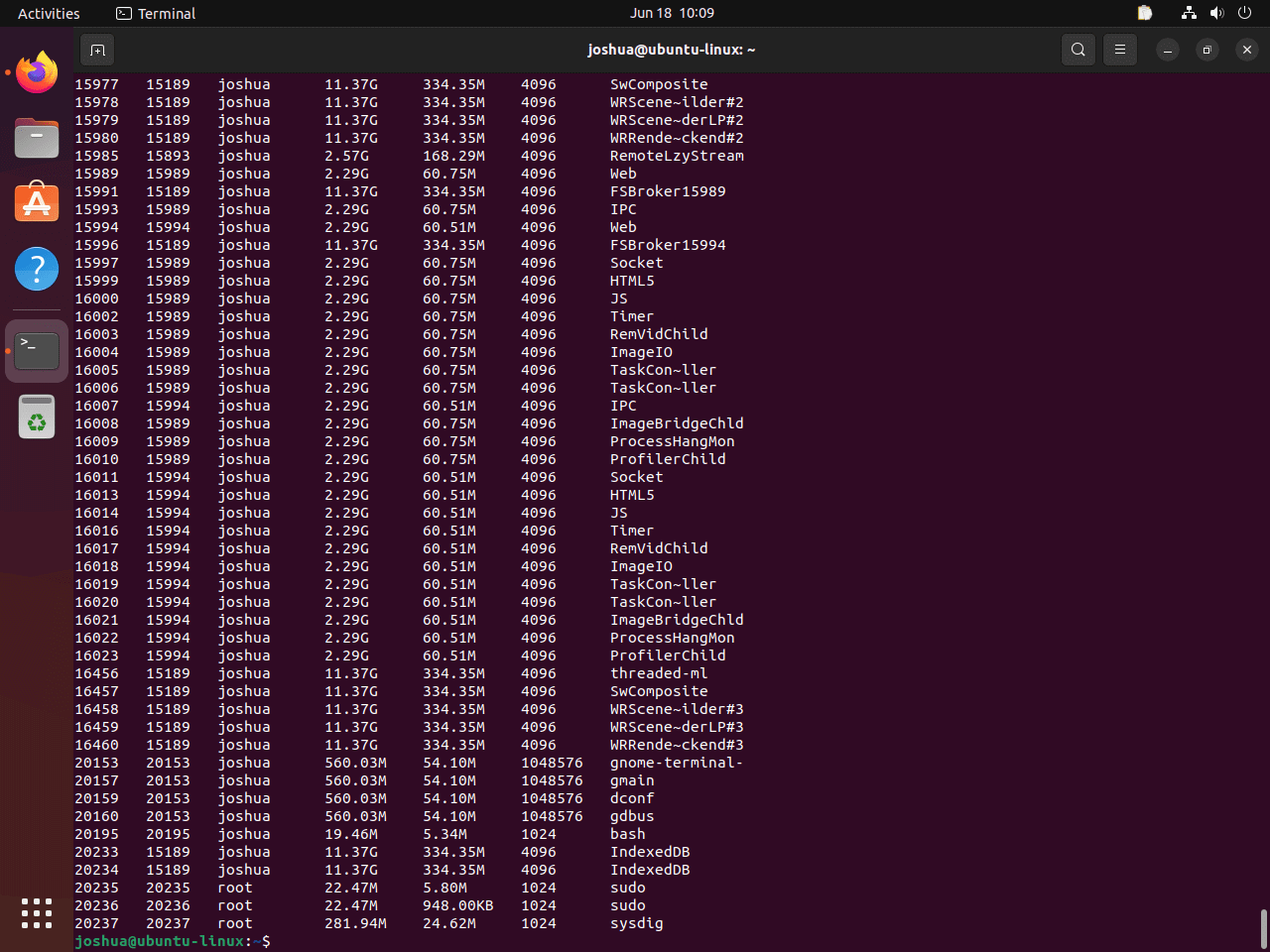
Section 3: Resolving Common Issues with Sysdig on Ubuntu 22.04
There may occasionally be some difficulties when navigating new software. It's critical to understand how to troubleshoot common problems that may occur when using Sysdig. Let's examine one such situation and how to resolve it.
Step 1: Identifying a Common Error
When using csysdig for the first time, you might get a specific error message. This is how the error message would appear: Error opening terminal: xterm-256color. This problem usually arises because one of the packages on your Ubuntu system needs to be installed.
Step 2: Troubleshooting the Error
The following command can be used to install the ncurses-term package and fix the above error:
sudo apt install ncurses-term
Please keep in mind that you should only take this action in the event that you see the error message Error opening terminal: xterm-256color. When packages are installed improperly or when they are not required, your system may experience unneeded conflicts or complications.
FAQs to Install Sysdig on Ubuntu 22.04
Are there any prerequisites for installing Sysdig?
Yes, you need to have root privileges to install Sysdig on Ubuntu 22.04. Additionally, ensure that your system has an active internet connection.
How can I verify if Sysdig is installed successfully?
After installing, you can check if Sysdig is correctly installed by running the command sysdig --version in a terminal. It should display the installed version.
Can I customize Sysdig's configuration after installation?
Yes, you can customize Sysdig's configuration by modifying the /etc/sysdig.yaml file according to your requirements. However, be careful while making these changes.
Can Sysdig be used in conjunction with container platforms like Docker and Kubernetes?
Absolutely! Sysdig integrates seamlessly with container platforms like Docker and Kubernetes, providing monitoring and security features tailored to these environments.
Does Sysdig offer any web-based interface for monitoring and analysis?
Yes, Sysdig offers a web-based interface called Sysdig Monitor, which provides a user-friendly and intuitive way to visualize and analyze data collected by Sysdig.
Can I receive alerts and notifications from Sysdig?
Yes, Sysdig enables you to set up alerts and notifications based on predefined thresholds or custom rules, allowing you to stay informed about critical events in your environment.
Conclusion
We hope this tutorial helped you understand how to install Sysdig on Ubuntu 22.04.
If you have any queries, please leave a comment below, and we’ll be happy to respond to them for sure.