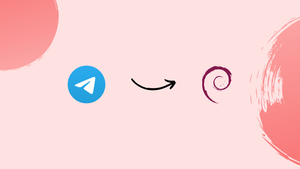Choose a different version or distribution
Introduction
Before we begin talking about how to install Telegram on Debian 12, let's briefly understand – What is Telegram?
Telegram is a popular messaging app that offers fast, secure, and user-friendly communication. It enables individuals and groups to send messages, make voice and video calls, and share media files effortlessly. This versatile platform allows users to create channels and join communities based on shared interests.
With robust end-to-end encryption and powerful features like self-destructing messages, Telegram prioritizes user privacy and security. Available on multiple devices, Telegram ensures seamless synchronization and accessibility across smartphones, tablets, and computers. Stay connected and exchange information with friends and communities using Telegram.
In this tutorial, you will install Telegram on Debian 12. We will also address a few FAQs on how to install Telegram on Debian 12.
Advantages of Telegram
- Speed: Telegram boasts lightning-fast message delivery, ensuring instant communication.
- Security: With its end-to-end encryption, Telegram prioritizes user privacy, keeping messages and media secure.
- Versatility: Users can send messages, make voice/video calls, and share media files effortlessly on this all-in-one platform.
- Community: Join channels and groups based on shared interests, engaging in lively discussions and exchanging information.
- Accessibility: Available on various devices, Telegram offers seamless sync and accessibility, making communication effortless and convenient.
Install Telegram on Debian 12 via APT
Step 1: Update Debian Before Telegram Installation
Update the packages on your Debian system to make sure you have the most recent security patches and software versions before installing Telegram. Use the APT package manager from Debian, which simplifies software management on Debian-based systems.
To update, execute the following commands:
sudo apt update
sudo apt upgrade
sudo lets regular users run commands with root permissions. The apt update command refreshes the package lists, while apt upgrade updates all packages on your system.
Regular users can execute commands with root permissions by using sudo. While apt update refreshes the package lists, apt upgrade upgrades every package on your system.
Step 2: Install Telegram Desktop Client on Debian via APT Command
Once your system has been updated, you can install the Telegram client. This tutorial utilizes the Debian APT repository to install a secure and stable version of Telegram.
Use the following command to install Telegram:
sudo apt install telegram-desktop
The Telegram package is installed on your Debian system by using this command.
Install Telegram on Debian 12 via Flatpak and Flathub
The other way to install Telegram on Debian is to use Flathub, a well-known Linux app store, along with the Flatpak package manager. Since Flatpak is not installed by default on Debian, you must first set it up, enable Flathub, and then install Telegram.
Step 1: Ensure Flatpak is Installed on Debian
This procedure requires that Flatpak be installed on your Debian system as the first step.
Step 2: Activate Flathub For Telegram on Debian
Activating Flathub comes next after installing Flatpak. Numerous Linux apps, including Telegram, are hosted by Flathub. You can use Flatpak to install these apps on your Debian system by enabling Flathub.
For your Flatpak installation to include Flathub as a repository, type the following command into your terminal:
sudo flatpak remote-add --if-not-exists flathub https://flathub.org/repo/flathub.flatpakrepo
Add Flathub to your Flatpak setup with this command. If Flathub is already installed on your system, an error can be avoided by using the --if-not-exists parameter.
Step 3: Install Telegram Desktop Client via Flatpak Command
After configuring Flathub, you can use Flatpak on Debian to install Telegram. To accomplish this, run the following command:
flatpak install flathub org.telegram.desktop -y
With this command, Flatpak is instructed to use the Flathub repository to install Telegram. By selecting the -y option, all prompts are verified as "yes," allowing the installation to continue without additional user input.
Initiating Telegram on Debian 12
Once the Telegram client has been installed on your Debian system, you should launch the application. You can use the terminal or the graphical user interface to start Telegram.
CLI Methods to Launch Telegram on Debian
Telegram can be started with a command in the terminal. Enter and run the following code:
telegram
Use this command in place of Flatpak if you, installed using it:
flatpak run org.telegram.desktop
Graphical User Interface (GUI) Method to Launch Telegram on Debian
If you would rather not use the terminal, you can easily launch apps using Debian's graphical interface.
To locate Telegram on your desktop, take the following shortcut:
Search > Application Finder > Telegram
Tips on Getting Started with Telegram on Debian 12
Once Telegram has been installed on your Debian Linux system, utilize these helpful hints to get the most out of this well-liked messaging service.
General Telegram Tips with Debian
- Keyboard Shortcuts: Boost your Telegram efficiency with these shortcuts:
- Ctrl + Shift + M: Mute a chat.
- Ctrl + Shift + S: Save a chat photo.
- Ctrl + Up/Down: Scroll through your chat list.
- Ctrl + Alt + Shift + Up/Down: Scroll through chat messages.
- Chat Customization: Customize the Telegram interface to improve user experience. Navigate to Chat Settings in Settings. This is where you can select themes, change the chat background, and change the text size of messages.
- Two-Step Verification: Turning on two-step verification will strengthen account security. Go to
Settings > Privacy and Security > Two-Step Verificationto configure it. Once activated, the SMS code and password are needed to log in.
Telegram Customization Tips with Debian
- Custom Stickers: Create stickers using Telegram. Send a.png picture to the @stickers bot to get started. Your image will be turned into a sticker by the bot.
- Dark Mode: Use Telegram's Dark Mode for a more subdued appearance. Select the dark theme by going to
Settings > Chat Settings > Choose Theme. This mode is particularly helpful in spaces with low lighting.
Other Telegram Tips with Debian
- Silent Messages: Silently send messages to others. Press and hold the send button, then choose "Send without sound" to utilize this feature.
- Secret Chats: Use the secret chat feature on Telegram to have private discussions. End-to-end encryption is used in these chats to guarantee total privacy. By choosing "Start Secret Chat" from the contact's profile, you can initiate a secret conversation.
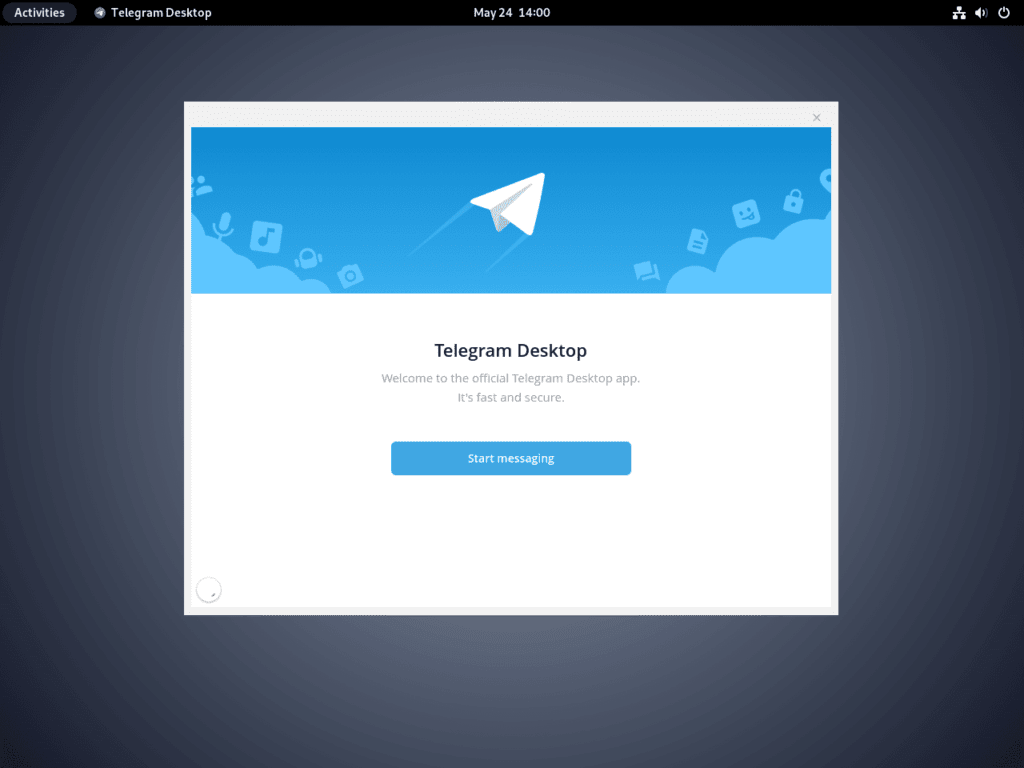

Additional Telegram Commands with Debian 12
Update Telegram on Debian
Keeping your apps up to date is crucial for new features and system security. APT and Flatpak are the two main ways to update Telegram on Debian Linux.
APT Update Method for Telegram
The main package manager on Debian is called APT. It obtains and installs packages from the system repositories that are mentioned. To update every package, including Telegram, run:
sudo apt update
sudo apt upgrade
Flatpak Update Method for Telegram
For Linux, Flatpak is an all-purpose package manager. It controls the dependencies between apps. Telegram updates via Flatpak typically take place automatically upon logging in. Still, if you'd like to do your own update check, run:
sudo flatpak update
Remove Telegram From Debian Linux
To tidy up or resolve an issue, you might want to remove Telegram. You have the option to use the Flatpak or APT methods for this.
APT Remove Method for Telegram
Use the following to remove Telegram installed with APT along with any related packages:
sudo apt remove telegram-desktop
Local user data remains unaltered by this. You must physically erase the ~/.local/share/TelegramDesktop directory if you also wish to remove that:
rm -r ~/.local/share/TelegramDesktop
Flatpak Remove Method for Telegram
In the event that you used Flatpak to install Telegram, use:
flatpak uninstall org.telegram.desktop
This deletes all the data and the Telegram app. However, user data in your home directory is not removed. You can manually remove the ~/.local/share/TelegramDesktop directory if you wish to get rid of this data.
FAQs to Install Telegram on Debian 12
Can I install Telegram from the Debian repository?
No, Telegram is not available in the official Debian repositories. You need to manually download and install it.
Do I need to install any dependencies before using Telegram?
Telegram has minimal dependencies, but you may need to ensure that you have libraries like libevent, libgtk, and libnotify installed.
Can I create a system-wide shortcut for Telegram?
Yes, you can create a desktop shortcut or add Telegram to your system's application launcher for easy access.
Is it possible to receive automatic updates for Telegram on Debian?
No, updates for Telegram are not available through the Debian package manager. You need to manually download updates from the Telegram website.
Can I use Telegram on multiple Debian 12 devices simultaneously?
Yes, you can sync your Telegram account across multiple devices by signing in with the same phone number.
Does Telegram support 32-bit Debian?
No, Telegram dropped support for 32-bit Linux systems. It is only available for 64-bit Debian systems.
Do I need administrative privileges to install Telegram on Debian 12?
No, you can install Telegram as a regular user. Administrative privileges are not required for the installation process.
Conclusion
We hope this tutorial helped you understand how to install Telegram on Debian 12.
If you have any queries, please leave a comment below, and we’ll be happy to respond to them for sure.