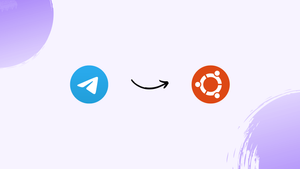Choose a different version or distribution
Introduction
Before we begin talking about how to install Telegram on Ubuntu 22.04, let's briefly understand – What is Telegram?
Telegram is a secure and versatile messaging app designed for fast and reliable communication. It allows users to send messages, make voice and video calls, and share files of any type and size. With an emphasis on privacy, Telegram offers end-to-end encryption to keep conversations secure.
It also provides features like secret chats and self-destructing messages. Available on various platforms, Telegram is known for its user-friendly interface and speedy performance. Whether for personal or professional use, Telegram provides a safe and efficient way to connect with others.
In this tutorial, you will install Telegram on Ubuntu 22.04. We will also address a few FAQs on how to install Telegram on Ubuntu 22.04.
Advantages of Telegram
- Secure messaging: Telegram offers end-to-end encryption, secret chats, and self-destructing messages, ensuring your privacy and protection.
- Versatile communication: Send messages, make voice/video calls, and share files quickly and easily.
- Large file sharing: Share files of any type and size, up to 2GB per file.
- Cross-platform availability: Use Telegram on various devices and platforms, including desktop, mobile, and web.
- User-friendly interface and speed: Enjoy a seamless messaging experience with Telegram's intuitive interface and fast performance.
Install Telegram on Ubuntu 22.04 LTS Linux
Method 1: Using APT package manager
1. Use APT Package Manager
The best part is that Telegram can be installed using Ubuntu 22.04's default package repository, just like other well-known apps. Thus, this is the only command you need to receive.
sudo apt updatesudo apt install telegram-desktop
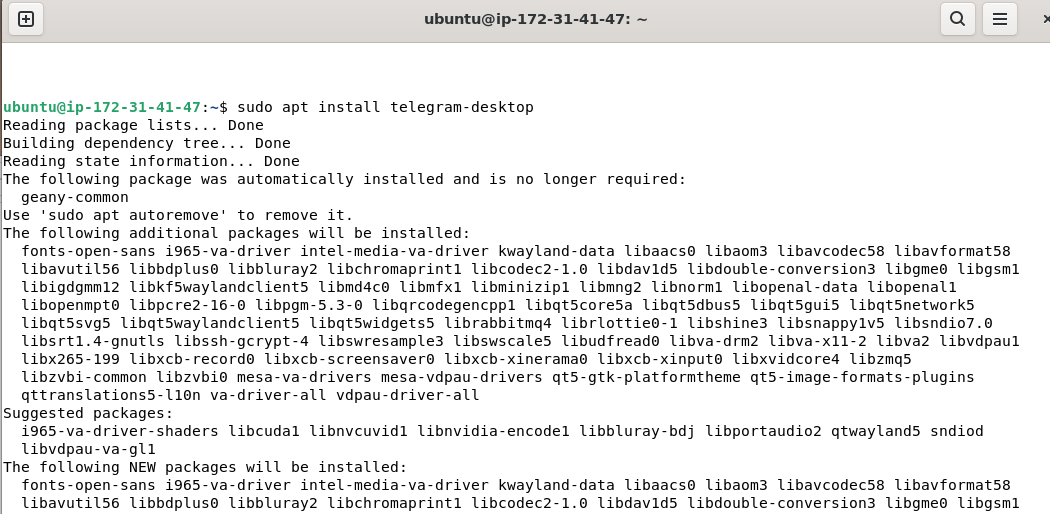
After that, locate the app to run by searching for it in the Application Launcher:
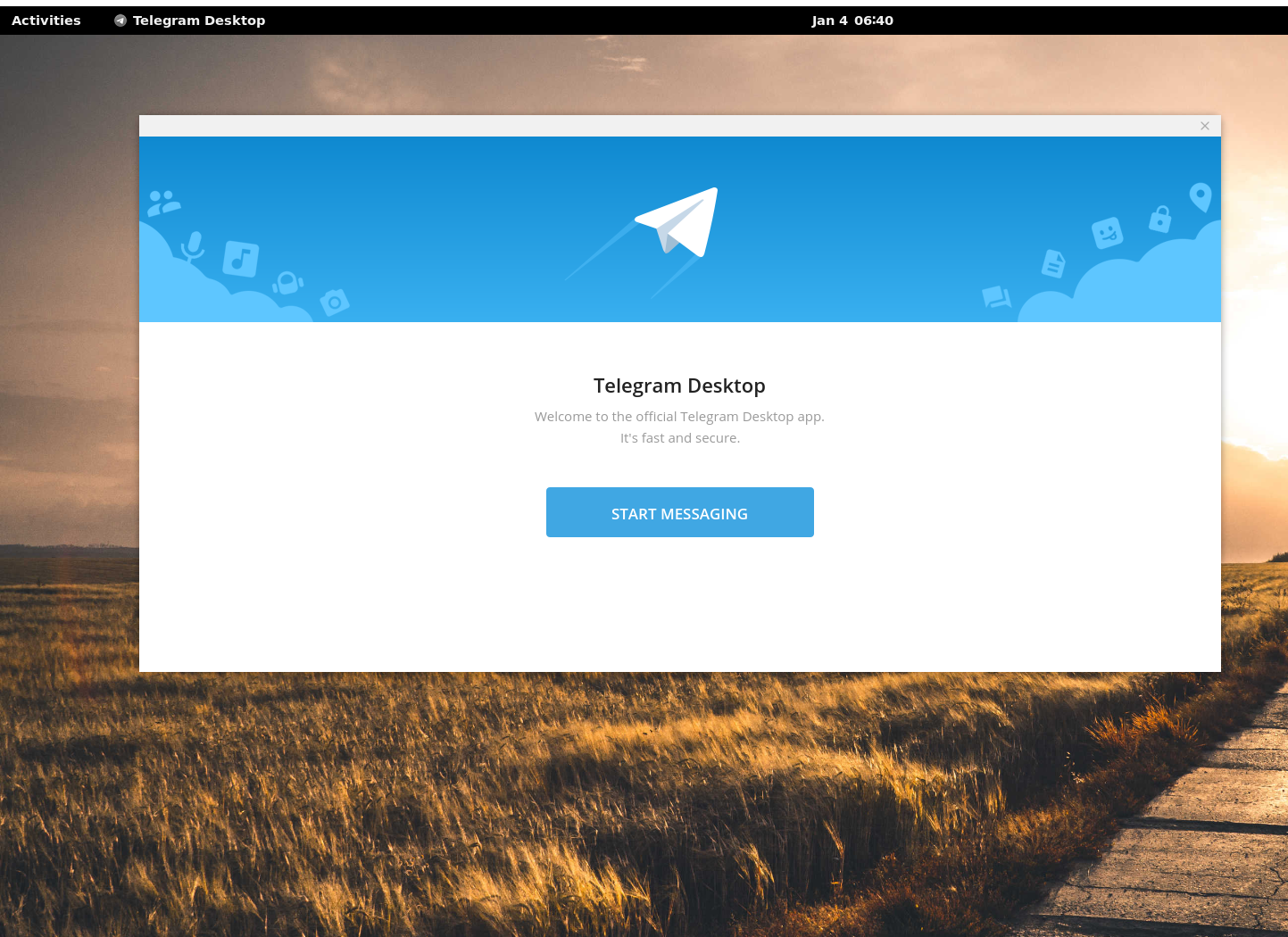
Method 2: Using Telegram Tar file
2. Download Telegram for Linux
You can download the most recent version of Telegram from its official website if you would rather not install it using the APT package manager. Instead of going to the official website, you can get it more easily by using the command terminal.
wget "https://telegram.org/dl/desktop/linux" -O telegram.tar.xz
3. Extract the Tar file
We can extract the folder containing the binary to install Telegram once the archive file has been downloaded to your computer. Just execute the Tar command:
tar -xvf telegram.tar.xz
Move the folder afterwards to a location where you won't unintentionally erase it. Consider the opt folder.
sudo mv Telegram /opt/
4. Install Telegram on Ubuntu 22.04
We now have the binary for the chat application; let's run it to launch Telegram and create a shortcut for the application launcher so we can access it quickly in the future.
Switch to /opt
cd /opt/Telegram/
Run the binary:
./Telegram
After the application has begun to run, close it.
You can now find the Telegram application shortcut to run at a later time by going to the application launcher and searching for it.
Method 3: install using Snap
5. Setup Telegram using Snap
On Ubuntu 22.04, Snap is enabled by default. Using this, we can quickly install Telegram with just one command:
sudo snap install telegram-desktop
Method 4: using Flatpak
6. Use Flatpak
We can use Flatpak if you prefer not to use any of the aforementioned approaches. But unlike Snap, Flatpak isn't installed by default on our system. Therefore, we must install it by hand.
sudo apt install flatpak
flatpak remote-add --if-not-exists flathub https://flathub.org/repo/flathub.flatpakrepo
sudo reboot
Install Telegram
flatpak install flathub org.telegram.desktop
7. How to update Telegram in Ubuntu 22.04
Here, we've provided four different ways to install this online messaging app; select the one that works best for you.
For those who have used APT, the system update command is as follows:
sudo apt update && sudo apt upgrade
Using Telegram binary, the second approach is as follows:
cd opt/Telegramsudo ./Updater
The aforementioned command will download and install the most recent version of Telegram by running the updater.
Regarding the third method: Snap
After installing this application using the Snap method, users can run:
sudo snap refresh telegram-desktop
Regarding the fourth Flatpak Method
The last technique we covered was using Flatpak; if you choose to do so, update your application using the following command:
flatpak update
8. Uninstall or Remove
Here are the instructions to use if you want to remove Telegram from your Ubuntu 22.04 system because you don't like the app:
For the Apt method:
sudo apt remove telegram-desktop
For Binary Method:
sudo rm -r /opt/Telegram
sudo rm /usr/share/applications/telegramdesktop.desktop
For Snap:
sudo snap remove telegram-desktop
For Flatpak:
flatpak remove org.telegram.desktop
FAQs to Install Telegram on Ubuntu 22.04
Does Telegram sync across multiple devices on Ubuntu?
Yes, Telegram provides seamless synchronization across devices, including Ubuntu. You can access your chats, contacts, and files on all devices where you have logged in.
Do I need to create a Telegram account before installing it on Ubuntu 22.04?
No, you can create a Telegram account during the installation process or after launching the application for the first time.
Is Telegram available in multiple languages?
Yes, Telegram is available in a wide range of languages, including English and many other popular languages.
Does Telegram support end-to-end encryption?
Yes, Telegram provides end-to-end encryption for secret chats, ensuring the privacy and security of your conversations.
Can I customize the appearance or theme of Telegram on Ubuntu 22.04?
Yes, Telegram offers various customization options, allowing you to change the theme, chat background, font size, and more.
Is it possible to use Telegram on other Linux distributions, not just Ubuntu 22.04?
Yes, Telegram supports various Linux distributions. You can download the appropriate version for your distribution from the Telegram website and follow the installation process.
How can I update Telegram on Ubuntu 22.04?
Telegram usually provides automatic updates. However, if you want to manually update it, visit the Telegram website, download the latest version, and follow the installation steps.
Conclusion
We hope this tutorial helped you understand how to install Telegram on Ubuntu 22.04.
If you have any queries, please leave a comment below, and we’ll be happy to respond to them for sure.