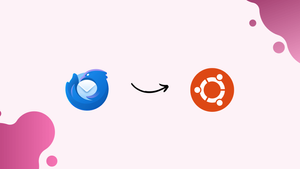Introduction
Before we discuss how to install thunderbird on ubuntu 22.04,let's first understand-What is ThunderBird?
Thunderbird is a popular open-source email client developed by Mozilla. It allows users to manage multiple email accounts, handle calendars, contacts, and RSS feeds all in one place.
This tutorial will explain how to install Thunderbird on Ubuntu 22.04.
Advantages
- Multi-Account Support: Thunderbird provides support for multiple email accounts, allowing you to manage all your emails in one application.
- Security and Privacy: Thunderbird offers robust security and privacy features, including built-in phishing protection, automated updates, and support for encryption standards.
- Customizability: Thunderbird is highly customizable, allowing you to personalize the user interface, install add-ons for extended functionality, and customize email filters and tags.
- Cross-Platform Compatibility: Thunderbird is available for various operating systems, including Linux, Windows, and macOS, providing a consistent experience across different platforms.
- Extensive Features: Thunderbird offers a wide range of features, including advanced search capabilities, saved searches, smart folders, and the ability to manage contacts, calendars, and RSS feeds.
Method-1: How to Install Thunderbird Using Command Terminal
Step 1: First update the Ubuntu 22.04 packages using the below-given commands.
sudo apt update && sudo apt upgrade -y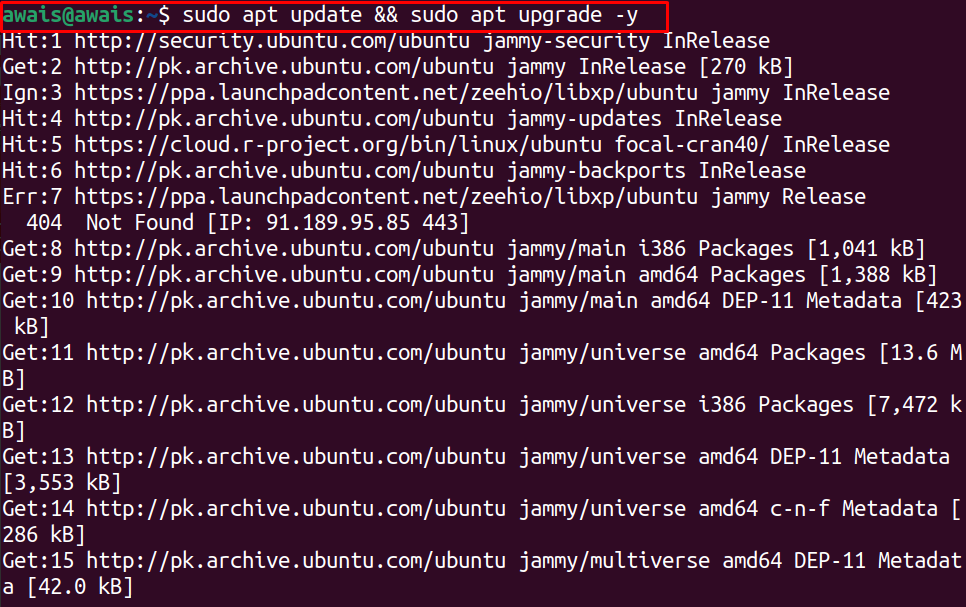
Step 2: After the update, you can then run the following installation command in the terminal to install the Thunderbird on Ubuntu 22.04.
sudo apt install thunderbird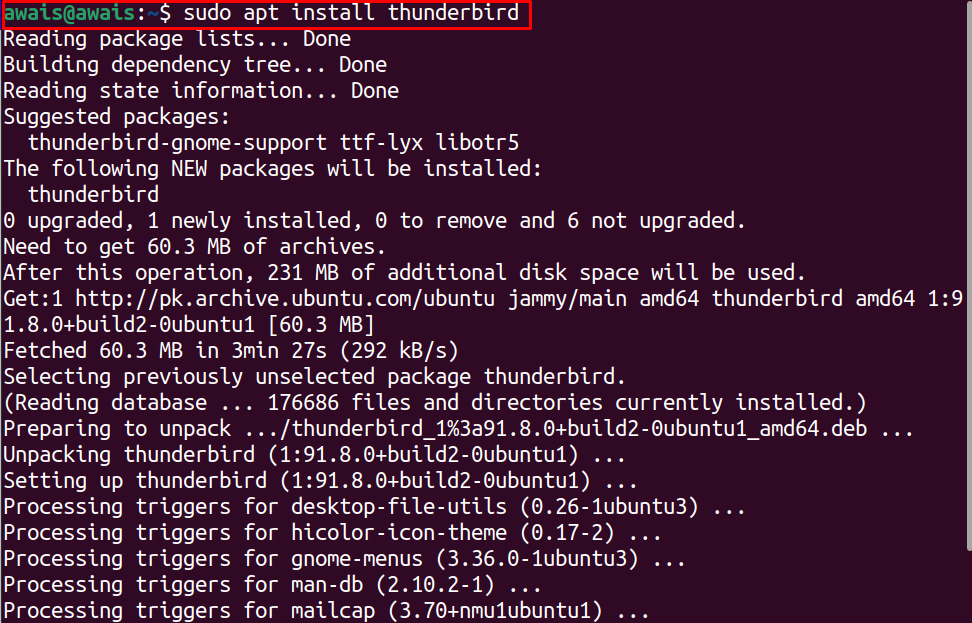
Once the downloading completes, Thunderbird will appear on your dock and application menu. Click on the Thunderbird icon to run it on your Ubuntu 22.04 desktop.
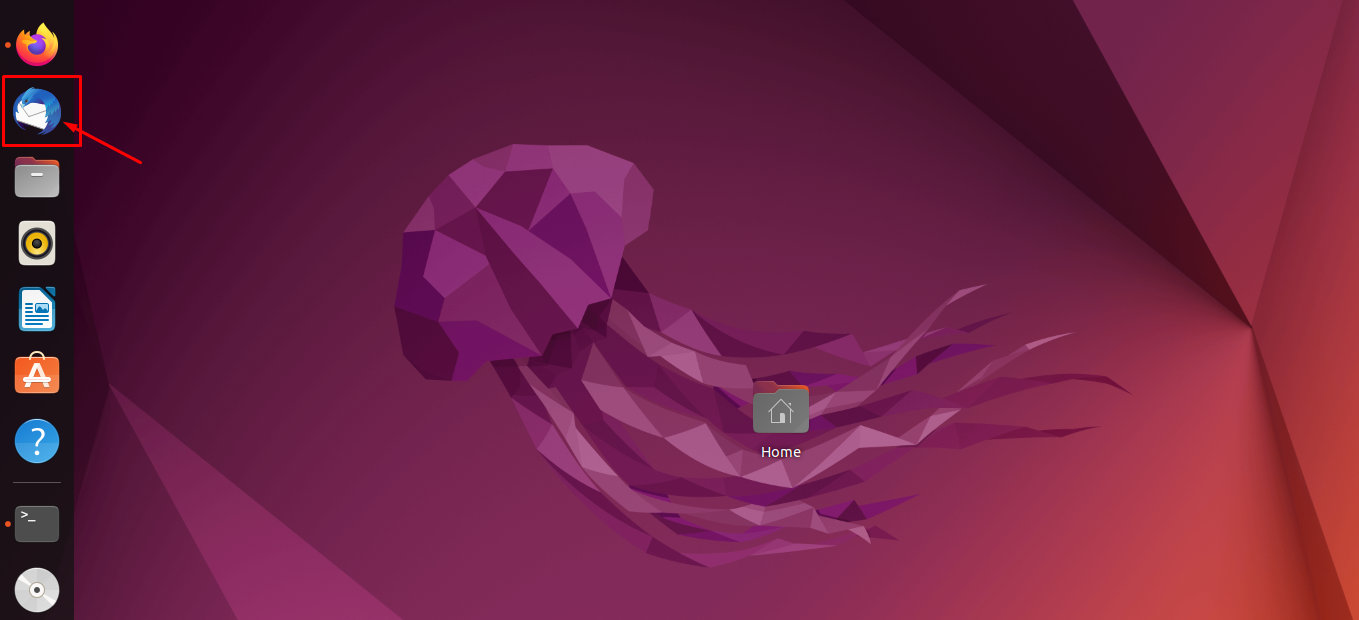
Provide your full name, email address and password and then click on the “Continue” option.
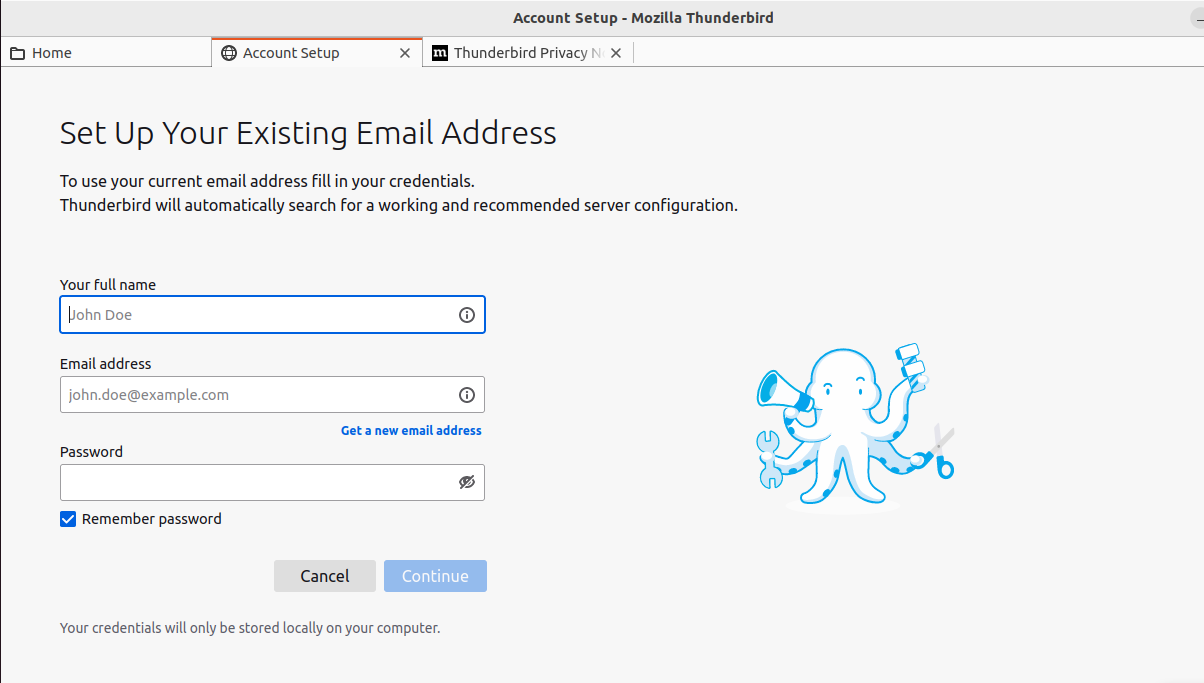
Select the configuration: there are two configurations IMAP and POP3. IMAP keeps the mails on the server and synchronizes with multiple devices, whereas POP3 downloads the mails from the server and keeps them in the local machine then removes them from the server. Click on Done:
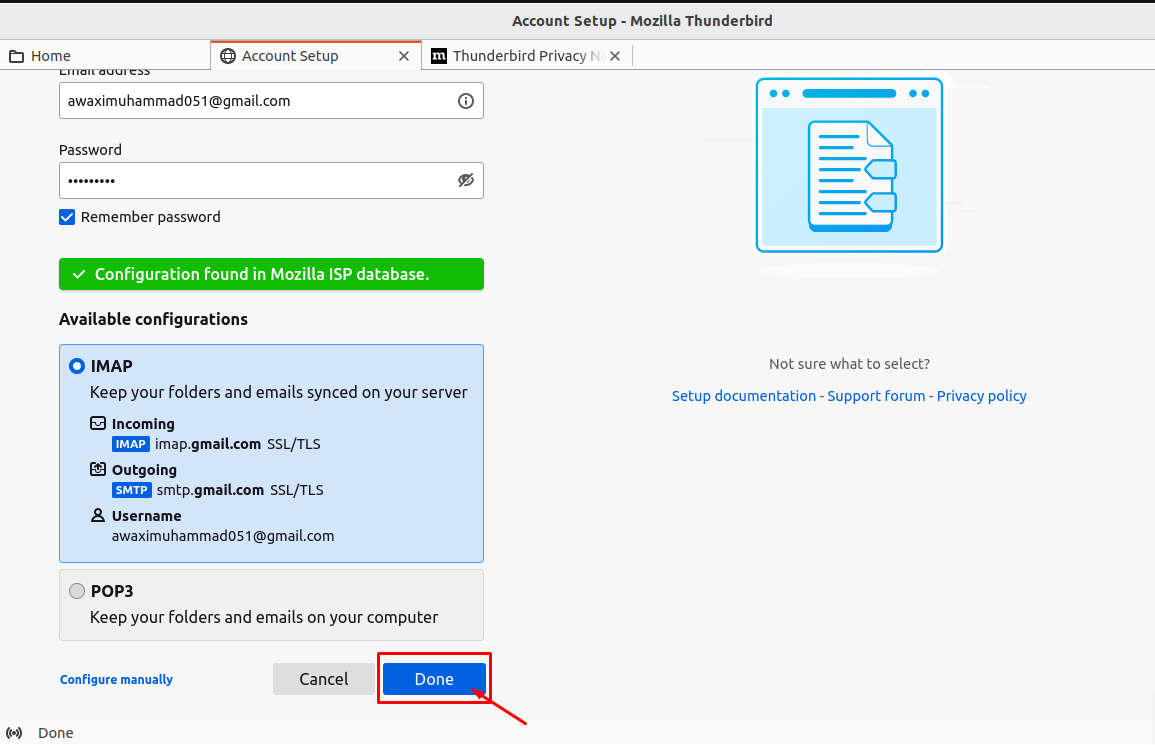
After successfully adding the email account, click on Finish button:
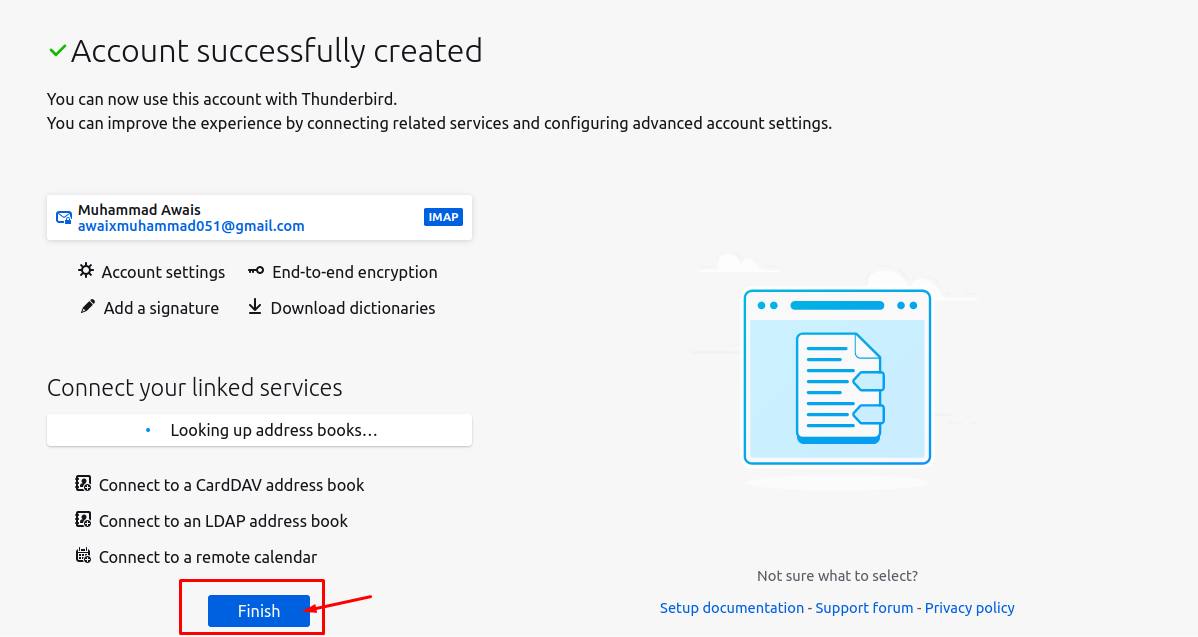
Now, you are all set:
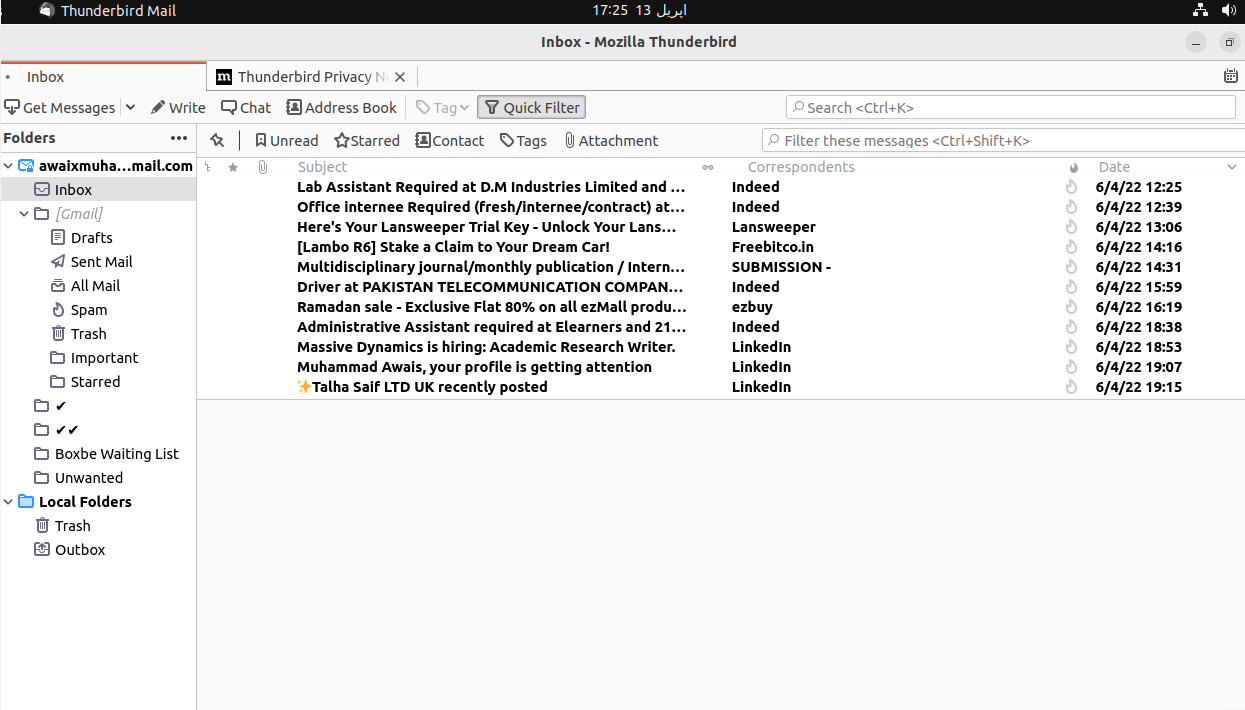
Removing Thunderbird from Ubuntu 22.04 using Command-Terminal
To remove Thunderbird from Ubuntu 22.04, you will need to execute the following command:
sudo apt remove --autoremove thunderbird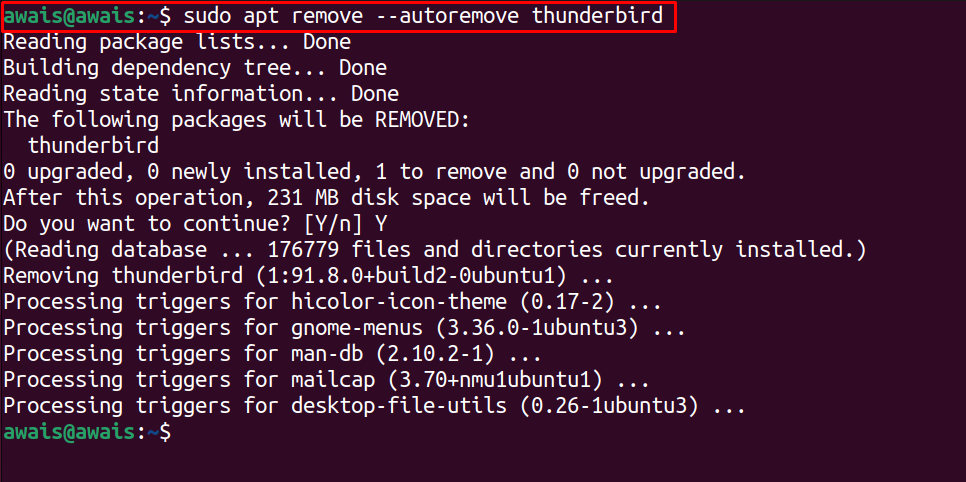
Method-2: How to Install Thunderbird Using Ubuntu Software Center
The Ubuntu Software Center is the official store to download different applications on Ubuntu 22.04. You can easily install Thunderbird on Ubuntu 22.04 using the software center by performing the below steps:
Step 1: Open the software center on your Ubuntu 22.04; you can find the application easily on your dock:
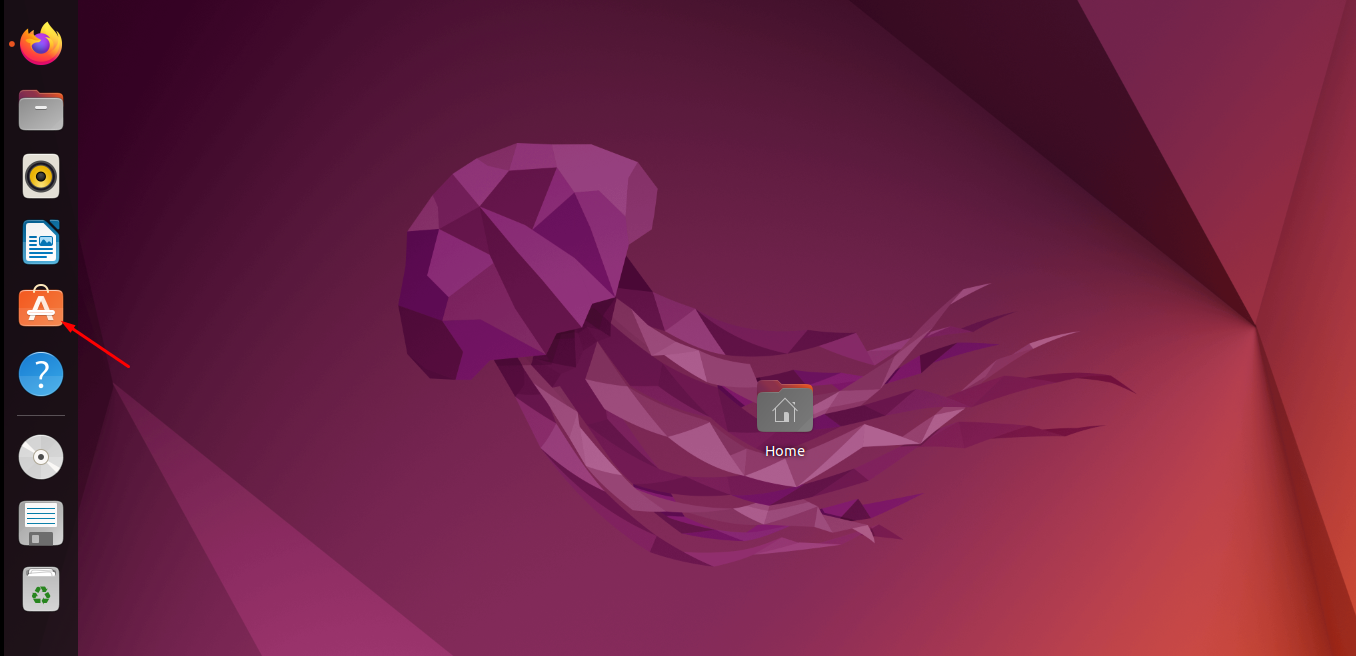
Step 2: Click on the Ubuntu Software Center icon to open it:
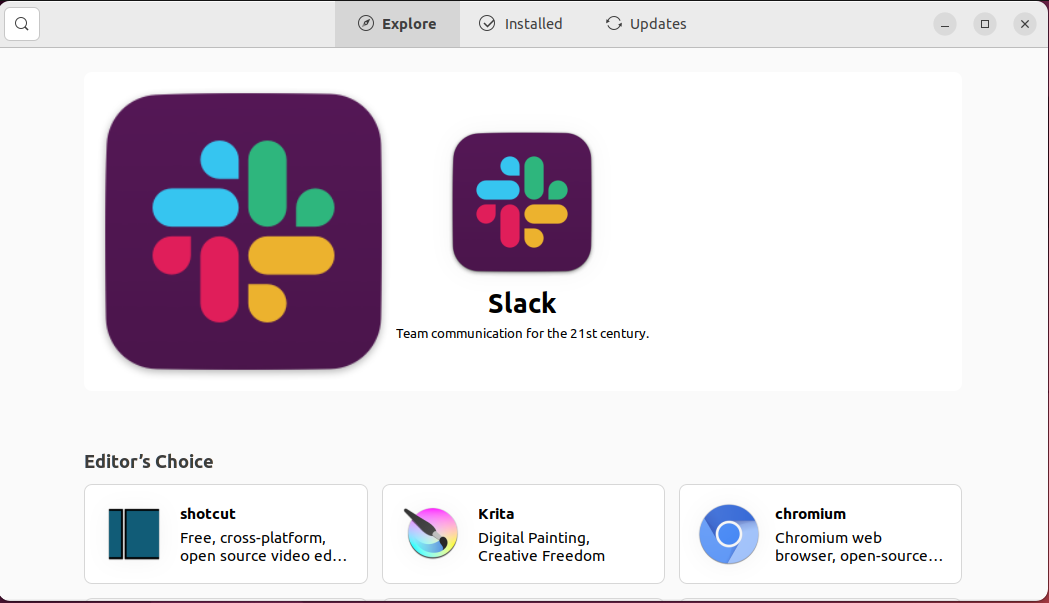
Step 3: In the search bar at the top left corner, search Thunderbird:
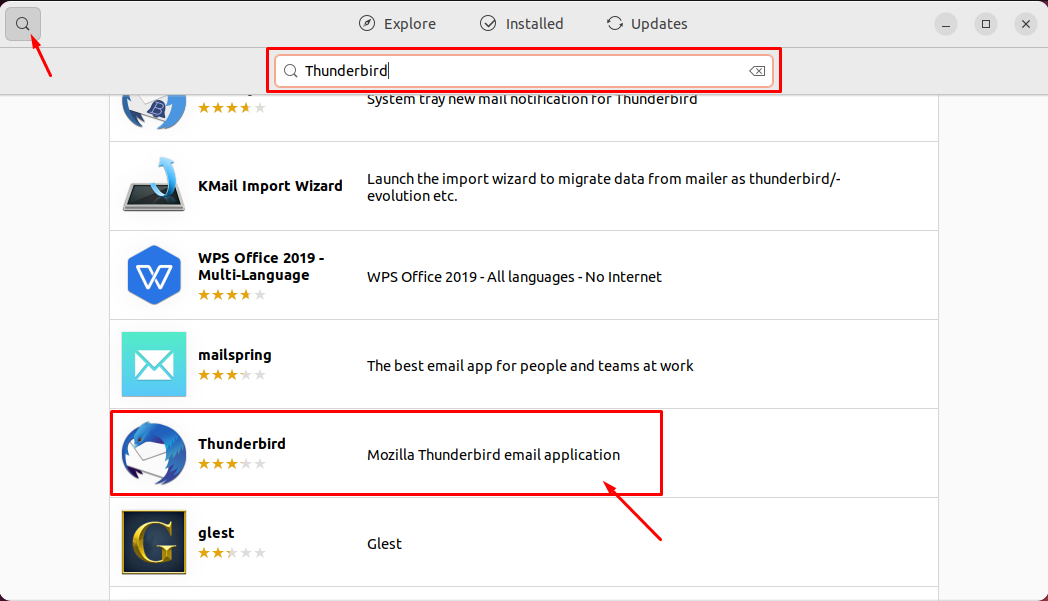
Step 4: Click on the Thunderbird application icon as shown in above image and then click on the “Install” option to install it:
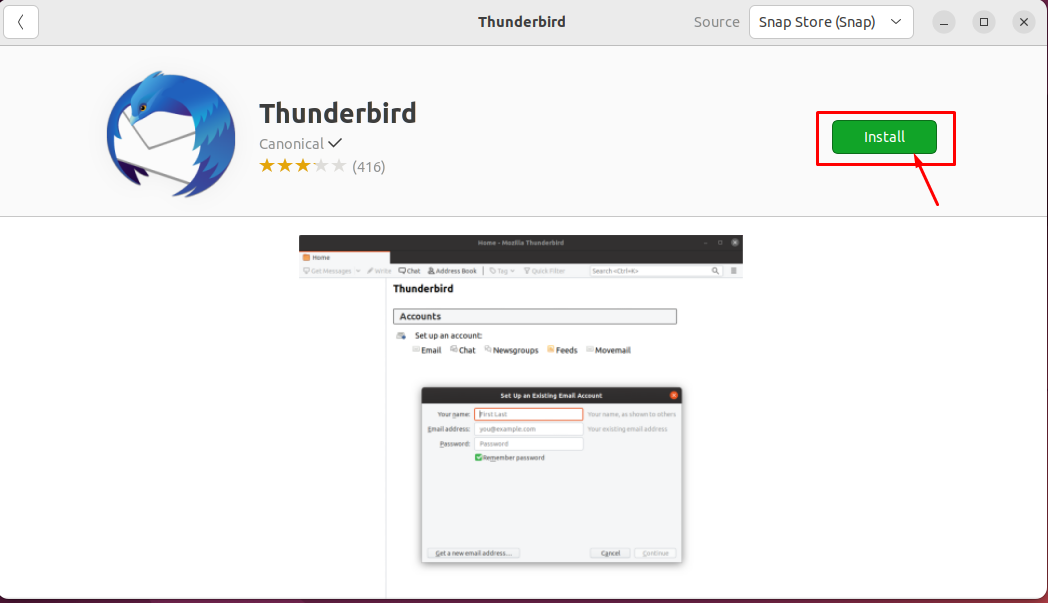
For authentication purposes, provide your Ubuntu 22.04 password and then click on the “Authenticate” option:
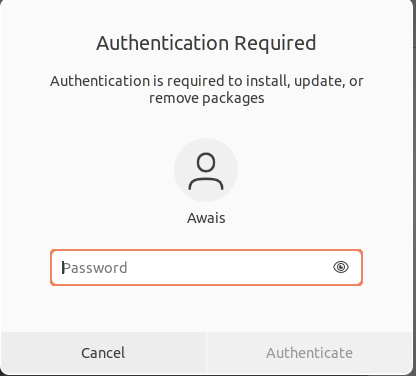
This will begin installing Thunderbird on Ubuntu 22.04:
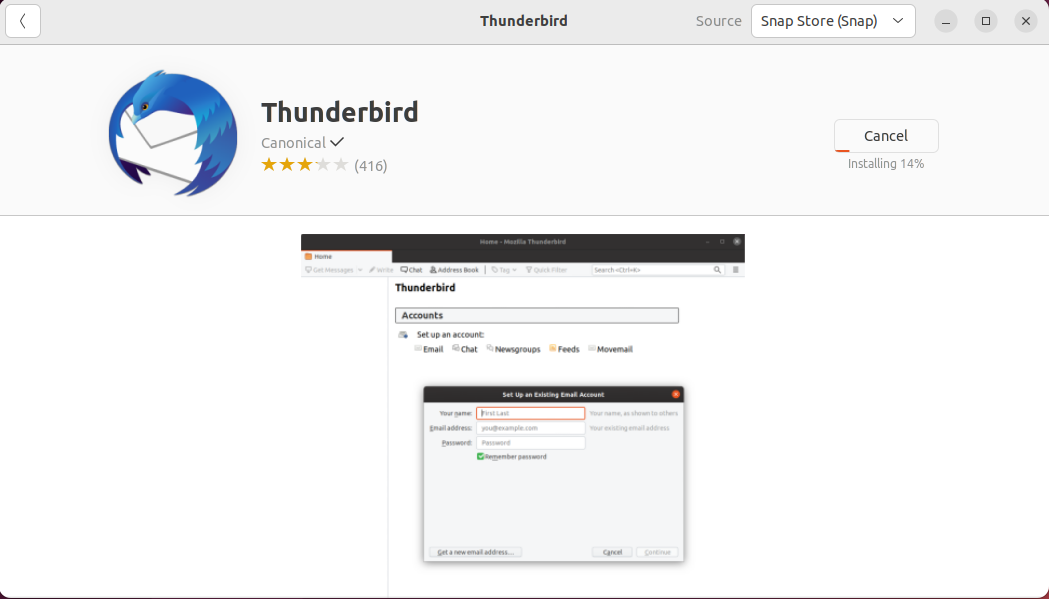
Once the software center completes the installation, you can then search the Thunderbird application in the search bar.
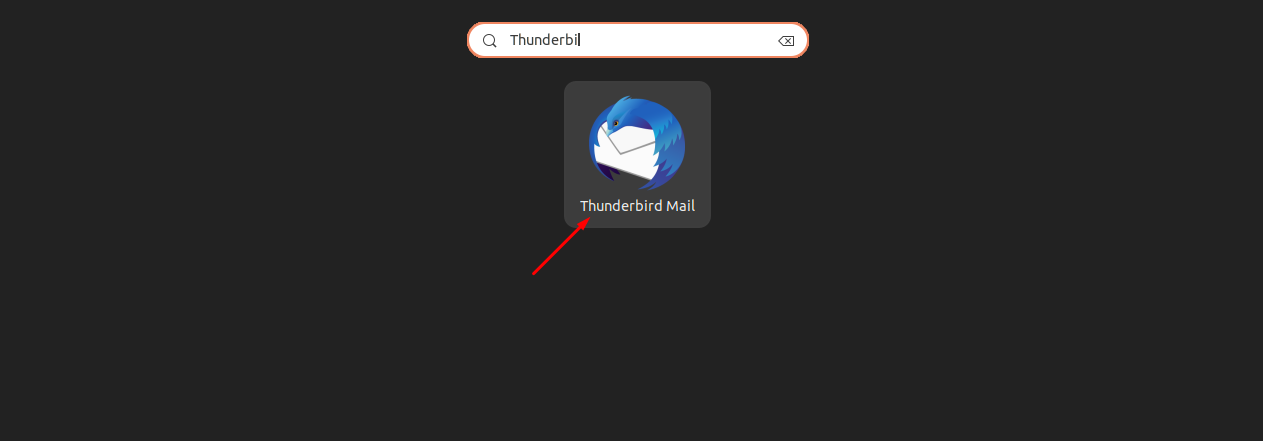
You can then run the application any time you want.
Removing Thunderbird from Ubuntu 22.04 using Ubuntu Software Center
To remove Thunderbird from Ubuntu 22.04 using Ubuntu Software Center, you will need to open the software center first.
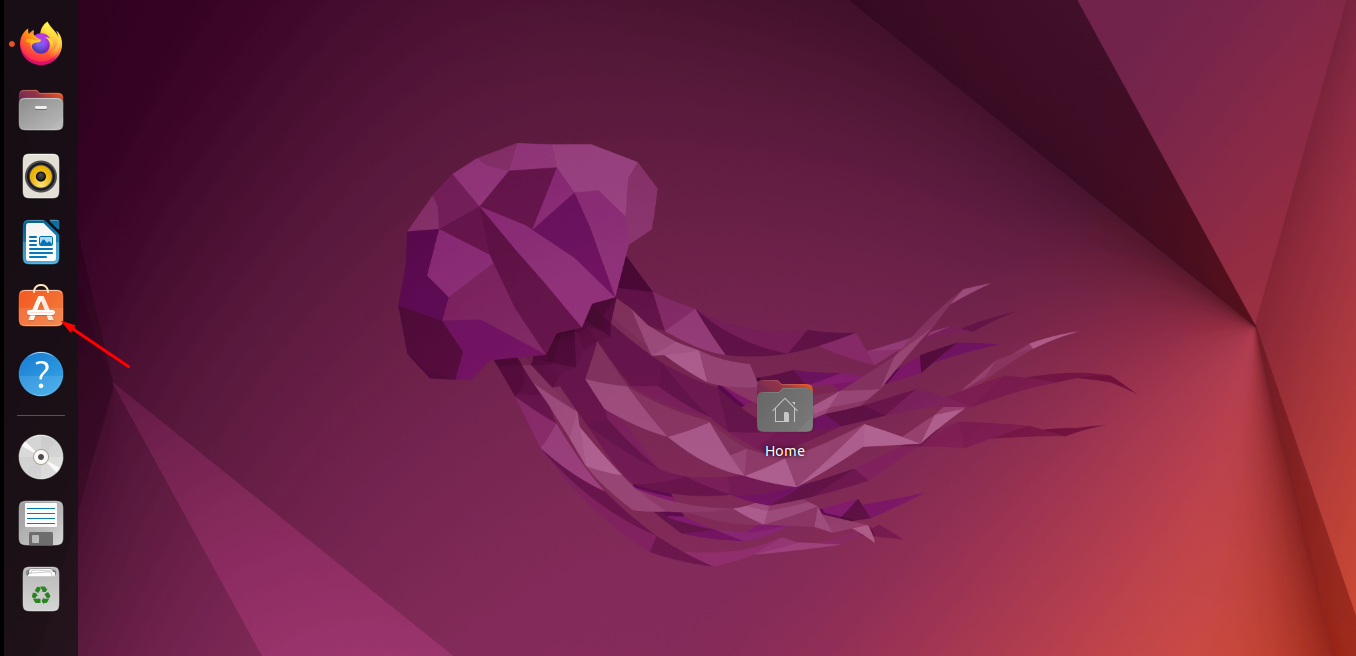
Go to the “ Installed” tab and find the Thunderbird application there.
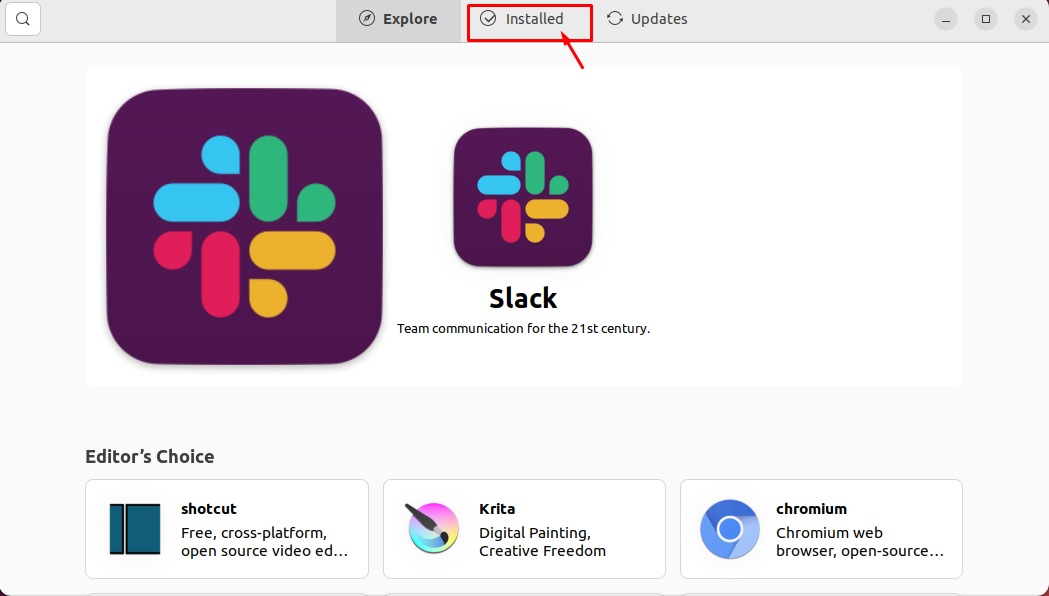
Click on the “Uninstall” option to remove it from the software center.
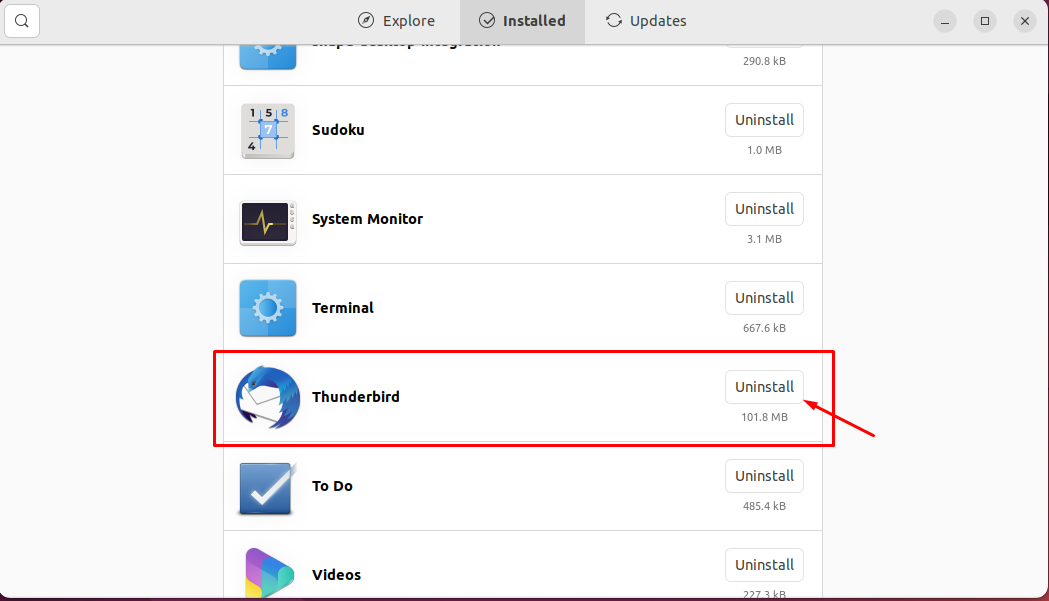
Provide user authentication using your Ubuntu 22.04 password.
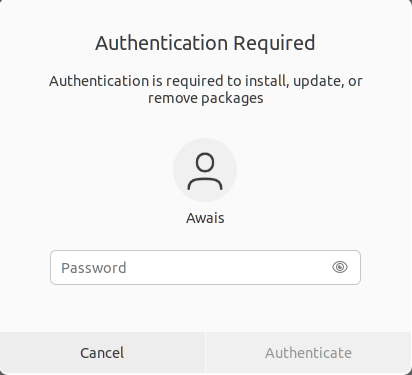
After the authentication, the software center will remove the Thunderbird from your system.
FAQs to Install Thunderbird on Ubuntu 22.04
Can I import my existing emails from another email client into Thunderbird?
Yes, Thunderbird provides an import wizard that allows you to import emails, contacts, and other data from various email clients, including Outlook and Apple Mail.
Can Thunderbird handle multiple email accounts?
Yes, Thunderbird is designed to handle multiple email accounts. You can add multiple accounts and manage them simultaneously.
How can I set up a new email account in Thunderbird?
To set up a new email account in Thunderbird, open Thunderbird, go to "File" > "New" > "Existing Mail Account," and follow the prompts to enter your email account details.
Does Thunderbird support encryption and secure connections for emails?
Yes, Thunderbird supports encryption and secure connections using protocols like SSL/TLS and S/MIME, ensuring the confidentiality and integrity of your email communication.
Can I use Thunderbird with Gmail or other webmail services?
Yes, Thunderbird supports integration with various webmail services like Gmail, Yahoo Mail, and Outlook.com. You can add these accounts using Thunderbird and manage them within the application.
Can I customize the appearance of Thunderbird?
Yes, Thunderbird allows you to customize the user interface with themes and extensions. You can change the layout, colors, fonts, and add additional functionalities through add-ons.
Does Thunderbird provide a calendar feature?
Yes, Thunderbird includes a built-in calendar called Lightning, which allows you to manage events, appointments, and tasks within the application.
Conclusion
Thunderbird is a feature-rich yet lightweight email program. It gives you the chance to communicate with others via email exchanges. Installing it on Ubuntu 22.04 is not too difficult. You can install Thunderbird on your Ubuntu 22.04 desktop using the Ubuntu Software Center or the command line. Both approaches will function flawlessly.
Please feel free to ask any questions you may have in the comments section, and we would be pleased to respond.