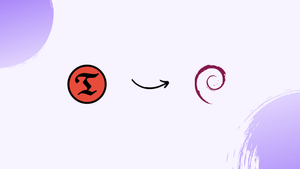Choose a different version or distribution
Introduction
Before we begin talking about how to install Timeshift on Debian 12, let's briefly understand – What is Timeshift?
Timeshift is a powerful tool that allows you to restore and backup your Linux system effortlessly. It efficiently creates system snapshots, capturing the entire state of your operating system at a specific time. With Timeshift, you can travel back in time and resurrect your system to a previous stable state if there are any issues, ensuring data safety and minimizing downtime.
By using this reliable software, you can easily recover from system failures or software misconfigurations, making it an invaluable asset for Linux users.
In this tutorial, you will install Timeshift on Debian 12. We will also address a few FAQs on how to install Timeshift on Debian 12.
Advantages of arrays
- Time Travel: Easily revert your Linux system to a previous stable state, undoing any damaging changes.
- Data Safety: Ensure the protection of your valuable data by creating system snapshots.
- Minimize Downtime: Quickly recover from system failures or misconfigurations to reduce downtime.
- User-Friendly: Simple and intuitive interface for easy setup and management of backups.
- Reliable Backup Solution: Trust in Timeshift to efficiently create and restore backups, making it a must-have tool for Linux users.
Step 1: Install Timeshift on Debian 12
On a Debian 12 system, installing Timeshift is a simple procedure. Launch a terminal and type the following commands:
sudo apt update
sudo apt install timeshift -y
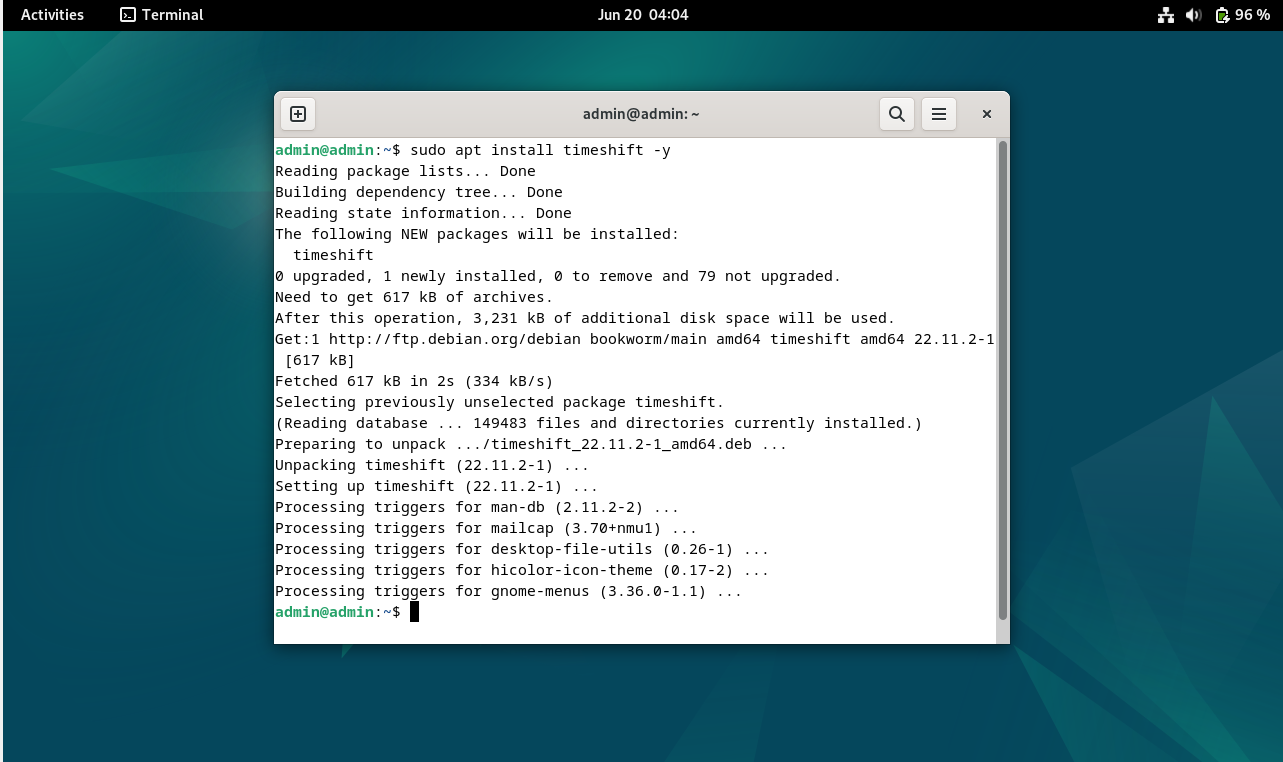
The package manager will download the required files and configure Timeshift on your behalf during the installation process.
Step 2: Launching Timeshift
When Timeshift is installed, you can use it by typing the following command into your terminal or by looking for "Timeshift" in the activities menu:
sudo timeshift-launcher
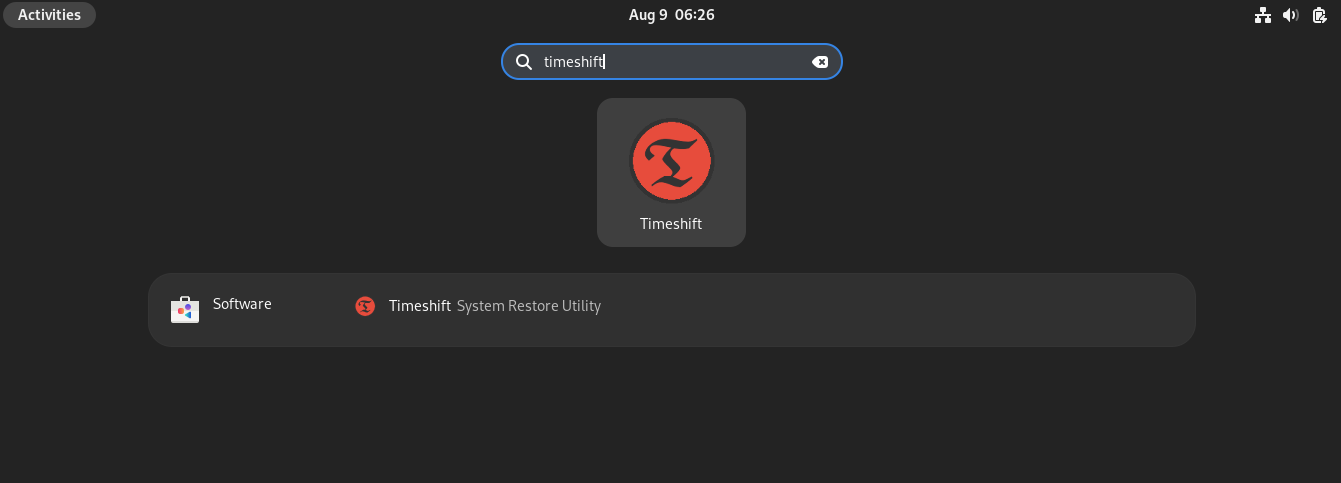
Select the "Timeshift" icon.
The Timeshift graphical interface will then open. Select between RSync and BTRFS for the snapshot type. Because it uses storage efficiently and supports incremental snapshots, BTRFS is advised.
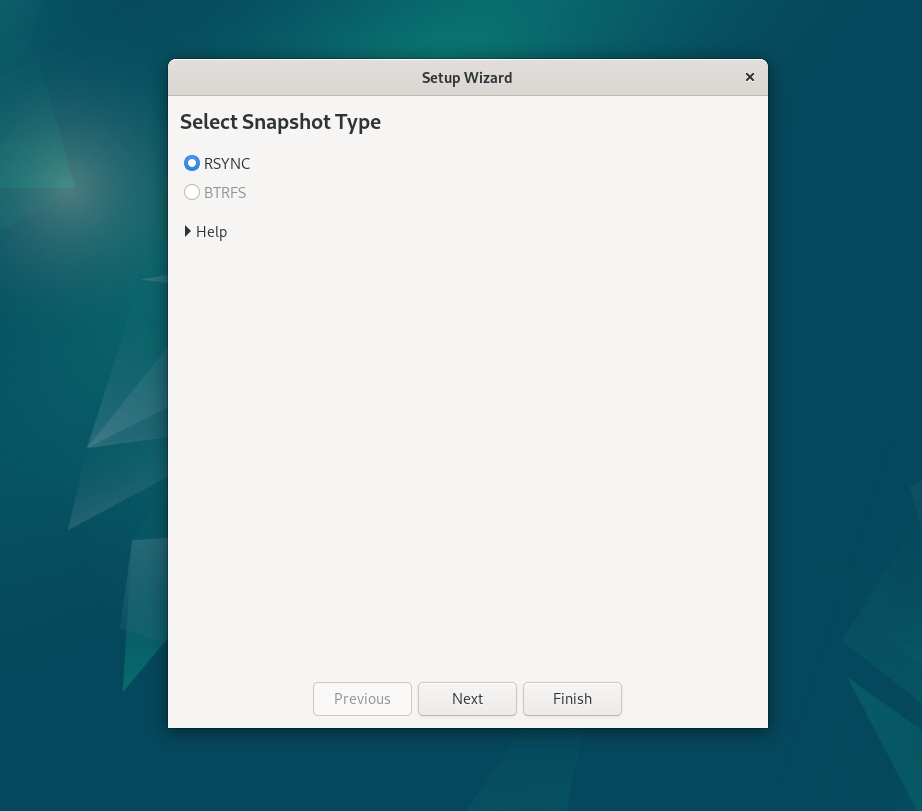
Press the "Next" button.
Choose the location for the snapshot. To avoid using up space on your main drive, it is better to use an external drive or a dedicated partition.
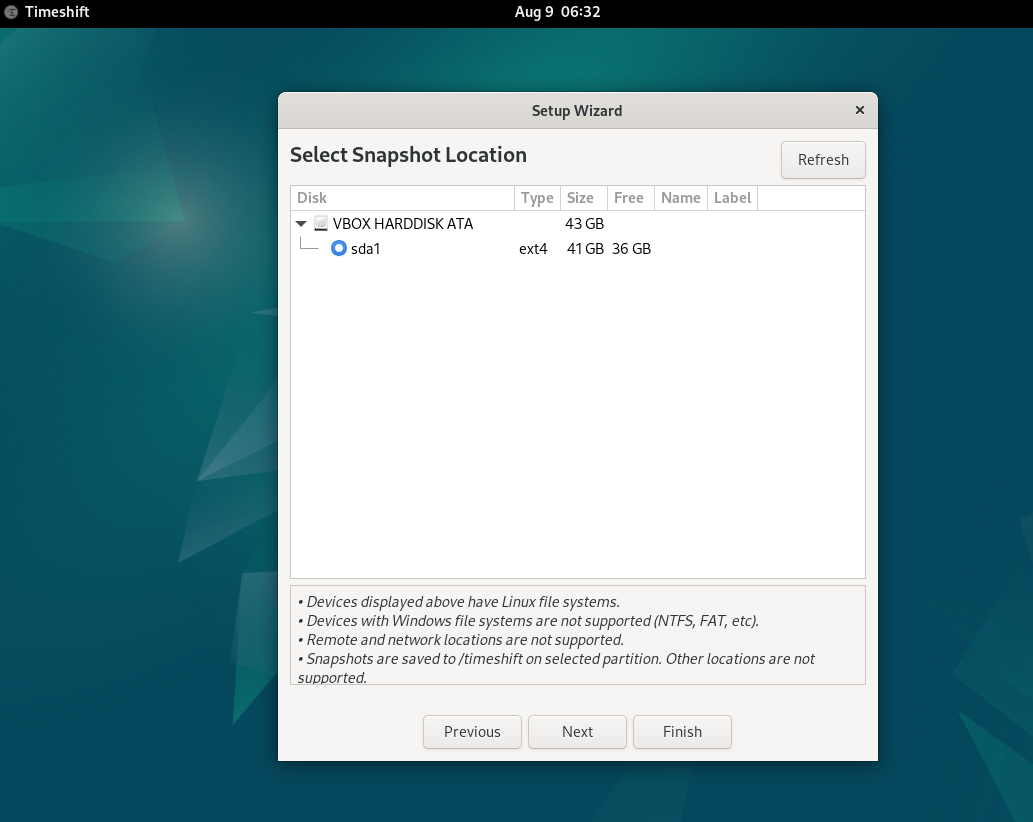
Select the snapshot level in the following step based on your needs.
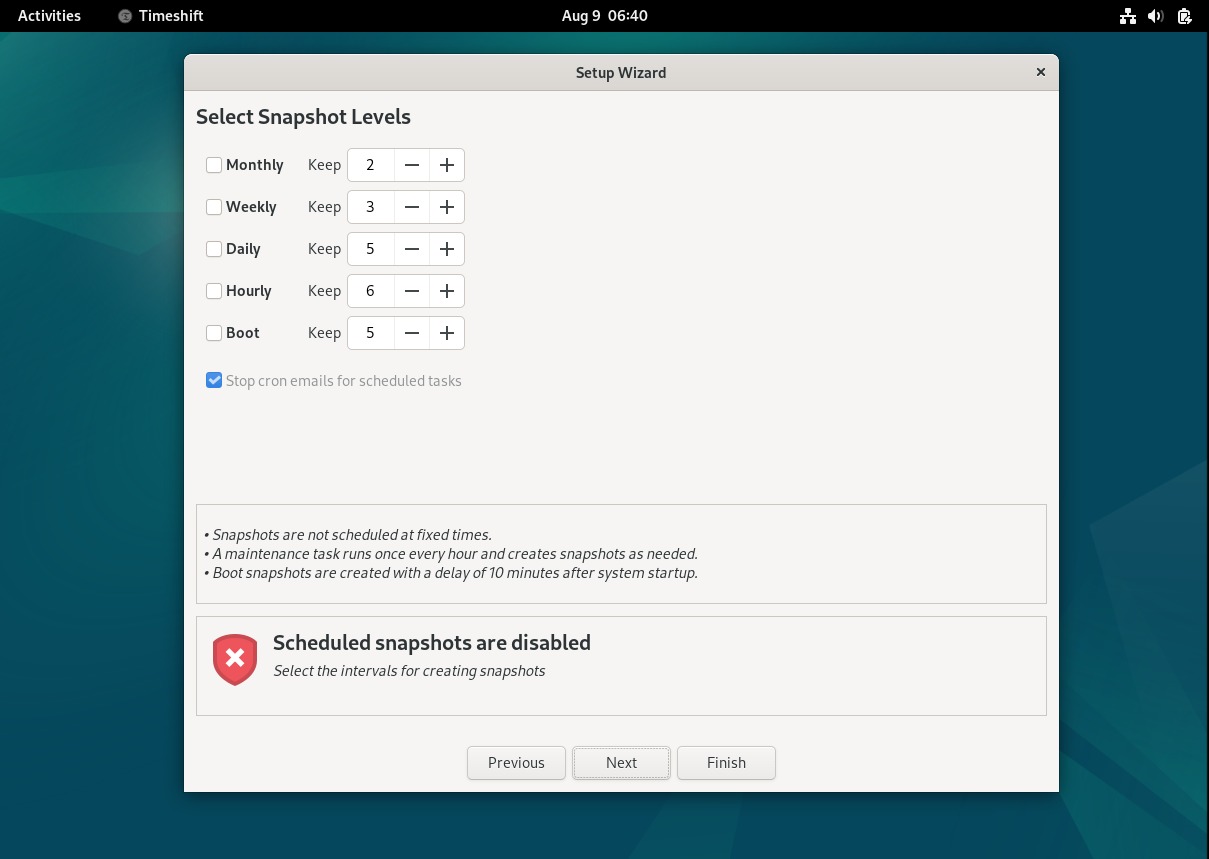
Select the files or folders you wish to include and exclude in the backup by clicking the Next button.
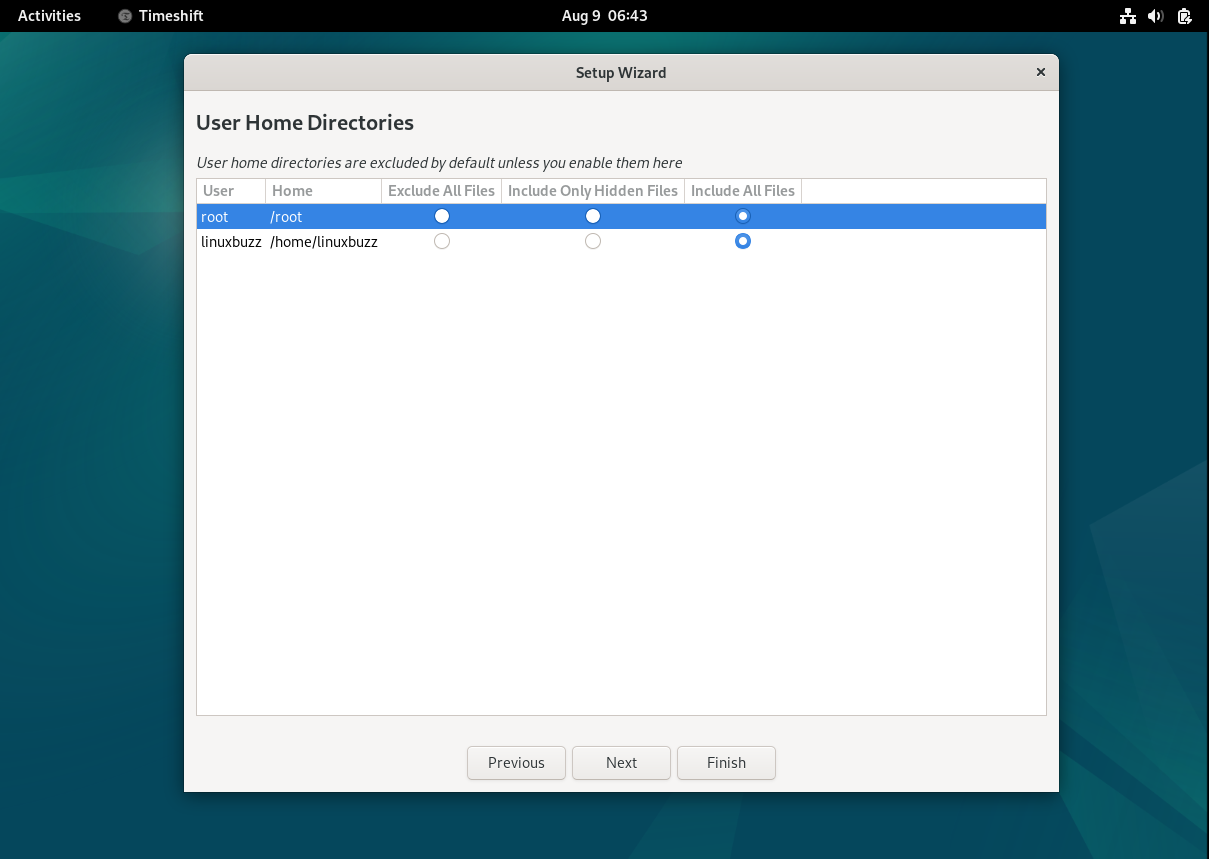
To finish the initial setup, click Finish. We'll receive the Timeshift graphical user interface as follows:
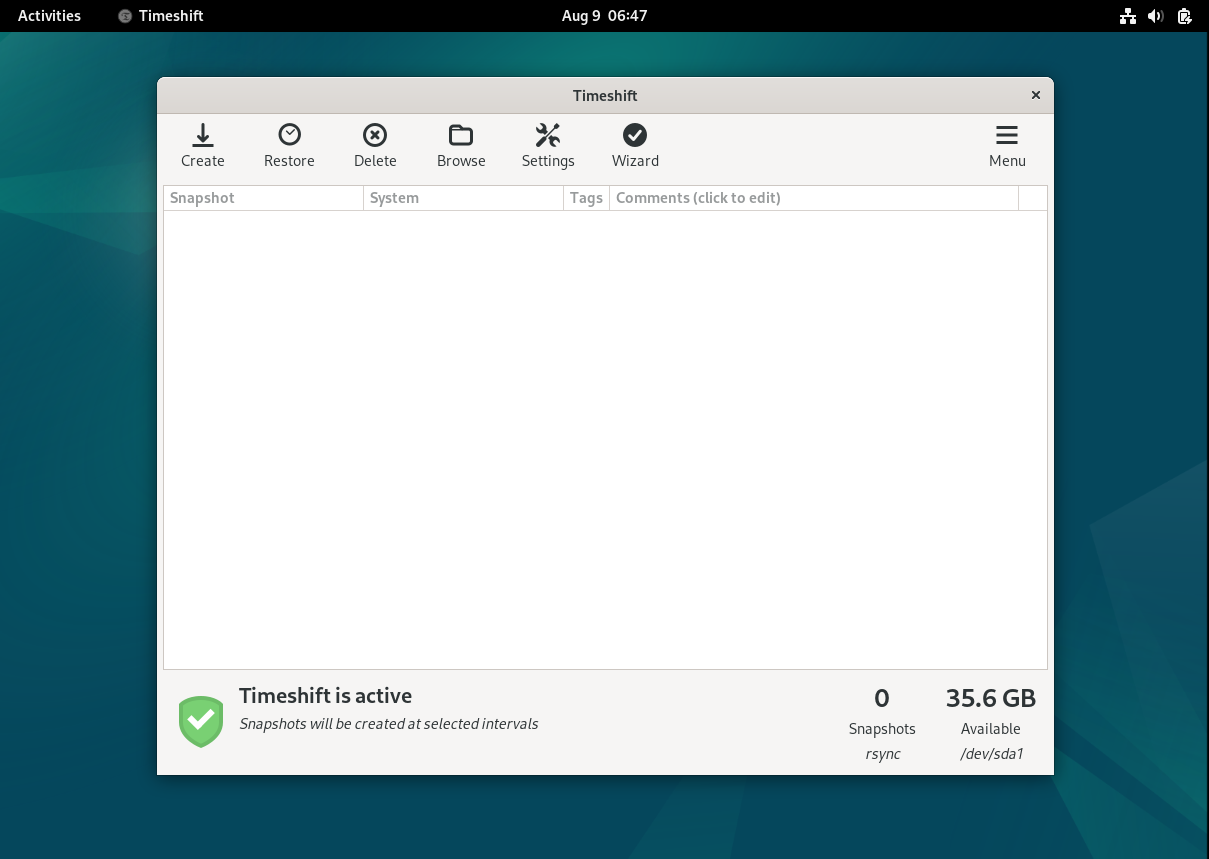
Step 3: Creating System Snapshots
It's a good idea to take a snapshot of your system before making any changes. To carry out this:
Launch Timeshift and select "Create" to start taking snapshots.
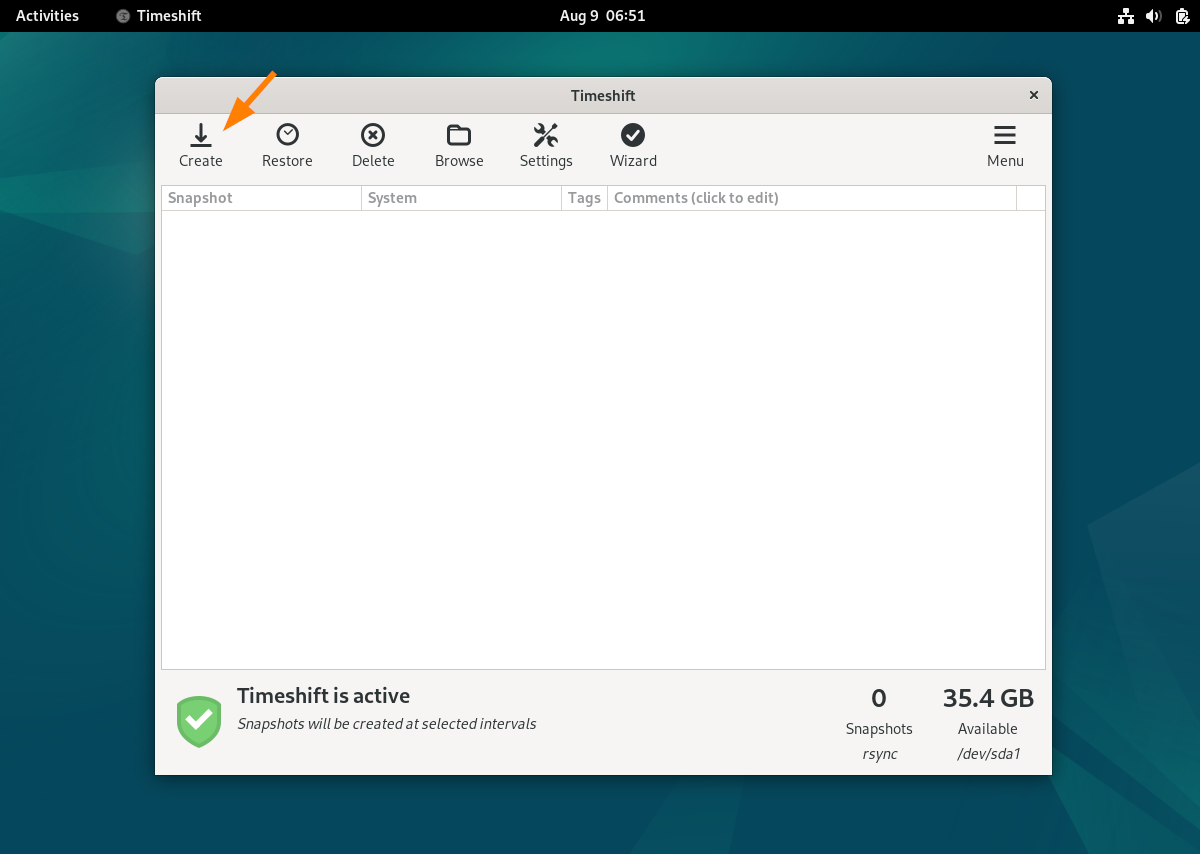
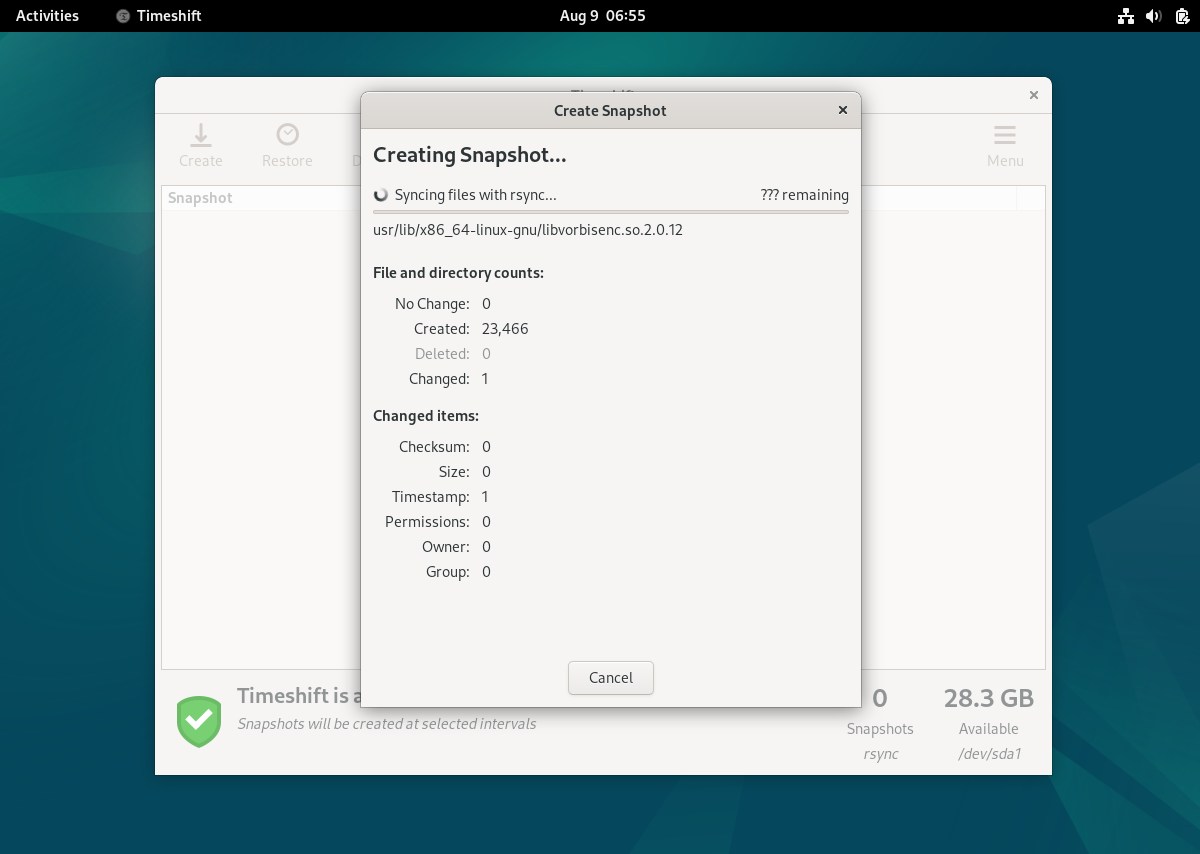
As soon as the system snapshot is successfully created, the screen below will appear.
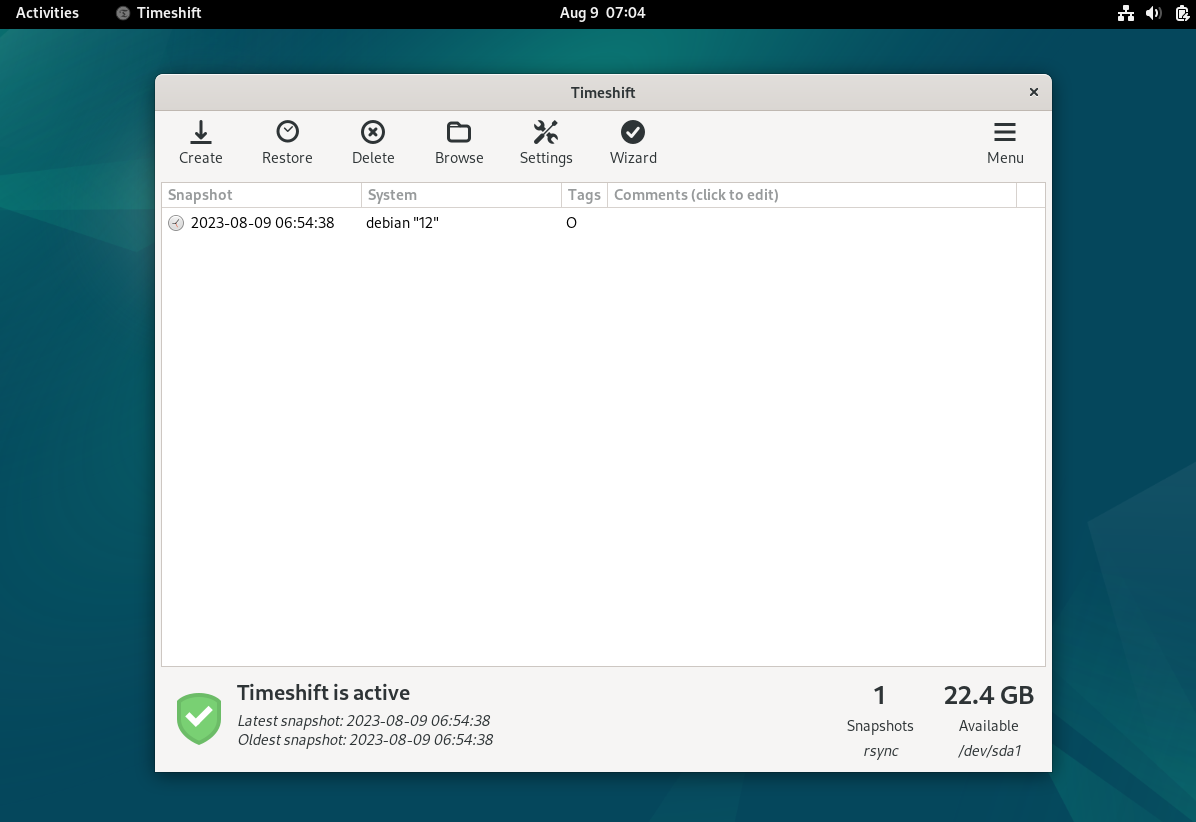
Step 4: Restoring from Snapshots
Here's how to restore from the snapshots that are now protecting your system:
- Launch Timeshift.
- From the list, pick the snapshot you wish to restore.
- Press "Restore" to validate your selection.
- Timeshift will start the process of restoration. Depending on the size of the snapshot, this could take some time.
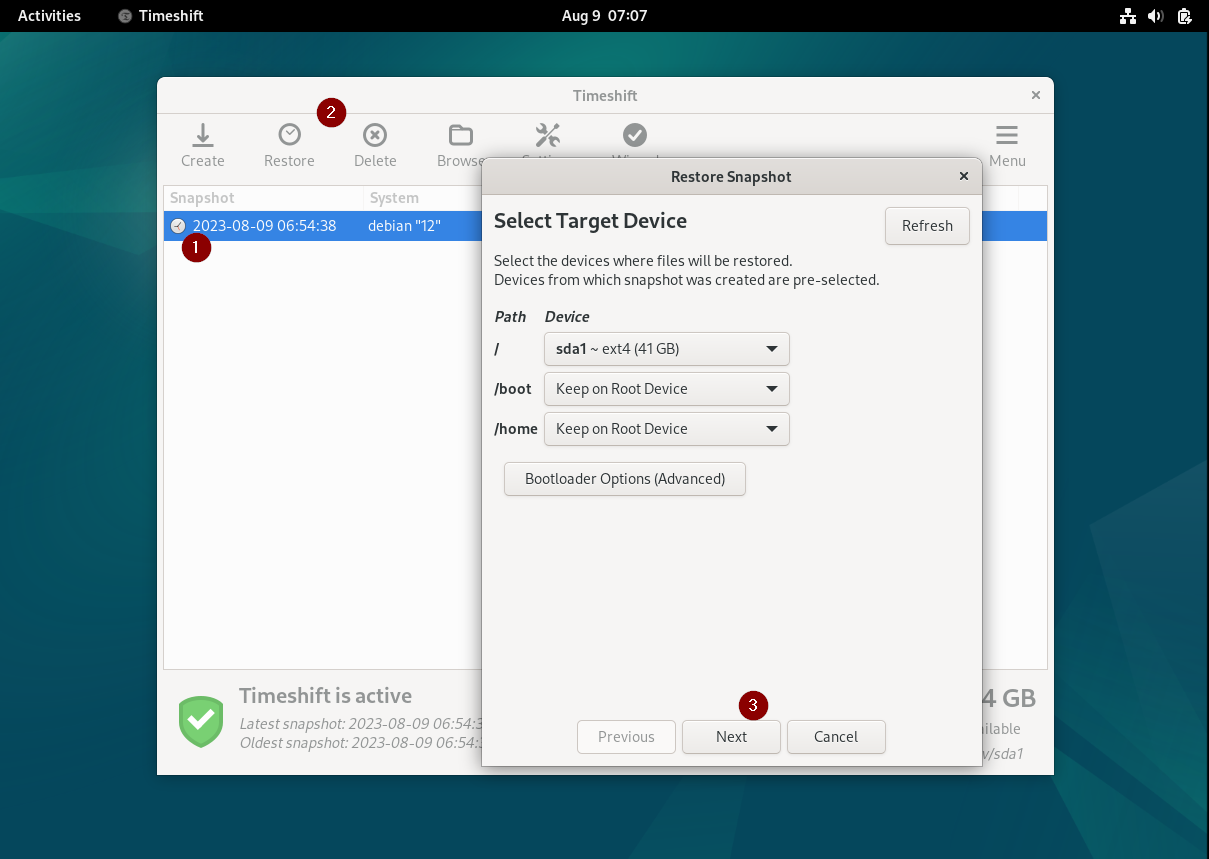
After selecting the desired device, click "Next".
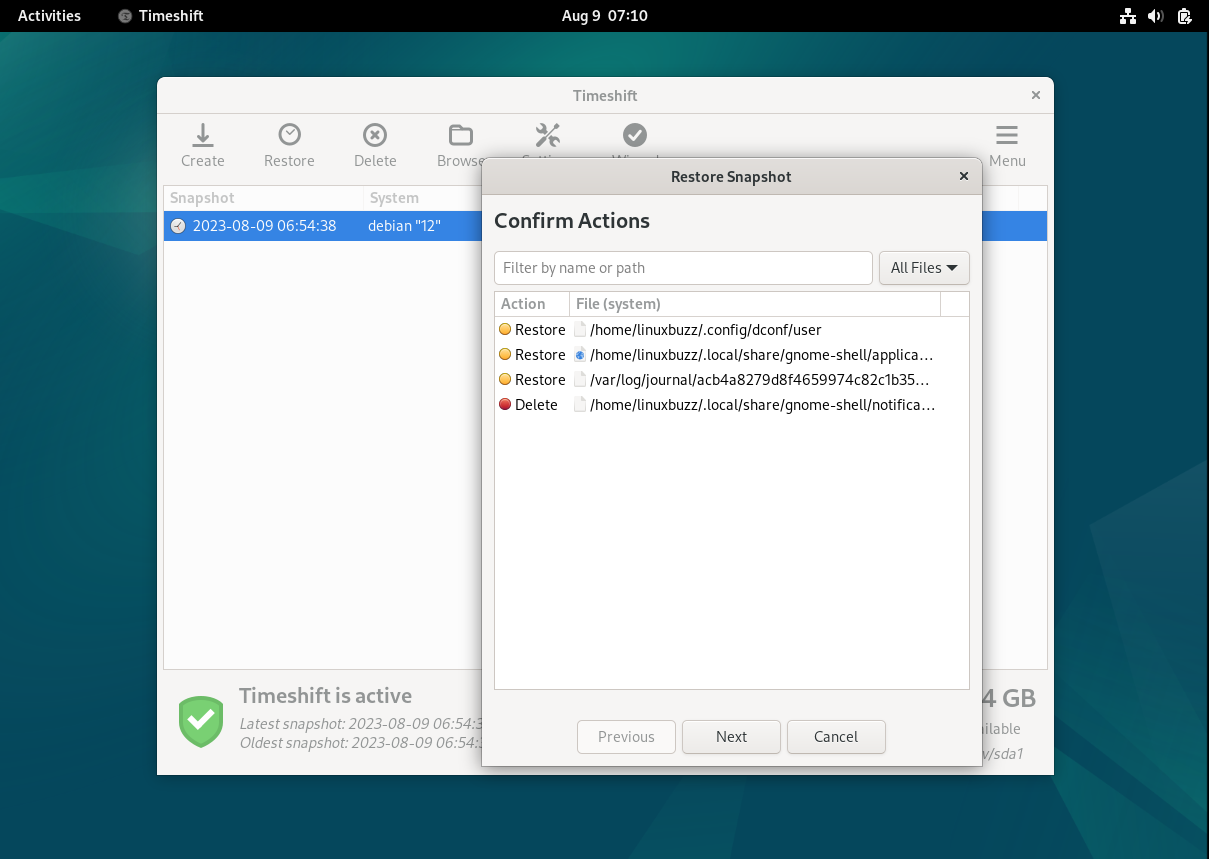
Selecting Next, confirms the actions.
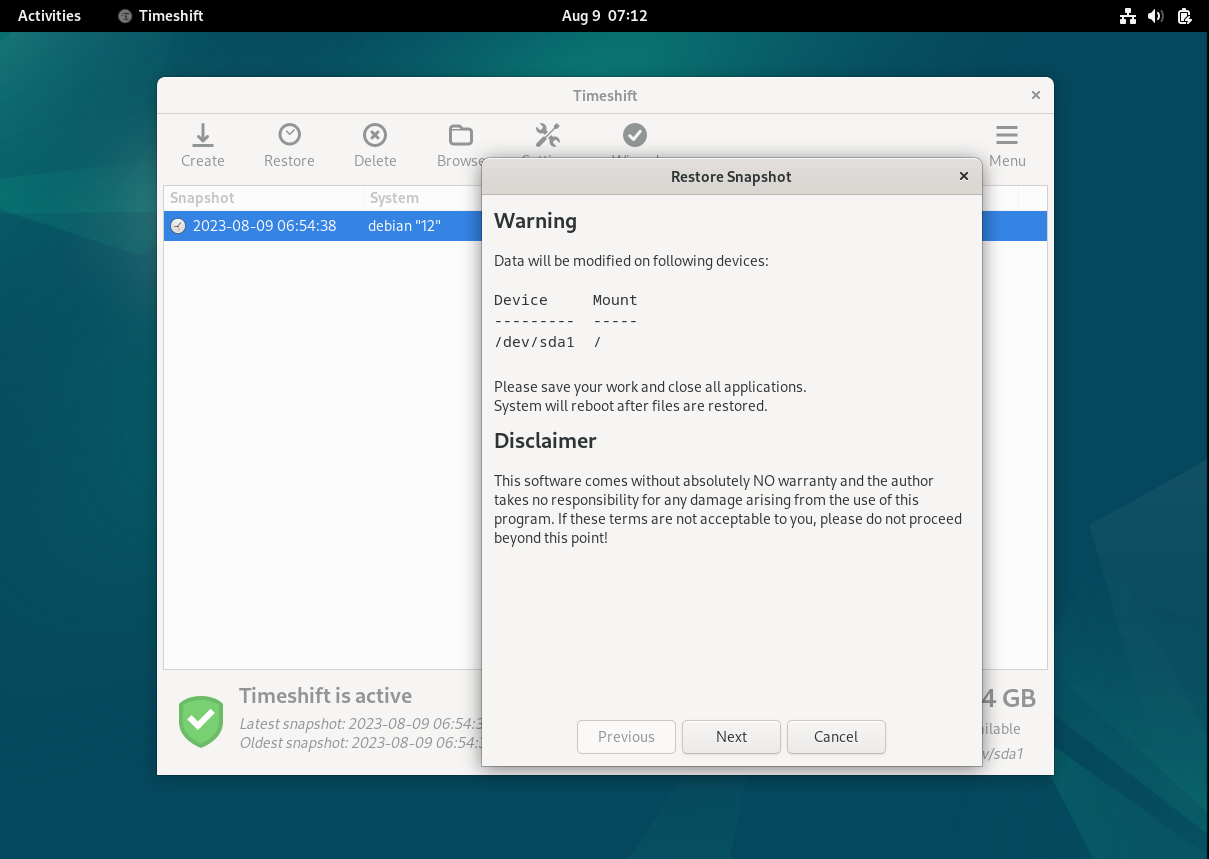
Select the Next button to continue.
After starting to restore the system from the snapshot, it will reboot.
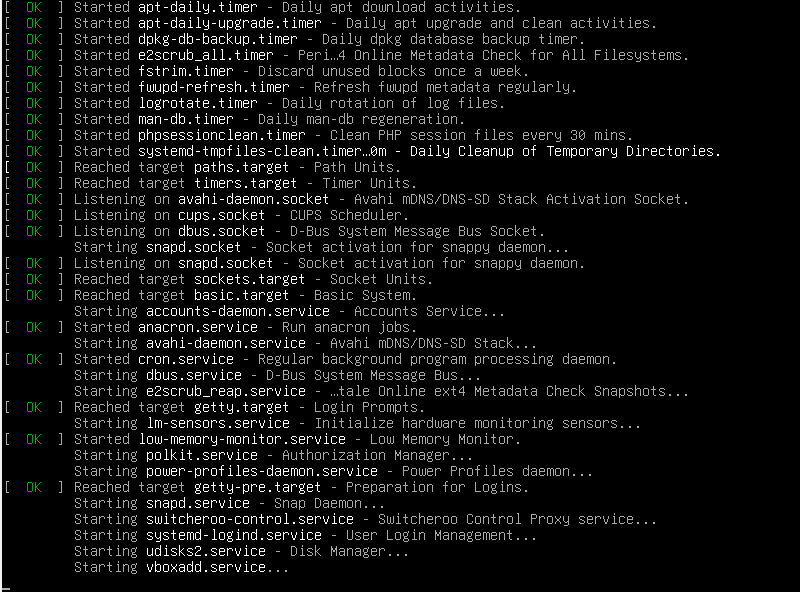
FAQs to Install Timeshift on Debian 12
Is Timeshift available in the official Debian 12 repositories?
Yes, Timeshift is available in the official Debian 12 repositories, making it easy to install using the package manager.
Can I use Timeshift to backup my system files?
Yes, Timeshift allows you to create complete system snapshots, including system files, user data, and configurations.
Does Timeshift require any additional dependencies?
Timeshift may require certain dependencies, but they are usually handled automatically during the installation process.
Can I schedule automatic backups with Timeshift on Debian 12?
Yes, Timeshift provides the option to schedule regular backups, ensuring your system is protected at all times.
Can I exclude certain files or directories from being backed up by Timeshift?
Yes, Timeshift allows you to exclude specific files or directories from the backup process, giving you more control over the snapshot.
Can I restore my system using a Timeshift snapshot?
Absolutely, Timeshift makes it easy to restore your system to a previous snapshot in case of any issues or data loss.
Is it possible to manage multiple snapshots with Timeshift?
Yes, Timeshift provides a user-friendly interface to manage multiple snapshots, allowing you to choose the one you wish to restore.
Conclusion
We hope this tutorial helped you understand how to install Timeshift on Debian 12.
If you have any queries, please leave a comment below, and we’ll be happy to respond to them for sure.