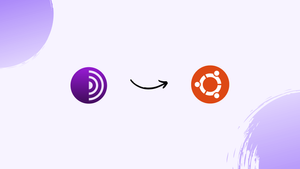Choose a different version or distribution
Introduction
Before we begin talking about Tor Browser, let's briefly understand - What is Tor Browser?
Tor Browser is a powerful web browsing tool that enhances online privacy and security. It enables users to access websites anonymously by routing their internet traffic through a vast network of volunteer-operated servers. This open-source browser prevents third parties from tracking users' activities and browsing habits.
With Tor Browser, individuals can protect their sensitive information, evade censorship, and maintain anonymity online. Its user-friendly interface and strong encryption make it an ideal choice for those seeking a safer and more private browsing experience.
This tutorial will show you how to install Tor on Ubuntu 20.04. We will also address a few FAQs on how to install Tor Browser on Ubuntu 20.04.
Advantages of Tor Browser
- Privacy: Tor Browser conceals your online identity and activities, preventing tracking by ISPs, websites, and other entities.
- Anonymity: It routes your internet traffic through a network of servers, making it difficult to trace your online actions back to you.
- Security: Tor Browser encrypts your data, safeguarding it from eavesdropping and hacking attempts.
- Access to Blocked Content: It allows you to bypass censorship and access websites and services that may be restricted in your region.
- User-Friendly: Tor Browser offers a simple and intuitive interface, making it easy for anyone to browse the web securely and privately.
Install Tor Browser Launcher
The Tor browser Launcher script is the simplest way to install the Tor browser on Ubuntu Linux. This script automatically downloads and installs the latest version of the Tor browser, as well as the application launcher icon.
The package "torbrowser-launcher" is available in the Ubuntu default repositories, however, it may not always be the most recent version. The package will be installed from the project maintainer repository.
As a user with sudo permissions, run the following commands:
1) PPA repository for Tor browser launcher:
sudo add-apt-repository ppa:micahflee/ppa
2) Install the Tor browser launcher package by following these steps:
sudo apt update
sudo apt install torbrowser-launcher
Using the Tor Browser
The Tor browser can be started from the command line by typing torbrowser-launcher or from the (Activities -> Tor Browser) menu by clicking the Tor Browser Launcher icon.
When you first run the launcher, it will download the Tor browser as well as all other dependencies.
The Tor Network Settings box will appear after the browser has been downloaded.
Most people will be satisfied with the default settings. If your Internet service provider (ISP) censors Tor, you can learn how to configure the network here.
The browser will create a connection to the Tor network and begin once you click the "Connect" button.
The default browser installation includes various security extensions, such as HTTPS Everywhere and NoScript, but no browsing history is kept. It is strongly advised that you do not install any additional add-ons or plugins, as this may circumvent Tor and risk your privacy.
When a new version of Tor is published, it will automatically update itself.
Uninstalling Tor Browser
Remove the installed package with the following command to uninstall the Tor browser:
sudo apt remove torbrowser-launcher
FAQs to Install Tor Browser on Ubuntu 20.04
Does installing Tor Browser on Ubuntu 20.04 require administrative privileges?
No, you can install Tor Browser without administrative privileges. However, you need administrative privileges to modify system-wide settings or install packages via the command line.
Can I update Tor Browser on Ubuntu 20.04?
Yes, Tor Browser has an automatic update feature. When a new version is available, you will be prompted to update. Simply follow the on-screen instructions to complete the update process.
Can I run Tor Browser alongside other web browsers on Ubuntu 20.04?
Yes, you can run Tor Browser alongside other web browsers without any issues. Each browser operates independently, and you can choose which one to use for different purposes.
Are there any known compatibility issues when installing Tor Browser on Ubuntu 20.04?
Tor Browser is designed to be compatible with various operating systems, including Ubuntu 20.04. However, it's always a good idea to check the system requirements and ensure your system meets them.
Is Tor Browser free to install and use on Ubuntu 20.04?
Yes, Tor Browser is free and open-source software. You can download, install, and use it on Ubuntu 20.04 without any cost.
Can I customize the settings of Tor Browser on Ubuntu 20.04?
Yes, Tor Browser provides various settings that you can customize according to your preferences. However, it is important to understand the potential impact of modifying certain settings on your anonymity and security.
Does Tor Browser offer any additional security features for Ubuntu 20.04?
Yes, Tor Browser incorporates security features such as built-in HTTPS Everywhere, NoScript, and Privacy Badger. These features help enhance your browsing security and privacy.
Conclusion
In this tutorial, we showed you how to install Tor browser. You can now browse the web safely and secretly, as well as visit sites that your local ISP may have restricted.
If you have any queries, please leave a comment below and we’ll be happy to respond to them.