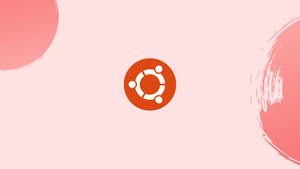Introduction
Before we discuss how to install Ubuntu Budgie on Ubuntu 22.04,let's briefly understand-What is Ubuntu Budgie?
Ubuntu Budgie is an official flavor of Ubuntu that features the Budgie desktop environment. However, it is published under GPL license, hence, any Linux distro users can install it on their own systems such as Arch, Debian, Gentoo, and openSUSE. Although, officially there is an Ubuntu flavor called Ubuntu Budgie that comes with a pre-installed Budgie desktop, however, if you already have the one with some other GUI, then here are the commands to switch it with Solus’s GUI.
This tutorial will provide instructions on how to install Ubuntu Budgie on Ubuntu 22.04.
Advantages
- Sleek and Modern Desktop: Ubuntu Budgie offers a visually appealing and user-friendly desktop environment with a modern design and intuitive interface.
- Efficient Resource Management: Budgie is optimized for performance and resource efficiency, ensuring a smooth and responsive user experience even on lower-spec hardware.
- Customization Options: Ubuntu Budgie provides extensive customization options, allowing users to personalize the desktop layout, panel, applets, themes, icons, and more to suit their preferences.
- Applet Integration: The Budgie desktop supports applets that provide additional functionality, such as system monitoring, weather information, calendar integration, and more. This enhances productivity and convenience.
- Access to Ubuntu Ecosystem: Ubuntu Budgie benefits from being an official Ubuntu flavor, which means it has access to the vast Ubuntu software repositories and enjoys regular updates and support.
Steps to install Budgie GUI on Ubuntu 22.04 Desktop or Server
The steps are given here can also be used on other Debian or Ubuntu-based Linux distros such as MX Linux, POP OS, Linux Mint, Elementary OS, and more…
1. Requirements
The minimum requirements described here are therefore based exclusively on the software configuration that Ubuntu Budgie comes with by default. The most common use cases office work and surfing the Internet are considered.
• Processor: Intel or AMD 1.5 GHz without specific details, but dual/multicore makes sense.
• GPU: with basic 3D hardware acceleration.
• Memory: 2 GB minimum, more than 3 GB recommended for 64 bit.
• Disk space: 60 GB
2. Run Apt Update
The first thing we should go for is the running of the system update. This will install any latest version of packages available for our system, plus refresh the repository cache.
sudo apt update && sudo apt upgrade -y3. Command to install Budgie on Ubuntu 22.04
Unlike some other Linux distros, we don’t need to add any third party repository to get the packages to install Budgie, it is already available to fetch through the base repository of Ubuntu.
sudo apt install ubuntu-budgie-desktop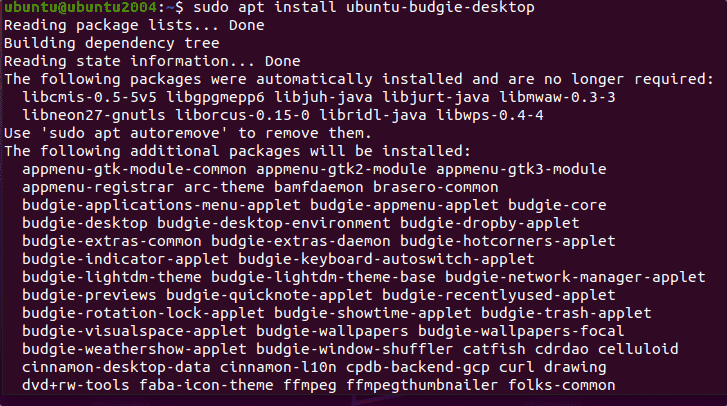
4. Choose default display manager for Budgie
While installing the budgie desktop, the system will ask you to select the default display manager. Select the LightDm which is the default display manager for Budgie desktop in Solus.
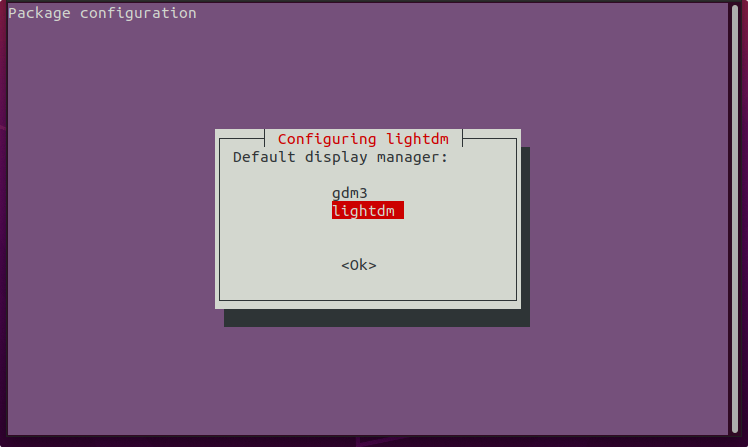
5. Log Out your current session
Once the installation is completed, click on the Power button and select Log out.
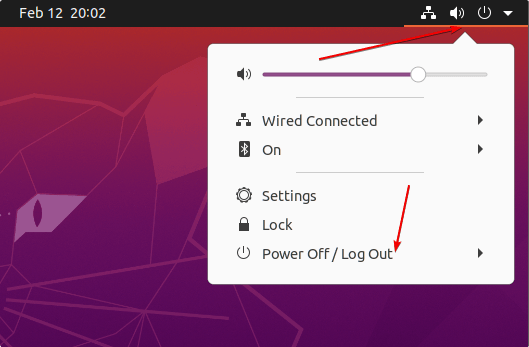
6. Switch to Budgie Desktop at Login in Ubuntu
Select on the User that you want to use to login the system. After that click on the Gear icon given on the right bottom side, a pop-up will appear – select Budgie desktop. Now, enter the user password to login. We don’t need to perform this again and again, just one time whenever you want to change your desktop UI.
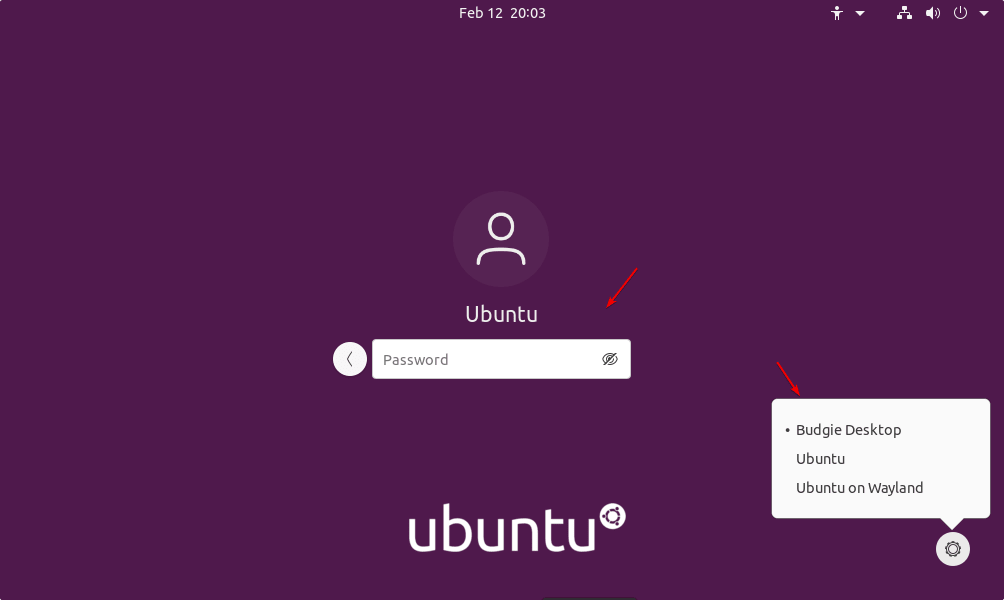
7. Budgie Desktop Interface
Finally, you will have this desktop environment installed on your Ubuntu 22.04 with new lock screen. By Default, you will have a bottom menu dock like macOS and other sleek elements.
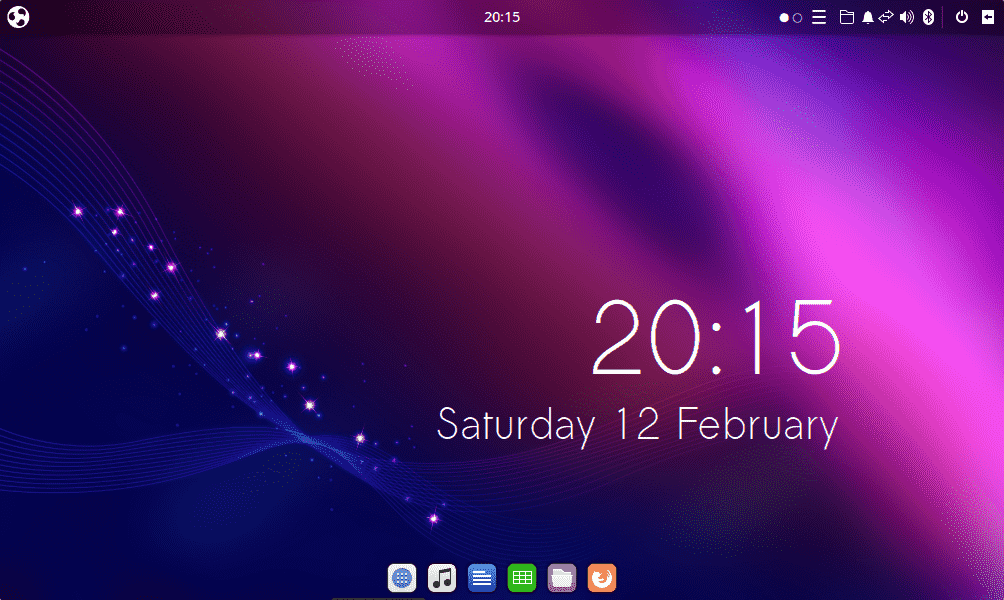
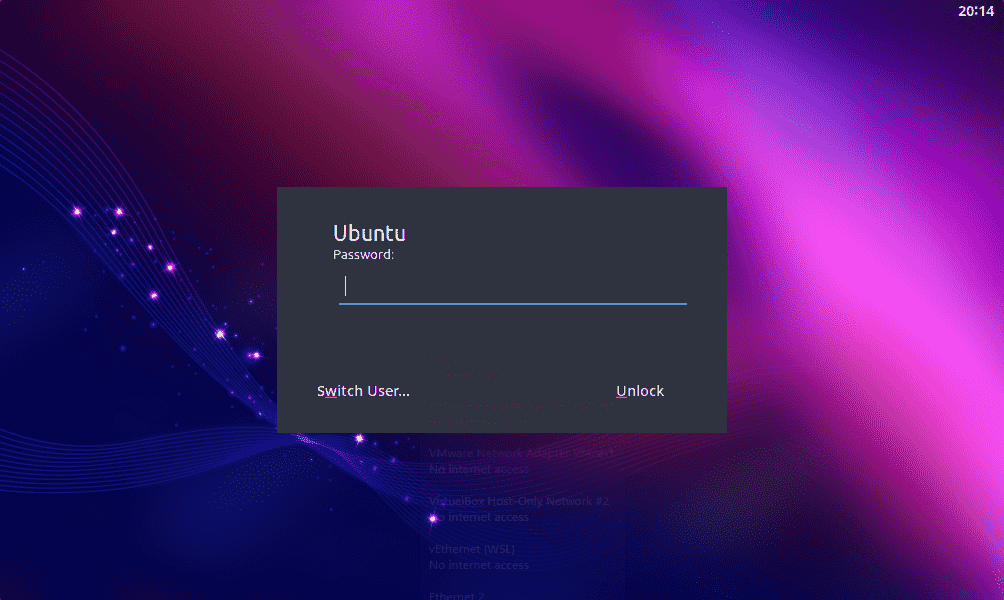
8. Uninstall or Remove (optional)
In the future, those who don’t want the Budgie on their Linux system anymore, they can remove it using APT package manager. But before that, first switch back to default Ubuntu Gnome interface. For that log out, click on the gear icon and select Ubuntu.
After that, login and run the given command in Terminal.
sudo apt autoremove --purge ubuntu-budgie-desktop
FAQs to Install Ubuntu Budgie on Ubuntu 22.04
What are the minimum system requirements for Ubuntu Budgie?
The minimum system requirements for Ubuntu Budgie include a 2GHz dual-core processor, 4GB RAM, 25GB disk space, and a display resolution of 1024x768 or higher.
Can I install Budgie desktop on an existing Ubuntu installation?
Yes, you can install the Budgie desktop on an existing Ubuntu installation by installing the "budgie-desktop" package.
Does Ubuntu Budgie come with pre-installed Budgie applets?
Yes, Ubuntu Budgie comes with a set of pre-installed Budgie applets that provide additional functionality and customization options.
Can I use Ubuntu Budgie with other desktop environments installed?
Yes, you can switch between different desktop environments installed on your system, such as Ubuntu Budgie, GNOME, KDE, etc., by selecting the desired environment at the login screen.
Can I use Ubuntu Budgie with software and applications from the official Ubuntu repositories?
Yes, Ubuntu Budgie has access to the official Ubuntu repositories, allowing you to install and use software available for Ubuntu.
Which display manager does Ubuntu Budgie use?
Ubuntu Budgie uses the LightDM display manager by default, providing a login screen to select the desktop environment and login to the system.
Is Ubuntu Budgie suitable for both beginners and experienced users?
Yes, Ubuntu Budgie caters to both beginners and experienced users. Its intuitive interface makes it easy for beginners to get started, while its customization options appeal to power users.
Can I switch back to the default Ubuntu desktop from Ubuntu Budgie?
Yes, you can switch back to the default Ubuntu desktop by installing the "ubuntu-desktop" package and selecting it at the login screen.
Conclusion
Installing Ubuntu Budgie on Ubuntu 22.04 provides you with a sleek and customizable desktop environment. We’ve covered the step-by-step tutorial to installing Ubuntu Budgie on Ubuntu 22.04.
If you have any queries, feel free to ask them in comments section, and we would be happy to respond to them......