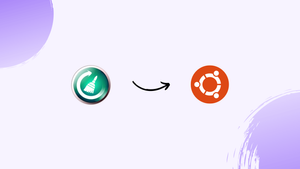Introduction
Before we begin talking about how to install Ubuntu Cleaner on Ubuntu 22.04, let's briefly understand – What is Ubuntu Cleaner?
Ubuntu Cleaner is a powerful optimization tool designed specifically for Ubuntu, a popular Linux-based operating system. It helps to clean up and streamline your system, improving its performance and freeing up valuable disk space.
With Ubuntu Cleaner, you can easily delete unnecessary files, remove old kernels, clean application caches, and optimize system resources. This user-friendly tool is essential for Ubuntu users looking to enhance their system's speed and efficiency.
In this tutorial, you will understand how to install Ubuntu Cleaner on Ubuntu 22.04. We will also address a few FAQs on how to install Ubuntu Cleaner on Ubuntu 22.04.
Advantages of Ubuntu Cleaner
- Boosts Performance: Ubuntu Cleaner optimizes your system by removing unnecessary files and freeing up disk space, leading to improved speed and responsiveness.
- Saves Disk Space: It helps you identify and delete unused files, freeing up valuable storage space on your Ubuntu system.
- Cleans Application Caches: Ubuntu Cleaner clears out application caches, enhancing overall system performance and preventing slowdowns.
- Removes Old Kernels: It allows you to safely remove old kernel versions, saving disk space and minimizing potential security vulnerabilities.
- User-Friendly Interface: Ubuntu Cleaner provides a simple and intuitive interface, making it easy for users to clean and optimize their Ubuntu systems without technical expertise.
How to Install Ubuntu Cleaner on Ubuntu via ppa Repository
The instructions listed below can be used to install Ubuntu Cleaner via the ppa repository.
Update your system
Updating your system is the first thing to do. To do this, launch the Terminal and enter the following command there:
sudo apt update -y && sudo apt upgrade -y
Install software-properties-common packages
Installing the software-properties-common packages is the next step. PPA can be added with this. Open the Terminal and enter the command below:
sudo apt install software-properties-common
Add the PPA
The Ubuntu Cleaner package's PPA needs to be added next. To do this, enter the following command:
sudo add-apt-repository ppa:gerardpuig/ppa
To apply the modifications, execute the following command:
sudo apt update -y
Refresh apt-cache
Now, run the following command to clear your apt-cache:
sudo apt update
Install Ubuntu Cleaner
Lastly, you can run the following command to install the Ubuntu Cleaner:
sudo apt install ubuntu-cleaner
Install Ubuntu Cleaner from Source Code
Installing Ubuntu Cleaner from the source code is an additional option to utilizing the ppa repository. To achieve this, take the actions listed below.
Get the source code
Obtain the source code from GitHub first. Enter the following command into your Terminal for this purpose:
git clone https://github.com/gerardpuig/ubuntu-cleaner.git
Running the program from the source
To run the program from the source, run the following command:
./ubuntu-cleaner
Run unit test
Proceed as follows to run the unit test:
make test
Create deb package
Lastly, create the following deb package:
make deb
make clean
Summing up the above discussion:
- Creates an easily installable .deb package with the help of the make .deb command.
- To clear up all the files created by the .deb compilation process, run the make clean command.
- Make test runs the test case.
Uninstall Ubuntu Cleaner
There are instances in which you would wish to uninstall Ubuntu Cleaner. For example, there could be a bug in the software, or you might want to update it. Furthermore, there might be a superior substitute. In each of those cases, you can uninstall the Ubuntu Cleaner from your system. Enter the following command into your terminal for this purpose:
sudo apt remove ubuntu-cleaner && sudo apt autoremove
Running the Ubuntu Cleaner
Following installation, you can launch Ubuntu Cleaner by following these steps:
- Using the Ubuntu system bar, search for the Ubuntu Cleaner. Enter Ubuntu Cleaner in the search bar.
- Click launch now to start the program.
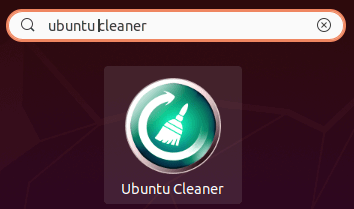
Alternatively, you can use the Terminal to execute the following command to start Ubuntu Cleaner:
ubuntu-cleaner
The Ubuntu Cleaner will eventually be launched, as seen in the figure below.
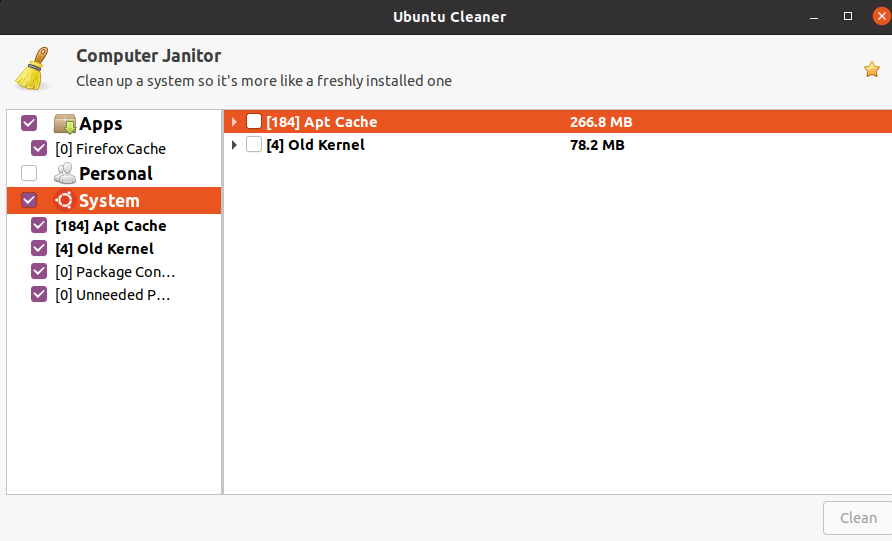
Before wrapping up this tutorial, let's talk a little bit about how to use Ubuntu Cleaner. You can clean in different portions of the interface on the left. This covers outdated kernels, package settings, unnecessary packages, app-cache, and apt-cache. To use this simple application, select anything you wish to erase, then hit the clean button.
FAQs to install Ubuntu Cleaner on Ubuntu 22.04
How can I install Ubuntu Cleaner on Ubuntu 22.04?
To install Ubuntu Cleaner on Ubuntu 22.04, open a terminal and run the command: sudo apt install ubuntu-cleaner.
Does Ubuntu Cleaner have any system requirements for installation?
Ubuntu Cleaner has minimal system requirements and can be installed on any Ubuntu 22.04 system without any additional prerequisites.
Can I uninstall Ubuntu Cleaner if needed?
Yes, if you decide to remove Ubuntu Cleaner, you can do so by running the command: sudo apt remove ubuntu-cleaner in the terminal.
What types of unnecessary files can Ubuntu Cleaner clean?
Ubuntu Cleaner can clean temporary files, browser caches, package leftovers, and various other unnecessary files that accumulate on your system.
Will Ubuntu Cleaner delete any important files during the cleaning process?
No, Ubuntu Cleaner is designed to only remove files that are safe to delete. It won't delete any important system or personal files.
Should I run Ubuntu Cleaner as root or with sudo?
It is recommended to run Ubuntu Cleaner with sudo or as root to ensure it has the necessary permissions to clean and optimize your system.
Can Ubuntu Cleaner optimize system resources and improve performance?
Yes, Ubuntu Cleaner can help optimize system resources by cleaning application caches, removing old kernels, and freeing up disk space, resulting in improved performance.
Conclusion
We hope this tutorial helped you understand how to install Ubuntu Cleaner on Ubuntu 22.04.
If you have any queries, please leave a comment below, and we’ll be happy to respond to them for sure.