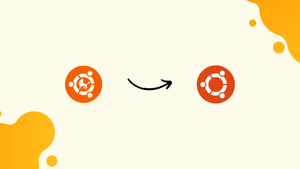Introduction
Before we begin talking about how to install Ubuntu Kylin on Ubuntu 22.04, let's briefly understand – What is Ubuntu Kylin?
Ubuntu Kylin is a free, open-source operating system based on Ubuntu, specially designed for Chinese users. It features a user-friendly interface, various applications pre-installed for productivity and entertainment, and enhanced support for the Chinese language.
Ubuntu Kylin aims to provide a reliable and localized computing experience to users in China, including support for popular Chinese input methods and fonts. It offers a secure and stable platform suitable for personal and business use, contributing to a growing ecosystem of Linux operating systems worldwide.
In this tutorial, you will install Ubuntu Kylin on Ubuntu 22.04. We will also address a few FAQs on how to install Ubuntu Kylin on Ubuntu 22.04.
Advantages of Ubuntu Kylin
- Localization: Tailored for Chinese users with language support and regional customization.
- User-Friendly Interface: Intuitive design for ease of use and navigation.
- Productivity Tools: Pre-installed applications for work and entertainment.
- Security: Enhanced system protection for a secure computing environment.
- Stability: Reliable performance and updates contribute to a smooth user experience.
1. Requirements
In order to carry out this tutorial, the following items were needed:
- Ubuntu 22.04 Linux
- A non-root user with sudo rights
- Terminal access
- Internet Connectivity
2. Perform a System update
Running the system update command once before installing any software is best practice for Linux. It lessens the possibility of problems with package compatibility.
sudo apt update && sudo apt upgrade
3. Install Kylin Desktop Environment on Ubuntu 22.04
We can effortlessly install Ubuntu Kylin on any Ubuntu operating system, including Ubuntu 22.04 Jammy JellyFish, without the need to add any third-party repositories because it is one of the official distro flavors of Canonical developers.
sudo apt install ubuntukylin-desktop -y
Note: Should you encounter an issue when running the command to install Kylin, i.e.
Depends: libwacom-common (= 1.8-2ubuntu2) but 2.1.0-2 is to be installed
Run the two provided commands first, and then run the installation command once more.
sudo apt remove libwacom2sudo apt upgrade
4. Select lightdm
The system will prompt you to choose the display manager you wish to use for this desktop environment when installing the Kylin Desktop UI packages. Press the "Tab" key to select "Ok", then use the arrow keys to select "Lightdm". Once more, choose Ok with the Tab and press the Enter key.
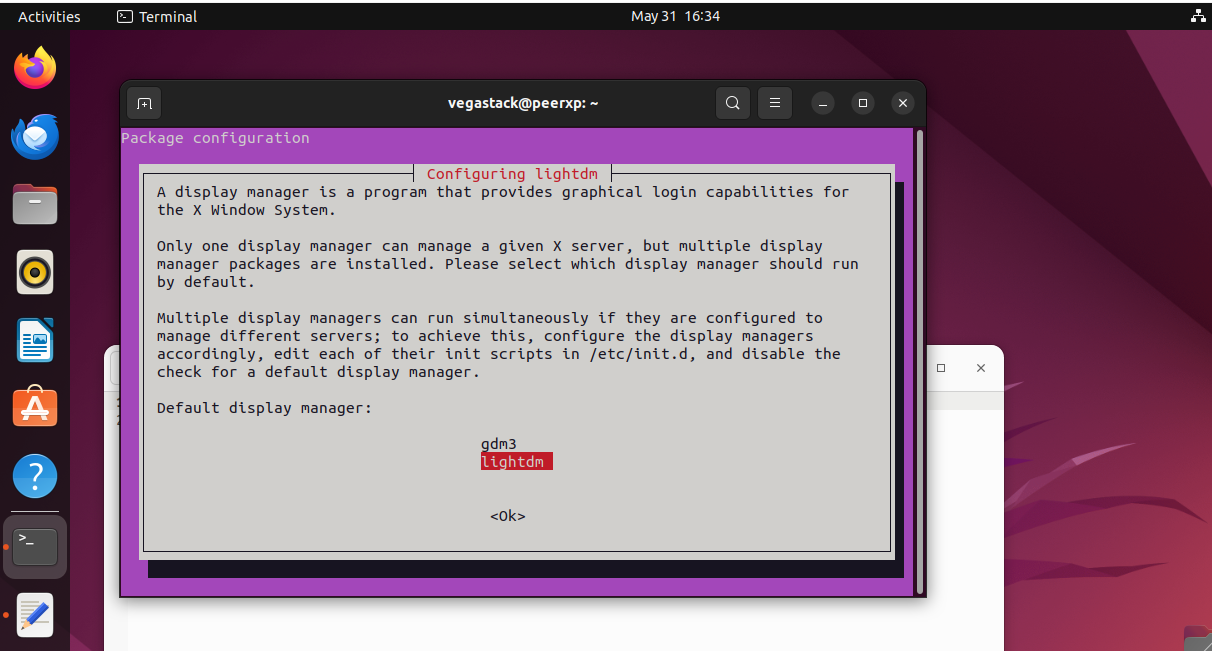
Note: In the future, use the following command to return to the GDM display manager that comes with Ubuntu Gnome by default:
sudo dpkg-reconfigure lightdm
After the installation is finished, reboot the system:
sudo reboot
5. Login Kylin Desktop on Ubuntu 22.04
You will see the Kylin Desktop Login Interface after the installation is finished and your computer has been rebooted. To log in, enter the user's password.
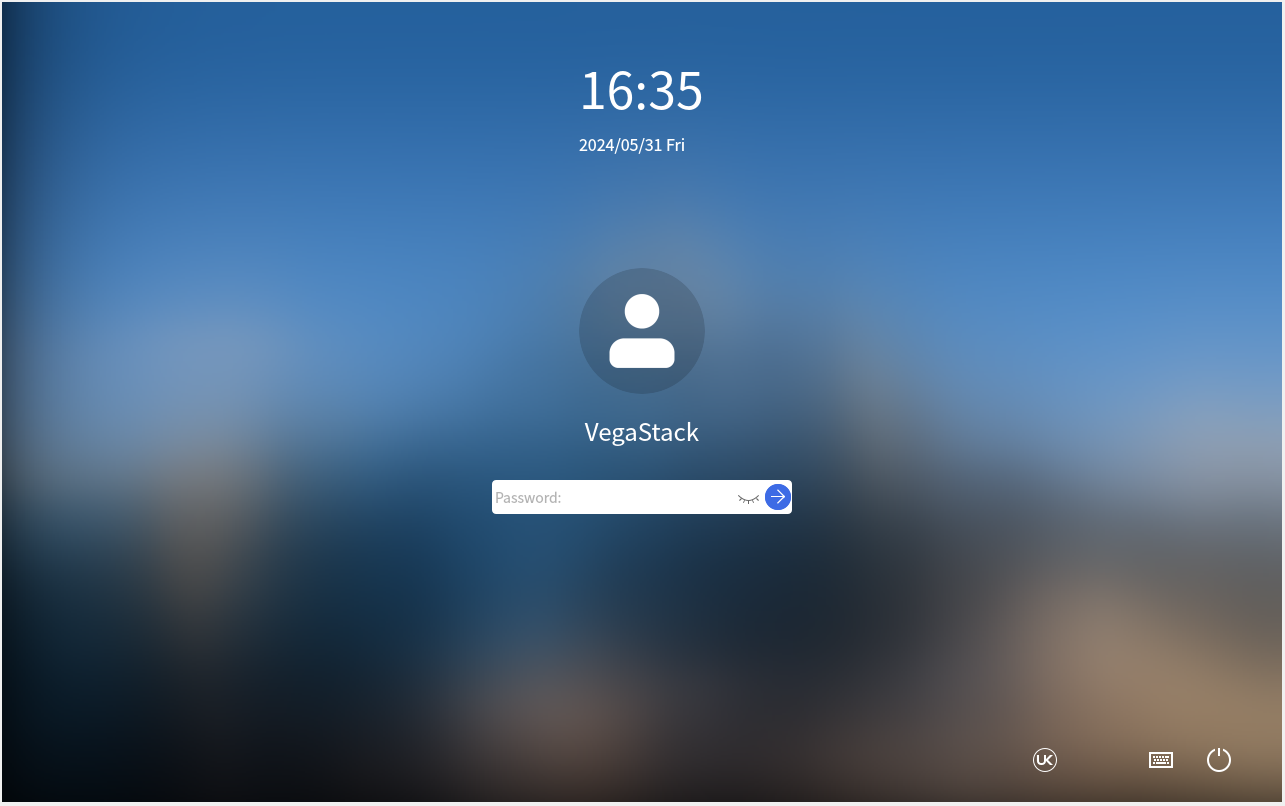
On your Ubuntu 22.04 Jammy JellyFish, you will have an interface akin to Windows 10, complete with a right-click context menu and a system refresh option. Because of this, switching from Windows to Linux is simple for users, and they can still enjoy a graphical user interface.
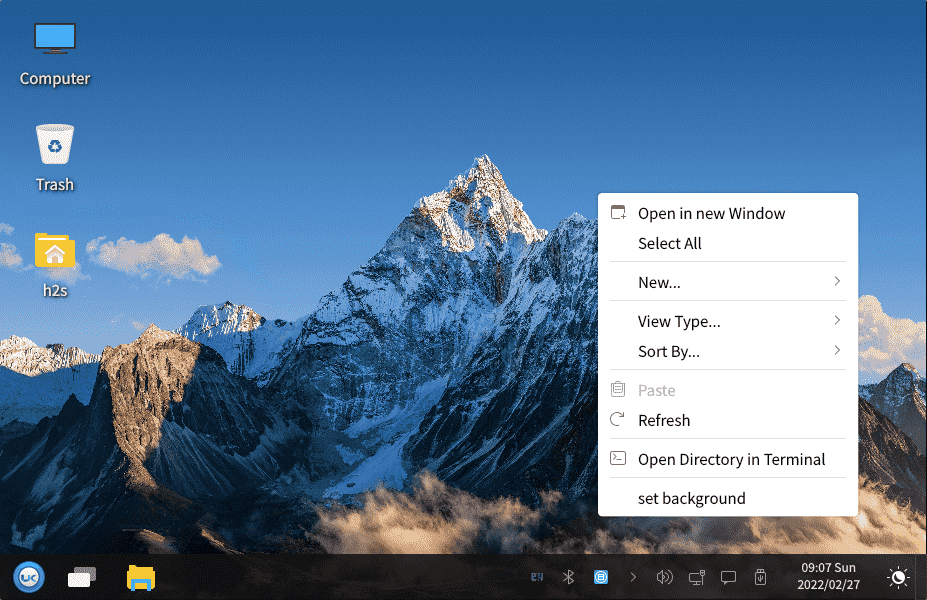
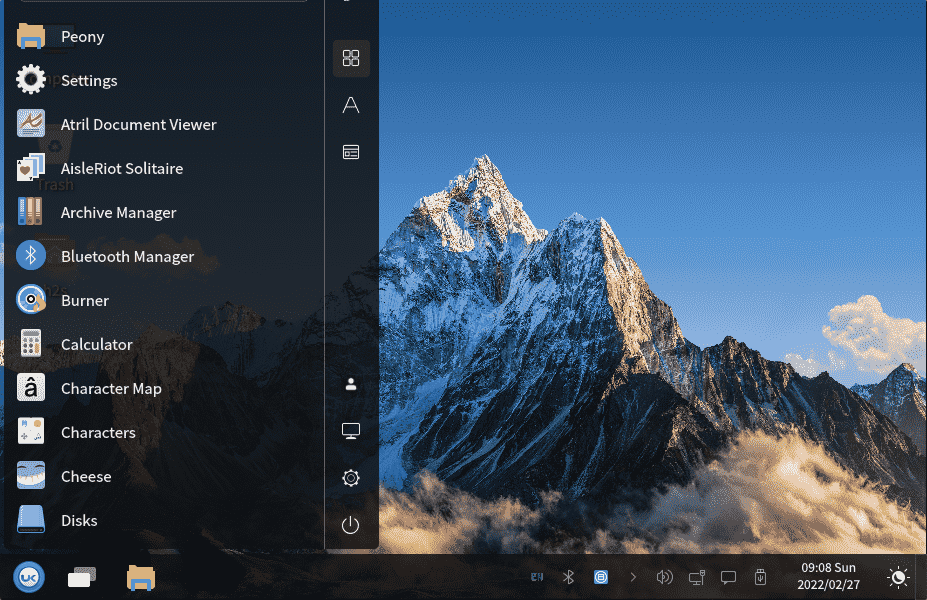
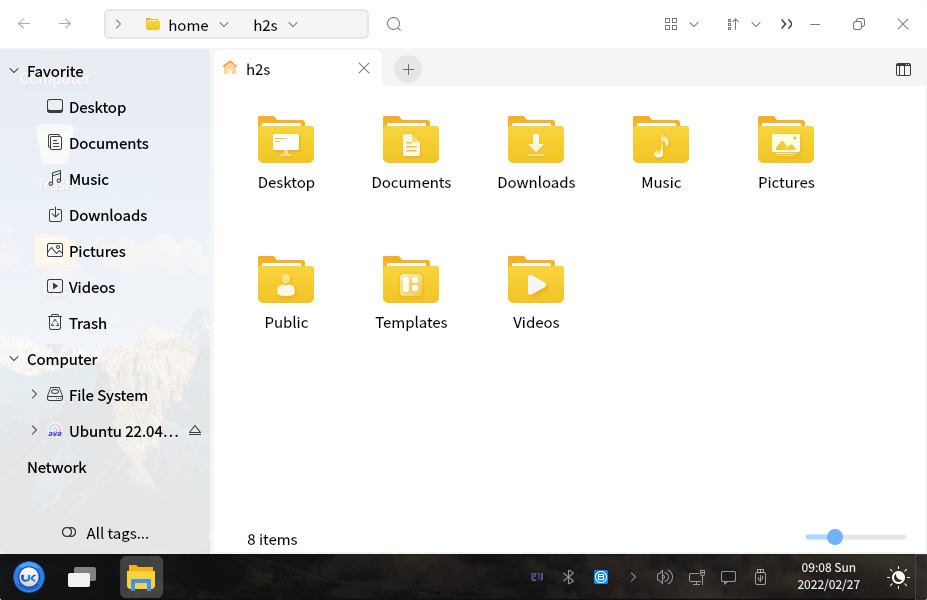
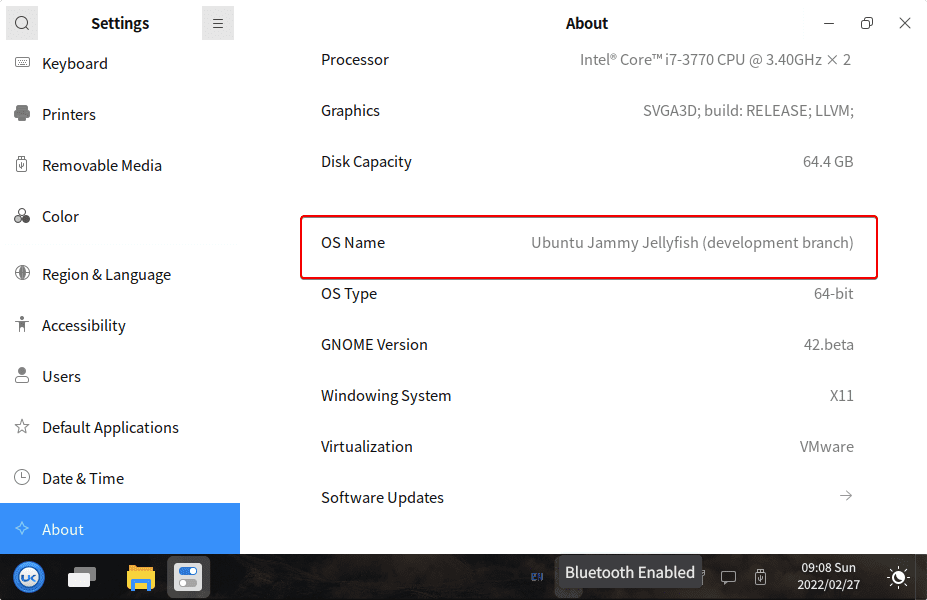
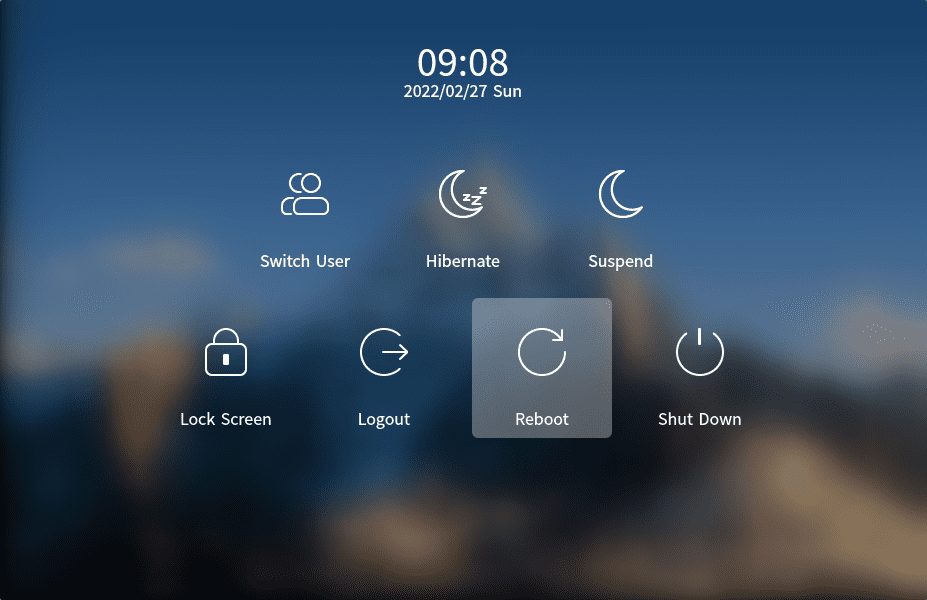
6. Uninstall or Remove Kylin Desktop
This command will remove the Kylin Desktop environment entirely from your Ubuntu 22.04 Jammy JellyFish system if things are not going well.
Choose your previous display manager first:
sudo dpkg-reconfigure lightdm
#Select the available options, such as gdm3, lightdm, sddm, lxdm.
Remove the Desktop:
sudo apt-get remove ubuntukylin-desktop
sudo apt-get autoremove ubuntukylin-desktop
sudo apt-get purge ubuntukylin-desktop
sudo apt-get autoremove --purge ubuntukylin-desktop
Next, remove the remaining components:
sudo apt-get remove 'peony*' sudo apt-get remove 'ukuy*'
FAQs to Install Ubuntu Kylin on Ubuntu 22.04
What are the system requirements for installing Ubuntu Kylin on Ubuntu 22.04?
The requirements are similar to Ubuntu: 2 GHz dual-core processor, 4 GB RAM, 25 GB hard-drive space, and a graphics card capable of 1024x768 resolution.
How can I download the Ubuntu Kylin ISO for Ubuntu 22.04?
Visit the official Ubuntu Kylin website and navigate to the downloads section to get the ISO file for Ubuntu 22.04.
Will my data be safe during the installation of Ubuntu Kylin on Ubuntu 22.04?
Yes, Ubuntu Kylin installation process ensures that your data on the existing Ubuntu 22.04 system is not affected.
Do I need to create a backup of my files before installing Ubuntu Kylin on Ubuntu 22.04?
While it's not mandatory, creating a backup is recommended to prevent any data loss during the installation process.
Will I lose my software applications when switching to Ubuntu Kylin on Ubuntu 22.04?
If you install Ubuntu Kylin on top of Ubuntu 22.04, your applications will be retained. However, some applications may need to be reconfigured due to differences in desktop environments.
Are there any language options available during the Ubuntu Kylin installation on Ubuntu 22.04?
Yes, Ubuntu Kylin provides language options during installation, including Chinese, English, and others.
Does Ubuntu Kylin provide regular updates and security patches for Ubuntu 22.04 users?
Yes, Ubuntu Kylin ensures timely updates and security patches to maintain system stability and protect user data.
Conclusion
We hope this tutorial helped you understand how to install Ubuntu Kylin on Ubuntu 22.04.
If you have any queries, please leave a comment below, and we’ll be happy to respond to them for sure.