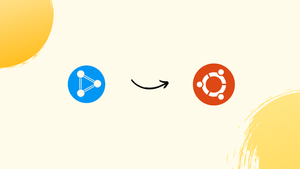Introduction
Before we discuss how to install UbuntuDDE on Ubuntu 22.04, let's first understand-What is UbuntuDDE?
UbuntuDDE (Ubuntu Deepin Desktop Environment) is an Ubuntu-based distribution that features the Deepin Desktop Environment, providing a visually appealing and user-friendly desktop experience. You can experience the distinctive features and aesthetics of the Deepin Desktop Environment on Ubuntu 22.04 by installing UbuntuDDE.
This tutorial will walk you through the process of installing UbuntuDDE on Ubuntu 22.04.
Advantages
- Stunning User Interface: UbuntuDDE features the Deepin Desktop Environment, which offers a visually stunning and modern user interface with intuitive navigation, smooth animations, and beautiful iconography.
- Deepin Software Center: UbuntuDDE includes the Deepin Software Center, a dedicated graphical application manager that provides a vast collection of software, making it simple to discover and install applications.
- Efficient Workflow: The Deepin Desktop Environment streamlines the workflow with its dock, window management features, and comprehensive system settings panel, allowing users to work efficiently and customize the desktop to their preferences.
- System Stability: UbuntuDDE inherits the robustness and stability of the Ubuntu base system, providing a solid foundation for daily usage and software development.
- Unique Features: UbuntuDDE combines the best of Ubuntu and Deepin, bringing together the Ubuntu ecosystem with the elegant and user-friendly features of the Deepin Desktop Environment, providing a unique and exciting Linux distribution.
Steps to Install Deepin Desktop Environment (DDE) on Ubuntu
Step 1: Add UbuntuDDE Stable PPA repository
It is recommended to remove any additional PPA repositories that have been attempted, such as leaeasy, in cases of unsuccessful installation.
sudo apt update && sudo apt install ppa-purge
sudo ppa-purge ppa:leaeasy/dde
Add Stable PPA repository for DDE:
sudo add-apt-repository ppa:ubuntudde-dev/stable
On your keyboard, press the Enter key to add the repository.
Press [ENTER] to continue or Ctrl-c to cancel adding it.
Hit:1 http://security.ubuntu.com/ubuntu focal-security InRelease
Get:2 http://ke.archive.ubuntu.com/ubuntu focal InRelease [265 kB]
Get:3 http://ppa.launchpad.net/ubuntudde-dev/stable/ubuntu focal InRelease [18.1 kB]
Get:4 http://ppa.launchpad.net/ubuntudde-dev/stable/ubuntu focal/main amd64 Packages [25.1 kB]
Get:5 http://ppa.launchpad.net/ubuntudde-dev/stable/ubuntu focal/main i386 Packages [9,520 B]
Get:6 http://ppa.launchpad.net/ubuntudde-dev/stable/ubuntu focal/main Translation-en [8,680 B]
Hit:7 http://ke.archive.ubuntu.com/ubuntu focal-updates InRelease
Hit:8 http://ke.archive.ubuntu.com/ubuntu focal-backports InRelease
Fetched 326 kB in 10s (33.0 kB/s)
Reading package lists... Done
Step 2: Install Deepin Desktop Environment (DDE)
The next step will be to install Deepin Desktop Environment (DDE) on Ubuntu 22.04 after the repository has been successfully added.
You can accomplish this by typing the commands shown below into your terminal.
sudo apt update
sudo apt install ubuntudde-dde
Several programs will be installed, and depending on how quickly your connection is, the process can take a while.
...
The following packages will be upgraded:
libldb2 libsmbclient libwbclient0 samba-libs
4 upgraded, 409 newly installed, 0 to remove and 185 not upgraded.
Need to get 529 MB/530 MB of archives.
After this operation, 1,920 MB of additional disk space will be used.
Do you want to continue? [Y/n] y
Choose default display manager when asked.
Step 3: Using Deepin Desktop Environment (DDE)
After installation, reboot your machine.
sudo systemctl reboot
Use the Desktop switcher to select DDE on the Login screen.
It is recommended that you download the Deepin Desktop environment so that you can begin experimenting and making changes to customize its appearance and feel.
On your Ubuntu Linux machine, Deepin Desktop Environment is now installed.
FAQs to Install UbuntuDDE on Ubuntu 22.04
Can I install UbuntuDDE alongside my existing Ubuntu 22.04 installation?
Yes, you can install UbuntuDDE alongside your existing Ubuntu 22.04 installation. This allows you to choose either Ubuntu or UbuntuDDE at the login screen.
How do I install UbuntuDDE on Ubuntu 22.04?
To install UbuntuDDE, you need to add the official UbuntuDDE PPA repository, update the package lists, and install the ubuntudde-desktop package.
Is UbuntuDDE an official flavor of Ubuntu?
UbuntuDDE is not an official flavor of Ubuntu. It is an unofficial community project that combines Ubuntu with the Deepin Desktop Environment.
Can I switch between Ubuntu and UbuntuDDE after installation?
Yes, you can switch between Ubuntu and UbuntuDDE at the login screen. Simply select the desired desktop environment from the available options.
Does UbuntuDDE come with preinstalled applications?
Yes, UbuntuDDE comes with a selection of preinstalled applications, including the Deepin Software Center, Deepin File Manager, Deepin Music Player, and Deepin Terminal.
Can I customize the appearance of UbuntuDDE?
Yes, you can customize the appearance of UbuntuDDE, including the theme, icons, fonts, and window decorations. The Deepin Desktop Environment provides several customization options.
What language does UbuntuDDE support?
UbuntuDDE supports multiple languages, including English and several other major languages. You can select your desired language during the installation process or configure it later in the system settings.
Is UbuntuDDE suitable for beginners?
UbuntuDDE offers a user-friendly and intuitive desktop environment, making it suitable for both beginners and experienced users. Its familiar Ubuntu base system also simplifies the learning curve.
Conclusion
With its stunning user interface, efficient workflow, and deep integration with the Ubuntu ecosystem, UbuntuDDE offers a unique and exciting Linux distribution. By following the installation instructions mentioned in the tutorial and exploring the features of UbuntuDDE, you can enhance your Ubuntu experience and enjoy a modern and user-friendly application.
If you have any queries, feel free to ask them in the comments section, and we would be happy to respond to them....