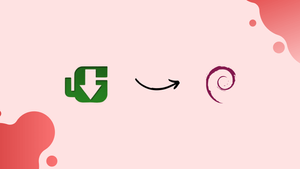Choose a different version or distribution
Introduction
Before we begin talking about how to install uGet on Debian 12, let's briefly understand – What is uGet?
uGET is a powerful download manager software that enhances your downloading experience. With uGET, you can effortlessly organize, schedule, and accelerate your downloads, ensuring faster and more reliable file retrieval. The intuitive interface allows for easy navigation, making it suitable for both novice and advanced users.
uGET supports concurrent downloads, pause/resume functionality, and a wide range of protocols. Experience hassle-free and efficient downloading with uGET, the ultimate download manager for your needs.
In this tutorial, you will install uGet on Debian 12. We will also address a few FAQs on how to install uGet on Debian 12.
Advantages of arrays
- Accelerated Downloads: uGET boosts download speeds, ensuring quicker file retrieval.
- Flexible Organization: uGET lets you easily manage and categorize your downloads for effortless organization.
- Pause and Resume: You can pause and resume downloads at any time, even after restarting your computer.
- Broad Protocol Support: uGET is compatible with multiple protocols, including HTTP, FTP, and BitTorrent.
- User-Friendly Interface: With its intuitive design, uGET provides a smooth and user-friendly experience for all users.
Install uGet on Debian 12 via APT
Step 1: Update Debian Before uGet Installation
Ascertaining that your Debian system is up-to-date is essential before beginning the installation process. By taking this action, possible compatibility problems are lessened. To perform an update on your system, launch the terminal and type:
sudo apt update && sudo apt upgrade
Step 2: Install uGet on Debian via APT Command
The installation procedure is simple because uGet is easily accessible in the default Debian repository. Run the following command to install uGet:
sudo apt install uget
Your Debian system will have uGet installed and operational upon the successful execution of the command.
Launch uGet Download Manager on Debian 12
Starting uGet via Terminal
A single command can be used to quickly launch the uGet Download Manager for users who are familiar with the terminal. When the terminal opens, type:
uget-gtk
The uGet application is launched and initialized by this command.
Accessing uGet through Desktop
For those who like a graphical user interface on a desktop:
- Go to
Activities. - Click
Show Applications. - Search for
uGet.
When you find the uGet icon, you can choose to "Add to Favorites" or "Add to Bar" with a right-click for easier access in the future. This guarantees that a shortcut is available for fast launches.
Search > Application Finder > uGet
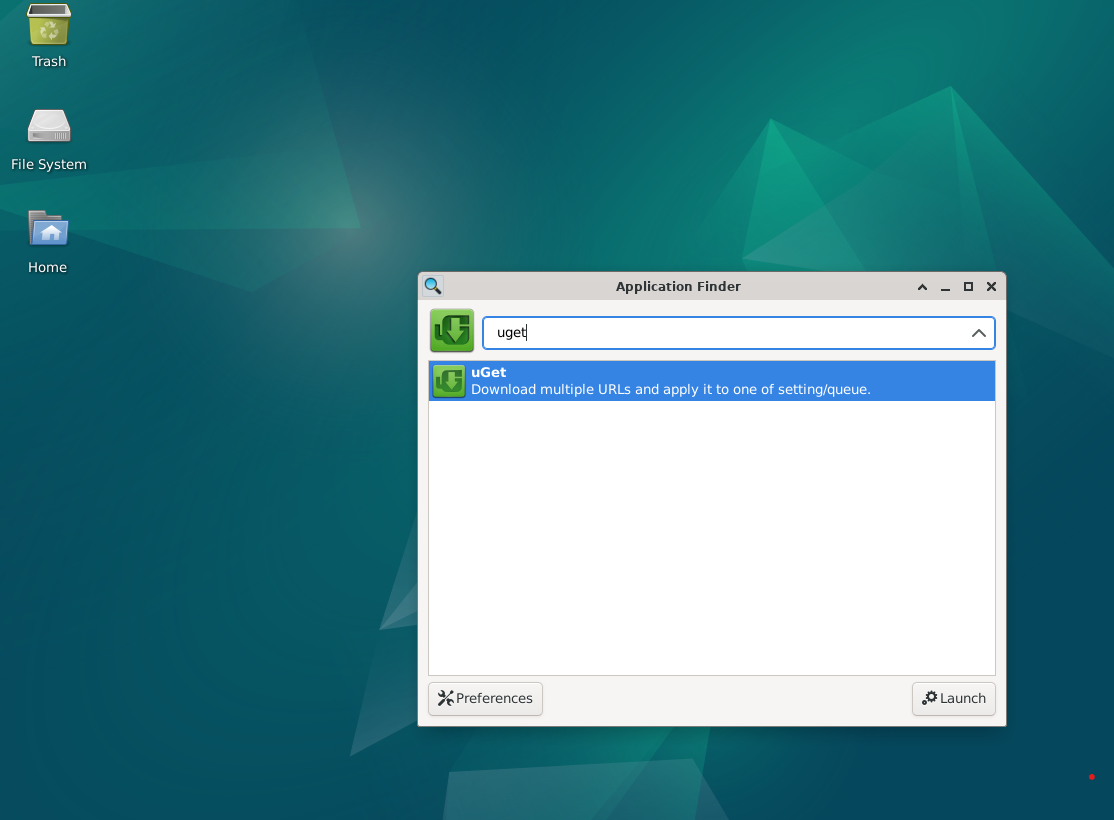
First-Time Tips on uGet on Debian 12
Following your successful uGet installation on Debian Linux, use these first-time user tips to get the most out of the program:
General uGet Tips with Debian
- Explore the Interface: Make yourself familiar with the simple, user-friendly uGet interface. You can manage your downloads with all the controls you need in the main window.
- Manage Downloads: With uGet, you can manage all of your downloads from within one program, pausing and continuing downloads without having to start them from scratch.
- Use Download Categories: Make good use of the "Download Categories" function to organize your downloads. This makes managing and finding your downloads easier by categorizing them according to their types.
- Import URLs: If you have several downloads, import a list of URLs from an HTML or TXT file rather than adding each one separately.
- Use the Queue Feature: Put every download you've done in a queue. The files in the queue will begin downloading automatically as soon as the current download completes.
uGet Customizations with Debian
- Clipboard Monitor: Configure the clipboard monitor so that it will alert you when files are copied. In the event that you have a list of URLs to download, this feature can save you time.
- Scheduler: Take advantage of the scheduler to control your downloads. If you want to plan your downloads for off-peak times to conserve bandwidth, this feature comes in handy.
- Multi-Connection Downloads: To expedite the download process, enable multi-connection downloads if your network permits them. When using the aria2 plugin, uGet allows up to 20 simultaneous connections per download.
- Browser Integration: Use the FlashGot extension to integrate uGet with your browser so that you can manage downloads more easily right from your browser.
- Change Language: If you don't want to use English, you can use any of the other 23 languages that uGet supports.
Other uGet Tips with Debian
- CLI / Terminal Support: uGet provides terminal or command line options for file downloads if that's how you prefer to use the command line.
- Folder Auto-Creation: uGet provides terminal or command line options for file downloads if that's how you prefer to use the command line.
- Explore Aria2 Integration: The Aria2 plugin and uGet are combined to offer a more intuitive graphical user interface. Investigate this integration to improve the way you manage downloads.
With uGet on Debian Linux, these pointers ought to help you efficiently manage your downloads. Never forget that exploring a program's features and learning how to customize them to your needs is the key to becoming an expert user of any software.
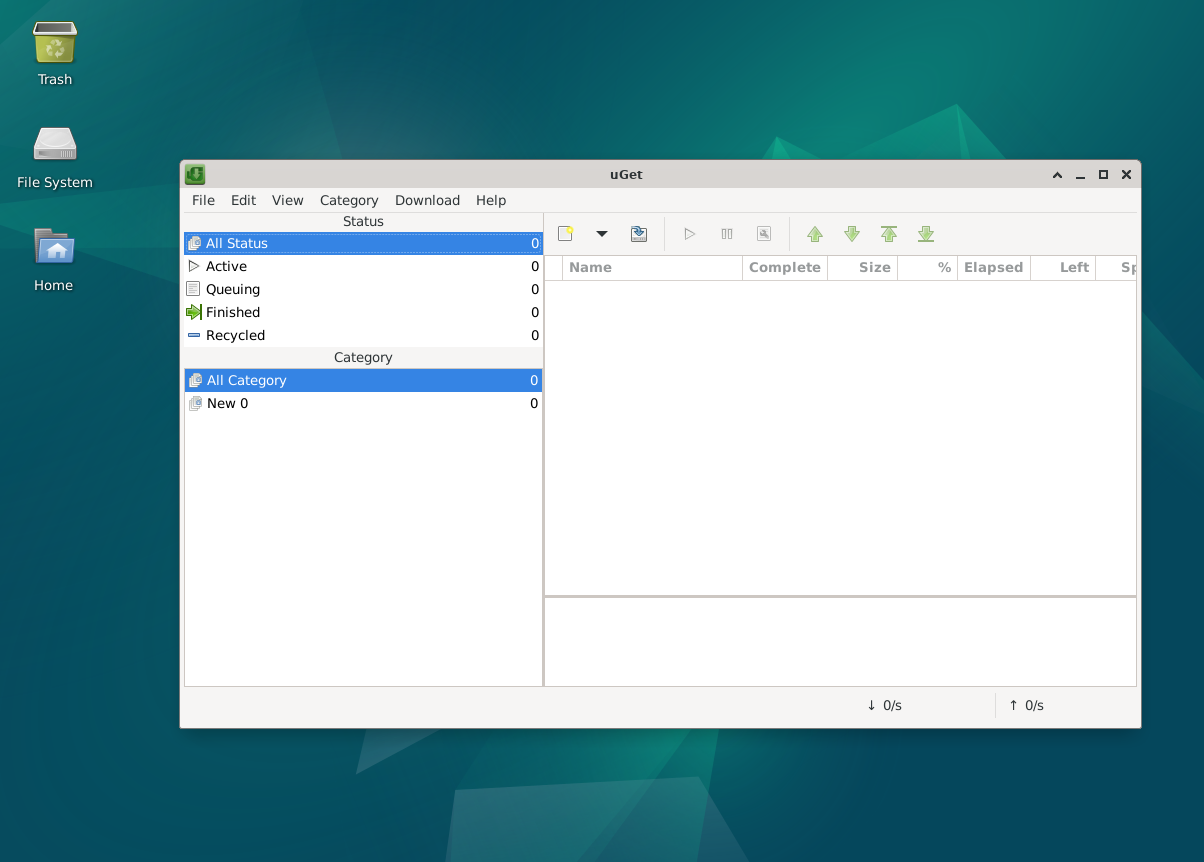
Additional Commands For uGet on Debian 12
Update uGet on Debian
Users are guaranteed to have the newest features and security updates thanks to uGet's seamless integration with Debian. Even though system packages typically update it automatically, there may be occasions when a manual check is preferable.
Initiate System Update
To keep your package index files and sources in sync, use the APT package management tool. Launch the terminal and enter:
sudo apt update
Upgrade uGet
To update uGet to the most recent version, run:
sudo apt upgrade
Any updates that are available for uGet and other system software will be fetched and installed by this command.
Remove uGet From Debian
It is imperative to ensure a clean uninstallation of uGet, devoid of any leftover files or dependencies, before removing it.
Uninstalling the Software
Use this command to get rid of uGet:
sudo apt remove uget
The APT system will be instructed to remove uGet as a result.
FAQs to Install uGet on Debian 12
Can I install uGet using a graphical package manager in Debian 12?
Yes, you can use the graphical package manager, such as Synaptic or Gnome Software, to search for and install uGet on Debian 12.
Does uGet require any additional dependencies?
uGet has minimal dependencies, and they are usually installed automatically during the installation process in Debian 12.
How do I launch uGet after installation?
You can launch uGet by searching for it in the application menu or by typing uget in the terminal.
Can I customize the look and feel of uGet?
Yes, uGet offers various customization options, including theme selection and interface configurations, allowing you to personalize its appearance.
Is uGet compatible with different web browsers?
Yes, uGet integrates well with popular web browsers like Chrome, Firefox, and Opera, allowing you to directly download files using uGet's capabilities.
Can uGet handle multiple simultaneous downloads?
Absolutely! uGet excels at handling concurrent downloads, enabling you to download multiple files simultaneously for improved efficiency.
Does uGet support pause and resume functionality?
Yes, uGet fully supports pausing and resuming downloads. You can pause downloads at any time and resume them later without any data loss.
Conclusion
We hope this tutorial helped you understand how to install uGet on Debian 12.
If you have any queries, please leave a comment below, and we’ll be happy to respond to them for sure.