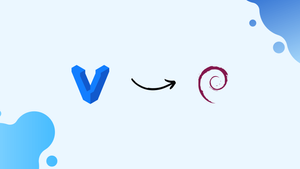Introduction
Before we begin talking about how to install Vagrant on Debian 11, let's briefly understand – What is Vagrant?
Vagrant is an open-source software used to manage and setup virtualization tools in an automated manner; it was created as a personal project by Mitchell Hashimoto. Later, the founder established HashiCorp to devote all of its attention to the development of Vagrant. Only managing VirtualBox was supported in the initial release of vagrant; however, it was also available for other virtual environment providers, including "VMware" and "KVM". The parent language of vagrant is Ruby, although it may also be used in projects written in PHP, Python, C#, JavaScript, etc.
In this highly technologically advanced age, you may occasionally need to work on numerous operating systems at once; for this, you may need a number of computing devices that appear too large to carry around. As an alternative, you can install various OS using virtualization tools like VirtualBox. You can set up Windows on Linux, for instance, and vice versa. Likewise, you can set up Windows on macOS and Linux on macOS. However, there are a number of issues that might arise while building virtual machines, such as time-consuming manual configuration. "Vagrant" can help with these issues:
How users of virtualization software can benefit from Vagrant
Virtualization tools: When using programs like VirtualBox or VMware, you must download ISO files and manually configure each setting before installing the OS on the VM.
Vagrant: When installing an operating system with Vagrant, you don't need to download ISO files; instead, you download Vagrant Boxes (image files) from the Vagrant cloud and then create virtual machines. All configuration-related options must be entered into a vagrant file, which may also be used to modify the amount of memory, disk space, number of CPUs, and other settings.
In this tutorial, you will install Vagrant on Debian 11. We will also address a few FAQs on how to install Vagrant on Debian 11.
Advantages of Vagrant
- Reproducible environments: Vagrant streamlines the creation and configuration of virtual environments, ensuring consistent setups across different machines.
- Easy collaboration: With Vagrant, developers can share and distribute their development environments easily, fostering collaboration and reducing setup time.
- Efficient resource management: Vagrant provides a lightweight approach to managing virtual machines, utilizing resources efficiently and minimizing overhead.
- Multi-platform support: Vagrant runs on various operating systems, allowing developers to create and share environments across different platforms seamlessly.
- Scalability: Vagrant simplifies the process of scaling infrastructure by enabling the creation of multiple virtual machines with predefined configurations, saving time and effort.
Ways to Install Vagrant on Debian 11
This section will help you install Vagrant on Debian 11; for this installation, you must have VirtualBox or any type 2 hypervisor installed on your PC, such as VMware workstation, VMware player, or Microsoft fusion.
Installing Vagrant on Debian 11 can be done in one of two ways:
- Using Debian 11 repository
- Using .deb package to install Vagrant
We'll outline both ways step-by-step here:
Method 1: Installing Vagrant on Debian 11 (using apt repository)
Using this method, you can install Vagrant from the Debian 11 repository by doing the following steps:
Step 1: Update the packages list
It is advised to update the packages list first because we are installing via the apt repository:
sudo apt update
Use the following command to add the apt-transport-https package after updating:
sudo apt install apt-transport-https ca-certificates curl software-properties-common
Step 2: Add the Vagrant repository
To add a GPG key and a vagrant repository to your Debian 11 system, use the commands below:
wget -O- https://apt.releases.hashicorp.com/gpg | sudo gpg --dearmor -o /usr/share/keyrings/hashicorp-archive-keyring.gpg
Note: The above-mentioned warning indicates the decline of "apt-key" for adding GPG keys; after Debian 11, it will no longer be available:
echo "deb [signed-by=/usr/share/keyrings/hashicorp-archive-keyring.gpg] https://apt.releases.hashicorp.com $(lsb_release -cs) main" | sudo tee /etc/apt/sources.list.d/hashicorp.list
Step 3: Installation
The Debian 11 systems should then be updated by:
sudo apt update
And with the help of the command shown below, you are now prepared to install vagrant:
sudo apt install vagrant
Check the version of vagrant to confirm the installation:
vagrant --version
Method 2: Installing Vagrant using .deb package on Debian 11
This technique explains how to install Vagrant using a .deb package downloaded from the official website:
Use the following command to download version 2.2.18:
Note: The most recent version of Vagrant is 2.3.6 as of the time of writing this tutorial, however you can find other versions by visiting vagrant packages list.
wget https://releases.hashicorp.com/vagrant/2.3.6/vagrant_2.3.6-1_amd64.deb
Use the command listed below to install the download:
sudo dpkg -i vagrant_2.3.6-1_amd64.deb
Check the version of vagrant to confirm the installation:
vagrant --version
Note: If a missing dependencies error occurs, you can install them by using the command listed below:
sudo apt -f install
How to Remove Vagrant from Debian 11
If you no longer require vagrant on your Debian 11 system, this section will assist you in removing it:
First, use the following command to remove the vagrant applications from the "/opt/" folder:
sudo rm -rf /opt/vagrant
Note: The "apt remove" command will prompt you to delete the vagrant files from the "/opt/" directory if you want to remove it.
FAQs to Install Vagrant on Debian 11
Are there any dependencies I need to install before installing Vagrant on Debian 11?
Yes, before installing Vagrant on Debian 11, make sure you have VirtualBox or another supported hypervisor installed on your system.
Can I install Vagrant using a package manager like apt on Debian 11?
While Debian provides a vagrant package, it's recommended to download and install the official Vagrant package from the website for the latest version.
How can I check if Vagrant is successfully installed on Debian 11?
Open a terminal and run vagrant --version. It should display the installed version if Vagrant is installed correctly.
Do I need to restart my system after installing Vagrant on Debian 11?
You don't need to restart your system. You can start using Vagrant right away after successful installation.
Can I install plugins or extensions for Vagrant on Debian 11?
Yes, you can install Vagrant plugins using the vagrant plugin install <plugin_name> command. Be sure to use compatible plugins with the installed Vagrant version.
How can I upgrade Vagrant to the latest version of Debian 11?
To upgrade Vagrant on Debian 11, download the latest version from the official website and reinstall it using sudo dpkg -i <package_name>.deb.
Can I use Vagrant without VirtualBox on Debian 11?
Yes, Vagrant supports other virtualization providers like VMware. Install the relevant provider and configure Vagrant to use it instead of VirtualBox.
Conclusion
Vagrant is a free tool for managing and configuring virtual machine environments. Vagrant makes it possible to automate the process of setting up an operating system on virtual machines, which saves time. In this tutorial, you have learned how to install Vagrant on a Debian 11 system using two distinct methods: The apt repository is used in Method 1 to install Vagrant, while the.deb package is used in Method 2 to install Vagrant.
If you have any queries, please leave a comment below, and we’ll be happy to respond to them.