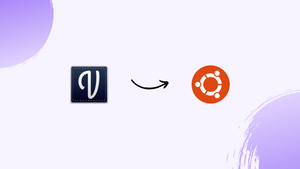Introduction
Before we begin talking about how to install Valentina on Ubuntu 22.04, let's briefly understand – What is Valentina?
Valentina is a versatile software tool designed for fashion designers, pattern makers, and clothing manufacturers. It simplifies the process of creating and editing patterns, allowing users to quickly transform 2D designs into 3D garments.
With its user-friendly interface and powerful features, Valentina boosts productivity and accuracy in fashion design, streamlining the entire production process. Whether you're a seasoned professional or a beginner in the fashion industry, Valentina is the ultimate solution to bring your creative ideas to life.
In this tutorial, you will install Valentina on Ubuntu 22.04. We will also address a few FAQs on how to install Valentina on Ubuntu 22.04.
Advantages of Valentina
- Efficiency: Valentina accelerates pattern creation and editing, saving valuable time for fashion designers.
- Accuracy: With its powerful tools and features, Valentina ensures precise measurements and consistent patterns.
- Versatility: Valentina supports both 2D and 3D pattern creation, offering flexibility for fashion designers and manufacturers.
- User-Friendly Interface: Valentina provides an intuitive interface, making it easy for beginners and professionals to navigate and utilize its features.
- Cost-Effective: Valentina offers a cost-effective solution for fashion design, eliminating the need for expensive physical samples.
Install Valentina on Ubuntu 22.04 via APT
Step 1: Updating Ubuntu System Packages Before Valentina Installation
We make sure our Ubuntu system is up-to-date with all the required packages before we start the installation process. Frequent updates improve the smoothness of new software installation, maintain the system secure, and integrate the newest features.
In order to update the package list on the system, run the following command:
sudo apt update
Next, update any existing packages that are currently in use. One way to achieve this is to run:
sudo apt upgrade
Make sure all of your Ubuntu software packages are up-to-date using this two-step approach.
Step 2: Install Initial Packages For Valentina’s Installation
Valentina requires a few auxiliary packages in order to install and operate properly. These packages take care of adding software properties, handling certificates, and maintaining secure APT.
Run this command to install the necessary packages:
sudo apt install dirmngr ca-certificates software-properties-common apt-transport-https -y
The installation is automatically confirmed using the -y flag at the conclusion of the command, saving you a step.
Step 3: Import Valentina PPA on Ubuntu
You can upload Ubuntu source packages to PPA, or Personal Package Archive, and Launchpad will build and publish them as an APT repository. To make sure we get the most recent stable version of the program, we'll use the PPA that Roman, a crucial Valentina developer, has provided.
To incorporate the Valentina PPA into your system, run the following command:
sudo add-apt-repository ppa:dismine/valentina-dev -y
By adding this repository, we make sure that our system can automatically obtain the necessary Valentina packages.
Step 4: Update Packages Index After Valentina PPA Import on Ubuntu
It is important to update the system's package list after the import of the PPA. As a result, APT will be able to index the packages contained in the recently created PPA.
To accomplish this, run:
sudo apt update
Your system has been updated with the packages available from the newly added Valentina PPA by refreshing the APT package index.
Step 5: Install Valentina on Ubuntu 22.04 via APT Command
We are now prepared to install Valentina after completing all necessary processes. To install Valentina from the newly updated PPA, run the following command:
sudo apt install valentina
Initiating Valentina on Ubuntu 22.04
Having successfully installed Valentina on our Ubuntu system, it's now time to embark on our digital fashion design creative endeavors. Let's go over the many ways to get Valentina to run on Ubuntu Linux.
CLI Method to Launch Valentina on Ubuntu
Ubuntu's command-line interface, the Terminal, is an effective tool that allows for direct communication with the kernel of the operating system. Valentina may be started with this simple command:
valentina
This program will launch Valentina's user interface, where you may begin creating and designing elaborate garment patterns.
GUI Method to Launch Valentina on Ubuntu
Valentina may be opened easily through Ubuntu's desktop environment if you're more comfortable with a GUI's visual approach than the Terminal. Valentina is easily accessible through a streamlined design in just a few simple steps.
- The Activities button is usually found in the upper left corner of your screen. Click on it. This will cause a dashboard with an overview of your active windows and applications.
- Click Show Applications in the dash's lower-left corner. This will provide you a more comprehensive view of every installed application on your computer.
- Locate the Valentina symbol by swiping through the application icons. If you have a lot of installed apps, using the search function could be simpler.
- Lastly, to launch the application, click the Valentina icon.
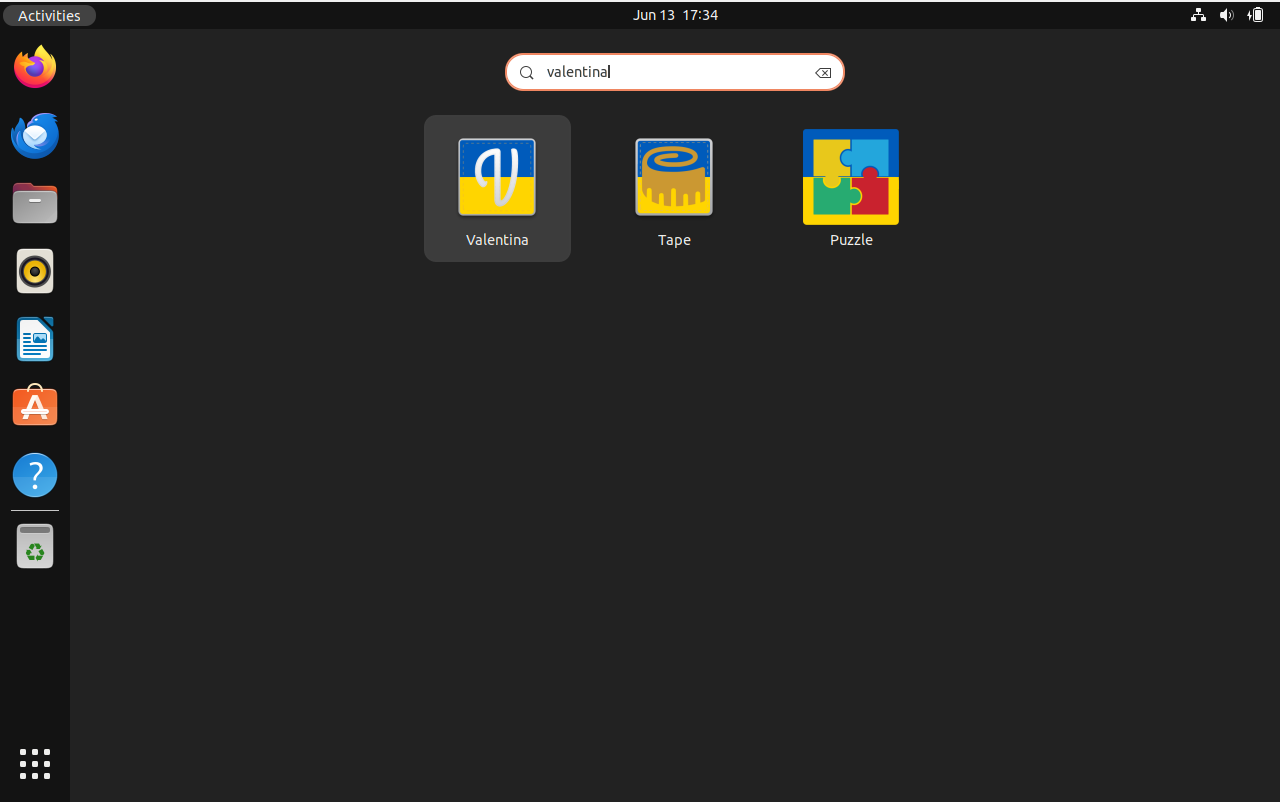
Tips on Getting Started with Valentina on Ubuntu 22.04
Getting around in new software can be thrilling and difficult, especially when it's as extensive as Valentina. To make your trip easier and more pleasurable, here are some essential pointers for using Valentina on Ubuntu Linux. These will go over general use, personalization, and some helpful hints to make the most out of your Valentina experience.
General Usage Tips with Valentina on Ubuntu
Benefit from Valentina's Comprehensive Documentation: Valentina has comprehensive and easy-to-use documentation. When you need to troubleshoot an issue or are learning how to use the product, this can be a very helpful resource.
Discover Keyboard Shortcuts: Valentina offers a variety of keyboard shortcuts that are intended to improve the productivity of your workflow. You can expedite your design process greatly by becoming familiar with these.
Engage with the Valentina Community: Because Valentina is open-source software, it has a thriving user and development community that offers priceless advice, motivation, and support. Taking part in community discussions might improve your program usage and comprehension.
Customization Tips with Valentina on Ubuntu
Personalize Interface Theme: Valentina lets users alternate between various themes, so you can select the one that most closely matches your tastes and way of working. You can accomplish this by going to the Preferences menu and choosing Appearance.
Personalize Toolbars: To further improve your workflow, Valentina lets you customize toolbars to your specifications. This implies that you can easily access the tools you use on a regular basis.
Other Handy Tips with Valentina on Ubuntu
Save Your Work Often: Using Valentina on a frequent basis is a smart idea, just like with any other design program. Valentina does a good job of managing system resources, but it's always a good idea to save your designs frequently to guard against data loss.
Make Use of the Multilanguage Support: Valentina is more user-friendly for non-native English users because it supports a number of languages. You can change to your preferred language in the 'Preferences' menu if English is not your first language.
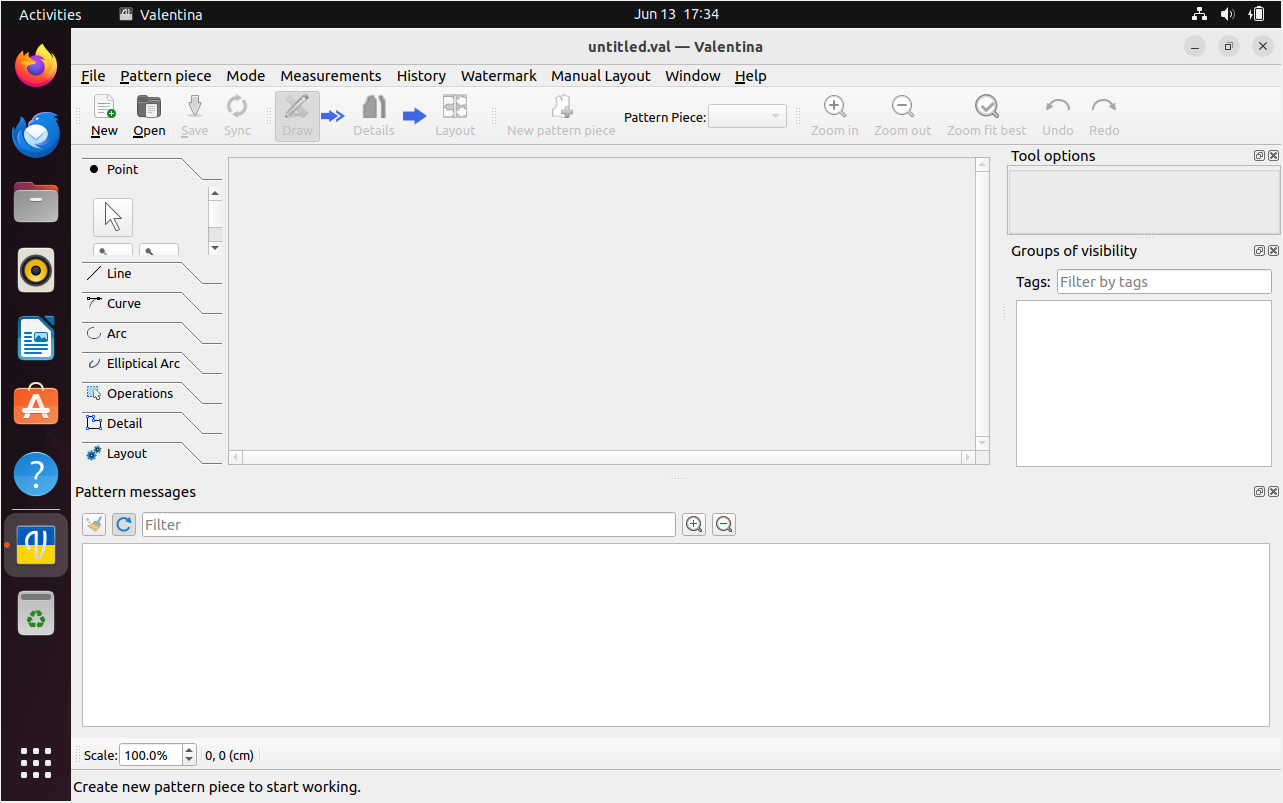
Additional Valentina Commands with Ubuntu 22.04
It can be easy to handle software management responsibilities on Ubuntu Linux, such as updating or uninstalling programs like Valentina. Let's take a closer look at how to effortlessly maintain your Valentina installation.
Update Valentina on Ubuntu 22.04
Open your Terminal and run the following command to see if Valentina and other system packages have any updates available. Then, apply those updates:
sudo apt upgrade && sudo apt upgrade
Your package index files will synchronize as a result of the sudo apt update command, which will also gather information on the most recent package and dependency versions. All the packages that are upgradeable on your system will then be upgraded by running the sudo apt upgrade command after the logical AND operator (&&).
Remove Valentina From Ubuntu 22.04
When the time comes that you decide Valentina is no longer needed, you may use a simple command to delete it from your Ubuntu Linux machine. Here's how to go about it:
sudo apt remove valentina
With this command, the Valentina program is to be removed by APT, the package management.
It's a good idea to remove the PPA repository that was first created for Valentina's installation, but, if you are positive you won't need to use it again. This is the directive to follow:
sudo add-apt-repository --remove ppa:dismine/valentina-dev -y
FAQs to Install Valentina on Ubuntu 22.04
What are the system requirements for installing Valentina on Ubuntu 22.04?
Valentina requires a minimum of 2GB RAM, 1GHz processor, and 1GB of free disk space to run smoothly on Ubuntu 22.04.
Does Valentina require any additional dependencies to be installed on Ubuntu 22.04?
Valentina does require certain dependencies such as Python and Qt, which will be automatically installed during the installation process.
Can I update Valentina to the latest version on Ubuntu 22.04?
Yes, you can update Valentina to the latest version by using the package manager or by following the update instructions provided by the Valentina team.
Are there any known issues related to installing Valentina on Ubuntu 22.04?
As of our knowledge, there are no specific known issues related to installing Valentina on Ubuntu 22.04. However, it is always recommended to check official documentation or forums for any recent updates or known issues.
Can I install Valentina on other Ubuntu versions besides 22.04?
Yes, Valentina is compatible with various Ubuntu versions. Make sure to check the official documentation to ensure compatibility with your specific version.
Is there any support available if I encounter problems during the installation of Valentina on Ubuntu 22.04?
Yes, Valentina offers support through their official website, including documentation, forums, and contact information for technical assistance.
Conclusion
We hope this tutorial helped you understand how to install Valentina on Ubuntu 22.04.
If you have any queries, please leave a comment below, and we’ll be happy to respond to them for sure.