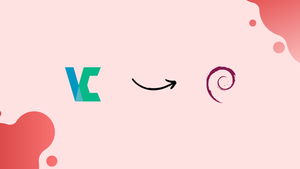Choose a different version or distribution
Introduction
Before we discuss how to install VeraCrypt on Debian 12, let's first understand-What is VeraCrypt?
VeraCrypt is an open-source disk encryption software that provides enhanced security for your data. Your private files and folders can be encrypted and safeguarded using VeraCrypt on Debian 12, making sure they stay safe even in the event that your machine is compromised. It is a free, open-source disk encryption program that works with Windows, macOS, and Linux. It provides strong protection for entire storage devices and partitions.
This tutorial will assist you in installing VeraCrypt on Debian 12. We will also address a few FAQs on how to install VeraCrypt on Debian 12.
Advantages
- Strong Encryption Algorithms: VeraCrypt utilizes robust encryption algorithms such as AES, Serpent, and Twofish, providing a high level of security for your data.
- Cross-Platform Compatibility: VeraCrypt is compatible with various operating systems, including Debian 12, Windows, macOS, and Linux distributions. This allows you to access your encrypted data across different platforms.
- System Encryption Support: VeraCrypt enables you to encrypt entire system partitions or the entire system drive, providing protection at the root level and safeguarding your operating system and sensitive data.
- Hidden Volumes and Plausible Deniability: VeraCrypt supports hidden volumes, allowing you to create additional encrypted spaces within an already encrypted volume. Additionally, plausible deniability features enable you to hide the existence of encrypted data.
- Open-Source and Audited: VeraCrypt is open-source software, which means its source code is available for public scrutiny. This transparency encourages security audits and ensures the software's integrity.
Steps to Install VeraCrypt on Debian 12
Step 1. Before installing VeraCrypt, update Debian.
To prevent conflicts, first update your system to make sure all installed packages are current:
sudo apt update && sudo apt upgradeStep 2. Import Notesalexp.org APT Repository
Since VeraCrypt is not installed by default on Debian, you will need to import a third-party repository that is maintained by Alex P:
sudo apt install dirmngr software-properties-common apt-transport-https curl lsb-release ca-certificates -yImporting the GPG key is the next step in confirming the legitimacy of the repository packages:
curl -fsSL https://notesalexp.org/debian/alexp_key.asc | gpg --dearmor | sudo tee /usr/share/keyrings/alexp_key.gpg > /dev/nullNow that the GPG key has been imported, use the following command to import the LaunchPAD PPA:
echo "deb [signed-by=/usr/share/keyrings/alexp_key.gpg] https://notesalexp.org/debian/$(lsb_release -sc)/ $(lsb_release -sc) main" | sudo tee /etc/apt/sources.list.d/alexp.list
Step 3. Install VeraCrypt on Debian using the APT command
Run an APT update to reflect the newly imported PPA before moving on.
sudo apt updateInstall the application now.
sudo apt install veracryptLaunch VeraCrypt on Debian 12
Now that the software is installed, there are several methods for launching it.
Initially, the following command can be used to start the software:
veracryptThe majority of desktop users might open the program by clicking on the application icon, which can be done by following this approach.
Search > Application Finder > VeraCrypt
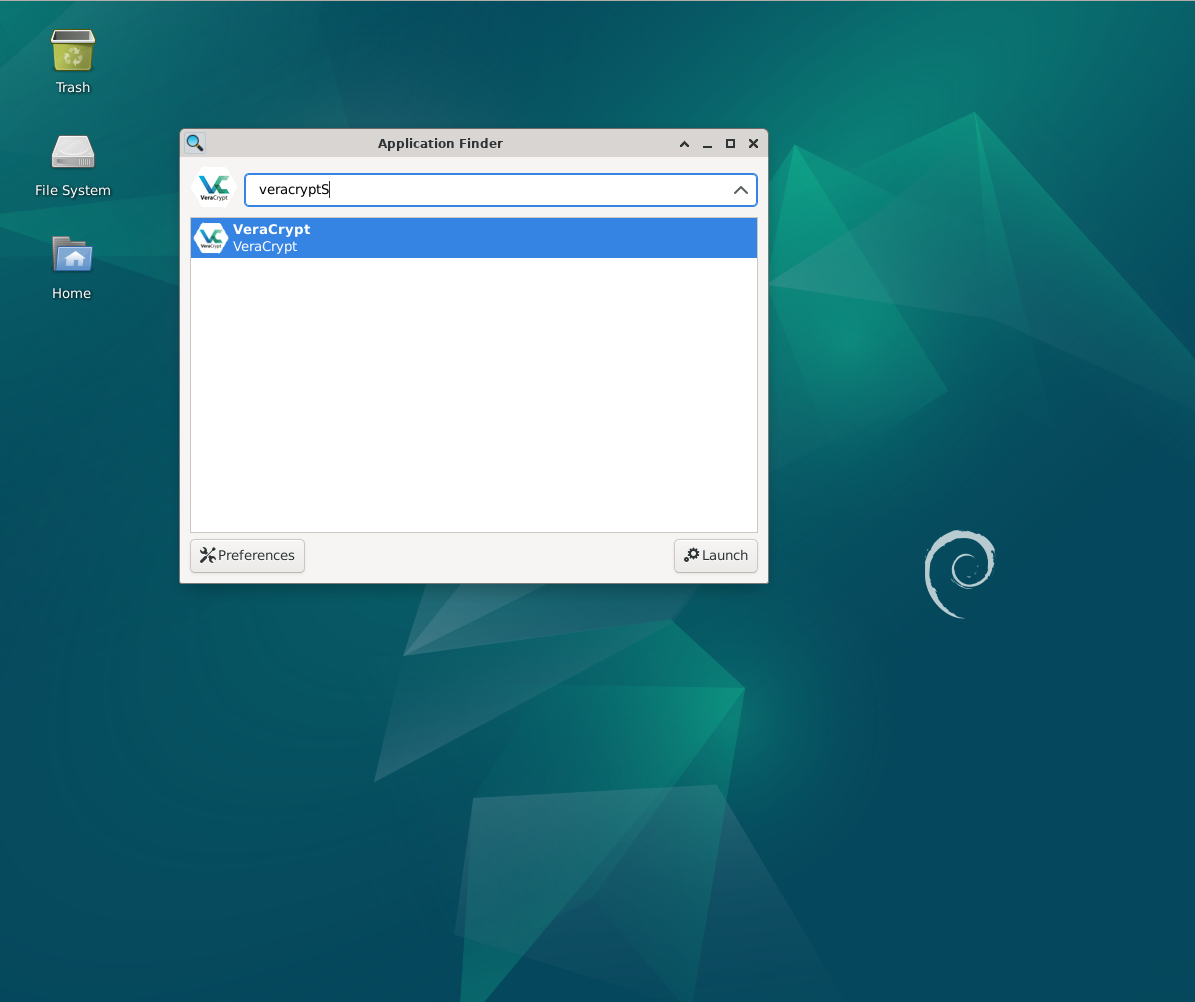
First-Time Tips with VeraCrypt on Debian 12
Following your successful installation of VeraCrypt on Debian, here are some first usage instructions for the program.
General VeraCrypt Tips with Debian
- Making a VeraCrypt Volume: You can store a VeraCrypt volume on a drive, in a file, or on a partition. Select the location for the VeraCrypt volume creation when the VeraCrypt Volume Creation Wizard opens.
- Mounting a Volume: You must mount your encrypted VeraCrypt volume in order to access its contents. Veracrypt source_file mount_path is the command to use.
The path to your VeraCrypt disk should be replaced with source_file, and the desired mounting location should be replaced with mount_path. The password that you entered when creating the volume will be required. - Utilizing the Command Line: VeraCrypt can also be utilized through the command line. Veracrypt is the fundamental command. Because Linux is case-sensitive, make sure you use all lowercase. Additionally, sudo it can be required for some activities.
VeraCrypt Customizations with Debian
- Creating an Encrypted File Container: Click the Create Volume button and choose the option to create an encrypted file container in order to encrypt a flash drive. On your flash drive, establish a new volume by following the on-screen directions.
Other VeraCrypt Tips with Debian
- Case Sensitivity: Keep in mind that Linux is case-sensitive, so make sure the case matches precisely when entering commands or path specifications.
- Error Handling: If you run into problems, see the VeraCrypt documentation or the forums for VeraCrypt solutions.
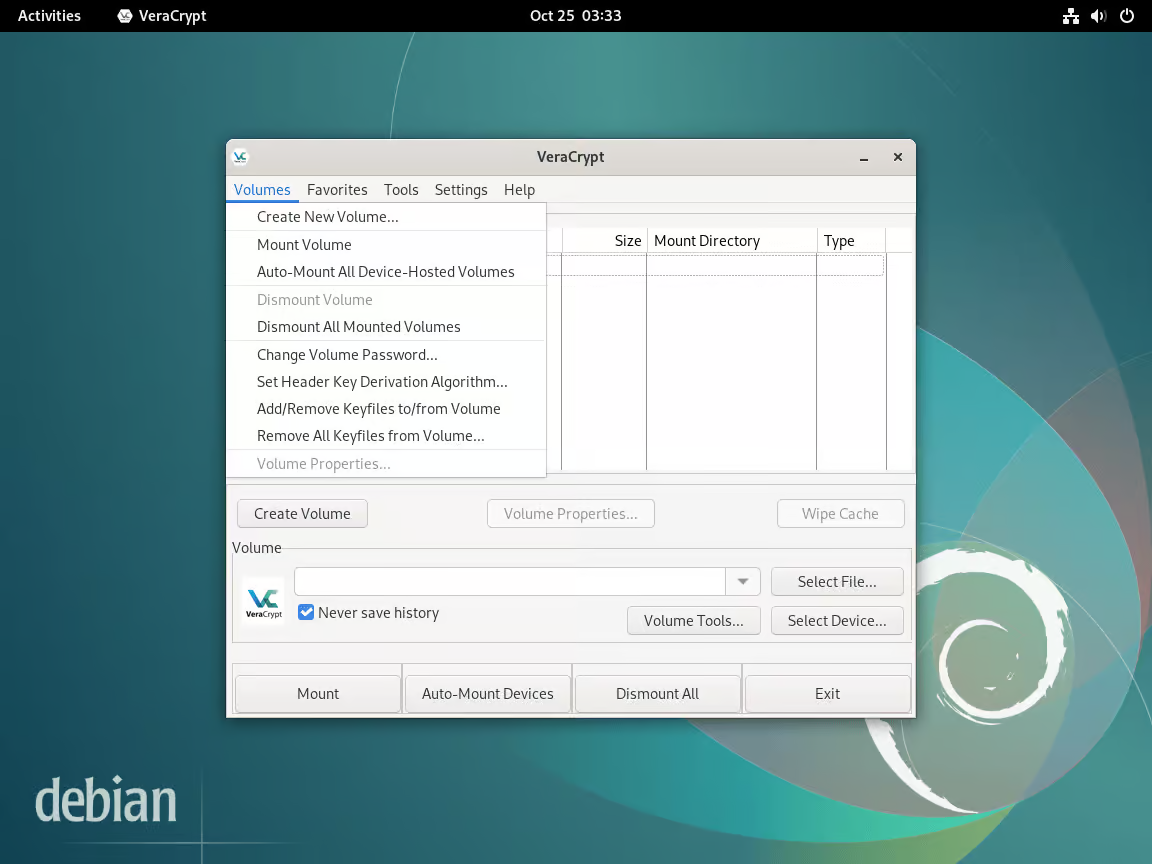
Additional Commands with VeraCrypt on Debian 12
Update VeraCrypt on Debian
Using the command below in an open command line terminal is the easiest way to make sure your installation is current.
sudo apt upgrade && sudo apt upgradeThe command will also guarantee that your system packages and all other packages that make use of the APT package management are current.
Remove VeraCrypt From Debian
If the user decides they no longer require the application, they can go back to the initial installation method by using one of the following commands.
sudo apt remove veracryptFor customers who will never use the software again, you should next remove the PPA.
sudo rm /etc/apt/sources.list.d/alexp.listFAQs to Install VeraCrypt on Debian 12
What is the recommended way to install VeraCrypt on Debian 12?
The recommended method is to install VeraCrypt from the Debian 12 repositories using the apt package manager. This ensures easy installation and future upgrades.
Does VeraCrypt support encryption of external storage devices on Debian 12?
Yes, VeraCrypt supports encryption of external storage devices such as USB drives and external hard drives. You can encrypt and decrypt them using VeraCrypt on Debian 12.
Can I mount VeraCrypt volumes on multiple systems running different operating systems?
Yes, VeraCrypt volumes can be mounted on multiple systems running different operating systems, provided that VeraCrypt is supported on those systems.
Is it possible to change the encryption algorithm or key size used by VeraCrypt on Debian 12?
Yes, VeraCrypt allows you to choose different encryption algorithms and key sizes when creating volumes. You can also change these settings for existing volumes.
Can I resize or expand VeraCrypt volumes after they have been created on Debian 12?
Yes, VeraCrypt provides the option to resize or expand volumes, but this operation is sensitive and should be performed with caution to avoid data loss.
Does VeraCrypt support two-factor authentication on Debian 12 for added security?
Yes, VeraCrypt supports two-factor authentication using keyfiles or pre-boot authentication (PBA), providing additional layers of security.
What happens if I forget my VeraCrypt password on Debian 12?
If you forget your VeraCrypt password, it is not possible to recover the encrypted data. Therefore, it is crucial to keep your password safe and have a backup of your important data.
Conclusion
To sum up, VeraCrypt installation on Debian offers a strong security layer that keeps your data safe from outside attacks. By following this tutorial's instructions, users may safely protect their sensitive data and take advantage of VeraCrypt's sophisticated encryption features on the Debian platform.
We would be pleased to answer any questions you may have in the comments section.