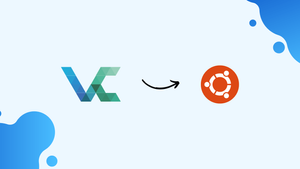Choose a different version or distribution
Introduction
Before we begin talking about how to install VeraCrypt on Ubuntu 24.04, let's briefly understand – What is VeraCrypt?
VeraCrypt is a free open-source disk encryption software that enhances the security of your data. It creates encrypted containers or encrypts entire drives, safeguarding sensitive information from unauthorized access.
Offering robust encryption algorithms and compatibility with various operating systems, VeraCrypt ensures data privacy and integrity for individuals and organizations.
In this tutorial, you will install VeraCrypt on Ubuntu 24.04. We will also address a few FAQs on how to install VeraCrypt on Ubuntu 24.04.
Advantages of VeraCrypt
- Strong Encryption: VeraCrypt utilizes powerful encryption algorithms for top-tier data security.
- Cross-Platform Compatibility: Works seamlessly on different operating systems.
- Hidden Volumes: Conceals encrypted data within other encrypted data, adding an extra layer of protection.
- Plausible Deniability: Allows users to deny hidden volumes exist.
- Free & Open Source: Cost-effective security solution with transparent code for trustworthiness.
Prerequisites
- An Ubuntu 24.04 server
- A non-root user with
sudoprivileges
Update Ubuntu System Before VeraCrypt Installation
Before starting the installation, make sure your Ubuntu system is up-to-date. Open your terminal and run the following command:
sudo apt update
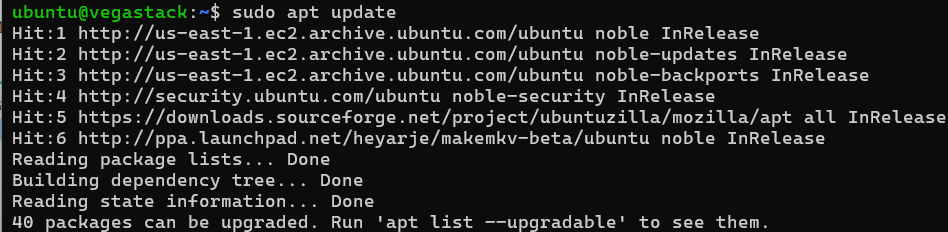
If there are any available upgrades, you can optionally run the following command to upgrade your system:
sudo apt upgrade
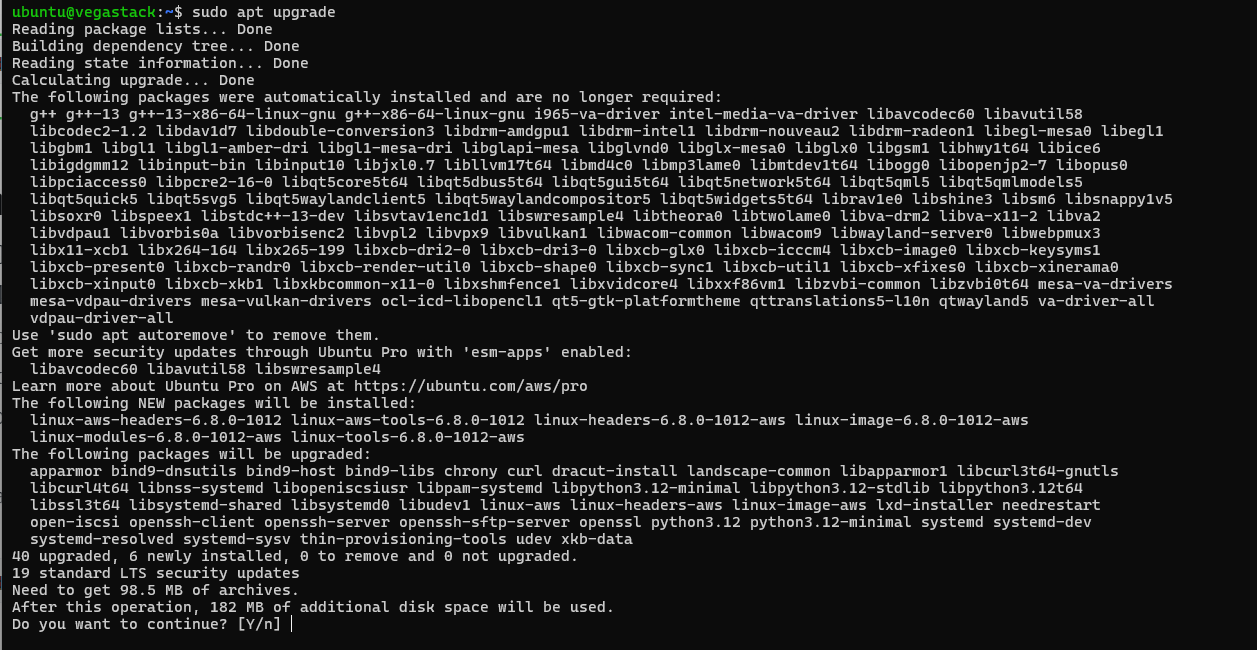
Import VeraCrypt APT PPA
With your system updated, the next step is to add the Personal Package Archive (PPA) for VeraCrypt. A PPA is a method for distributing software not available in Ubuntu's default repositories. We will use the PPA maintained by Unit 193, a recognized contributor to the Ubuntu community.
To add the VeraCrypt PPA, run the following command:
sudo add-apt-repository ppa:unit193/encryption -y
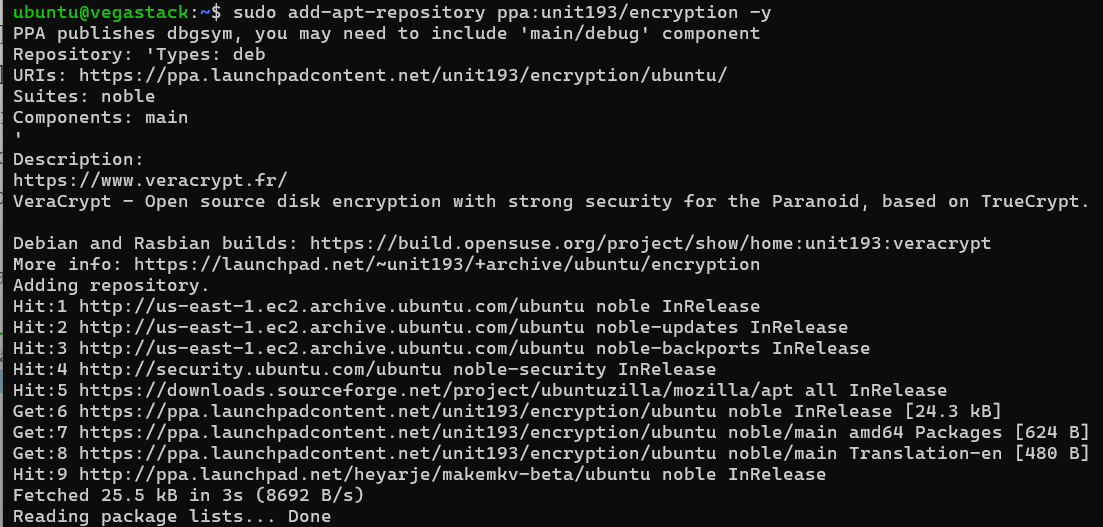
This command incorporates the PPA into your system's software sources, allowing you to install software from that PPA.
Once the PPA is added, it’s crucial to update your system’s package lists. This ensures your system can identify and retrieve package information from the newly added PPA. Execute the following command to perform this update:
sudo apt update
Finalize VeraCrypt Installation via APT Command
Now that the VeraCrypt PPA is included in your system’s software sources, you can proceed with installing VeraCrypt. The installation is simple, thanks to Ubuntu’s Advanced Packaging Tool (APT).
To install VeraCrypt, run the following command:
sudo apt install veracrypt
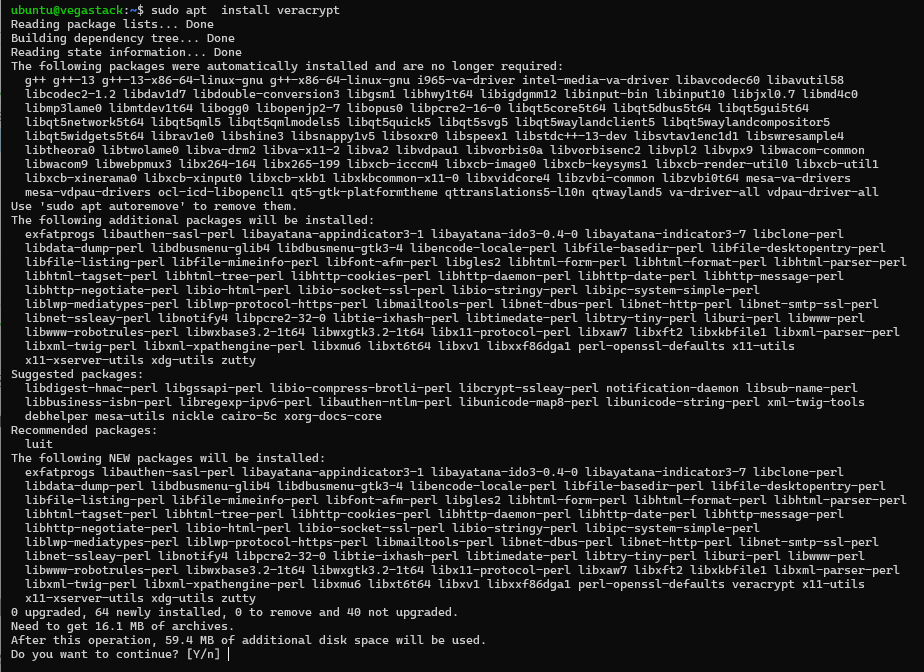
This command instructs APT to retrieve the VeraCrypt package from its sources, including the newly added VeraCrypt PPA, and install it on your system. The -y flag automatically accepts any prompts that might come up during the installation.
Launching VeraCrypt via CLI or GUI
Once VeraCrypt is successfully installed on your Ubuntu system, the next step is to launch the application. You can do this in various ways, depending on your preferences and workflow.
CLI Method to Launch VeraCrypt
If you prefer using the command line or need to run VeraCrypt on a system without a graphical user interface (GUI), you can launch it from the terminal.
To start VeraCrypt from the terminal, enter the following command and press Enter:
veracrypt
GUI Method to Launch VeraCrypt
For those who prefer a more visual approach, VeraCrypt can be launched from the Ubuntu GUI. This method is usually more intuitive for users who aren’t as comfortable with the command line. Here’s how to do it:
- Click the Activities button at the top left corner of your desktop to open the workspace overview and search bar.
- Select Show Applications at the bottom left to reveal a grid of all installed applications.
- Find the VeraCrypt icon and click it to open the application. If it’s not immediately visible, use the search bar to type VeraCrypt and the icon should appear.
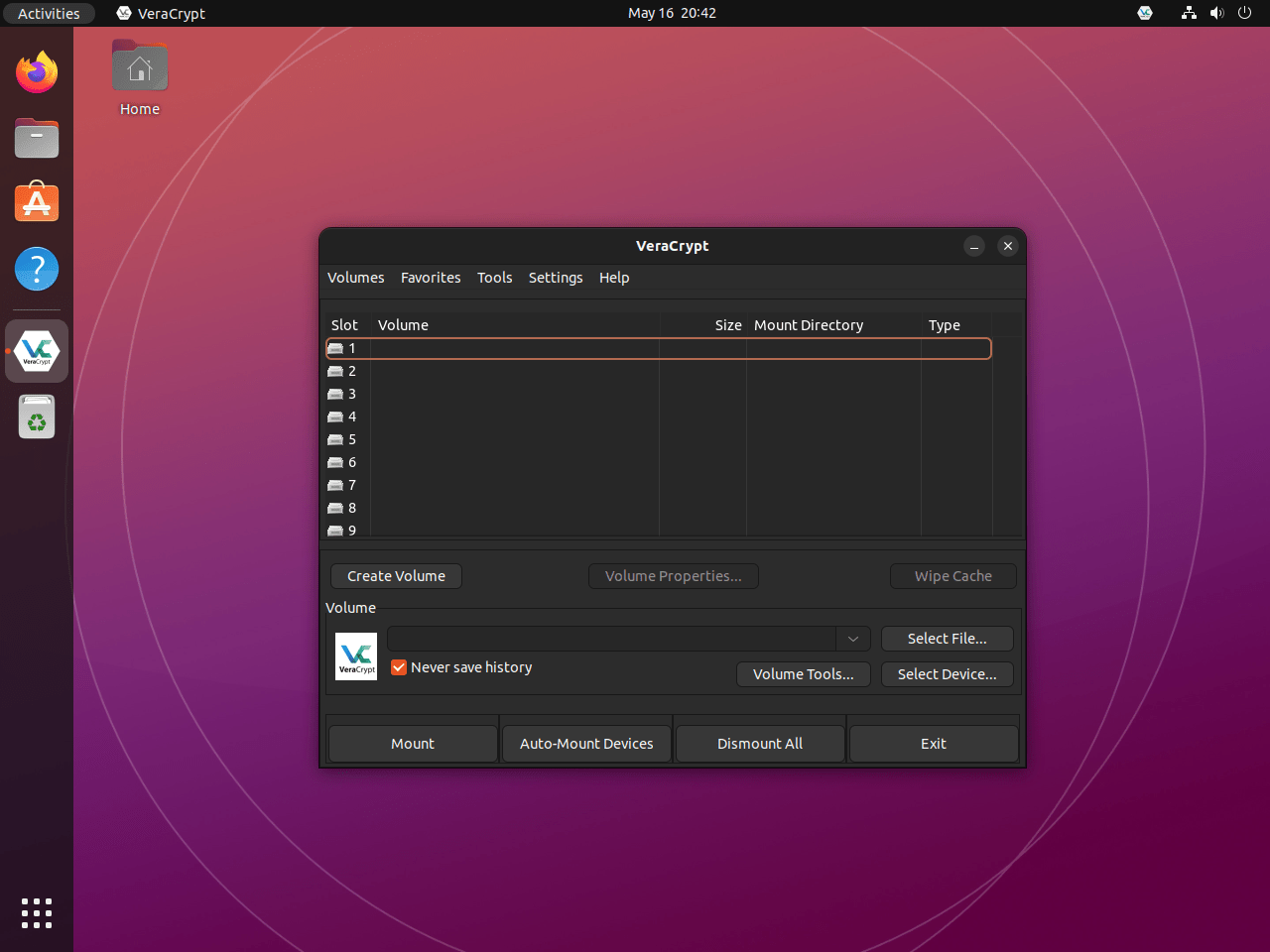
Additional VeraCrypt Commands
Update VeraCrypt
To update VeraCrypt, along with all other packages managed by the APT package manager, use the following command:
sudo apt upgrade && sudo apt upgrade
This command starts by updating the package lists to check for available upgrades (sudo apt update), then proceeds to upgrade all packages that can be updated (sudo apt upgrade). This keeps VeraCrypt and all other packages on your system current.
Remove VeraCrypt
If you no longer need VeraCrypt, you can uninstall it from your system. The method for removal depends on how it was originally installed.
To remove VeraCrypt:
sudo apt remove veracrypt
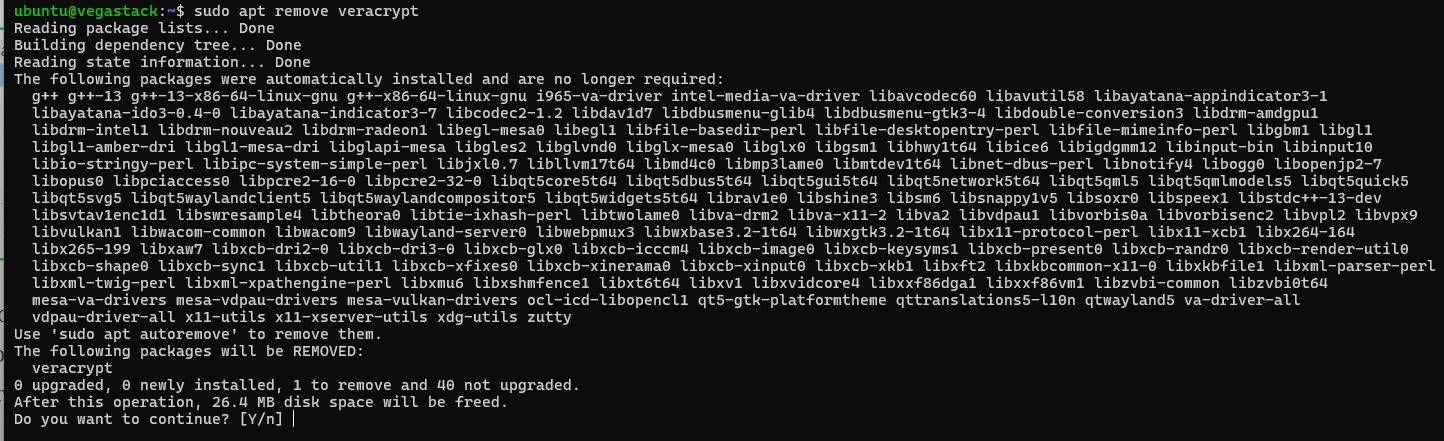
If you’re certain you won’t be using VeraCrypt in the future, it’s a good idea to remove the VeraCrypt PPA from your system’s software sources. You can do this with the following command:
sudo add-apt-repository --remove ppa:unit193/encryption -y
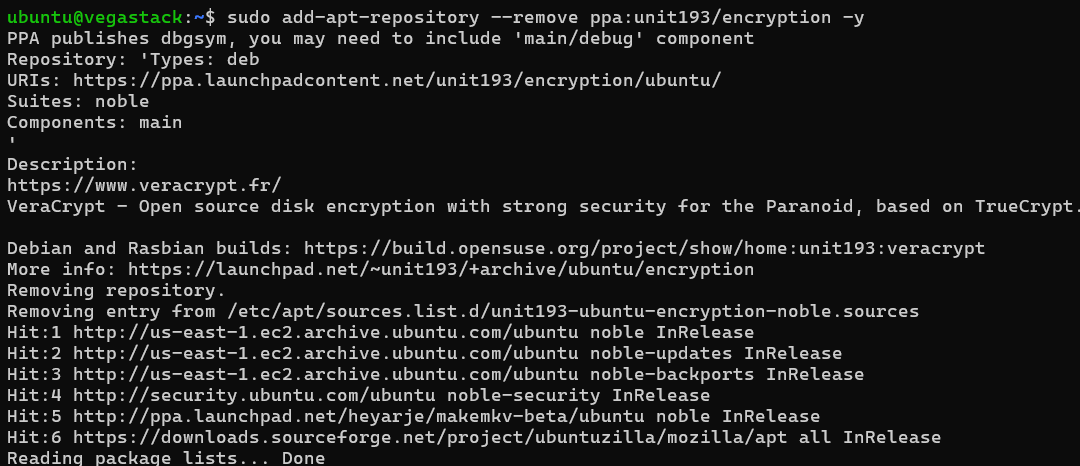
Removing the VeraCrypt PPA ensures that your system’s software sources remain clean and organized. These commands work across all Ubuntu versions, providing a dependable way to manage your VeraCrypt installation.
FAQs to Install VeraCrypt on Ubuntu 24.04
What should I do if I forget my VeraCrypt password?
If you forget your VeraCrypt password, there is no way to recover it. VeraCrypt does not store your password anywhere, and there is no backdoor or master password. If you forget your password, you will lose access to your encrypted data.
Is VeraCrypt available in the Ubuntu 24.04 repositories?
No, VeraCrypt is not available in the default Ubuntu 24.04 repositories. You need to download the official VeraCrypt package from the VeraCrypt website or use a third-party repository.
Can I install VeraCrypt using a PPA (Personal Package Archive)?
While it is possible to install VeraCrypt using a PPA, it is generally recommended to use the official package from the VeraCrypt website. PPAs are maintained by third-party developers and may not always be up-to-date or secure.
Can I use VeraCrypt to encrypt a USB drive on Ubuntu 24.04?
Yes, you can use VeraCrypt to encrypt a USB drive or any other external storage device. The process is similar to creating an encrypted volume on your system drive.
Can I use VeraCrypt to encrypt a dual-boot system with Ubuntu 24.04 and Windows?
Yes, you can use VeraCrypt to encrypt a dual-boot system with Ubuntu 24.04 and Windows. However, you need to be careful when setting up the encryption to ensure that both operating systems can access the encrypted volumes correctly.
Can I use VeraCrypt to encrypt files or folders individually on Ubuntu 24.04?
Yes, you can use VeraCrypt to create encrypted containers (also known as virtual encrypted disks) that can be used to store individual files or folders. This is useful if you don't want to encrypt your entire system or a large partition.
Conclusion
We hope this tutorial helped you understand how to install VeraCrypt on Ubuntu 24.04.
If you have any queries, please leave a comment below, and we’ll be happy to respond to them for sure.