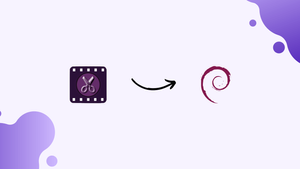Choose a different version or distribution
Introduction
Before we begin talking about how to install VidCutter on Debian 11, let's briefly understand – What is VidCutter?
VidCutter is an easy-to-use video editing software designed to trim, split, and join video files effortlessly. With VidCutter, you can quickly remove unwanted sections from your videos, creating seamless clips perfect for sharing on social media platforms or for personal use.
This powerful tool supports various video formats and allows for precise frame-by-frame editing, ensuring high-quality output. Whether you're a beginner or a professional, VidCutter provides an intuitive interface that simplifies the video editing process. Start editing your videos with VidCutter today and tell your story in the most captivating way.
In this tutorial, you will install VidCutter on Debian 11. We will also address a few FAQs on how to install VidCutter on Debian 11.
Advantages of VidCutter
- User-friendly: VidCutter features an intuitive interface, making video editing a breeze for both beginners and professionals.
- Quick trimming: Easily remove unwanted sections from videos, allowing you to share seamless clips on social media.
- Format support: VidCutter supports various video formats, ensuring compatibility with your media files.
- Frame-by-frame editing: Achieve precise edits with frame accuracy, resulting in high-quality output.
- Versatile joining: Seamlessly merge multiple video files together, creating a cohesive and uninterrupted viewing experience.
Steps to install VidCutter Debian 11 Bullseye
Method 1: Using SNAP
1. Run system update
To install the available updates for your Debian 11 systems, follow the provided APT command.
sudo apt update
2. Install Snap
Snap is not pre-installed on Debian 11, unlike Ubuntu, so we will need to manually install it.
sudo apt update
sudo apt install snapd
sudo snap install core
3. Install VidCutter on Debian 11 using SNAP
Since SNAPD, a universal package manager, is now available on Debian 11, installing VidCutter will be a breeze.
sudo snap install vidcutter
sudo reboot
Method 2: Using Flatpak
4. Install Flatpak on Debian 11
As Flatpak is not installed automatically in Debian, unlike Snap, it must be done manually. To do so, use these commands.
sudo apt install flatpak -y
sudo flatpak remote-add --if-not-exists flathub https://flathub.org/repo/flathub.flatpakrepo
Now, install VidCutter using the Flatpak:
flatpak install flathub com.ozmartians.VidCutter -y
sudo reboot
5. Launch this video trimmer Software
After installing the video editing program, we can quickly start it by typing vidcutter into the command terminal or application launcher.
You can use flatpak run com.ozmartians.VidCutter if you're using Flatpak.
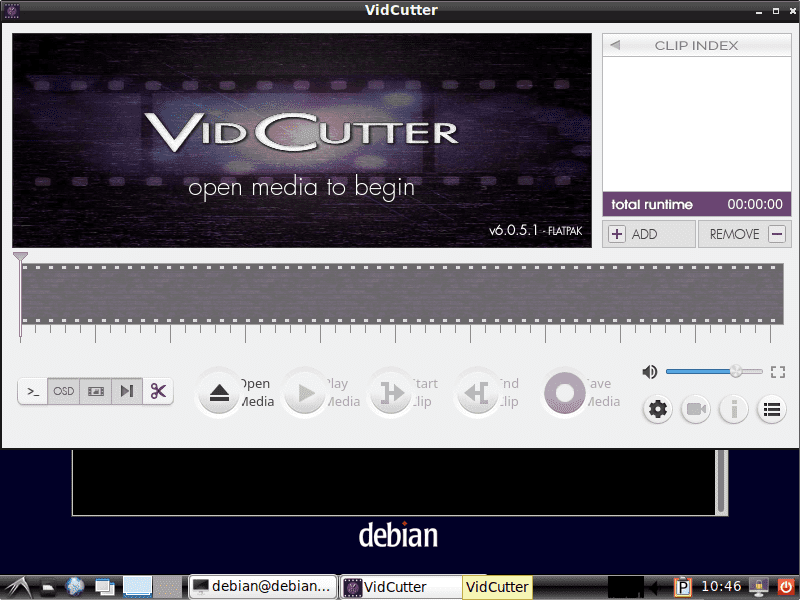
6. How to update
We can update our current version of VidCutter when the new version becomes available for installation in the future. Depending on how you installed VidCutter, we can use any of the following commands:
For SNAP:
sudo snap refresh vidcutter
For Flatpak:
flatpak update
7. Uninstall VidCutter
We can also quickly remove the VidCutter software from your Debian 11 system if you decide it is no longer necessary.
For SNAP:
sudo snap remove vidcutter
For Flatpak:
flatpak uninstall --delete-data com.ozmartians.VidCutterflatpak remove --unused
The VidCutter source code can be accessed by visiting GitHub.
FAQs to Install VidCutter on Debian 11
What are the system requirements for installing VidCutter on Debian 11?
Ensure that your system meets the minimum requirements: 64-bit processor, at least 2GB RAM, and sufficient storage space.
Can I install VidCutter using a graphical interface?
Yes, you can use a graphical package manager, such as Synaptic or GDebi, to install VidCutter on Debian 11.
Does VidCutter require any additional dependencies to be installed?
No, VidCutter comes with all the necessary dependencies bundled in the package, so you don't need to install anything separately.
How do I launch VidCutter after installation?
You can launch VidCutter by searching for it in the applications menu or by running the command vidcutter in the terminal.
Are there any known issues or limitations with VidCutter on Debian 11?
VidCutter is generally stable on Debian 11, but occasionally, users may encounter issues with specific video formats or system configurations. Check the VidCutter documentation or community forums for troubleshooting help.
Does VidCutter support multiple languages?
Yes, VidCutter supports various languages, including English, Spanish, German, French, and more. You can change the language within the VidCutter settings.
Is VidCutter regularly updated with new features and bug fixes?
Yes, the VidCutter development team actively releases updates, providing new features, performance enhancements, and bug fixes for a smoother experience.
Conclusion
We hope this tutorial helped you understand how to install VidCutter on Debian 11.
If you have any queries, please leave a comment below, and we’ll be happy to respond to them for sure.