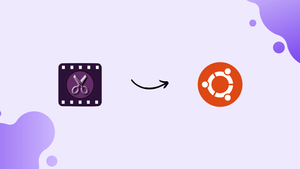Choose a different version or distribution
Introduction
Before we discuss how to install VidCutter on Ubuntu 22.04, let's first understand-What is VidCutter?
VidCutter is a simple and intuitive video cutter and joiner application for Linux. It allows users to easily trim and merge video files without the need for complex video editing software. Installing VidCutter on Ubuntu 22.04 can provide a convenient solution for quickly editing and combining video clips.
This tutorial will walk you through the process of how to install VidCutter on Ubuntu 22.04.
Advantages
- User-friendly Interface: VidCutter offers a user-friendly and intuitive interface, making it accessible even to users with limited video editing experience.
- Easy Video Trimming: VidCutter allows users to effortlessly trim video clips by selecting start and end points visually, enabling precise editing without the need for time-consuming re-encoding.
- Seamless Video Joining: With VidCutter, users can merge multiple video clips into a single file with just a few clicks, making it easy to combine separate video segments.
- Preview Functionality: VidCutter provides a real-time video preview, allowing users to preview their edits before committing to the final output, ensuring accuracy and satisfaction.
- Speed and Efficiency: VidCutter utilizes a fast and efficient editing process, reducing the time required for video trimming and joining operations.
Methods to install VidCutter Ubuntu 22.04
Method 1. Using SNAP
1. Run system update
Use the provided APT command to install the Ubuntu 22.04 updates that are available.
sudo apt update2. Install VidCutter on Ubuntu 22.04
To install VidCutter on Ubuntu 22.04 without requiring any additional repository, and it can be done by using the following command:
sudo snap install vidcutterMethod 2. Using PPA Repository
1. Add VidCutter PPA repository
Another way to install vidcutter is by using the ppa repository, and in this we have to add another repository.
sudo add-apt-repository ppa:ozmartian/appsTo rebuild the system APT cache, run the following system update:
sudo apt update2. Use APT to install VidCutter
Once the repository has been added, VidCutter can be installed using Ubuntu's default system package manager, APT.
sudo apt install vidcutterMethod 3. Using Flatpak
1. Install Flatpak on Ubuntu 22.04
Well, unlike Snap, Flatpak is not available in Ubuntu by default, therefore we need to install the same manually. To do so, use the following commands.
sudo apt install flatpak -ysudo flatpak remote-add --if-not-exists flathub https://flathub.org/repo/flathub.flatpakrepoNow, use the Flatpak to install VidCutter:
flatpak install flathub com.ozmartians.VidCutter -ysudo rebootLaunch this video trimmer Software
We may quickly start this video editing program from the command terminal or application launcher once the installation is complete.
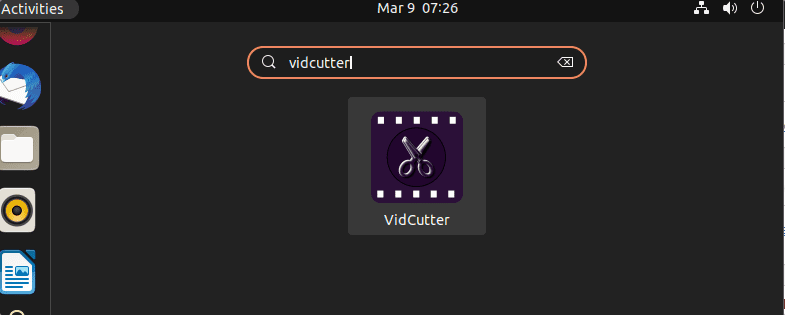
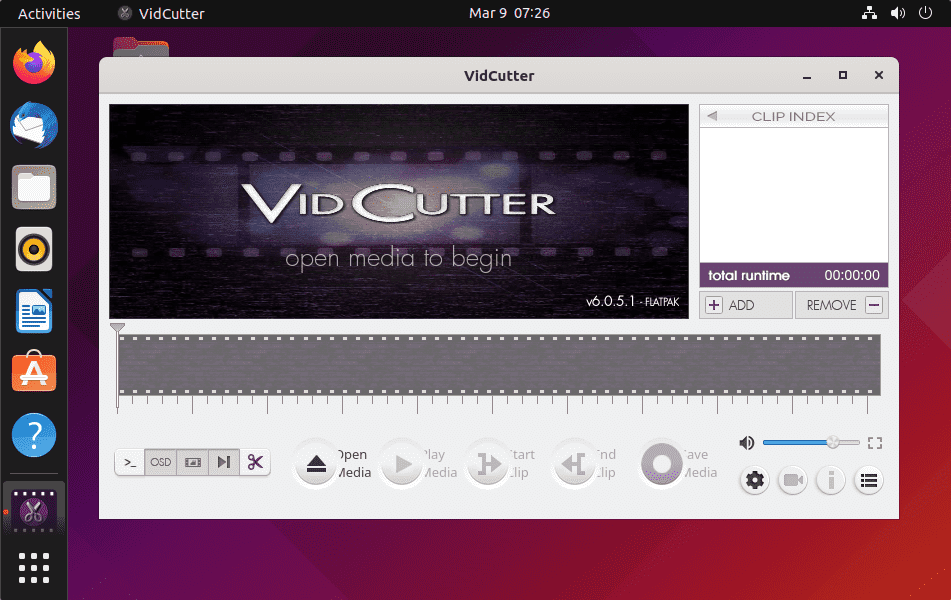
How to update
We can update the application with one of the above commands, depending on how you installed VidCutter:
Those who have used SNAP:
sudo snap refresh snapFor PPA APT installation:
sudo apt update && sudo apt upgradeFor Flatpak:
flatpak updateUninstall VidCutter
If in case you don’t want VidCutter software on your Ubuntu 22.04 or 20.04 anymore, then we can easily remove it as well.
For APT:
sudo apt remove vidcutterTo remove PPA
sudo add-apt-repository --remove ppa:ozmartian/appsFor SNAP:
sudo snap remove vidcutterFor Flatpak method:
flatpak uninstall --delete-data com.ozmartians.VidCutterflatpak remove --unusedFAQs to Install VidCutter on Ubuntu 22.04
Can I install VidCutter on other Linux distributions?
Yes, VidCutter is available for various Linux distributions, including Ubuntu, Fedora, Arch Linux, and more. The installation process may differ slightly.
Can I trim videos without re-encoding using VidCutter?
Yes, VidCutter supports cutting or trimming videos without re-encoding, ensuring minimal loss in video quality and faster editing operations.
Can I join different video formats using VidCutter?
VidCutter supports joining video clips of different formats, allowing you to combine videos regardless of their original format.
Does VidCutter support popular video formats like MP4 and AVI?
Yes, VidCutter supports a wide range of video formats, including popular formats like MP4, AVI, MKV, and more.
Can VidCutter handle high-definition (HD) or 4K videos?
Yes, VidCutter can handle high-definition and 4K videos, allowing you to edit and join videos with different resolutions.
Does VidCutter provide any advanced video editing features?
VidCutter focuses primarily on the trimming and joining functionalities and does not offer advanced video editing features like effects or transitions.
Can I mute or adjust audio levels in VidCutter?
VidCutter does not provide options for adjusting audio levels or muting audio tracks. It is primarily designed for basic cutting and joining of video clips.
Conclusion
We have covered various methods and steps on how to install VidCutter on Ubuntu 22.04 in this tutorial.
We would be pleased to answer any questions you may have, so please feel free to ask them in the comments section.