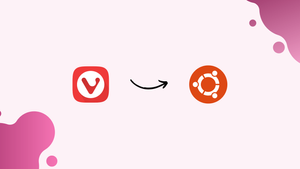Choose a different version or distribution
Introduction
Before we begin talking about how to install Vivaldi Browser on Ubuntu 22.04, let's briefly understand – What is Vivaldi Browser?
Vivaldi Browser is a feature-rich and user-friendly web browser that offers a customizable browsing experience. It was developed by Vivaldi Technologies and offers cross-platform compatibility for Windows, macOS, Linux, and Android. With its intuitive interface and powerful tools, Vivaldi allows users to personalize their browsing experience, including customizing the look and feel, organizing tabs, and controlling privacy settings.
Additionally, Vivaldi is known for its fast performance and strong security features, making it a reliable choice for internet users. Whether you are a novice or experienced user, Vivaldi Browser provides a seamless and enjoyable web surfing experience.
In this tutorial, you will install Vivaldi Browser on Ubuntu 22.04. We will also address a few FAQs on how to install Vivaldi Browser on Ubuntu 22.04.
Advantages of Vivaldi Browser
- Customizable Interface: Vivaldi Browser allows users to personalize their browsing experience with various themes, tab positioning, and layout options.
- Tab Management: Effortlessly organize and group tabs, preview tab content, and use keyboard shortcuts for efficient multitasking.
- Privacy & Security: Vivaldi prioritizes user privacy by offering a built-in ad blocker, tracker blocker, and advanced privacy settings.
- Speed & Performance: With a powerful rendering engine, Vivaldi ensures fast browsing speeds and smooth performance even with multiple tabs open.
- Productivity Tools: Vivaldi provides a range of productivity features, including note-taking, screenshot capture, and a built-in image editor, enhancing your workflow.
Steps to install Vivaldi browser on Ubuntu 22.04 LTS Linux
The instructions provided here are applicable to Ubuntu versions 18.04 and 20.04 as well as Debian and Linux systems based on it, such as Linux Mint, POP OS, Elementary OS, MX Linux, and others.
1. Add the GPG Key
For us to install the Vivaldi web browser, our system needs to verify that the packages come from the original source. Consequently, in order to do that, it requires the GPG key that the creators of Vivaldi employ to sign the packages. For this reason, add it to your system using the provided commands before continuing.
sudo apt install wget gnupg2 ubuntu-keyring
Integrate the GPG key:
wget -O- https://repo.vivaldi.com/archive/linux_signing_key.pub | sudo gpg --dearmor | sudo tee /usr/share/keyrings/vivaldi.gpg
2. Add Vivaldi repository on Ubuntu 22.04
We cannot install Vivaldi using the system repository of Ubuntu 22.04, unlike the widely used FireFox browser. Thus, we are left with two choices: either manually add the repository for the browser or download and install the Debian binary of the browser.
echo "deb [arch=amd64 signed-by=/usr/share/keyrings/vivaldi.gpg] https://repo.vivaldi.com/archive/deb/ stable main" | sudo tee /etc/apt/sources.list.d/vivaldi.list
3. Perform a system update
Use the APT package manager to run the system update command to correctly integrate the additional repository into your system. Rebuilding the repository cache will enable our package management to identify the recently added repository.
sudo apt update
4. Install Vivaldi on Ubuntu 22.04 LTS
At last, we have set up everything needed to install the most recent stable version of the Vivaldi browser on our Jammy Linux Ubuntu 22.04 LTS system. All that's left to do is install it using the APT. Follow the command given:
sudo apt install vivaldi-stable
By using the provided command, users can obtain the Snapshot version of the browser, which allows them to test the newest features before they are made available to the public.
sudo apt install vivaldi-snapshot
5. Launch the browser
After the installation is finished, using the browser is fairly easy. We may execute it using our Ubuntu 22.04 either using the GUI or the command line.
For Terminal:
vivaldi &
Using GUI Application launcher
The browser's application launcher shortcut will also be available to you. To utilize it, find Vivaldi by clicking the "Show Applications" icon located on the Desktop's left side Dock. Click when its symbol shows up to run the same.
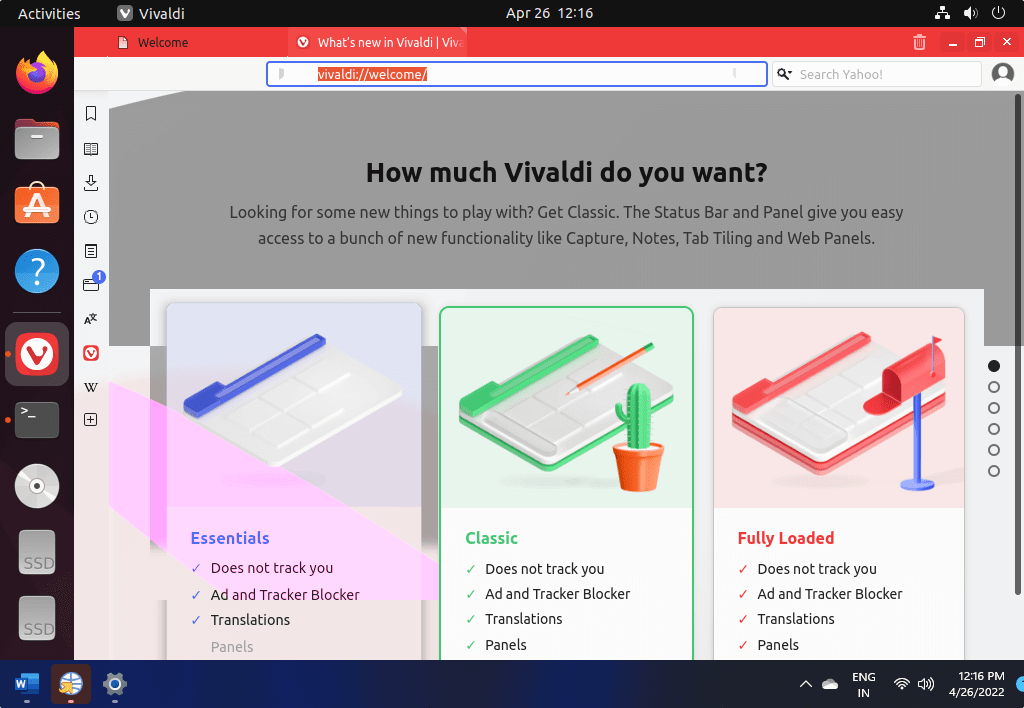
6. How to update the browser
Updating the browser is not a problem because we installed Vivaldi on our Ubuntu 22.04 LTS machine using the official repository. Simply execute the system update command:
sudo apt update && sudo apt upgrade
7. Uninstall or Remove Vivaldi Linux
Here are the instructions to fully uninstall Vivaldi from your Ubuntu Linux system if you still choose to use Google Chrome or Firefox.
sudo apt remove vivaldi-stable
Individuals who have installed the developer version need to run:
sudo apt remove vivaldi-snapshot
Use the following if you also wish to remove the GPG key and repository that were added for this browser:
sudo rm /etc/apt/sources.list.d/vivaldi.list
sudo rm /usr/share/keyrings/vivaldi.gpg
FAQs to Install Vivaldi Browser on Ubuntu 22.04
How do I install Vivaldi Browser on Ubuntu 22.04?
To install Vivaldi Browser on Ubuntu 22.04, you can visit the official Vivaldi website, download the Ubuntu version, and follow the installation instructions provided.
Are there any system requirements for Vivaldi Browser on Ubuntu 22.04?
Vivaldi Browser has modest system requirements. As long as your Ubuntu 22.04 system meets the minimum specifications, you should be able to install and run it smoothly.
Is Vivaldi Browser free to use on Ubuntu 22.04?
Yes, Vivaldi Browser is completely free to download and use on Ubuntu 22.04. You can enjoy all its features without any cost.
Can I import bookmarks and settings from my previous browser?
Absolutely! Vivaldi Browser allows you to import bookmarks, settings, and even browsing history from other browsers. During the installation process or from the browser's settings, you will find an option to import your data.
Does Vivaldi Browser receive regular updates on Ubuntu 22.04?
Yes, Vivaldi Browser regularly releases updates for its Ubuntu version. By default, the browser will prompt you to update whenever a new version is available.
Can I sync my bookmarks and settings across devices with Vivaldi Browser on Ubuntu 22.04?
Yes, Vivaldi Browser offers a convenient syncing feature that allows you to sync your bookmarks, settings, and other data across multiple devices. You can enable syncing from the browser's settings.
Is Vivaldi Browser available in multiple languages on Ubuntu 22.04?
Yes, Vivaldi Browser supports various languages. During installation, you can select your preferred language, or you can change it later from the browser's settings.
Conclusion
We hope this tutorial helped you understand how to install Vivaldi Browser on Ubuntu 22.04.
If you have any queries, please leave a comment below, and we’ll be happy to respond to them for sure.