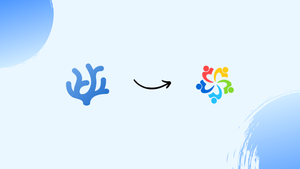Choose a different version or distribution
Introduction
Before we begin talking about how to install VSCodium on AlmaLinux 9, let's briefly understand – What is VSCodium?
VSCodium is a free, open-source version of Visual Studio Code. It offers all the features of VS Code without tracking you. VSCodium ensures privacy and security by removing Microsoft branding and telemetry.
This means you get a clean code editor for coding in various programming languages. Enjoy extensions, debugging tools, and a friendly, customizable interface. Make the switch to VSCodium for a hassle-free coding experience.
In this tutorial, you will install VSCodium on AlmaLinux 9. We will also address a few FAQs on how to install VSCodium on AlmaLinux 9.
Advantages of VSCodium
- Privacy: VSCodium prioritizes user privacy by eliminating telemetry and data tracking that may compromise personal information.
- Open Source: Being open-source, VSCodium allows users to inspect the source code, modify it, and contribute to its development freely.
- Feature-rich: VSCodium provides all the features of Visual Studio Code, including extensions, IntelliSense, debugging tools, and more.
- Customization: Users can customize VSCodium to suit their preferences with various themes, settings, and extensions available in the marketplace.
- Community Support: VSCodium benefits from a large and active community that provides continuous updates, support, and a wealth of resources for users.
Install VSCodium on AlmaLinux 9 via DNF
Step 1: Update AlmaLinux Before VSCodium Installation
AlmaLinux needs to be updated as a first priority. It gets the system ready for the VSCodium installation by making sure it is compatible and secure. Launch your terminal and type the following command:
sudo dnf upgrade --refresh
This command updates every installed package across the system. To avoid any potential conflicts, users who have specific software dependencies should review the updates.
Step 2: Import VSCodium RPM Repo on AlmaLinux
Importing the GPG Key
To confirm the authenticity of the package, the GPG key needs to be imported prior to installing VSCodium.
Run the following in your terminal:
sudo rpmkeys --import https://gitlab.com/paulcarroty/vscodium-deb-rpm-repo/-/raw/master/pub.gpg
Adding the VSCodium Repository
The VSCodium repository should then be added to your system:
printf "[gitlab.com_paulcarroty_vscodium_repo]\nname=download.vscodium.com\nbaseurl=https://download.vscodium.com/rpms/\nenabled=1\ngpgcheck=1\nrepo_gpgcheck=1\ngpgkey=https://gitlab.com/paulcarroty/vscodium-deb-rpm-repo/-/raw/master/pub.gpg\nmetadata_expire=1h" | sudo tee -a /etc/yum.repos.d/vscodium.repo
By using this command, you can set up your system to get packages and updates from the VSCodium repository.
Step 3: Install VSCodium on AlmaLinux via DNF Command
Install VSCodium Stable Build
Use these commands to install VSCodium's stable version:
sudo dnf install codium
Install VSCodium Insider Build
In order to access the most recent features of the insider build, users who are interested should execute:
sudo dnf install codium-insiders
Because the stable and insider builds don't clash, you can install them both at the same time.
Install VSCodium on AlmaLinux 9 via Flatpak and Flathub
Step 1: Setup Flathub for VSCodium on AlmaLinux
In order to utilize VSCodium and other applications, you must add the Flathub repository to your system. When Flatpak is integrated with Flathub, your software options are greatly increased.
Use the following command to configure Flathub in Flatpak if you haven't already:
flatpak remote-add --if-not-exists flathub https://flathub.org/repo/flathub.flatpakrepo
This command determines whether Flathub is already installed on your system through Flatpak. If not, the repository is added, preparing the way for the installation of VSCodium and additional programs.
Step 2: Install VSCodium on AlmaLinux via Flatpak Command
You can install VSCodium on AlmaLinux now that Flathub is set up in Flatpak. To find and install VSCodium, a straightforward command that interacts with Flatpak is used in this procedure.
In your terminal, type the following:
flatpak install flathub io.vscodium.VSCodium
This command starts the AlmaLinux installation by instructing Flatpak to locate the VSCodium package in the Flathub repository.
Troubleshooting VSCodium Flatpak Installation
In the event that problems arise, perhaps as a result of Flathub becoming inactive following its inclusion, utilize this command to activate it:
flatpak remote-modify --enable flathub
Launch VSCodium on AlmaLinux 9
You have two options for launching VSCodium on AlmaLinux: the graphical user interface (GUI) or the command line interface (CLI). Both desktop users and command-line enthusiasts will find this flexibility useful.
CLI Methods to Launch VSCodium on AlmaLinux
Launching Stable VSCodium
The process of launching VSCodium is simple and effective for command-line users. In your terminal, type the following command to launch the stable version:
Launching Insider Build
Use this command in place of that if you've installed the insider build of VSCodium, which provides the most recent features:
codium-insiders
Running Flatpak Version
Users who installed VSCodium from Flathub via Flatpak will see a slight difference in the launch command:
flatpak run com.vscodium.codium
This command makes sure the right version of VSCodium is launched by focusing only on the Flatpak installation.
GUI Method to Launch VSCodium on AlmaLinux
Accessing VSCodium from Desktop
VSCodium is easily accessible to desktop users without requiring them to use the command line. Take these easy actions:
Activities > Show Applications > VSCodium
Users who prefer graphical interactions over command-line operations can now access VSCodium with ease thanks to this method.
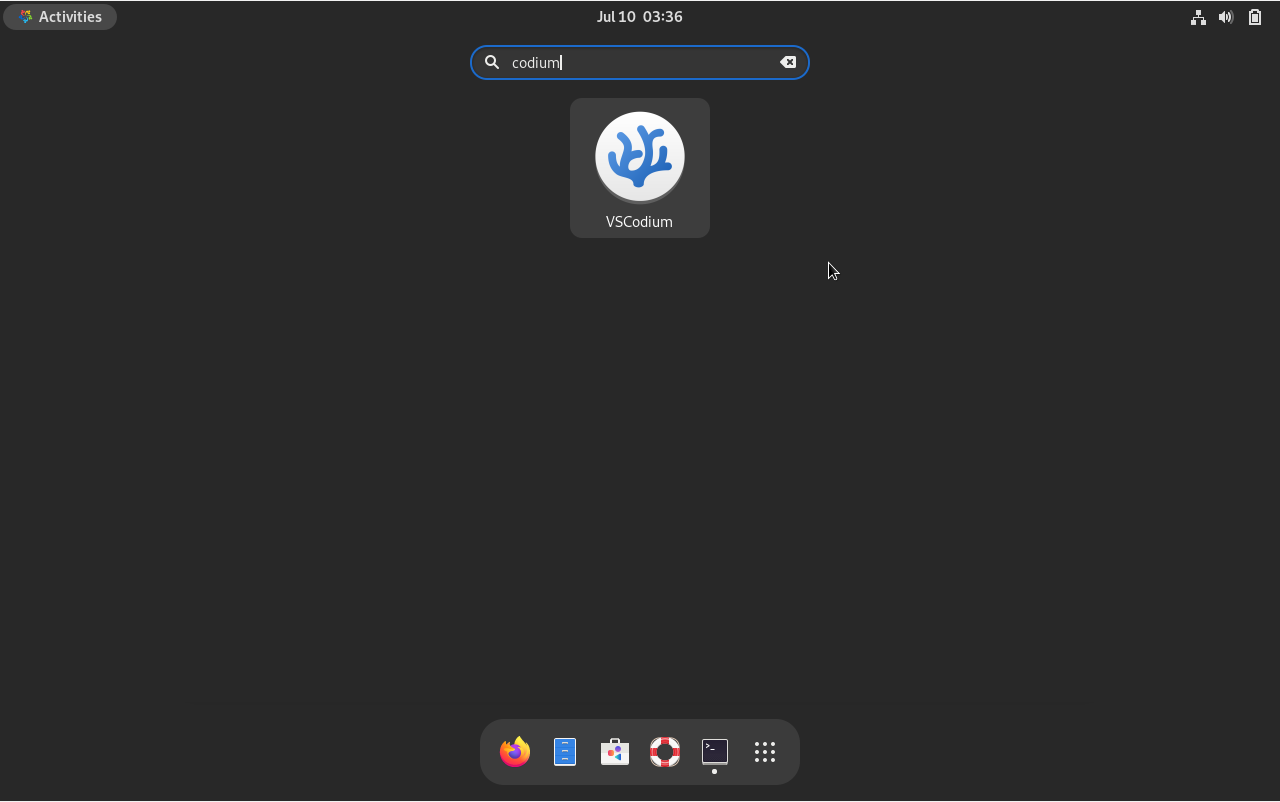
First-Time Tips for Getting Started with VSCodium on AlmaLinux 9
After installing VSCodium on AlmaLinux, let's get started with some crucial advice to improve your usage of this flexible editor and increase your productivity.
General Tips for VSCodium on AlmaLinux
Explore the Layout
- Activity Bar: Located on the side, provides access to all of the main views, including Source Control, Debug, Explorer, Search, and Extensions.
- Status Bar: This bar at the bottom shows key project data, such as open files, line and column numbers, and language preferences.
- Side Panel: Use this to swiftly switch between various files and folders. It's essential to keeping your workspace looking organized.
Command Palette
- Access with
Ctrl+Shift+P: This is the main command center for VSCodium. It enables you to carry out tasks rapidly without having to go through menus. - Search Commands: By simply typing the name of any command, you can find specific functions or settings more quickly.
- Execute Tasks Efficiently: The Command Palette simplifies your workflow by allowing you to access various features, change settings, and open files.
Keyboard Shortcuts
Master Shortcuts:
- Quick File Access with
Ctrl+P: Save time on manual searches by being able to navigate to any file in your project instantly. - Toggle Comments with
Ctrl+/: Comment out code lines quickly, a useful feature for testing or debugging updates. - Other Essential Shortcuts: To improve your coding efficiency, become familiar with other keyboard shortcuts such as
Alt+Up/Downto move lines of code andCtrl+Shift+Ofor navigating symbols.
File and Folder Management
Create and Organize Projects:
- Use the Explorer: Use the Explorer to effectively manage the files, folders, and project structure. It's a simple method to arrange and navigate around your workspace.
- Drag and Drop Support: Easily rearrange files and folders inside the Explorer by dragging and dropping them.
- Contextual Actions: You can perform context-specific tasks, such as renaming, deleting, or creating new files and folders, by right-clicking on files and folders.
Workspace Settings
Personalize Your Workspace:
- Workspace-Specific Settings: Customize settings for specific projects to make sure every workspace functions just the way you need it to.
- Customize Layout: Modify the panel and view layouts to suit your preferred workflow. Panels can even be resized or hidden to create a more concentrated coding environment.
VSCodium Customizations for Enhanced Experience on AlmaLinux
Theme and Appearance
Choose a Theme:
- Personalize Your Experience: To view a selection of themes, go to
File > Preferences > Color Theme. Your editor's appearance and feel can be altered by themes, which will help you focus better and avoid eye strain. - Popular Themes: Try out a variety of themes, such as One Dark Pro, Solarized Dark, or Monokai, to see which one most closely matches your aesthetic.
Adjust the Font:
- Optimize Readability: Type "Font" into
File > Preferences > Settingsto find options such as font size, weight, and family. To improve readability and lessen fatigue during extended coding sessions, adjust these settings. - Ligature Support: To read and write code more quickly, try utilizing fonts that have programming ligatures, like Fira Code.
Extensions for Productivity
Enhance Capabilities:
- Access Extensions View:
Ctrl+Shift+Xwill cause the Extensions view to open. This is where you browse, install, and manage VSCodium functionality-adding extensions. - Essential Extensions: Look for extensions such as language support, linters, and formatters that are relevant to your particular development requirements for a more robust coding experience.
Recommended Extensions:
- Python: Offers functions such as code navigation, debugging, linting, and IntelliSense for Python.
- GitLens: Expands the capabilities of Git in VSCodium by providing insightful source control right within the editor.
- Docker: Makes using Docker easier by offering explorers, files, and commands for managing images and containers.
Customizing the Settings
Tailor Your Workspace:
- User and Workspace Settings: You can change the settings in the
settings.jsonfile by going toFile > Preferences > Settings. You can alter VSCodium in ways that are specific to users and projects using these settings. - Fine-Tune Your Environment: To make sure that editor behavior, file associations, and indentation follow your preferred coding style, adjust these settings.
Advanced Configuration:
- Keybindings: Using the
keybindings.jsonfile, modify keybindings to create shortcuts that are appropriate for your workflow. - Custom Snippets: To improve the efficiency and reduce the likelihood of errors in coding, create or modify code snippets for commonly used code blocks.
Other VSCodium Tips on AlmaLinux
Utilize Built-in Git Support
- Efficient Version Control: Add, commit, push, and pull changes directly from the source control panel using Git commands.
- Branch Management: Move between branches and merge modifications with ease without ever leaving the editor.
- View Changes: View stage changes and diffs instantly. This feature makes it easier to manage and keep track of changes made to your codebase.
Debugging Tools
- Set and Manage Breakpoints: Put pauses in your code's execution with breakpoints so you can examine variables and the application flow.
- Launch Configurations: Use launch configurations to personalize your debugging sessions. This is especially helpful for complex debugging projects.
- Inline Debugging: Improve your debugging workflow with the benefit of instant access to debug controls and inline display of variable values.
Code Snippets
- Custom Snippets Creation: Make code snippets that can be triggered with a few keystrokes to automate repetitive code patterns.
- Language-specific Snippets: To make coding in various programming environments easier, arrange your snippets according to language.
- Import and Share Snippets: To promote a collaborative coding environment, you can share or import snippets from other people.
Terminal Integration
- Command-Line Access: To manage version control, run scripts, or issue shell commands, all without ever leaving VSCodium, use the integrated terminal.
- Multiple Terminal Instances: To increase productivity and multitasking, open multiple terminals simultaneously.
- Customize Terminal Settings: Customize the look and feel of the terminal to your liking to improve comfort and usability.
Language Support
- Language-specific Extensions: With features like IntelliSense, linting, and debugging, language-specific extensions improve coding in languages like Python, JavaScript, Java, etc.
- Syntax Highlighting and Formatting: Take advantage of customized syntax highlighting and auto-formatting that adjust to the language you're using, improving the readability and maintainability of your code.
- Adaptive IntelliSense: Benefit from suggestions and intelligent code completion that adjust to the language and context of your code.
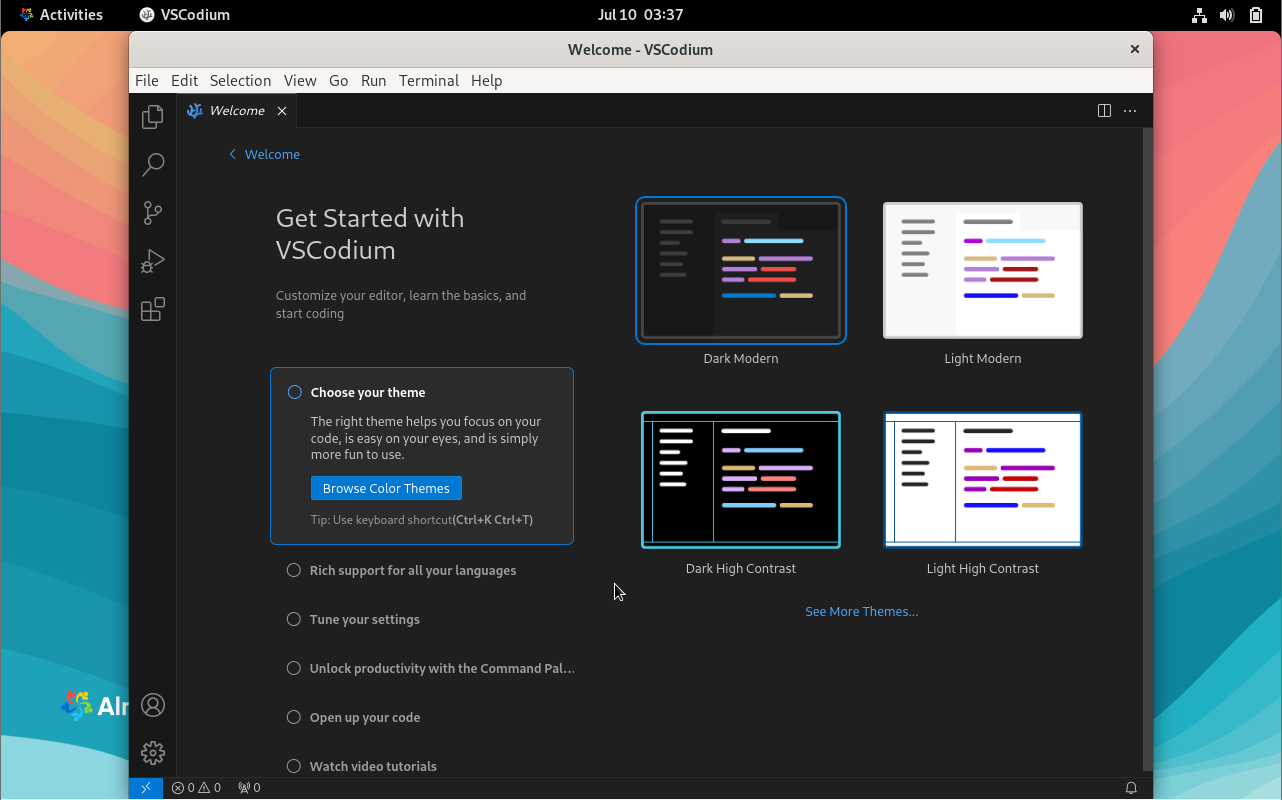
Additional VSCodium Management Commands on AlmaLinux 9
Update VSCodium on AlmaLinux
DNF Command for VSCodium Update
Consistent updates are necessary to keep VSCodium operating at peak efficiency. Use the DNF package manager to expedite the updating process. To update all DNF-managed packages, including VSCodium, run the following command:
sudo dnf update --refresh
To keep VSCodium current, this command looks for and applies the most recent updates.
Flatpak Command for VSCodium Update
Updating VSCodium is also very simple for those who installed it with Flatpak. Apply this command:
flatpak update
This command maintains your software up to date by updating VSCodium and any other apps installed through Flatpak.
VSCodium is a project that is constantly being developed and updated. Keeping up to date with DNF or Flatpak updates is essential if you want to use the most recent security patches and features.
Remove VSCodium from AlmaLinux
DNF Command to Uninstall VSCodium
VSCodium can be removed from your AlmaLinux system using DNF. For the standard version, run the following command:
sudo dnf remove codium
If you're using the VSCodium insider build, change the package name in the command:
sudo dnf remove codium-insiders
To completely uninstall VSCodium from your system and stop using it altogether, run the following command:
sudo rm /etc/yum.repos.d/vscodium*
By doing this, you can effectively clear VSCodium from your package manager's records by removing its repository files.
Flatpak Command to Uninstall VSCodium
It's easy to uninstall VSCodium for users who installed it using Flatpak. Execute the subsequent command:
flatpak uninstall com.vscodium.codium
With this command, you can be sure that the Flatpak installation of VSCodium is removed from your system completely.
FAQs to Install VSCodium on AlmaLinux 9
Does VSCodium offer the same features as Visual Studio Code?
Yes, VSCodium provides all the features of Visual Studio Code, including extensions and a familiar user interface.
Is VSCodium safe to use on AlmaLinux 9?
VSCodium is considered safe to use, as it prioritizes user privacy and security by removing telemetry features.
Can I customize VSCodium on AlmaLinux 9?
Yes, you can customize VSCodium on AlmaLinux 9 by using various themes, settings, and extensions available in the marketplace.
Does VSCodium require a specific amount of system resources on AlmaLinux 9?
VSCodium is relatively lightweight and does not require excessive system resources to run efficiently on AlmaLinux 9.
Is VSCodium free to use on AlmaLinux 9?
Yes, VSCodium is completely free to use on AlmaLinux 9, offering a seamless coding experience without any associated costs.
Are there any limitations to using VSCodium compared to Visual Studio Code on AlmaLinux 9?
VSCodium does not have any significant limitations compared to Visual Studio Code, as it offers the same functionalities without tracking features.
Is VSCodium compatible with Git for version control on AlmaLinux 9?
Yes, VSCodium is compatible with Git, allowing seamless version control integration with your coding projects.
Conclusion
We hope this tutorial helped you understand how to install VSCodium on AlmaLinux 9.
If you have any queries, please leave a comment below, and we’ll be happy to respond to them for sure.